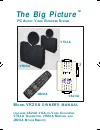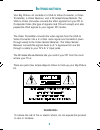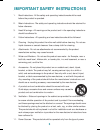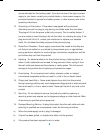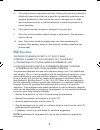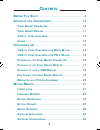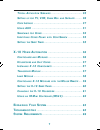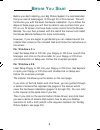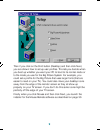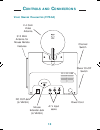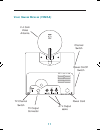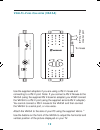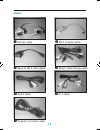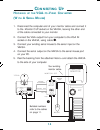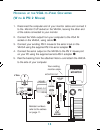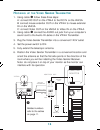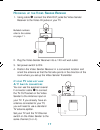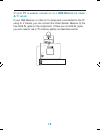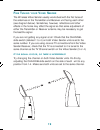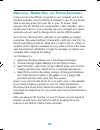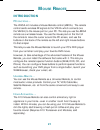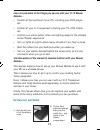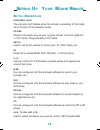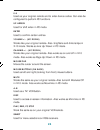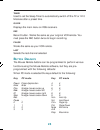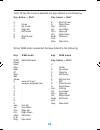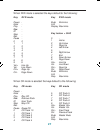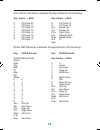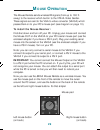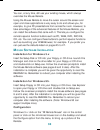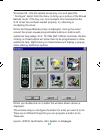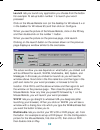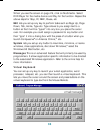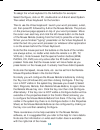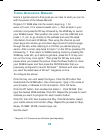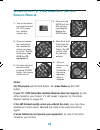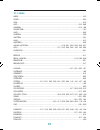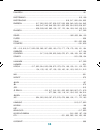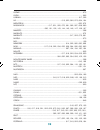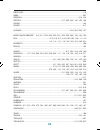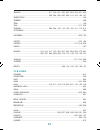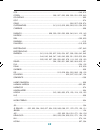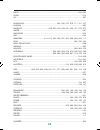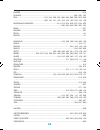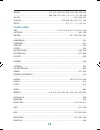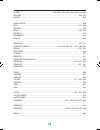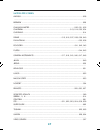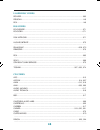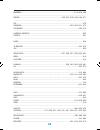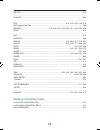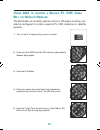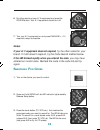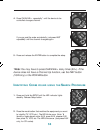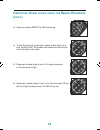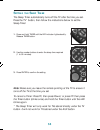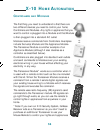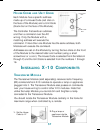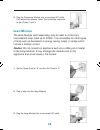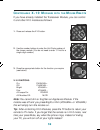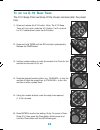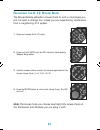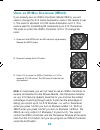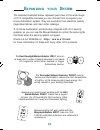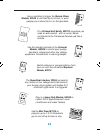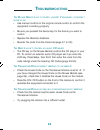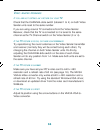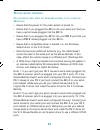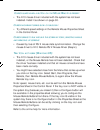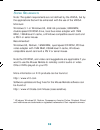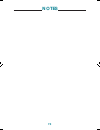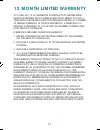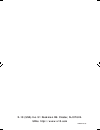- DL manuals
- X10
- Extender
- Big Picture VK25A
- Owner's Manual
X10 Big Picture VK25A Owner's Manual - X-10 S
60
T
O
SET
THE
X-10 S
LEEP
T
IMER
The X-10 Sleep Timer switches off the chosen modules after the preset
time.
1. Press and release the X-10 button. Note: The X-10 Sleep
Timer will only work under the X-10 button. It will not work
for X-10 codes stored under the AUX button.
2. Press and hold TIMER until the LED indicator lights steadily.
Release the TIMER button.
3. Use the number buttons to enter the module Unit Code for the
module to be turned off (or on).
4. Press the desired function button (e.g. CHANNEL - to turn the
module off after the preset time, or CHANNEL + to turn the
module on after a preset time).
5. Using the number buttons, enter the sleep time required
(1 to 99 minutes).
6. Press ENTER to confirm the setting.
Note: To cancel a Timer:
Press X-10, then press the Timer button (blinks once) and
hold the Timer button until the LED blinks again.
Summary of Big Picture VK25A
Page 1
M odel vk25a owner's manual ( includes va23a vga- to -v ideo c onverter , vt24a t ransmitter , vr20a r eceiver , and jr20a m ouse r emote ) the big picture ™ pc a udio /v ideo e xtender s ystem va23a vr20a vt24a jr20a.
Page 2: Ntroduction
2 i ntroduction your big picture ™ kit consists of a vga to video converter, a video transmitter, a video receiver, and a wireless mouse remote. The vga to video converter converts the vga signals from your pc to composite video (the type of signals most tvs will accept) and also passes the vga sign...
Page 3
3 important safety instructions 1. Read instructions - all the safety and operating instructions should be read before the product is operated. 2. Retain instructions - the safety and operating instructions should be retained for future reference. 3. Heed warnings - all warnings on the product and i...
Page 4
4 source indicated on the marking label. If you are not sure of the type or power supply to your home, consult your product dealer or local power company. For products intended to operate from battery power, or other sources, refer to the operating instructions. 12. Grounding or polarization - this ...
Page 5: Fcc C
5 d) if the product does not operate normally by following the operating instructions. Adjust only those controls that are covered by the operating instructions as an improper adjustment of other controls may result in damage and will often require extensive work by a qualified technician to restore...
Page 6: Ontents
6 c ontents b efore y ou s tart ........................................................ 8 c ontrols and c onnections ...................................... 10 v ideo s ender t ransmitter ........................................... 10 v ideo s ender r eceiver ...........................................
Page 7: Tv, Vcr, C
7 t ypical a pplication s cenario ...................................... 35 s etting up for tv, vcr, c able b ox and s atellite ......... 36 c ode l istings ............................................................ 37 u sing aux .............................................................. 51 s ...
Page 8: Efore
8 b efore y ou s tart before you start installing your big picture system it is recommended that you read at least pages 10 through 20 of this manual. This will familiarize you with the basic hardware installation. If you follow the steps on these page you will then be able to see a picture from you...
Page 9
9 then if you click on the third button (desktop) and then click next, you are shown how to set up user profiles. This lets you decide when you boot up whether you want your pc to boot to its normal mode or to the mode you use for the big picture system. For example, you could set a profile for the ...
Page 10: Ontrols
10 310 mhz antenna for mouse remote features mouse extender jack (to va23a) a/v input jacks power cord 2.4 ghz video antenna power on-off switch channel switch c ontrols and c onnections dc out jack (to va23a) v ideo s ender t ransmitter (vt24a).
Page 11: (Vr20A)
11 a/v output jacks power cord channel switch 2.4 ghz video antenna tv output connector tv channel switch power on-off switch v ideo s ender r eceiver (vr20a).
Page 12: Vga-T
12 vga-t o -v ideo c onverter (va23a) use the supplied adapters if you are using a ps/2 mouse and connecting to a ps/2 port. Note: if you connect a ps/2 mouse to the va23a (using the supplied ps/2-to-serial adapter) you must connect the va23a to a ps/2 port (using the supplied serial-to-ps/2 adapter...
Page 13
13 c ables 3 serial to ps/2 cable (male) 2 ps/2 to serial cable (female) 1 monitor cable 7 coaxial f connector cable 6 a/v cable 4 power/video/mouse cable 5 audio cable.
Page 14: Onnecting
14 computer monitor video out monitor out mouse extender pc serial h pan v pan audio in video in mouse extender left right mouse out dc in vga in dc vga vt24a va23a mouse line out (speaker out) c onnecting u p h ooking up the vga- to -v ideo c onverter (w ith a s erial m ouse ) 1. Disconnect the com...
Page 15: Vga-
15 computer monitor video out monitor out mouse extender pc serial h pan v pan audio in video in mouse extender left right mouse out dc in vga in dc vga vt24a va23a ps/2 mouse line out (speaker out) ps/2 adaptor h ooking up the vga- to -v ideo c onverter (w ith a ps/2 m ouse ) 1. Disconnect the comp...
Page 16
16 computer monitor video out monitor out mouse extender pc serial h pan v pan audio in video in mouse extender left right mouse out dc in vga in dc vga vt24a va23a mouse line out (speaker out) h ooking up the v ideo s ender t ransmitter 1. Using cable 4 follow these three steps: a: connect dc out o...
Page 17: A/v L
17 h ooking up the v ideo s ender r eceiver 1. Using cable 6 connect the line out jacks the video sender receiver to the video in jacks on your tv. Audio video l r video l r audio tv 2. Plug the video sender receiver into a 120 volt wall outlet. 3. Set power switch to on. 4. Position the video sende...
Page 18: Dss R
18 i f your tv is already hooked up to a dss r eceiver or other a/v device if your dss receiver or other a/v component is connected to the tv using a/v cables, you can connect the video sender receiver to the free line in jacks on the component. If there are no line in jacks, you will need to use a ...
Page 19
19 f ine t uning your v ideo s ender the wireless video sender usually works best with the flat faces of the antennas on the transmitter and receiver unit facing each other (see diagram below). Sometimes, however, reflections and other effects in the home may affect the signal so that some adjustmen...
Page 20
20 r esolution , r efresh r ate , and p icture a djustment once you have the va23a connected to your computer and to the vt24a transmitter, and the va20a connected to your tv you will be able to see the picture from your pc on your tv screen. Note however that the va23a only works at 640 x 480 resol...
Page 21: Ouse
21 m ouse r emote introduction pc functions .... The vk25a kit includes a mouse remote control (jr20a). The remote control sends wireless rf signals to the vt24a which connects (via the va23a) to the mouse port on your pc. This lets you use the jr20a remote as a wireless mouse. You use the mouse pad...
Page 22: Remote...
22 here are just some of the things you can do with your x-10 mouse remote... • control all the functions of your pc, including your dvd player, etc. • control all your a/v equipment including your tv, vcr, cable, etc. • control your entire audio/video and lighting setup for the ultimate home theate...
Page 23: Etting
23 s etting u p y our m ouse r emote b utton d escriptions indicator light the indicator light flashes when the remote is operating (if the button has a function in the selected mode). Power works in the same way as your original remote. Turns all lights on in x-10 mode. Programmable in pc mode. Set...
Page 24
24 0-9 used as your original remote and to enter device codes. Can also be configured to perform pc functions. Up arrow used for shift when in pc mode. Enter used to confirm certain entries. Volume +/- (up/down) works like your original remote. Also brightens and dims lamps in x-10 mode. Works as li...
Page 25
25 timer used to set the sleep timer to automatically switch off the tv or x-10 modules after a preset time. Guide displays the main menu on dss receivers. Rec record button. Works the same as your original vcr remote. You must press the rec button twice to begin recording. Pause works the same as y...
Page 26
26 key below + shift 0 - 1 home 2 up arrow 3 page up 4 left arrow 5 - 6 right arrow 7 end key web mode key below + shift 0 - 1 home 2 up arrow 3 page up 4 left arrow 5 - 6 right arrow 7 end 8 down arrow 9 page down vol+ line up vol- line down ch+ page up ch- page down mute minimize a.B - disp maximi...
Page 27
27 key dvd mode power - enter - play - rew - ff - stop - rec - pause - 0 0 1 1 2 2 3 3 4 4 5 5 6 6 7 7 8 8 9 9 vol+ line up vol- line down ch+ page up ch- page down key dvd mode mute minimize a.B - display maximize key below + shift 0 - 1 home 2 up arrow 3 page up 4 left arrow 5 - 6 right arrow 7 en...
Page 28
28 key below + shift 0 cd track 20 1 cd track 11 2 cd track 12 3 cd track 13 4 cd track 14 5 cd track 15 6 cd track 16 7 cd track 17 key phone mode key below + shift 0 0 1 home 2 up arrow 3 page up 4 left arrow 5 - 6 right arrow 7 end 8 down arrow 9 page down vol+ line up vol- line down ch+ page up ...
Page 29: Ouse
29 m ouse o peration the mouse remote sends wireless rf signals (from up to 100 ft. Away) to the receiver which built-in to the vt24a video sender. These signals are sent to the vga to video converter (va23a) which passes them on to your pc's mouse port (see diagram on page 10). To install the mouse...
Page 30: Installation For Windows 3.X
30 you can, at any time, still use your existing mouse, which always overrides the mouse remote. Using the mouse remote to move the cursor around the screen and open and close applications is very easy to do and allows you, for example, to give pc presentations from across the room. However, to take...
Page 31
31 windows 95: click the remote mouse tray icon and select the “configure” option from the menu, to bring up a picture of the mouse remote. Note: if the tray icon is not present, this indicates that the x-10 driver has not been loaded properly, try rebooting or reinstalling the driver. When the mous...
Page 32
32 launch lets you launch any application you choose from the button. For example: to set up button number 1 to launch your word processor: click on the mouse remote icon (on the desktop for windows 3.X or in the taskbar for windows 95) and then click on configure. When you see the picture of the mo...
Page 33: Virtual Keyboard
33 when you see the screen on page 29, click on multimedia. Select dvd player for the media device and play for the function. Repeat the above steps for stop, ff, rew, pause, etc. Edit lets you set up any key to perform tasks such as page up, page down, tab, home, type etc. Type allows to you assign...
Page 34
34 to assign the virtual keyboard to the a-b button for example: select configure, click on pc, double-click on a-b and select system. Then select virtual keyboard for the function. Then to use the virtual keyboard: launch your word processor, e-mail, etc. Then press pc followed by a-b on the mouse ...
Page 35
35 t ypical a pplication s cenario here’s a typical scenario that gives you an idea of what you can do with the power of the mouse remote: program 10 web sites into the numeric keys (e.G. 1 for www.X10.Com, 2 for www.Orcaweb.Com...), then sit back in your armchair and press the pc key followed by th...
Page 36: Notes:
36 1. Turn on the device you want to control (tv, vcr, cable box, satellite receiver etc.). 2. Press and hold setup until the led indicator lights steadily. Release the setup button. 3. Press and release the mode button that matches the device you want to control. The led blinks once. Use aux for cd...
Page 37
37 tv codes abex ......................................................................................................................... 18 5 acme ........................................................................................................................ 003 ada .........................
Page 38
38 dynatech ................................................................................................................ 191 ....................................................................................................................................... Electroband ..........................
Page 39
39 loewe ...................................................................................................................... 075 logik ........................................................................................................................ 096 luxman .................................
Page 40
40 price club ................................................................................................................ 118 prism ........................................................................................................................ 067 proscan .................................
Page 41
41 teknika ................................................... 017, 018, 021, 022, 025, 026, 029, 051, 055 ................................................................ 059, 084, 089, 095, 096, 118, 183, 184, 187 telecaption ...........................................................................
Page 42
42 cce ................................................................................................................... 040, 074 citizen ............................................................ 026, 027, 028, 029, 030, 031, 032, 040 colortyme .....................................................
Page 43
43 lloyd ............................................................................................................... 015, 039 logik ....................................................................................................................... 074 lxi .......................................
Page 44
44 quartz .................................................................................................................... 024 quasar ................................................................................................... 034, 035, 138 rca ...............................................
Page 45
45 wards ..................................................... 014, 015, 026, 027, 028, 034, 036, 039, 042 ................................................................ 068, 069, 074, 109, 114, 115, 116, 120, 129 xr-1000 ...............................................................................
Page 46
46 philips .............................................................. 024, 025, 026, 032, 038, 043, 044, 045 pioneer ............................................................................................................ 046, 047 pulsar .........................................................
Page 47
47 satellite codes amplica .................................................................................................................... 028 ....................................................................................................................................... Birdview ..........
Page 48
48 laser disc codes pioneer .................................................................................................................... 093 proscan .................................................................................................................. 146 rca .......................
Page 49
49 emerson ................................................................................................. 014, 025, 026 ....................................................................................................................................... Fisher .....................................
Page 50
50 proton .................................................................................................................... 019 ....................................................................................................................................... Quasar .............................
Page 51: Aux
51 u sing aux to control a s econd tv, vcr, c able b ox or s atellite r eceiver the aux button is normally used to control a cd player, but they can also be configured to control a second tv, vcr, cable box or satellite receiver. 1. Turn on the a/v equipment you want to control. 2. Press and hold se...
Page 52: Notes:
52 6. Point the remote at your a/v equipment and press the power button. Your a/v equipment should turn off. Notes: if your a/v equipment does not respond, try the other codes for your brand. If it still doesn’t respond, try the code search method below. If the led blinked rapidly when you entered t...
Page 53
53 4. Press channel + repeatedly* until the device to be controlled changes channel. 5. Press and release the enter button to complete the setup. *note: you may have to press channel+ many times (50+). If the device does not have a channel up function, use the play button (vcr only) or the power but...
Page 54
54 3. Press and release setup. The led blinks once. 4. To find the first digit, press each number button from 0 to 9 until the led blinks. The number that caused the led to blink is the first digit of the code. 5. Press each number button from 0 to 9 again as above to find the second digit. 6. Press...
Page 55
55 s etting the s leep t imer the sleep timer automatically turns off the tv after the time you set. Press the tv* button, then follow the instructions below to set the sleep timer: 1. Press and hold timer until the led indicator lights steadily. Release timer button. 2. Use the number buttons to en...
Page 56: X-10 H
56 x-10 h ome a utomation c ontrollers and m odules the first thing you need to understand is that there are two different devices you need to control your home; controllers and modules. Any light or appliance that you want to control is plugged into a module and that module is then plugged into a s...
Page 57: Nstalling
57 h ouse c odes and u nit c odes each module has a specific address made up of a house code (red dial on the face of the module) and a unit code (black dial on the face of the module). The controller first sends an address and then a command over the ac wiring. Only the module with a matching addre...
Page 58
58 3. Plug the transceiver module into a convenient ac outlet. Fully extend the antenna. Note: the transceiver responds to unit codes 1 and 9. L amp m odule the lamp module (sold separately) may be used to control any incandescent lamp rated up to 300w. It is not suitable for other types of lamp suc...
Page 59: X-10 M
59 c ontrolling x-10 m odules with the m ouse r emote if you have already installed the transceiver module, you can control it and other x-10 modules as follows: 1. Press and release the x-10 button. 2. Use the number buttons to enter the unit code number of the chosen module. (you do not need to en...
Page 60: X-10 S
60 t o set the x-10 s leep t imer the x-10 sleep timer switches off the chosen modules after the preset time. 1. Press and release the x-10 button. Note: the x-10 sleep timer will only work under the x-10 button. It will not work for x-10 codes stored under the aux button. 2. Press and hold timer un...
Page 61: X-10 H
61 c hanging the x-10 h ouse c ode : the mouse remote defaults to house code a, and in most cases you will not need to change this, unless you are experiencing interference from a neighboring x-10 system. 1. Press and release the x-10 button. 2. Press and hold setup until the led indicator lights st...
Page 62: Ir M
62 u sing an ir m ini c ontroller (ir543) if you already own an ir mini controller (model ir543), you will need to change the x-10 home automation code in the remote to use it. The code for standard x-10 rf home automation is 013. This code is used for transmitting rf commands to an x-10 transceiver...
Page 63: Xpanding
63 e xpanding your s ystem the modules illustrated below represent just a few of the wide range of x-10 compatible modules you can choose from to expand your home automation system. They are available from electrical outlets, department stores, and mail order catalogs. X-10 home automation products ...
Page 64
64 use a controller to trigger the remote chime module, sc546 to call dad up for dinner, or warn people you’re about to turn on the sprinklers. A i e m o c g k • • • • • • • • 1 9 5 13 15 3 7 11 • • • • • • • unit remote chime house on off rf wall switch bright dim on on 2 1 1 9 5 13 a i e m a b 1 2...
Page 65: Roubleshooting
65 t roubleshooting t he m ouse r emote won ’ t control your a/v equipment , or doesn ’ t work at all : • use manual controls or the original remote control to confirm the equipment is working properly. • be sure you pressed the device key for the device you want to control. • replace the remote’s b...
Page 66
66 v ideo related problems : i f you are not getting any picture on your tv: check that the channel slide switch (labeled 1 to 4) on both video sender units is set to the same number. If you are using coaxial tv connections from the video sender receiver, check that the tv is connected to it is tune...
Page 67
67 m ouse related problems : n o mouse control ( even the standard mouse ), or no cursor in w indows : • ensure that the power for the video sender is turned on. • ensure that if you plugged the jr21a into your serial port that you have a serial mouse plugged into the jr21a. • ensure that if you plu...
Page 68
68 c ursor jumps when a button on the m ouse r emote is pressed : • the x-10 mouse driver included with the system has not been installed. Install it as shown on page 30. C ursor movement seems slow or sluggish : • try different speed settings in the remote mouse properties sheet in the control pane...
Page 69
69 s ystem r equirements note: the system requirements are not defined by the vk25a, but by the applications that will be enhanced with the use of the vk25a. Minimum: windows 3.1 or windows 95, 486/66 processor, 8mb ram, double speed cd rom drive, local bus video adapter with 1mb ram, 128kb level 2 ...
Page 70: Notes
70 notes.
Page 71: 12 Month Limited Warranty
71 12 month limited warranty x-10 (usa) inc. (x-10) warrants its products to be free from defective material and workmanship for a period of one (1) year from the original date of purchase at retail. X-10 agrees to repair or replace, at its sole discretion, a defective x-10 product if returned to x-...
Page 72: Urls Http://www.X10.Com
X-10 (usa) inc. 91 ruckman rd. Closter, nj 07624. Urls http://www.X10.Com vk25a -10/97.