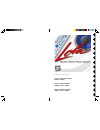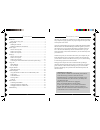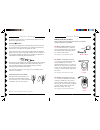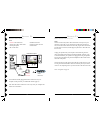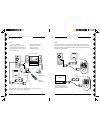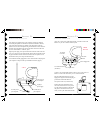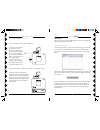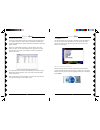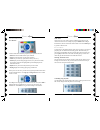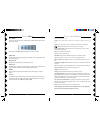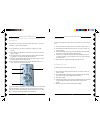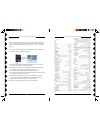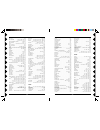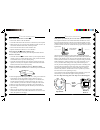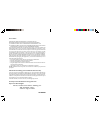- DL manuals
- X10
- Remote Control
- CM19A
- Owner's Manual
X10 CM19A Owner's Manual
Summary of CM19A
Page 1
Owner’s manual direct connect model, mk10a (ur89a + cm19a) wireless a/v model, mk11a (ur89a + vt42a + vr38a) wireless vga model, mk12a (ur89a + vt37a + vr38a).
Page 2
3 2 c ontents introduction ................................................................................................... 3 quick steps to using lola ........................................................................ 3 getting started .........................................................
Page 3
5 4 the direct connect system includes the cm19a usb transceiver. It is used when you want to directly connect your computer’s rca audio and video jacks directly to your tv or home theater system. Go to page 6 if you have this system. The wireless a/v system includes the vt42a wireless audio/video s...
Page 4
7 6 setup connect one end of the yellow video cable into the tv out port on your computer’s video card. If your computer has s-video out instead of tv out, connect the s-video cable to the video card, plug the other end into the s-video to rca converter, and then plug the yellow rca video cable into...
Page 5
9 8 dc 9v w ireless a/v s ystem , cont . Setup connect one end of the yellow video cable into the tv out port on your computer’s video card. If your computer has an s-video out, connect the s-video cable to the video card, plug the other end into the s-video to rca converter, and then plug the yello...
Page 6
11 10 au d io p c le a r n s e tu p c h + to p fi n d e n d scan s c a n + f. F p la y r e w pa u s e s to p r e c ch vol p la y lis t p la y in g a lb u m vo l+ m a /b a dd d ele te e n te r g e n r e tr ac k a r tis t tv x 10 a ll l ts o n on off br t dim pa g e u p pa g e d o w n 1 2 5 8 0 a b c ...
Page 7
13 12 dc 9v connect a set of audio/video cables to the a/v out jacks on the a/v receiver. Connect the other end to your tv or home theater. Plug the audio/video receiver’s power supply into a regular wall outlet and plug its jack into the audio/video receiver. Turn power switch on (on side of unit)....
Page 8
15 14 important before using lola you must run media manager to scan your computer for music files and import them into lola. T he m edia m anager in order to play your music in lola, it has to know what songs you have on your computer. Use the media manager to do this. The media manager opens the f...
Page 9
17 16 u sing l ll ll ola ola ola ola ola t he l ll ll ola ola ola ola ola p layer use the lola shortcut on your desktop or the shortcut in the start menu to run lola. You control all of lola’s features with the lola remote control. Press the pc button on the remote to get started. Lola starts up in ...
Page 10
19 18 controlling song playback use the familiar play control buttons when a song is playing to fast forward and rewind, change tracks and pause the current song. Selecting numbered items you don’t always have to use the joystick to select an item. When you are looking at a list of items in lola, yo...
Page 11
21 20 in the now playing screen you can move the joystick up and down to see other songs in the currently playing list. When you are viewing a song other than the one that’s playing, just press enter on the remote to start playing the new song. N ow p laying the now playing screen shows you detailed...
Page 12
23 22 b utton d escriptions setup used to set up the remote to control your tv, cable box, or audio system (see page 24): learn learns tv/audio/cable codes not in the remote’s library (see page 26): power hides/reopens lola . Also operates your tv/stereo. Pc, tv, audio, cable changes the remote’s co...
Page 13
25 24 2. 3. 4. C ode s earch if you can’t find the code for your device in the code list, you can search for it: 1. Turn on the device you want to control (tv, cable, or audio system). 2. Press and release mode button for the device you want to control (tv, cable, or audio). 3. Press and hold setup ...
Page 14
27 26 l earning c odes if you can’t find the code for your tv, cable or audio system in the code library, you can learn the commands you need from your existing remote. Note, you can only learn codes under power, vol +/-, ch+/-, and mute buttons. 1. Point your existing remote at the lola remote on a...
Page 15
29 28 minutz .................................................... 052 mitsubishi ............. 004 005 009 022 046 ..................................... 081 089 132 133 180 montgomery ward ................. 000 001 motorola ..................................... 003 173 mtc .................... 004 0...
Page 16
31 30 c ontrolling x10 m odules here’s how to control x10 modules with your lola remote control. The remote is set to house code a by default. See the next page to change it. 1. Press and release the x10 button. 2. Use the number buttons to select the unit code number of the chosen module. (you can ...
Page 17
33 32 c hanging the m aster c ode for the r emote you can use up to 16 remotes within 100 ft. Of each other without interfering with each other by setting each remote to a different master code. To do this, press and release pc. Then press and hold setup until the indicator starts to blink. Release ...
Page 18
35 34 if the picture (or sound) on your tv isn’t clear (wireless versions): first, adjust the antennas on the audio/video sender and receiver so that they point towards each other. The sides of the antennas marked with four squares should face each other. You can also try moving the receiver itself ...
Page 19
Lola-om-3/03 lola-om-3/03 lola-om-3/03 lola-om-3/03 lola-om-3/03 fcc caution this device complies with part 15 of the fcc rules. Operation is subject to the following two conditions: (1) this device may not cause harmful interference, and (2) this device must accept any interference received, includ...