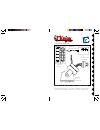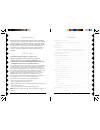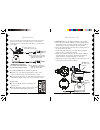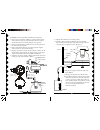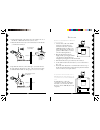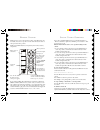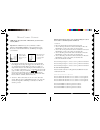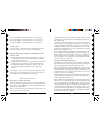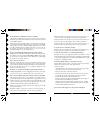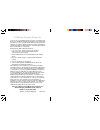M odel vk74a p an ' n t ilt c amera s ystem i ncludes zc15a p an ' n t ilt b ase , xm14a addressable power supply , cr14a remote (c amera sold separately ) zc15a p an ' n t ilt b ase pro gra m scan sweep cente r normal a c e g i k m o . . . . . . . . Cam era c 2 c 4 position p 3 p 2 c 3 c 1 p 1 p 4 ...
3 33 33 2 22 22 c ontents c ontrols and c onnections ............................................................... 4 p an ' n t ilt b ase with c amera and p ower s upply ............................ 4 r eceiver ..........................................................................................
5 55 55 4 44 44 vr36a v ideo r eceiver ( sold s eparately ) 2.4 ghz video antenna video out jack power supply jack 2.4 ghz channel switch on-off switch c ontrols and c onnections point the raised dimple on the antenna towards the receiver’s location. Plug power supply in here. Set the code used to t...
7 77 77 6 66 66 fr o n t fr o n t c onnecting u p zc15a pan 'n tilt base xcam2 instant on camera, (sold separately) for instant-on cameras, models xx16a and xx17a (sold separately): 1. Remove the top from the pan ‘n tilt base, position the camera with its cable at the front of the top housing (where...
9 99 99 8 88 88 6. Attach the pan 'n tilt base to the mounting bracket. 7. Install the complete assembly in a suitable location. If you install it outdoors, run the jack through a hole in the wall, or through a window, so you can plug the power supply into an ac outlet indoors. 8. Plug the power sup...
11 11 11 11 11 10 10 10 10 10 i f your tv is already hooked up to a dbs r eceiver or other a/v device , or if your tv does not have a video in jack if a dbs receiver or other a/v component is connected to the tv using a/v cables, you can connect the video receiver to the free line in jacks on the co...
13 13 13 13 13 12 12 12 12 12 s ingle c amera o peration press a left or right blue button at the top of the cr14a remote to “pan” the camera left or right. Press a blue up or down button to “tilt” the camera up or down. Buttons p1 thru p4 are used to store 4 position settings for the camera. 1. To ...
15 15 15 15 15 14 14 14 14 14 buttons p1 thru p4 are used to store 4 position settings for each of the 4 cameras controlled by buttons c1 thru c4. 1. Press c1. 2. Move the switch at the bottom from normal to program. 3. To store the first position for the camera controlled by c1. Press the blue butt...
17 17 17 17 17 16 16 16 16 16 t roubleshooting if you do not see a picture on your tv: check that the receiver and the camera are on the same letter channel (a, b, c, or d). The channel switch on the camera is located under the rubber plug on the base of the unit. Make sure you replace the plug afte...
19 19 19 19 19 18 18 18 18 18 pressing p2 within 3 seconds after you power up forces the camera to re- center every 64 sweeps through the positions you have programmed. Pressing p3 within 3 seconds after you power up forces the camera to re- center every 128 sweeps through the positions you have pro...
X10.Com, a division of x10 wireless technology, inc. (returns depot), 3824 north 5th st., suite c, north las vegas, nv 89032 web site: www.X10.Com/support vk74a-01/02 12 m onth l imited w arranty x10.Com a div. Of x10 wireless technology, inc. (x10) warrants its products to be free from defective ma...