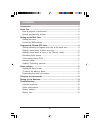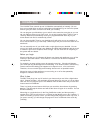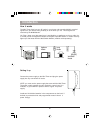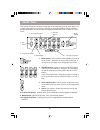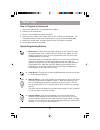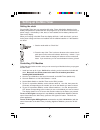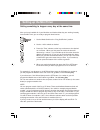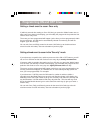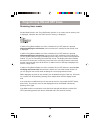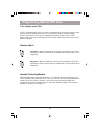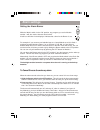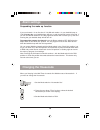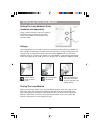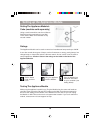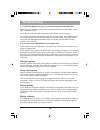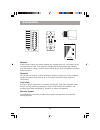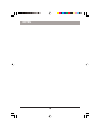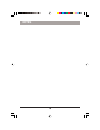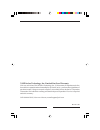- DL manuals
- X10
- Lawn and Garden Equipment
- MT12A
- Owner's Manual
X10 MT12A Owner's Manual
Summary of MT12A
Page 1
Mini timer owner's manual model mt12a x10.Com, a division of x10 wireless technology, inc. 3824 north 5th st., suite c, north las vegas, nv 89032.
Page 2: Contents
2 introduction ................................................................................................... 3 quick tour ...................................................................................................... 5 how to program a timed event .........................................
Page 3: Introduction
3 the x10 mini timer controls up to 8 x10 modules automatically or instantly. You can have your outside lights as well as inside lights and appliances go on and off at preset times to give your home a lived-in look while you are away. You can program your modules to go on and off at the same time ev...
Page 4: Introduction
4 setting it up connect the power supply to the mini timer and plug the power supply into any convenient ac outlet. Note: you must use the power supply that came with the mini timer. The power supply contains circuitry required to control your x10 modules, so you cannot replace it with a regular 12v...
Page 5: Quick Tour
5 let’s quickly review the functions of each part of the keyboard (you can go to page 7 for a step by step tutorial if you prefer). Referring to the diagram below and the cutaway sections that follow you will see that the keyboard on the mini timer consists of 7 basic areas. 1. Mode switch. This is ...
Page 6: Quick Tour
6 how to program a timed event 1. Place the mode switch in “prog set/review” position. 2. Advance to the desired time. 3. Set the 1-4/5-8 switch to the desired position. 4. Press any of the 4 on or off buttons to set an on or off time for that module. This will program the mini timer to turn that mo...
Page 7: Setting Up The Mini Timer
7 setting the clock plug the mini timer into any convenient ac outlet. Fit two aa alkaline batteries in the battery compartment to protect the time and program for up to 48 hours in the event of a power outage. If the battery is low, dead, or not installed, the low battery indicator will show in the...
Page 8: Setting Up The Mini Timer
8 setting something to happen every day at the same time . After you have installed all of your modules and checked that they are working instantly from the mini timer you are ready to program timed events. 1. Set the mode switch to the “prog set/review” position. 2. Set the 1-4/5-8 switch as desire...
Page 9: Programming On and Off Times
9 setting a timed event to occur once only if (within 4 seconds after setting an on or off time) you press the “mode” button once or twice until once shows in the display, you will modify the program for that particular unit code to occur only once. The event you have programmed will happen (at the ...
Page 10: Programming On and Off Times
10 reviewing timer events set the mode switch in the “prog set/review” position. If no events exist in memory 0:00 is displayed, otherwise the first event found in memory is displayed. If (while in prog/review mode) one of the 4 module on (or off) buttons is pressed without modifying the current tim...
Page 11: Programming On and Off Times
11 if the display shows full if full is displayed when you try to enter a programmed time, this means that you have tried to enter an additional time when you have already used up all the available memory. Cancel one or more of your set times by pressing a number on (or off) button, then press clear...
Page 12: Alarm Settings
12 setting the alarm buzzer with the “wake” switch in the “on” position, any program you set for module number 1 will also set the internal alarm buzzer. A bell icon will show in the display to indicate that a time for the buzzer is set. Alarm settings for example: if you connect your bedside lamp t...
Page 13: Changing The Housecode
13 suspending the wake up function if you set channel 1 for an on time of 7:00 am and number 1 is your bedside lamp, at 7:00 am every day, your bedside lamp will turn on and the internal buzzer will sound. If you turn the buzzer switch off on friday nights the buzzer will not wake you up the next mo...
Page 14: Setting Up The Lamp Module
14 setting the lamp module’s code (modules sold separately) using a small screwdriver, set the red house code dial to the same letter as your mini timer. Set the black unit code dial to any unused number. 3. Plug the module into the same wall outlet as your controller (see testing below). 2. Plug a ...
Page 15
15 ratings the appliance module can be used to control an incandescent lamp rated up to 500w. It can also control other types of lamps such as fluorescent or energy saving lamps, low voltage lamps, or lamps that include a dimmer control. And of course it can be used to control appliances. Caution: o...
Page 16: Troubleshooting
16 1. If a particular module won’t go on or off from the buttons on the mini timer: check that you have power to the outlet controlling the module and the switch on the light or appliance is on. Check that the unit code and housecode on the module are set correctly. Try plugging the module and the m...
Page 17: Accessories
17 accessories modules a wide range of switch and control modules are available from x10, all of which can be controlled from the mini timer. Modules available include replacement wall switches, x10 controlled ac outlets, screw-in lamp modules, plug-in lamp and appliance modules and many others. Rem...
Page 18: Notes
18 notes.
Page 19: Notes
19 notes.
Page 20
20 mt12a-1/05 x10 wireless technology, inc. Limited one year warranty x10.Com, a division of x10 wireless technology, inc. (x10) warrants x10 products to be free from defective material and workmanship for a period of one (1) year from the original date of purchase at retail. X10 agrees to repair or...