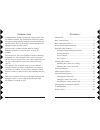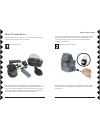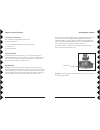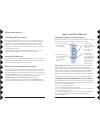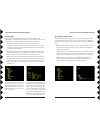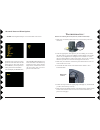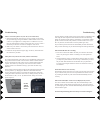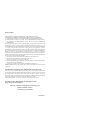- DL manuals
- X10
- Security Camera
- SENTINEL CR15A
- Owner's Manual
X10 SENTINEL CR15A Owner's Manual
Summary of SENTINEL CR15A
Page 1
Owner’s manual (please keep for future reference) m odel vk79a i ncludes s entinel p an /t ilt /z oom c amera (xc24a) and d ome with r emote c ontrol (cr15a) s entinel ™ o utdoor p rofessional p an /t ilt /z oom c amera s ystem.
Page 2
3 2 c ontents introduction ........................................................................ 2 basic camera setup ............................................................ 4 basic camera operation ................................................... 12 secure video connection setup ...........
Page 3
5 4 connect the camera to power. Plug the camera’s power supply into a standard wall outlet. Plug the other end into the camera. Remove the protective cover from the camera’s lens. Basic camera setup your sentinel camera is ready to go out of the box! Follow these steps for a quick setup of your new...
Page 4
7 6 connect the wireless video receiver to power. Put your video receiver in a convenient place near or on your tv. Plug its power supply into a standard wall outlet and the other end into the video receiver. Basic camera setup insert batteries into the remote. Remove the battery cover and put four ...
Page 5
9 8 turn on the video receiver. Make sure the power switch on the video receiver is set to “on.” basic camera setup connect the video receiver to your tv. Connect the video cable into the video-out jack on the video receiver and into the video-in jack on your tv. Basic camera setup.
Page 6
11 10 once the camera and receiver are in place, adjust their antennas so that they face each other. The side of the camera’s antenna with the dot on it should face the side of the receiver’s antenna marked with four squares. Adjust the positions to improve the picture on your tv. Basic camera setup...
Page 7
13 12 s ecure v ideo c onnection s etup if you prefer a secure video connection, you can use a video cable to connect the camera directly to your tv. This setup does not use the wireless video receiver. 1. Turn off the camera’s wireless transmitter: locate the transmission switch on the bottom of th...
Page 8
15 14 r emote c ontrol f eatures your sentinel camera includes many versatile and powerful features. This section will show you how to get the most from your camera. Stored positions your sentinel camera can remember nine locations, including vertical/ horizontal positions, and zoom settings. Storin...
Page 9
17 16 clearing stored positions you can delete all stored positions. Here’s how: 1. Press and release c1. 2. Press and hold setup until the c1 button lights green. 3. Press center. 4. Press setup again. Focus controls in addition to the auto focus feature, you can control the focus of the camera man...
Page 10
19 18 camera should be installed into the base of the dome after knocking out the holes, knock out 3 holes for mounting on a ceiling or 1 hole for the wall mounting bracket: mounting the camera on a ceiling 1. Knock out the three holes on the base of the dome using a screwdriver and hammer. 2. Inser...
Page 11
21 20 mounting the camera on a wall using the bracket provided 1. Knock out the one hole shown here on the base of the dome using a screwdriver and hammer. 2. Put a black rubber washer on the inside of base of the dome and then insert a brass screw into the hole. Make sure that the end of the screw ...
Page 12
23 22 m ulti -c amera s ystems the sentinel camera system is designed so that you can use up to four cameras together. Follow the steps in this section to set up and use your additional cameras. Setting up multiple cameras each camera comes pre-programmed as camera 1 (c1). The first camera you set u...
Page 13
25 24 changing the house code for the remote the camera and remote come set to house code a by default. To change the house code on the remote follow steps 1 through 4 below: 1. Press and release the x10 button (red indicator flashes). 2. Press and hold setup until the red indicator lights steadily....
Page 14
27 26 to open the onscreen menus, follow these three steps: when it’s open, the onscreen menu is displayed over the picture from the camera. Use the up and down arrow buttons to select items from the main menu. Use the right arrow button to select a menu item and move into its sub-menu. To exit the ...
Page 15
29 28 backlight compensation backlight compensation settings affect how the camera adjusts for light sources behind the camera’s view or focus. You can use this to adjust for the silhouette effect you might get when looking at things with light behind them. · blc: turns backlight compensation on or ...
Page 16
31 30 color settings the options in the color settings menu control the appearance of the video picture you get from the camera. · atw: adjusts the settings for auto trace white balance (atw). Atw automatically adjusts the picture to accurately show white in response to varying light conditions. Cha...
Page 17
33 32 lens settings these settings control how the lens in the sentinel camera behaves during normal use. · digital zoom: the camera uses digital zoom (10x) after reaching the maximum optical zoom level (22x). Digital zoom produces a slightly less clear picture than optical, and can be turned off. ·...
Page 18
35 34 alarm position the sentinel camera does not use this feature. Advanced onscreen menu options advanced onscreen menu options picture reversal you can set the sentinel camera to reverse, either horizontally, vertically the picture it produces. Or you can do both. · h. Rev: reverses the picture h...
Page 19
37 36 restore presets (defaults) the settings in the preset menu work to set the camera back to its default configuration. This will discard any changes you made in any of the other video settings menus. · preset: when you select this option and change it to “on,” all the settings in the camera will...
Page 20
39 38 t roubleshooting if there’s no camera picture on your tv (wireless connection): 1. Make sure your wireless video receiver is connected to power and turned on. 2. Select the appropriate video input on your tv. Usually you can select the input mode by pressing the video or input button on the re...
Page 21
41 40 you may still have trouble getting a clear picture if there is something in the area using the same frequencies as the sentinel camera. The following things can interfere with the camera’s transmission: 2.4 gigahertz cordless phones, wireless networks, baby monitors, and microwave ovens. If yo...
Page 22
43 42 controlling x10 modules here’s how to control x10 modules with your sentinel remote control. The remote is set to house code a by default. 1. Press and release the x10 button. 2. Use the number buttons to enter the unit code number of the chosen module. (you can press 1, then 6 for unit code 1...
Page 23
Fcc caution this device complies with part 15 of the fcc rules. Operation is subject to the following two conditions: (1) this device may not cause harmful interference, and (2) this device must accept any interference received, including interference that may cause undesired operation. This equipme...