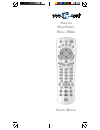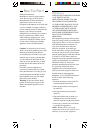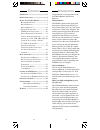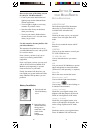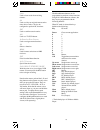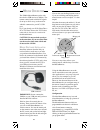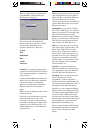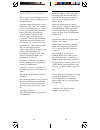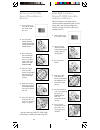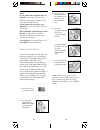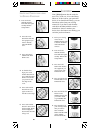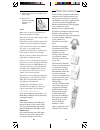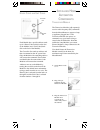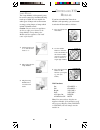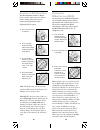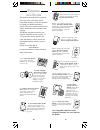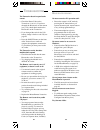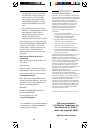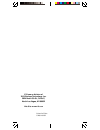Summary of UR86A
Page 1
O wner ’ s m anual w ireless m ouse r emote m odel ur86a.
Page 2
3 2 fcc c aution this device complies with part 15 of the fcc rules. Operation is subject to the following two conditions: (1) this device may not cause harmful interference, and (2) this device must accept any interference received, including interference that may cause undesired operation. This eq...
Page 3
5 4 i ntroduction congratulations on your purchase of the x10 mouseremote and wireless receiver. Wireless mouse.... The ur86a remote control works with the wireless usb receiver (cm19a) or vga video sender (vt37a). You install software for it from x10’s web site. The remote control sends wireless rf...
Page 4
7 6 s etting u p your m ouse r emote b utton d escriptions indicator light the indicator light (led) illuminates when a key is pressed (if the key is available in the selected mode). Power works in the same way as your original remote. Turns all lights on in x10 mode. Pc press first to enable the mo...
Page 5
9 8 the mouseremote buttons can be programmed to perform various functions using x10’s mouseremote software, but they are pre-programmed with the following defaults: when pc mode is selected the keys default to the following: key pc mode power close current application. 0 0 1 1 2 2 3 3 4 4 5 5 6 6 7...
Page 6
11 10 you can also use the drag button to act as if you were clicking and holding the left mouse button to move an object. It’s that simple! Note that the mouse pad and the l, r, and drag buttons on the remote are only active after you press the pc button. They are not active in tv, vcr, cbl, aux, o...
Page 7
13 12 web lets you program any key to launch your default browser and go straight to whatever url you designate. When you click on the web tab you will see a window with a dialog box into which you type the web address that you want the button to take you to. Multimedia lets you control your pc’s cd...
Page 8
15 14 t ypical a pplication s cenario here’s a typical scenario that gives you an idea of what you can do with the power of the mouseremote: program a couple of web sites into the numeric keys (e.G. 1 for www.X10.Com, 2 for www.X10.Com/support, etc.), then sit back in your armchair and press the pc ...
Page 9
17 16 u sing aux to control a s econd tv, vcr, c able b ox or s atellite r eceiver the aux button is normally used to control an audio component such as a cd player, but it can also be configured to control a second tv, vcr, cable box or satellite receiver. 2. Press and hold setup until the led indi...
Page 10
19 18 2. Press and hold setup until the led indicator lights steadily. Release setup button. 3. Press the mode button that matches the equipment you want to control. The led blinks once. 4. Press ch + repeatedly* until the device to be controlled changes channel. If you accidentally go past the code...
Page 11
21 20 l earning your ur86a remote has the codes for most tvs, vcrs, etc. In its code library. However, if the code for your particular device is not found in the library, you can learn these codes from your existing remote. Or if you find a code from the code tables included with this owner’s manual...
Page 12
23 22 h ome a utomation the first thing you need to understand is that there are two different devices you need to control your house; controllers and modules. Any light or appliance that you want to control is plugged into a module and that module is then plugged into a standard ac outlet. Modules ...
Page 13
25 24 i nstalling h ome a utomation c omponents t ransceiver m odule the transceiver module (sold separately) receives radio frequency (rf) commands from the mouseremote to operate a lamp or appliance plugged into it. The transceiver module also passes on commands over your house wiring to control o...
Page 14: X10
27 26 if you have installed the transceiver module (sold separately) you can control it and other x10 modules as follows: 1. Press and release the x10 button. 2. Use the number buttons to enter the unit code number of the chosen module. (you do not need to enter ‘0’ first for a single digit number.)...
Page 15
29 28 3. Enter 781 to control an ir mini controller, 780 for standard x10 control. The led turns off after the last digit entered. C ontrolling an ir m ini c ontroller (ir543) if you already own an ir mini controller, you will need to change the x10 home automation code in the remote to use it. The ...
Page 16
31 30 a i e m o c g k • • • • • • • • 1 9 5 13 15 3 7 11 • • • • • • • unit remote c hime house 1 9 5 13 a i e m continuous momentary universa l module on off sounder & relay relay only sounder only a i e m • • • • 1 9 5 13 • • • • heavy duty applian ce module unit house power adapter off th er mo s...
Page 17
33 32 m ouse related problems : no mouse control or pc operation at all: • ensure the remote is in pc mode by pressing the pc button before you operate the mouse pad, mouse buttons or any of the programmed keys. • the remote might have lost its programmed code for pc mode somehow. Reprogram it by pr...
Page 18
35 34 w arranty 12 month limited warranty x10.Com a div. Of x10 wireless technology, inc. (x10) warrants its products to be free from defective material and workmanship for a period of one (1) year from the original date of purchase at retail. X10 agrees to repair or replace, at its sole discretion,...
Page 19
Printed in china ur86a-01/02 x10.Com a division of x10 wireless technology, inc. 3824 north 5th st., suite c, north las vegas, nv 89032 web site: www.X10.Com.