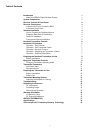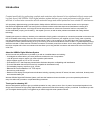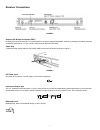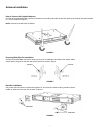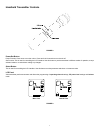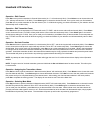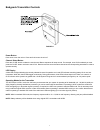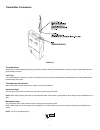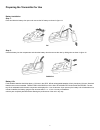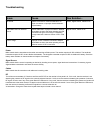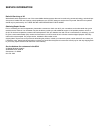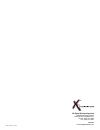X2 Digital Wireless Systems XDR-95x User Manual
Digital UHF Wireless System
Model XDR-95x
Users Guide
Includes easy setup instructions for single and multi-system operation
24-bit Digital Conversion
No Companders
Frequency Diversity (anti-jam) Technology
Extended Operating Range
Reliable, Wired Sound and Performance
Multi-channel Operation
X2 Digital Wireless Systems
4630 Beloit Drive, Suite 20
Sacramento CA 95838 U.S.A.
Phone: (916) 779-1040
Fax: (916) 779-1041
Web Site
www.x2digitalwireless.com
Summary of XDR-95x
Page 1
Digital uhf wireless system model xdr-95x users guide includes easy setup instructions for single and multi-system operation 24-bit digital conversion no companders frequency diversity (anti-jam) technology extended operating range reliable, wired sound and performance multi-channel operation x2 dig...
Page 2
Table of contents introduction 1 about the xdr95x digital wireless system 1 system components 1 receiver controls & front panel 2 receiver connections 3 antenna a & b input connector (bnc) 3 instrument output jack 3 antenna installation 4 how to connect the supplied antenna 4 preparing rack ears for...
Page 3
Introduction created specifically for performing vocalists and musicians who demand to be untethered without compromis- ing their sound, the xdr95x 24-bit digital wireless system delivers your exact performance with the sound and feel of a direct wire connection all with extended range and added pro...
Page 4
System components • (1) xdr4 digital uhf receiver • (1) xac4 (9v dc 500ma power supply for xdr4) • (2) 1/2 wave antenna • (1) rackmounting kit (includes rack ears and the necessary mounting hardware (see installation instructions on page 5) • (1) front-mount antenna kit (includes necessary hardware ...
Page 5
Receiver controls & front panel figure 1 power button press once to turn the unit on. To power the unit off, press and hold until the “x2” logo begins to cycle letting you know that the unit will now turn off. Channel up & down buttons press the up button to select the next channel. Press the down b...
Page 6
Receiver connections figure 2 antenna a & b input connector (bnc) diversity antenna inputs a and b. For correct operation connect the supplied detachable antenna by pressing on the bnc connector and twisting clockwise for ~1/2 turn. Note: antenna inputs are not dc biased. Cable grip thread the power...
Page 7
Antenna installation how to connect the supplied antenna connect the supplied detachable antennas to the antenna a and b inputs located on the back panel of the receiver and twist clockwise for ~1/2 turn as shown in figure 4. Note: antenna inputs are not dc biased figure 4 preparing rack ears for in...
Page 8
Front-mount antenna installation connect the supplied bnc patch cables to the antenna a and b inputs located on the back panel of the receiver and twist clockwise for ~1/2 turn then connect the other end to the bnc connector located on the back side of each rack ear and twist cloclwise for ~1/2 turn...
Page 9
Handheld transmitter controls figure 8 power/set button power function: press once to turn the unit on. Press and hold 3 seconds to turn the unit off. Set function: this is used for controlling the lcd interface. Use this button to put the transmitter in different modes of operation, accept selected...
Page 10
Handheld lcd interface operation - edit channel press set once to put the transmitter in channel select mode (“ch. 5” will continuously blink). Press select once to choose this mode (”ch.” will stay solid and the “5” will blink). Press select again to choose the desired channel. Once you’ve made you...
Page 11
Preparing the handheld transmitter for use figure 10 battery installation remove battery cover by turning counter-clockwise and pulling down. Install the two supplied aa alkaline batteries observing correct polarity. Then close the battery compartment by turning clockwise until secure. Note: do not ...
Page 12
Bodypack transmitter controls figure 11 power button press once to turn the unit on. Press and hold to turn the unit off. Channel select button press the ch sel button to select the next channel. Button sequence will wrap around. For example, once ch5 is selected you must press the ch sel button one...
Page 13
Changing transmitter operating mode to change the operating mode: power the unit off, press and hold the channel down button (left button) and power up. The unit will remain in the newly chosen and displayed mode until you repeat this process. Figure 12 10
Page 14
Transmitter connectors figure 13 threaded sleeve secure the 1/8” trs unbalanced jack plug in place by screwing down the threaded sleeve onto the input jack socket threads and turn approximately two times. Jack plug for correct operation, the jack plug must be inserted all the way into the jack socke...
Page 15
Preparing the transmitter for use battery installation step 1: press and slide the battery door open and connect the 9v battery as shown in figure 14. Figure 14 step 2: insert the battery into the compartment and close the battery door then secure the door by sliding shut as shown in figure 15. Figu...
Page 16
Transmitter mounting options attaching the beltpack to clothing the bodypack transmitter is attached to clothing (e.G. Guitar strap, belt, waistband) with the supplied belt clip as shown in figure 16. The clip is detachable so that you can also attach the bodypack transmitter with the input jack fac...
Page 17
Troubleshooting issue cause see solution... No sound. System not turned on. Source malfunction. Im- proper connection or improper channel selection. Expired battery. Power, signal source, cables or rf intermittent sound or distorted sound. Source malfunction. Improper connection. Multiple transmitte...
Page 18
Optimizing performance rf interference an x2 digital transmission is not susceptible to interference in the traditional ‘analog’ wireless sense. An x2 receiver will only pass digi- tal data that originated from an x2 transmitter set to the same operating channel. If this transmitter has a custom enc...
Page 19
Warranty information x2 warranty policy x2 will repair or replace any defective system within the first two years free of charge. X2 will cover 2-day return shipping costs in the continental united states. This warranty is transferable, but does not cover abused systems. Terms and conditions subject...
Page 20
Service information refer all servicing to x2 we believe that this equipment is one of the most reliable wireless systems that can be made using current technology, and should pro- vide years of trouble-free use. However, should problems occur, do not attempt to service the unit yourself. Service on...
Page 21
Specifications overall system specifications transmission format: x2 proprietary digital audio transmission a/d – d/a conversion: 24-bit delta sigma, 128 times over sampling frequency response: 10 hz - 20 khz audio dynamic range: >118 db distortion: 0.03% thd rf carrier frequency: 902 mhz to 928 mhz...
Page 22
Q-diversityplus™ frequency diversity technology what is it? A dual-frequency broadcast system that maximizes data isolation from undesired interference. It can also be thought of as two completely separate ‘true-diversity’ systems operating in tandem. Rx 1 and 4 work together to receive the lower fr...
Page 23
X2 digital wireless systems 4630 beloit drive, suite 20 sacramento ca 95838 u.S.A. Phone: (916) 779-1040 fax: (916) 779-1041 web site www.X2digitalwireless.Com friday, january 11, 2008.