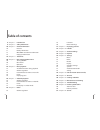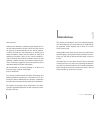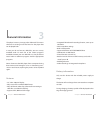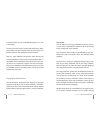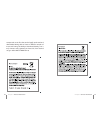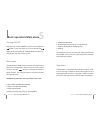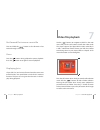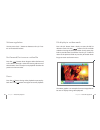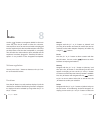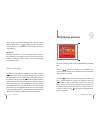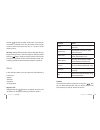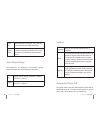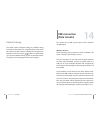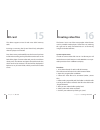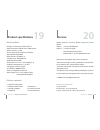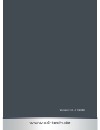- DL manuals
- X4-TECH
- Media Player
- ClipStar XXL
- Instruction Manual
X4-TECH ClipStar XXL Instruction Manual
Summary of ClipStar XXL
Page 1
Instruction manual audio/video player with a 2.8” tft color display.
Page 2: Table of Contents
Table of contents 5 chapter 1 intended use 6 chapter 2 safety information 10 chapter 3 general information 10 features 11 battery information 12 mp3/wma music format information 14 copyright information 18 chapter 4 the device 20 chapter 5 basic operation/main menu 20 turning on/off 20 main menu 21 ...
Page 3: Intended Use
Dear customer: thank you for deciding on purchasing the clipstar xxl au- dio and video player from x4-tech. This instruction manual will give you a general idea of how this device operates, as well as provide you with information on cleaning and safety procedures. Please read and follow all safety a...
Page 4: Safety Information
The following safety and hazard warnings are not only for the protection for your device, but also serve as a protec- tion against potential health hazards. Please take time to read the following instructions carefully. We assume no liability for personal or property damage resulting from the failur...
Page 5
Chapter 2 safety information chapter 2 safety information tracting, as using your cell phone while driving. In case of an accident, insurance coverage might be denied and you could be partially blamed for the accident respectively! If your car radio has an audio input connection (line le- vel), then...
Page 6: General Information
10 11 chapter 3 general information chapter 3 general information general information the player’s memory is empty when delivered. This means there are no existing music files found on the player that can be played back. In case you do not have any mp3 files, you can use any available audio cd with ...
Page 7
1 1 chapter 3 general information chapter 3 general information a charging process can be identified when the indication bar inside the battery symbol begins to fill up. The battery is completely charged when the indication bar inside the battery symbol has been completely filled with a color green....
Page 8
1 1 chapter 3 general information chapter 3 general information in mobile devices (e.G. The included mp3 player) or in cars is satisfactory. The most common known compressed file format is „mp3“, which offers a variety of quality levels (the principle is: the better the format, the greater the amoun...
Page 9
1 1 chapter 3 general information chapter 3 general information compressed music files that can be legally purchased and downloaded. Being able to listen to different samples of music and having the ability to download directly, one is only minutes away (granted you have dsl) from desired songs in e...
Page 10: The Device
1 1 1. „v +“: increase volume 2. „m“: selection/confirmation/main menu 3. „v –“: decrease volume/previous menu 4. „ “: previous/return/fast reverse 5. „ “: turn on/off, play, pause, stop 6. „ “: next/forward/fast forward 7. On/off: main switch 8. Loudspeaker 9. Micro sd memory card slot 10. Earphone...
Page 11: Basic Operation/main Menu
0 1 chapter 5 basic operation/main menu chapter 5 basic operation/main menu turning on/off push the main switch (power) to „on”. Press and hold the „ “ button to turn the player on. Press and hold the „ “ button to turn the player off. After the player has been tur- ned off, push the main switch to ...
Page 12: Music Playback
Navigate with the „ “ buttons to „music“ in the main menu and press the „m“ button to confirm and enter the music file playback mode. The player immediately begins music playback. This device supports mp3 and wma file playback. Available functions during playback you can use the„ “ buttons to change...
Page 13: Video File Playback
Fast forward/fast reverse a music file press and hold the „ “ buttons to fast forward or fast reverse through a music file. Pause press the „ “ button during playback to pause playback. Press the „ “ button once again to resume playback. Displaying lyrics a lyrics file (*.Lrc) and a music file must ...
Page 14
Volume regulation you can press the „v –“ button to decrease or the „v+“ but- ton to increase the volume. Fast forward/fast reverse a video file press the „ “ buttons down longer to either fast forward or fast reverse through a video file. Pressing either one of these buttons down shortly ensures pl...
Page 15: Radio
Radio chapter 8 radio chapter 8 radio use the „ “ buttons to navigate to „radio“ in the main menu and press the „m“ button to enter this submenu. Your earphones act as an antenna and need to be plugged into the earphone jack, otherwise fm reception will not be possible. Please note that the loudspea...
Page 16: Displaying Pictures
0 1 of the 20 preset memory locations. Press the „m“ button and navigate with the „ “ buttons to „yes“ to delete a station or to „no“ to cancel. Press the „m“ button to confirm your selection. Automatic navigate with the „v+“ or „v –“ button to „auto“ and press the „m“ button to activate this mode. ...
Page 17: E-Books
Chapter 10 e-books chapter 11 audio recordings navigate with the „ “ buttons to „e-books“ in the main menu and press the „m“ button to enter this mode. This de- vice supports and displays lrc and txt text files. Press the „m“ button down shortly to display a file list. Use the „ “ buttons to select ...
Page 18: Explorer
Navigate with the „ “ buttons to „explorer“ in the main menu and press the „m“ button to enter this mode. This function allows you to scroll through the directories found on the player. Press the „m“ button down shortly to access either the file or folder list. Navigate with the „ “ buttons to selec...
Page 19
Use the „ “ buttons to select a menu item. Press the „m“ to confirm a selection. Press the „m“ button down longer to return to the main menu. Press the „v –“ to return to the previous menu. Warning: settings that have been made or changed will only be permanently stored, , when the player has been t...
Page 20
Equalizer settings in this submenu you have the opportunity to choose one of the following equalizer modes: normal, 3d, rock, pop, classic, bass, jazz and user eq. User equalizer settings you can use the „ “ buttons to select which frequency range an equalizer setting is to be carried out in. You ca...
Page 21
0 1 bright- ness choose between a setting of 1 to 5. This con- trols how bright the display should be. Display mode choose between normal (regular operation) and power save (consumes less power, since the display turns off after a certain amount of time. Auto play settings this submenu is for „slide...
Page 22: Usb Connection
Default setting this option returns all player settings to a default setting and restores the player to its original delivery status. After this option has been selected a dialog box will appear on display. You can now use the „ “ buttons to select either „yes“ to restore default settings or „no“ to...
Page 23: Sd Card
This device supports micro sd and micro sdhc memory cards. Inserting or removing the sd card should only take place when the player is turned off. Press the memory card carefully into the slot until you hear it click and according to the symbol that can be seen on the back of the player. To remove t...
Page 24: Maintenance and Cleaning
8. Click on „close“. 9. Click on „convert now“ to start converting. Once the conversion progress reaches 100 % and has been completed you will then be able to copy the converted file to your player. Now you will be able to play the file. Chapter 16 creating video files 1 maintenance and cleaning thi...
Page 25: Troubleshooting
Chapter 18 troubleshooting you have just purchased an mp3 player that meets today’s standard of technology and that is reliable in operation. Nevertheless, sometimes problems or malfunctions may occur. That is why we would like to help you with the fol- lowing possible solutions should any problems ...
Page 26: Service
0 1 technical data › display: 2.8” dot matrix (320 x 240) tft › data connection: usb 2.0 with 4.5 mb/second › built-in memory: 16 gb › power supply: built-in lithium-ion battery › music formats: mp3/wma › video formats: avi (mpeg-4) › image formats: jpeg/bmp/gif › recording format: wav › dimensions:...
Page 27
Www.X4-tech.De version 1.0 –11/2008.