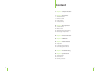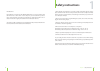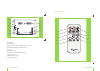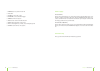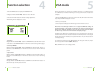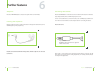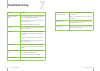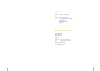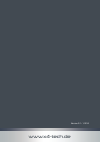Summary of zelo M8
Page 1
Instruction manual mobile lcd monitor.
Page 2: Content
2 3 content 5 chapter 1 safety instructions 7 chapter 2 the monitor 7 the lcd monitor 9 remote control 11 power supply 11 indicator lamp 12 chapter 3 basic operation 12 sound volume 12 mute sound 13 adjusting the picture setting 13 choosing an input mode 14 chapter 4 function selection 15 chapter 5 ...
Page 3: Safety Instructions
4 5 dear customer: congratulations on purchasing the zelo m8 lcd monitor. To enjoy the features that this monitor has to offer and to ensure safety and years of trouble-free operation, please read and follow all operating and maintenance instructions found in the in- struction manual thoroughly and ...
Page 4: The Monitor
6 7 chapter 1 safety instructions chapter 2 the monitor 2 the monitor the lcd monitor 1. Lcd panel 2. Logo and control light for on/off 3. Source select buttons (av, s-video and vga) and navigation p q 4. Power button: to turn on and off (3 seconds long press to turn on) 5. Format select buttons: 4:...
Page 5: Remote Control
8 9 chapter 2 the monitor 13. Vga input 14. S-video input 15. Input socket sound audio r/l (red/white connector) 16. Av input socket picture (yellow connector) 17. Av out 18. Earphone socket 19. Screw hole circle (for stand attachment) 20. Support stand 21. Dc power input socket 22. Support stand lo...
Page 6: Power Supply
10 11 chapter 2 the monitor 1. Power button: to put the monitor off 2. Vol–/vol+ 3. Source: to select av1 or av2 4. Language: to select the osd language 5. Mirror: to mirror the picture 6. Mute: used to enable or disable the audio 7. Menu: displays the menu on the screen 8. Ans: to select brightness...
Page 7: Sound Volume
12 13 chapter 3 basic operation sound volume 1. Press the vol+ button to increase the volume. The indicator segment increases. 2. Press the vol– button decrease the volume. The indicator segment decreases. To mute sound 1. Press the mute button to eliminate the sound. The mute indicator will be disp...
Page 8: Function Selection
14 15 chapter 4 function selection 1. Press the menu button to display the function menu. 2. Navigate with the source p , q button to select a function. 3. Press the vol+/vol– button for function setting adjustments. The following menu is displayed on screen. 1. Language navigate with the source p ,...
Page 9: Sleep Time
16 17 chapter 6 further features sleep time press the sleep time button to select the sleep time from 0 to 240 minutes. Listening with earphones plug the earphones into the 3.5 mm jack located on the right side of the device (can be identified by the symbol „earphones“). Note: no sound can be heard ...
Page 10: Troubleshooting
18 19 chapter 7 troubleshooting problem solution there is no picture or sound. Make sure the ac adapter is connected properly to the power outlet/adapter terminal. Make sure that all cables have been connected to their respective jacks.. Make sure that the right input is selected. No picture make su...
Page 11: Technical Data
20 21 technical data › 8 inch lcd monitor (20,3 cm) › dimensions: 246 x 166 x 39 mm › weight: approx. 850 g › 16:9 wide screen format › pixel: 800 x 3 x 480 › video color system: pal/ntsc › brightness: 200 cd/m 2 › backlight: led › viewing angle: horizontal: 130°, vertical: 110° › amplifier for soun...
Page 12: Service
22 23 service hotline: +49 (0) 53 02/8 06-450 address: x-services.Eu gmbh service department x4-tech brackestraße 3 d-38159 vechelde germany manufacturer information x-peer.De gmbh brackestraße 3 38159 vechelde germany telephone +49 (0) 53 02/8 06-400 fax +49 (0) 53 02/8 06-499 internet: www.X-peer....
Page 13
24 www.X4-tech.De version 2.2 – 1/2010