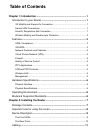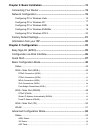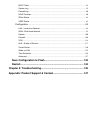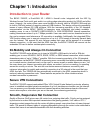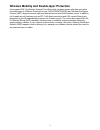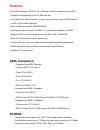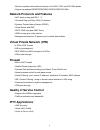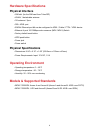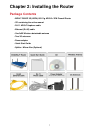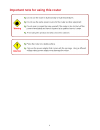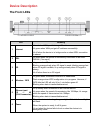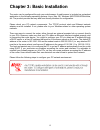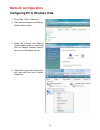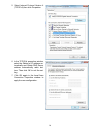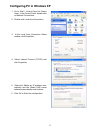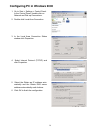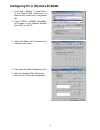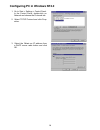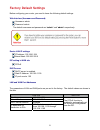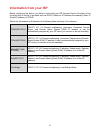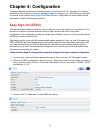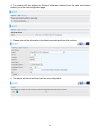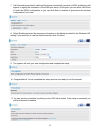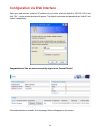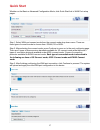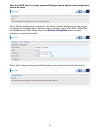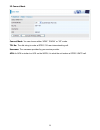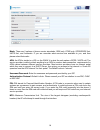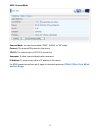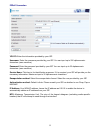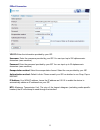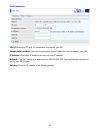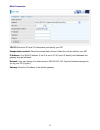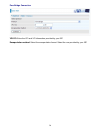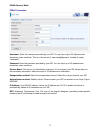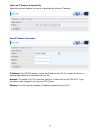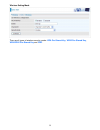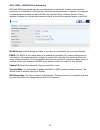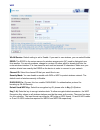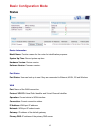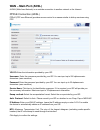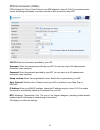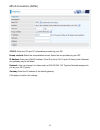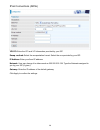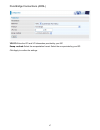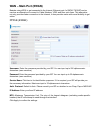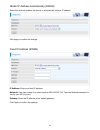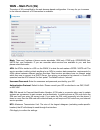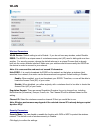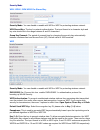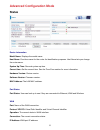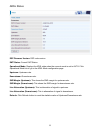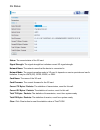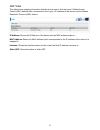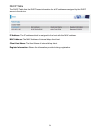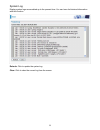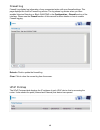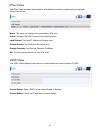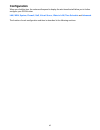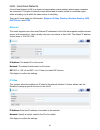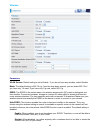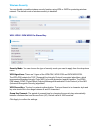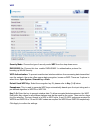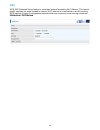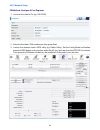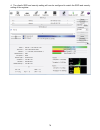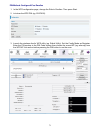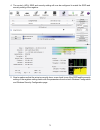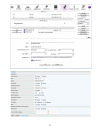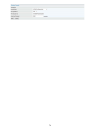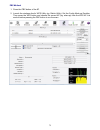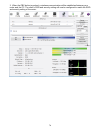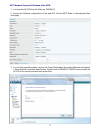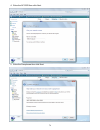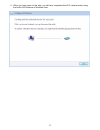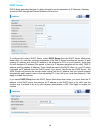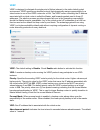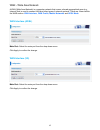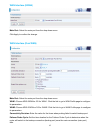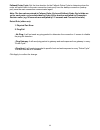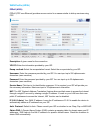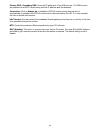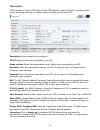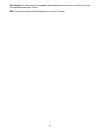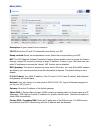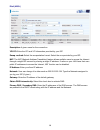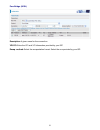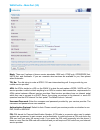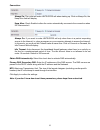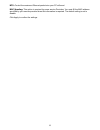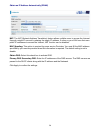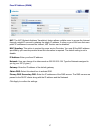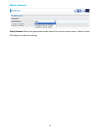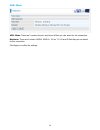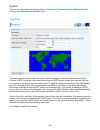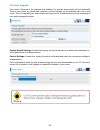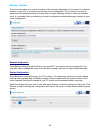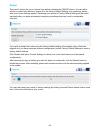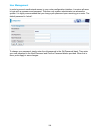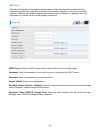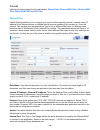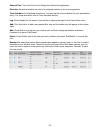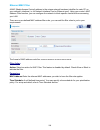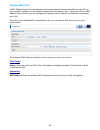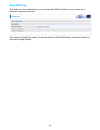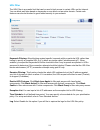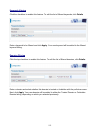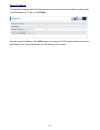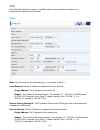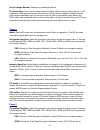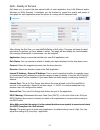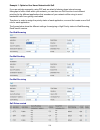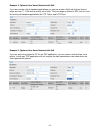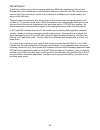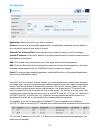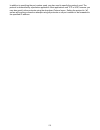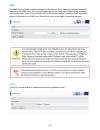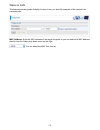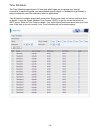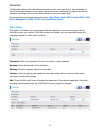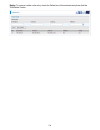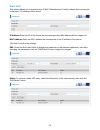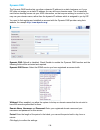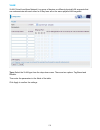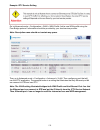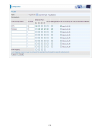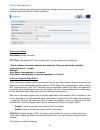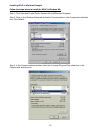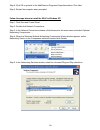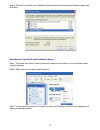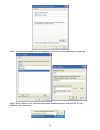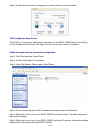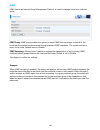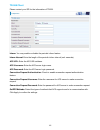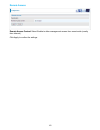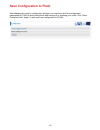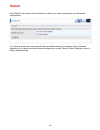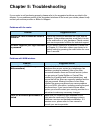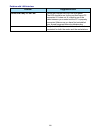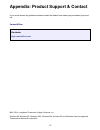- DL manuals
- Xacom
- Network Router
- BiPAC 7800GZ
- User manual
Xacom BiPAC 7800GZ User manual - Chapter 4: Configuration
23
Chapter 4: Configuration
To easily configure this device for internet access, you must have IE 5.0 / Netscape 4.5 or above
installed on your computer. There are basically 2 ways to configure your router before you are able
to connect to the internet:
Easy Sign-On
&
Web Interface
. Configuration of each method will be
discussed in detail in the following sections.
Easy Sign-On (EZSO)
This special feature makes it easier for you to configure your router so that you can connect to the
internet in a matter of seconds without having to logon to the router GUI for any detail
configuration. This configuration method is usually auto initiated if user is to connect to the internet
via Billion's router for the first time.
After setting up the router with all the appropriate cables plugged-in, open up your IE browser, the
EZSO WEB GUI will automatically pop up and request that you enter some basic information that
you have obtained from your ISP. By following the instructions given carefully and through the
information you provide, the router will be configured in no time and you will find yourself surfing
the internet sooner than you realize.
Follow the Easy Sign-On configuration wizard to complete the basic network configuration.
1. Connect your router with all the appropriate cables. Then, load your IE / Netscape browser.
2. When the EZSO configuration wizard pops up, select the connect mode which you want to
set up and then click continue. (There are three modes that you may select: “EWAN” “ADSL”
and another is “3G”.)
3. Choose “Auto” or “Manually” to scan ADSL information.
Summary of BiPAC 7800GZ
Page 1
Bipac 7800gz 3g (hspa) 802.11g adsl2+ vpn firewall router user manual version released: 1.02e.
Page 2: Table of Contents
Table of contents chapter 1: introduction ......................................................................... 1 introduction to your router ................................................................. 1 3g mobility and always-on connection.....................................................
Page 3
Chapter 3: basic installation .............................................................. 12 connecting your router ................................................................... 13 network configuration ...................................................................... 15 configuring pc...
Page 4
Dhcp table ........................................................................................................................... 58 system log ............................................................................................................................ 59 firewall log..............
Page 5: Chapter 1: Introduction
1 chapter 1: introduction introduction to your router the bipac 7800gz, a dual-wan 3g / adsl2+ firewall router integrated with the 802.11g wireless access point and 4-port switch is a cutting-edge networking product for soho and office users. Uniquely, the router offers users more flexibility to dir...
Page 6
2 wireless mobility and double-layer protection an integrated 802.11g wireless access point offers quick yet easy access with data encryption for added security. Wireless protected access (wpa-psk/wpa2-psk) and wireless encryption protocol (wep) support ensures high-level data protection and wlan ac...
Page 7: Features
3 features • dual wan approach - adsl2+ 3g or ethernet wan for broadband connectivity • 3g/hspa embedded with a built-in sim card slot • integrated 4-port ethernet switch, one port can be configured as a wan interface • 4 ipsec vpn tunnels supported • secure vpn with powerful des/3des/aes • high-spe...
Page 8: Firewall
4 • receive equalizer with antenna diversity on the 900, 1900, and 2100 mhz bands • supports quadband edge/gprs/gsm: 850/900/1800/1900 mhz network protocols and features • nat, static routing and rip-1 / 2 • universal plug and play (upnp) compliant • dynamic domain name system (ddns) • virtual serve...
Page 9: Atm and Ppp Protocols
5 atm and ppp protocols • atm adaptation layer type 5 (aal5) • multiple protocol over aal5 (rfc 2684, formerly rfc 1483) • bridged or routed ethernet encapsulation • vc and llc based multiplexing • ppp over ethernet (pppoe) • ppp over atm (rfc 2364) • classical ip over atm (rfc 1577) • mac encapsula...
Page 10: Hardware Specifications
6 hardware specifications physical interface • sim slot: (for the sim card from telco/isp) • wlan: 1 detachable antenna • 3g antenna×2pcs • dsl: adsl port • ewan: ethernet port #4 can be configured to adsl / cable / ftth / vdsl device • ethernet: 4-port 10/100mbps auto-crossover (mdi / mdi-x) switch...
Page 11: Package Contents
7 chapter 2: installing the router package contents • bipac 7800gz 3g (hspa) 802.11g adsl2+ vpn firewall router • cd containing the online manual • rj-11 adsl/telephone cable • ethernet (rj-45) cable • one 2dbi wireless detachable antenna • two 3g antennas • power adapter • quick start guide • split...
Page 12
8 important note for using this router.
Page 13: Device Description
9 device description the front leds led meaning 1 internet lit red when wan port fails to get ip address. Lit green when wan port gets ip address successfully. Lit off when the device is in bridge mode or when adsl connection is absent. 2 dsl lit green when the device is successfully connected to an...
Page 14: The Rear Ports
10 the rear ports port meaning 1 power connect it with the supplied power adapter. 2 power switch power on/off switch. 3 reset press for more than 1 second to restore the device to its default mode. 4 wps push wps button to trigger wi-fi protected setup function. For wps configuration, please refer ...
Page 15: Cabling
11 cabling one of the most common causes of problem is bad cabling or adsl line(s). Make sure that all connected devices are turned on. On the front panel of your router is a bank of leds. Verify that the lan link and adsl line leds are lit. If they are not, verify if you are using the proper cables...
Page 16
12 chapter 3: basic installation the router can be configured through your web browser. A web browser is included as a standard application in the following operating systems: linux, mac os, windows 98/nt/2000/xp/me/vista, etc. The product provides an easy and user-friendly interface for configurati...
Page 17: Connecting Your Router
13 connecting your router bipac 7800gz offers three modes to connect to the internet. Besides using adsl, users can set ewan (ethernet port # 4) or 3g for internet connection. Bipac 7800gz also allows dual wan connection: adsl fail-over to 3g, ewan fail-over to 3g, adsl fail-over to ewan, and counte...
Page 18
14 adsl fail-over to ewan.
Page 19: Network Configuration
15 network configuration configuring pc in windows vista 1. Go to start. Click on network. 2. Then click on network and sharing center at the top bar. 3. When the network and sharing center window pops up, select and click on manage network connec- tions on the left window column. 4. Select the loca...
Page 20
16 5. Select internet protocol version 4 (tcp/ipv4) then click properties. 6. In the tcp/ipv4 properties window, select the obtain an ip address au- tomatically and obtain dns server address automatically radio but- tons. Then click ok to exit the set- ting. 7. Click ok again in the local area conne...
Page 21: Configuring Pc In Windows Xp
17 configuring pc in windows xp 1. Go to start > control panel (in classic view). In the control panel, double-click on network connections 2. Double-click local area connection. 3. In the local area connection status window, click properties. 4. Select internet protocol (tcp/ip) and click propertie...
Page 22
18 configuring pc in windows 2000 1. Go to start > settings > control panel. In the control panel, double-click on network and dial-up connections. 2. Double-click local area connection. 3. In the local area connection status window click properties. 4. Select internet protocol (tcp/ip) and click pr...
Page 23
19 configuring pc in windows 95/98/me 1. Go to start > settings > control panel. In the control panel, double-click on network and choose the configuration tab. 2. Select tcp/ip > ne2000 compatible, or the name of your network interface card (nic) in your pc. 3. Select the obtain an ip address auto-...
Page 24
20 configuring pc in windows nt4.0 1. Go to start > settings > control panel. In the control panel, double-click on network and choose the protocols tab. 2. Select tcp/ip protocol and click prop- erties. 3. Select the obtain an ip address from a dhcp server radio button and click ok..
Page 25: Factory Default Settings
21 factory default settings before configuring your router, you need to know the following default settings. Web interface (username and password) username: admin password: admin the default username and password are “admin” and “admin” respectively. Device lan ip settings ip address: 192.168.1.254 ...
Page 26: Information From Your Isp
22 information from your isp before configuring this device, you have to check with your isp (internet service provider) to find out what kind of service is provided such as dhcp (obtain an ip address automatically, static ip (fixed ip address) or pppoe. Gather the information as illustrated in the ...
Page 27: Chapter 4: Configuration
23 chapter 4: configuration to easily configure this device for internet access, you must have ie 5.0 / netscape 4.5 or above installed on your computer. There are basically 2 ways to configure your router before you are able to connect to the internet: easy sign-on & web interface . Configuration o...
Page 28
24 4. The window will then display the protocol information obtained from the scan result before redirect you to the next configuration page. 5. Please enter all the information in the blanks provided and then click continue. 6. The device will reboot and then load the new configuration..
Page 29
25 7. If all information provided is valid and the device successfully connects to wan, a dialog box will appear to signify the completion of the wan port setup. At this point you can either click done to finish the ezso configuration or you can click next to wireless to proceed to the wireless conf...
Page 30
26 configuration via web interface open your web browser; enter the ip address of your router, which by default is 192.168.1.254, and click “go”, a login window prompt will appear. The default username and password are “admin” and “admin” respectively. Congratulations! You are now successfully logon...
Page 31: Quick Start
27 quick start whether on the basic or advanced configuration mode, click quick start link to wan port setup pages. Step 1: select wan port connect mode from the connect mode drop down menu. There are three types of connect mode to choose from: ewan, 3g or adsl. Step 2: after selecting the connect m...
Page 32
28 note: if the wan line is not ready, a page will display as below and your new configuration can not be saved. Step 4: after the configuration is successful, click next to wireless button and you may proceed to configure the wireless setting. There are 4 types of security mode: wpa, wpa2, wpa/wpa2...
Page 33
29 3g connect mode connect mode: you can choose either “adsl” “ewan” or “3g” mode. Tel no.: the dial string to make a gprs / 3g user internetworking call. Username: the username provided by your service provider. Apn: an apn is similar to a url on the www, it is what the unit makes a gprs / umts cal...
Page 34
30 mode: there are 5 options of phone service standards: gsm only, utms only, gprs/edge first, umts first, and automatic. If you are uncertain what services are available to you, and then please select automatic. Apn: an apn is similar to a url on the www, it is what the unit makes a gprs / umts cal...
Page 35
31 adsl connect mode connect mode: you can choose either “adsl” “ewan” or “3g” mode. Protocol: the current atm protocol in the device. Vpi/vci: the current value of vpi/vci in the device. Username: to show current authentication username. Ip address: to show current value of ip address in the device...
Page 36
32 pppoe connection vpi/vci: enter the information provided by your isp. Username: enter the username provided by your isp. You can input up to 256 alphanumeric characters (case sensitive). Password: enter the password provided by your isp. You can input up to 32 alphanumeric characters (case sensit...
Page 37
33 pppoa connection vpi/vci: enter the information provided by your isp. Username: enter the username provided by your isp. You can input up to 256 alphanumeric characters (case sensitive). Password: enter the password provided by your isp. You can input up to 32 alphanumeric characters (case sensit...
Page 38
34 ipoa connection vpi/vci: enter the vpi and vci information provided by your isp. Encapsulation method: select the encapsulation format. Select the one provided by your isp. Ip address: ipoa wan ip address can only set fixed ip address. Netmask: user can change it to others such as 255.255.255.128...
Page 39
35 mpoa connection vpi/vci: enter the vpi and vci information provided by your isp. Encapsulation method: select the encapsulation format. Select the one provided by your isp. Ip address: your wan ip address. If the ip is set to 0.0.0.0 (auto ip detect), both netmask and gateway may be left blank. N...
Page 40
36 pure bridge connection vpi/vci: enter the vpi and vci information provided by your isp. Encapsulation method: select the encapsulation format. Select the one provided by your isp..
Page 41
37 ewan connect mode pppoe connection username: enter the username provided by your isp. You can input up to 256 alphanumeric characters (case sensitive). This is in the format of “username@ispname” instead of simply “username”. Password: enter the password provided by your isp. You can input up to ...
Page 42
38 obtain an ip address automatically select this protocol enables the device to automatically retrieve ip address. Fixed ip address connection ip address: your wan ip address. Leave the ip address as 0.0.0.0 to enable the device to automatically obtain an ip address from your isp. Netmask: the defa...
Page 43
39 wireless setting mode there are 4 types of wireless security modes: wpa pre-shared key , wpa2 pre-shared key , wpa/wpa2 pre-shared key and wep ..
Page 44
40 wpa / wpa2 / wpa/wpa2 pre-shared key wpa and wpa2 pre-shared keys are an authentication mechanism in which users provides some form of credentials to verify that they should be allowed access to a network. This requires a single password entered into each wlan node (access points, wireless router...
Page 45
41 wep wlan service: default setting is set to enable. If you want to use wireless, you can select enable. Essid: the essid is the unique name of a wireless access point (ap) used to distinguish one from another. For security propose, change to a unique id name which is already built into the router...
Page 46: Basic Configuration Mode
42 basic configuration mode status device information model name: provide a name for the router for identification purposes. System up-time: record system up-time. Hardware version: device version. Software version: firmware version. Port status port status: user can look up to see if they are conne...
Page 47: Wan – Main Port (Adsl)
43 wan – main port (adsl) a wan (wide area network) is an outside connection to another network or the internet. Pppoe connection (adsl) pppoe (ppp over ethernet) provides access control in a manner similar to dial-up services using ppp. Vpi/vci: enter the information provided by your isp. Username:...
Page 48
44 pppoa connection (adsl) pppoa stands for point to point protocol over atm adaptation layer 5 (aal5). It provides access control and billing functionality in a manner similar to dial-up services using ppp. Vpi/vci: enter the information provided by your isp. Username: enter the username provided b...
Page 49
45 mpoa connection (adsl) vpi/vci: enter the vpi and vci information provided by your isp. Encap. Method: select the encapsulation format. Select the one provided by your isp. Ip address: enter your wan ip address. If the ip is set to 0.0.0.0 (auto ip detect), both netmask and gateway may be left bl...
Page 50
46 ipoa connections (adsl) vpi/vci: enter the vpi and vci information provided by your isp. Encap. Method: select the encapsulation format. Select the one provided by your isp. Ip address: enter your fixed ip address. Netmask: user can change it to others such as 255.255.255.128. Type the netmask as...
Page 51
47 pure bridge connections (adsl) vpi/vci: enter the vpi and vci information provided by your isp. Encap. Method: select the encapsulation format. Select the one provided by your isp. Click apply to confirm the settings..
Page 52: Wan – Main Port (Ewan)
48 wan – main port (ewan) besides using adsl to get connected to the internet, ethernet port 4 of bipac 7800gz can be used as an alternative to connect to cable modems, vdsl and fiber optic lines. This alternative not only provides faster connection to the internet, it also provides users with more ...
Page 53
49 obtain ip address automatically (ewan) select this protocol enables the device to automatically retrieve ip address. Click apply to confirm the change. Fixed ip address (ewan) ip address: enter your fixed ip address. Netmask: user can change it to others such as 255.255.255.128. Type the netmask ...
Page 54: Wan – Main Port (3G)
50 wan – main port (3g) the setup of 3g is simplified by the web browser-based configuration. It is easy for you to access to the internet wherever a 3g connection is available. Mode: there are 5 options of phone service standards: gsm only, utms only, gprs/edge first, umts first, and automatic. If ...
Page 55: Wlan
51 wlan wireless parameters wlan service: default setting is set to enable. If you do not have any wireless, select disable. Essid: the essid is a unique name of a wireless access point (ap) used to distinguish one from another. For security purpose, change the default wlan-ap to a unique id name th...
Page 56
52 security mode wpa / wpa2 / wpa/wpa2 pre-shared key security mode: you can disable or enable with wpa or wep for protecting wireless network. Wpa shared key: the key for network authentication. The input format is in character style and key size should be in the range between 8 and 63 characters. ...
Page 57: Advanced Configuration Mode
53 advanced configuration mode status device information model name: displays the model name. Host name: provide a name for the router for identification purposes. Host name lets you change the router name. System up-time: records system up-time. Current time: set the current time. See the time zone...
Page 58
54 netmask: wan port ip subnet mask. Gateway: the ip address of the default gateway. Primary dns: the ip address of the primary dns server..
Page 59
55 adsl status dsp firmware version: dsp code version. Dmt status: current dmt status. Operational mode: displays the adsl state when the connect mode is set to auto. Click operational mode link to go to the adsl mode configuration page. Upstream: upstream rate. Downstream: downstream rate. Snr marg...
Page 60
56 3g status status: the current status of the 3g card. Signal strength: the signal strength bar indicates current 3g signal strength. Network name: the network name that the device is connected to. Network mode: the current operation mode in 3g card, it depends on service provider and card’s limita...
Page 61
57 arp table this table stores mapping information that the device uses to find the layer 2 media access control (mac) address that corresponds to the layer 3 ip address of the device via the address resolution protocol (arp) feature. Ip address: shows the ip address of the device that the mac addre...
Page 62
58 dhcp table the dhcp table lists the dhcp lease information for all ip addresses assigned by the dhcp server in the device. Ip address: the ip address which is assigned to the host with this mac address. Mac address: the mac address of internal dhcp client host. Client host name: the host name of ...
Page 63
59 system log display system logs accumulated up to the present time. You can trace its historical information with this function. Refresh: click to update the system log. Clear: click to clear the current log from the screen..
Page 64
60 firewall log firewall log display log information of any unexpected action with your firewall settings. This page displays the router’s firewall log entries. The log shows log entries when you have enabled intrusion detection or block wan ping in the configuration – firewall section of the interf...
Page 65
61 ipsec status the ipsec table provides administrators with detailed information regarding the configured ipsec connections. Name: the name you assigned to the particular vpn entry. Active: whether the vpn connection is currently active. Local subnet: the local ip address or subnet used. Remote sub...
Page 66: Configuration
62 configuration when you click this item, the column will expand to display the sub-items that will allow you to further configure your gpon router. Lan , wan , system , firewall , qos , virtual server , wake in lan , time schedule and advanced . The function of each configuration sub-item is descr...
Page 67
63 lan - local area network a local area network (lan) is a shared communication system network where many computers are connected. This type of network is area defined and is usually limited to a confined region within a building or just within the same storey of a building. There are 6 items withi...
Page 68
64 wireless parameters wlan service: default setting is set to enable. If you do not have any wireless, select disable. Mode: the default setting is 802.11b+g. From the drop-down manual, you can select 802.11b if you have only 11b card. If you have only 11g card, select 802.11g. Essid: the essid is ...
Page 69
65 regulation domain: there are seven regulation domains for you to choose from, including north america (n.America), europe, france, etc. The channel id will be different based on this setting. Channel id: select the wireless connection channel id that you would like to use. Note: wireless performa...
Page 70
66 wireless security you can disable or enable wireless security function using wpa or wep for protecting wireless network. The default mode of wireless security is disabled. Wpa / wpa2 / wpa/wpa2 pre-shared key security mode: you can choose the type of security mode you want to apply from the drop-...
Page 71
67 wep security mode: choose the type of security mode wep from the drop-down menu. Radius/802.1x: choose this box enable radius/802.1x authentication protocol for boosting up wlan security. Wep authentication: to prevent unauthorized wireless stations from accessing data transmitted over the networ...
Page 72
68 wps wps (wifi protected setup) feature is a standard protocol created by wi-fi alliance. This feature greatly simplifies the steps needed to create a wi-fi network for a residential or an office setting. Wps supports 2 types of configuration methods which are commonly known among consumers: pin m...
Page 73
69 wi-fi network setup pin method: configure ap as registrar 1. Jot down the client’s pin (eg. 16837546). 2. Enter the enrollee’s pin number and then press start. 3. Launch the wireless client’s wps utility (eg. Ralink utility). Set the config mode as enrollee, press the wps button on the top bar, s...
Page 74
70 4. The client’s ssid and security setting will now be configured to match the ssid and security setting of the registrar..
Page 75
71 pin method: configure ap as enrollee 1. In the wps configuration page, change the role to enrollee. Then press start. 2. Jot down the wps pin (eg. 25879810). 3. Launch the wireless client’s wps utility (eg. Ralink utility). Set the config mode as registrar. Enter the pin number in the pin code co...
Page 76
72 4. The router’s (ap’s) ssid and security setting will now be configured to match the ssid and security setting of the registrar. 5. Now to make sure that the setup is correctly done, cross check to see if the ssid and the security setting of the registrar setting match with the parameters found o...
Page 77
73.
Page 78
74.
Page 79
75 pbc method: 1. Press the pbc button of the ap. 2. Launch the wireless client’s wps utility (eg. Ralink utility). Set the config mode as enrollee. Then press the wps button and choose the correct ap (eg. Wlan-ap) from the wps ap list section before pressing the pbc button to run the scan..
Page 80
76 3. When the pbc button is pushed, a wireless communication will be established between your router and the pc. The client’s ssid and security setting will now be configured to match the ssid and security setting of the router..
Page 81
77 wi-fi network setup with windows vista wcn: 1. Jot down the ap pin from the web (eg. 25879810). 2. Access the wireless configuration of the web gui. Set the wps state to unconfigured then click apply. 3. In your vista operating system, access the control panel page, then select network and intern...
Page 82
78 4. Enter the ap ssid then click next. 5. Enter the passphrase then click next..
Page 83
79 6. When you have come to this step, you will have completed the wi-fi network setup using the built-in wcn feature in windows vista..
Page 84
80 dhcp server dhcp allows networked devices to obtain information on the parameter of ip, netmask, gateway as well as dns through the ethernet address of the device. To configure the router’s dhcp server, select dhcp server from the dhcp server mode drop- down menu. You can then configure parameter...
Page 85
81 vrrp vrrp is designed to eliminate the single point of failure inherent in the static default routed environment. Vrrp specifies an election protocol that dynamically assigns responsibility for a virtual router to one of the vrrp routers on a lan. The vrrp router controlling the ip address associ...
Page 86
82 wan - wide area network a wan (wide area network) is a computer network that covers a broad geographical area (e.G. Internet) that is used to connect lan and other types of network systems. There are 4 items within the wan section: wan interface , wan profile , mobile networks and adsl mode . Wan...
Page 87
83 wan interface (ewan) main port: select the main port from the drop-down menu. Click apply to confirm the change. Wan interface (dual wan) main port: select the main port from the drop-down menu. Wan1: choose adsl ewan or 3g for wan1. Click the link to go to wan profile page to configure its param...
Page 88
84 failback probe cycle: set the time duration for the failback probe cycle to determine when the router will switch back to the main connection (main port) from the backup connection (backup port) once the main connection communicates again. Note: the time values entered in failover probe cycle and...
Page 89
85 wan profile (adsl) pppoe (adsl) pppoe (ppp over ethernet) provides access control in a manner similar to dial-up services using ppp. Description: a given name for the connection. Vpi/vci: enter the information provided by your isp. Encap. Method: select the encapsulation format. Select the one pr...
Page 90
86 primary dns / secondary dns: enter the ip addresses of the dns servers. The dns servers are passed to the dhcp clients along with the ip address and the netmask. Connection: click on always on to establish a pppoe session during start up and to automatically re-establish the pppoe session when di...
Page 91
87 pppoa (adsl) pppoa stands for point to point protocol over atm adaptation layer 5 (aal5). It provides access control and billing functions in a manner similar to dial-up services using ppp. Description: a given name for the connection. Vpi/vci: enter the information provided by your isp. Encap. M...
Page 92
88 idle timeout: auto-disconnect the broadband firewall gateway when there is no activity on the line for a predetermined period of time. Mtu: control the maximum ethernet packet size your pc will send..
Page 93
89 mpoa (adsl) description: a given name for the connection. Vpi/vci: enter the vpi and vci information provided by your isp. Encap. Method: select the encapsulation format. Select the one provided by your isp. Nat: the nat (network address translation) feature allows multiple users to access the in...
Page 94
90 ipoa (adsl) description: a given name for the connection. Vpi/vci: enter the vpi and vci information provided by your isp. Encap. Method: select the encapsulation format. Select the one provided by your isp. Nat: the nat (network address translation) feature allows multiple users to access the in...
Page 95
91 pure bridge (adsl) description: a given name for the connection. Vpi/vci: enter the vpi and vci information provided by your isp. Encap. Method: select the encapsulation format. Select the one provided by your isp..
Page 96
92 wan profile – main port (3g) mode: there are 5 options of phone service standards: gsm only, utms only, gprs/edge first, umts first, and automatic. If you are uncertain what services are available to you, then please select automatic. Tel no.: the dial string to make a gprs / 3g user internetwork...
Page 97
93 connection: always on: the router will make umts/gprs call when starting up. Click on always on, the keep alive field will display. Keep alive: check enable to allow the router automatically reconnects the connection when isp disconnects it. Always on: if you want to make umts/gprs call only when...
Page 98
94 wan profile (ewan) pppoe (ewan) username: enter the username provided by your isp. You can input up to 256 alphanumeric characters (case sensitive). Password: enter the password provided by your isp. You can input up to 32 alphanumeric characters (case sensitive). Service name: this item is for i...
Page 99
95 mtu: control the maximum ethernet packet size your pc will send. Mac spoofing: this option is required by some service providers. You must fill the mac address specified by your service provider when this information is required. The default setting is set to disable. Click apply to confirm the s...
Page 100
96 obtain an ip address automatically (ewan) nat: the nat (network address translation) feature allows multiple users to access the internet through a single ip account by sharing the single ip address. If users on your lan have their own public ip addresses to access the internet, nat function can ...
Page 101
97 fixed ip address (ewan) nat: the nat (network address translation) feature allows multiple users to access the internet through a single ip account by sharing the single ip address. If users on your lan have their own public ip addresses to access the internet, nat function can be disabled. Mac s...
Page 102
98 mobile networks select network: select the appropriate mobile network from the drop-down menu. Dafault is auto. Click apply to confirm the settings..
Page 103
99 adsl mode adsl mode: there are 2 modes: annex l and annex m that you can select for this connection. Modulator: there are 5 modes: adsl2, adsl2+, g.Lite, t1.413 and g.Dmt that you can select for this connection. Click apply to confirm the settings..
Page 104
100 system there are 5 items within the system section: time zone , firmware upgrade , backup/restore , restart, user management and mail alert . Time zone the router does not have a real time clock on board; instead, it uses the simple network time protocol (sntp) to get the most current time from ...
Page 105
101 firmware upgrade your router’s firmware is the software that enables it to operate and provides all its functionality. Think of your router as a dedicated computer, and the firmware as the software that runs in your router. Thus, by upgrading the newly improved version of the firmware allows you...
Page 106
102 backup / restore these functions allow you to save a backup of the current configuration of your router to a defined location on your pc, or to restore a previously saved configuration. This is useful if you wish to experiment with different settings, knowing that you have a backup in hand in ca...
Page 107
103 restart there are 2 options for you to choose from before restarting the 7800gz device. You can either choose to restart your device to restore it to the factory default settings or to restart the device with your current settings applied. Restarting your device to factory default setting will b...
Page 108
104 user management in order to prevent unauthorized access to your router configuration interface, it requires all users to login with a username and password. Therefore only system administrator can access the system. It is highly recommended that you change your password upon receiving your route...
Page 109
105 mail alert mail alert is designed to keep system administrator or other relevant personnel alerted of any unexpected events that might have occurred to the network computers or server for monitoring efficiency. With this alert system, appropriate solutions may be tackled to fix problems that may...
Page 110
106 firewall listed are the items under the firewall section: packet filter , ethernet mac filter , wireless mac filter , block wan ping and url filter . Packet filter packet filtering enables you to configure your router to block specific internal / external users (ip address) from internet access,...
Page 111
107 external port: this is the port or port range that defines the application. Direction: determine whether the rule is for outgoing packets or for incoming packets. Time schedule: a self defined time period. You may specify a time schedule for your prioritization policy. For setup and detail, refe...
Page 112
108 ethernet mac filter a mac (media access control) address is the unique network hardware identifier for each pc on your network’s interface (i.E. Its network interface card or ethernet card). Using your router’s mac address filter function, you can configure the network to block specific machines...
Page 113
109 wireless mac filter a mac (media access control) address is the unique network hardware identifier for each pc on your network’s interface (i.E. Its network interface card or ethernet card). Using your router’s mac address filter function, you can configure the network to block specific machines...
Page 114
110 block wan ping this feature is to be enabled when you want the public wan ip address on your router not to respond to any ping command. This feature is disabled by default. To activate the block wan ping feature, check the enable box then click the apply button..
Page 115
111 url filter the url filter is a powerful tool that can be used to limit access to certain urls on the internet. You can block web sites based on keywords or even block out an entire domain. Certain web features can also be blocked to grant added security to your network. Keywords filtering: allow...
Page 116
112 keywords filtering click the checkbox to enable this feature. To edit the list of filtered keywords, click details enter a keyword to be filtered and click apply. Your new keyword will be added to the filtered keyword listing. Domains filtering click the top checkbox to enable this feature. To e...
Page 117
113 except ip address you may also designate which ip addresses are to be excluded from these filters by adding them to the exception list. To do so, click details. Enter the except ip address. Click add to save your changes. The ip address will be entered into the exception list, and excluded from ...
Page 118
114 vpn virtual private networks is ways to establish secured communication tunnels to an organization’s network via the internet. Ipsec name: a given name for the connection (e.G. “connection to office”). Local network: set the ip address or subnet of the local network. Single address: the ip addre...
Page 119
115 key exchange method: displays key exchange method. Pre-shared key: this is for the internet key exchange (ike) protocol, a string from 4 to 128 characters. Both sides should use the same key. Ike is used to establish a shared security policy and authenticated keys for services (such as ipsec) th...
Page 120
116 encryption method. Aes: stands for advanced encryption standards, you can use 128, 192 or 256 bits as encryption method. Integrity algorithm: authentication establishes the integrity of the datagram and ensures it is not tampered with in transmit. There are 2 options: message digest 5 (md5) and ...
Page 121
117 qos - quality of service qos helps you to control the data upload traffic of each application from lan (ethernet and/or wireless) to wan (internet). It facilitates you the features to control the quality and speed of throughput for each application when the system is running with full upstream l...
Page 122
118 example 1: optimize your home network with qos if you are actively engaged in using p2p and are afraid of slowing down internet access throughput of other users within your network, you can thus use qos function to set different priorities for the different applications that members of your netw...
Page 123
119 example 2: optimize your home network with qos if you are running a lot of standard applications you can just create a qos rule that has its port range set from 1 ~ 1024 and its priority set to high. This port range is defined in rfc and so it can be used by all standard applications like ftp, t...
Page 124
120 virtual server virtual server allows you to direct incoming traffic from wan side (identified by protocol and external port) to the internal server with private ip address on the lan side. The internal port is required only if the external port needs to be converted to a different port number us...
Page 125
121 example: list of some well-known and registered port numbers. The internet assigned numbers authority (iana) is the central coordinator for the assignment of unique parameter values for internet protocols. Port numbers range from 1 to 65535, but only ports numbers 1 to 1023 are reserved for priv...
Page 126
122 port mapping application: select the service you wish to configure. Protocol: a protocol is automatically applied when an application is selected from the listbox or you may select a protocol type which you want. External port & internal port: enter the public port number & range you wish to con...
Page 127
123 in addition to specifying the port number used, you also need to specify the protocol used. The protocol is determined by a particular application. Most applications use tcp or udp, however you may also specify other protocols using the drop-down protocol menu. Setting the protocol to “all” caus...
Page 128
124 dmz the dmz host is a local computer exposed to the internet. When setting a particular internal ip address as the dmz host, all incoming packets that do not use a port number which is already used by any other virtual server entries will first be checked by the firewall and nat algorithms befor...
Page 129
125 wake on lan this feature provides greater flexibility for users to turn on / boot the computer of the network from a remotely site. . Mac address: enter the mac address of the target computer or you can select the mac address directly from the select drop down menu on the right. : you can select...
Page 130
126 time schedule the time schedule supports up to 16 time slots which helps you to manage your internet connection. In each time profile, you may schedule specific day(s) i.E. Monday through sunday to restrict or allow the use of the internet by users or applications. Time schedule correlates close...
Page 131
127 advanced configuration options within the advanced section are for users who wish to take advantage of the more advanced features of the router. Users who do not understand the features should not attempt to reconfigure their router, unless advised to do so by support staff. Here are the items w...
Page 132
128 delete: to remove a static route entry, check the delete box of the selected entry then click the "edit/delete" button..
Page 133
129 static arp this feature allows you to map the layer-2 mac (media access control) address that corresponds to the layer-3 ip address of the device. Ip address: enter the ip of the device that the corresponding mac address will be mapped to. Mac address: enter the mac address that corresponds to t...
Page 134
130 dynamic dns the dynamic dns function lets you alias a dynamic ip address to a static hostname, so if your isp does not assign you a static ip address you can still use a domain name. This is especially useful when hosting servers via your adsl connection, so that anyone wishing to connect to you...
Page 135
131 vlan vlan (virtual local area network) is a group of devices on different physical lan segments that can communicate with each other as if they were all on the same physical lan segment. Type: select the vlan type from the drop-down menu. There are two options: tag based and disable. Then enter ...
Page 136
132 example: iptv service setting go to advanced mode > configuration > wan > wan profile. Add a new wan profile using the pure bridge protocol. Information should be provided by your local service provider. Note: description name should not contain any space. Then go to advanced mode > configuratio...
Page 137
133.
Page 138
134 device management the device management advanced configuration settings allow you to control your router’s security options and device monitoring features. Device host name host name: assign it a name. Http port: the default http port number is 80, you can change it to another one. (the host nam...
Page 139
135 installing upnp in windows example follow the steps below to install the upnp in windows me. Step 1: click start and control panel. Double-click add/remove programs. Step 2: click on the windows setup tab and select communication in the components selection box. Click details. Step 3: in the com...
Page 140
136 step 4: click ok to go back to the add/remove programs properties window. Click next. Step 5: restart the computer when prompted. Follow the steps below to install the upnp in windows xp. Step 1: click start and control panel. Step 2: double-click network connections. Step 3: in the network conn...
Page 141
137 step 6: click ok to go back to the windows optional networking component wizard window and click next. Auto-discover your upnp-enabled network device step 1: click start and control panel. Double-click network connections. An icon displays under internet gateway. Step 2: right-click the icon and...
Page 142
138 step 4: you may edit or delete the port mappings or click add to manually add port mappings. Step 5: select show icon in notification area when connected option and click ok. An icon displays in the system tray..
Page 143
139 step 6: double-click on the icon to display your current internet connection status. Web configurator easy access with upnp, you can access web-based configuration for the bipac 7800gz without first finding out the ip address of the router. This helps if you do not know the router’s ip address. ...
Page 144
140 igmp igmp, known as internet group management protocol, is used to manage hosts from multicast group. Igmp proxy: igmp proxy enables the system to issue igmp host messages on behalf of the hosts that the system has discovered through standard igmp interfaces. The system acts as a proxy for its h...
Page 145
141 tr-069 client please contact your isp for the information of tr069. Inform: you may enable or disable the periodic inform feature. Inform interval: enter the length of the periodic inform interval (unit: seconds). Acs url: enter the acs url address. Acs username: enter the acs server login name....
Page 146
142 remote access remote access control: select enable to allow management access from remote side (mostly from internet). Click apply to confirm the settings..
Page 147: Save Configuration to Flash
143 save configuration to flash after changing the router’s configuration settings, you must save all of the configuration parameters to flash to avoid losing them after turning off or resetting your router. Click “save config“and click “apply” to write your new configuration to flash..
Page 148: Restart
144 restart click “restart” with option current settings to reboot your router (and restore your last saved configuration). If you wish to restart the router using the factory default settings (for example, after a firmware upgrade or if you have saved an incorrect configuration), select factory def...
Page 149: Chapter 5: Troubleshooting
145 chapter 5: troubleshooting if your router is not functioning properly, please refer to the suggested solutions provided in this chapter. If your problems persist or the suggested solutions do not meet your needs, please kindly contact your service provider or billion for support. Problems with t...
Page 150
146 problem with lan interface problem suggested action cannot ping any pc on lan check the ethernet leds on the front panel. The led should be on for the port that has a pc connected. If it does not lit, check to see if the cable between your router and the pc is properly connected. Make sure you h...
Page 151
147 appendix: product support & contact if you come across any problems please contact the dealer from where you purchased your prod- uct. Contact billion worldwide: http://www.Billion.Com mac os is a registered trademark of apple computer, inc. Windows 98, windows nt, windows 2000, windows me, wind...