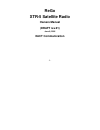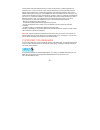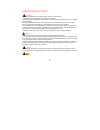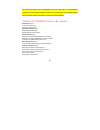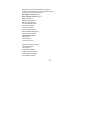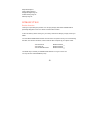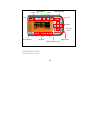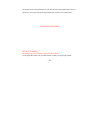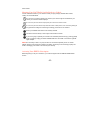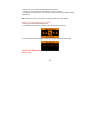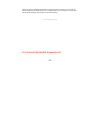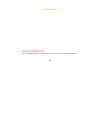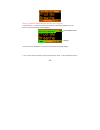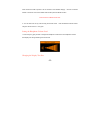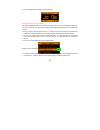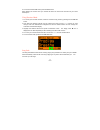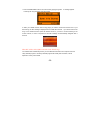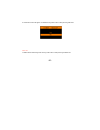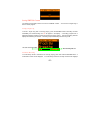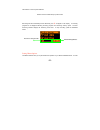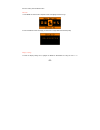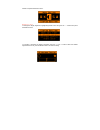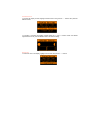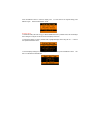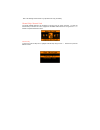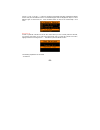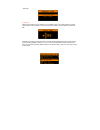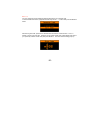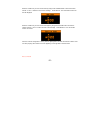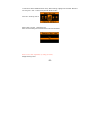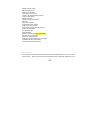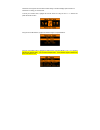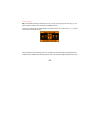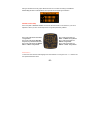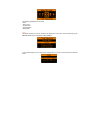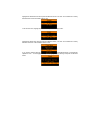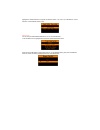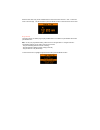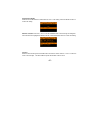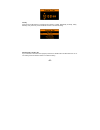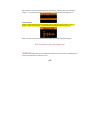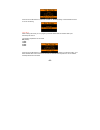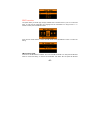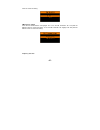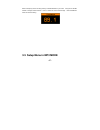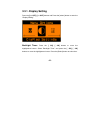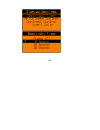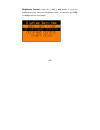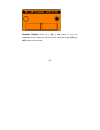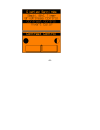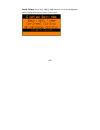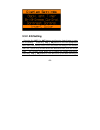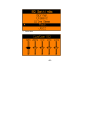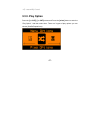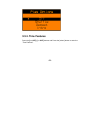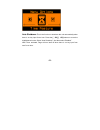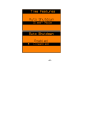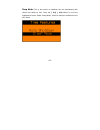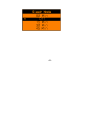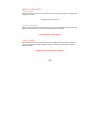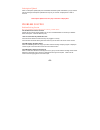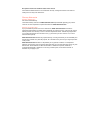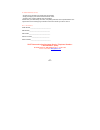- DL manuals
- Xact
- Radio
- ReGo XTR-5
- Owner's Manual
Xact ReGo XTR-5 Owner's Manual
Summary of ReGo XTR-5
Page 1
-1- rego xtr-5 satellite radio owners manual (draft rev.21) june 8, 2005 xact communication.
Page 2
-2- this equipment has been tested and found to comply with the limits for a class b digital device, pursuant to part 15 of the fcc rules. These limits are designed to provide reasonable protection against harmful interference in a residential installation. This equipment generates, uses, and can ra...
Page 3
-3- safety precautions warning follow these notifications to avoid any traffic accidents or personal injury: 1. Installation must be performed according to this user guide. 2. Do not install the device where it may obstruct your view through the windshield or of your vehicle’s indicator displays. 3....
Page 4
-4- the manufacturer is not responsible for any radio or tv interference caused by unauthorized modifications to this equipment. Such modifications could void the user’s authority to operate the equipment. Table of contents (needs to be updated) introduction page 3 product overview page 3 package co...
Page 5
-5- searching for a preset channel/artist/song page 14 s-seek function memo (memory search) button page 15 performing s-seek function page 16 menu options settings page 18 basic setting procedure page 18 sirius ® id page 18 display settings page 19 fm transmitter page 20 channel add/skip page 21 loc...
Page 6
-6- sleep mode page 31 factory default page 31 display messages page 33 problem solving page 35 warranty page 36 2 introduction product overview thank you for purchasing this product! Your new plug and play xact rego satellite radio is specifically designed to mount in a vehicle or indoor/outdoor lo...
Page 7
-7- components guide xact rego satellite radio and mp3 player.
Page 8
-8- components guide wireless remote control favorite channels channel select /play / pause category select power volume change display menu mode (sirius/mp3) record song seek return to previous screen.
Page 9
-9- the wireless remote control packed with your plug and play xact rego satellite radio mirrors the operations of your plug and play xact rego satellite radio receiver from a remote location. Remote picture here getting started mounting your xact rego satellite radio at home find an appropriate loc...
Page 10
-10- radio receiver. Mounting your xact rego satellite radio in a vehicle find an accessible location in your vehicle to install your plug and play satellite radio receiver; usually, this is the dashboard. Do not mount your device where it may obstruct your view through the windshield or your view o...
Page 11
-11- there are two ways to activate the sirius ® satellite radio service: 1. Visit sirius.Com and click activate, then follow the on-screen instructions. 2. Call sirius ® at 1-866-845-7474. A representative will help you activate your sirius ® satellite radio service. Note: make sure to have your id...
Page 12
-12- note! Use only the appropriate accessories or input devices with your receiver. Use only the 12v vehicle adapter that is provided with the kit. It is important that you do not modify it in any way since this will result in damaging your equipment and void the warranty. Line drawings here if you...
Page 13
-13- line drawings here basic operations after your sirius ® subscription is activated, the normal (default) operation screen will be displayed..
Page 14
-14- tuning to different entertainment channels and categories 1. Press the cat > buttons to scroll through music and entertainment categories. The first channel in the selected category will be displayed. 2. Press the ch up / dn buttons to change the channel within the selected category. 3. You can...
Page 15
-15- enter channel list mode to preview a list of channels in the selected category. Use the ch up/dn buttons to move the cursor to the desired channel then press the select button. Insert channel list mode picture here 4. You can direct tune to any channel using the remote control. Enter the desire...
Page 16
-16- 1. Press the [disp] button to toggle the display text size. Storing your favorite channels using the favorites button you can store your favorite channels in any of the sirius ® categories. 1. To save a favorite channel press and hold the [favorites] button to enter the favorites edit mode. 2. ...
Page 17
-17- 6. To exit the favorites edit mode, press the back button. Note: deleting the channel from your favorite list does not remove the channel from your sirius subscription. Using favorites mode 1. To access your favorite channels, enter the favorites tuning mode by pressing the favorites button. 2....
Page 18
-18- 1. Press the song seek button to store the currently playing song data. A message appears confirming the song information has been stored. 2. When your satellite receiver finds a song playing on another channel that matches one of your stored songs, an alert message is displayed and an audible ...
Page 19
-19- add already stored picture here editing your stored song list you can easily delete individual songs or all the stored songs from memory. 1. To access the song seek edit menu, press and hold the song seek button. 2. Select list if you want to edit individual songs. Select clear all if you want ...
Page 20
-20- a confirmation screen will appear. To delete the song select yes. To keep the song select no. Clear all to delete all the stored songs from memory, select yes. To keep the song list select no..
Page 21
-21- storing sirius® content your rego has the ability to store over 4 hours of sirius ® content. You can store a single song or store an entire program. Storing a single song to store a single song that is currently playing, press the record button. Recording will start immediately and the recordin...
Page 22
-22- yes with the cursor and press select. Add the continuous record pop up menu here recording will start immediately and the recording icon ® will appear in the display. A recording progress bar is displayed indicating recording progress and remaining memory space. The time remaining indicator dis...
Page 23
-23- the menu mode, press the menu button. Sirius id 1. Press menu to enter the menu options screen and highlight the sirius logo. 2. Press the select button to display your receivers 12-digit sirius ® id number (esn). Display settings to enter the display setting menu, highlight the display setting...
Page 24
-24- buttons and press the select button. Brightness control to change the display brightness, highlight brightness control using the ch∧∨ buttons then press the select button. To increase or decrease the display brightness press the > buttons. When the desired brightness level is set, press the sel...
Page 25
-25- contrast control to change the display contrast, highlight contrast control using the ch∧∨ buttons then press the select button. To increase or decrease the display contrast press the > buttons. When the desired brightness level is set, press the select button to store the setting. Invert color...
Page 26
-26- press the select button to invert the display color. To revert back to the original setting press select again. Press the back button to exit. Backlight timer to maximize battery life when using your rego satellite receiver in portable mode, use the backlight timer settings to configure the amo...
Page 27
-27- . Note: the backlight timer feature only operates when using the battery. Channel skip / parental lock your rego satellite receiver has the ability to skip and lock out certain channels. To enter the channel skip / parental lock menu, highlight the channel skip/lock icon using the cat > buttons...
Page 28
-28- use the > and ch∧∨ buttons to navigate to the desired channel(s). Highlight the desired channel and press the select button. The selected skipped channel displays the skip icon. Press select again to remove the icon. Press the back button to return to the channel skip / lock menu. Parental lock...
Page 29
-29- • edit code lock/unlock when using lock/unlock for the first time, you are asked to type in the 3-digit code that is used to lock/unlock the channel access. Press the “0” button four times to enter the default access code: 000 thereafter, each time you enter this mode, a channel list will be di...
Page 30
-30- edit code you may change the access password (default code: 000) to your personal code. To enter the edit code menu, highlight edit code using the ch∧∨ buttons then press the select button. After entering this mode, press the ch up/dn buttons to enter the number and the > buttons to move to the...
Page 31
-31- enter the numbers for your new access code by using the ch up/dn buttons to enter the number and the > buttons to move to the next digit. Press select. The confirmation screen will then be displayed. Enter the numbers for your new access code again by using the ch up/dn buttons to enter the num...
Page 32
-32- to restore the rego satellite receiver factory default settings, highlight the factory default icon using the > buttons and press the select button. Icons are in the wrong order Æ select “yes” to confirm. Select no to exit. Note: all custom settings and all stored sirius content will be deleted...
Page 33
-33- display contrast to 50% fm transmitter to “on” frequency to 88.1mhz audio output level to 50% access to all skipped streams restored 12-hour clock format eastern time zone daylight savings time observed alarm off alarm time 12:00pm program alert time 12:00pm program alert day monday program ale...
Page 34
-34- information for that game. See the favorite team setting in the menu display options section for information on setting your favorite team. To enter your favorite team, highlight the favorite team icon using the cat > buttons and press the select button. Using the ch up/dn buttons, highlight th...
Page 35
-35- antenna aiming note: this adjustment setting is required only when you use your device at home. This way, you can assure optimum reception when mounting your sirius ® antenna. To enter the antenna aiming mode highlight the antenna aiming icon using the cat > buttons and then press the select bu...
Page 36
-36- setting is indicated on the bar graphs. Move the antenna in a location according to the sirius ® satellite map placement indicated below which provides the strongest signal indication. Sirius ® satellite map due to the paths of sirius® satellites over the us, the best location for the antenna i...
Page 37
-37- the following adjustments can be made: • clock • alarm clock • program alert • auto shutdown • sleep mode clock this option enables you to set up the time to be displayed on the screen. Time is kept directly by the sirius® satellite and is transmitted in gmt format. To set the time display 12 o...
Page 38
-38- highlight the desired time format and press the select button. The “star” icon indicates the currently selected format. Press the back button to exit. To set the time zone, highlight the time zone and press the select button. Highlight the desired time zone and press the select button. The “sta...
Page 39
-39- highlight the desired selection and press the select button. The “star” icon indicates the current selection. Press the back button to exit. Alarm clock you can set your rego satellite receiver to turn on at a selected time. To set the alarm clock, highlight alarm clock then press the select bu...
Page 40
-40- enter the alarm time using the ch up/dn buttons to enter the number and the > buttons to move to the next digit. Set am or pm then press the select button to store and return to the menu. Program alert this option allows your rego plug and play satellite radio to tune itself to a pre-selected c...
Page 41
-41- program alert on/off press the ch up/dn buttons to select either the “on” or “off” setting. Press the select button to confirm the setting. Channel selection: press the > and ch up/dn buttons to scroll through the categories and channel list and highlight the desired channel. Press the select b...
Page 42
-42- set day press the ch up/dn buttons to navigate the day: monday, tuesday, wednesday, thursday, friday, saturday, daily or sunday. Press the select button to confirm the setting. Continuous record on / off if you would like to record the sirius program press the ch up/dn buttons to select either ...
Page 43
-43- note: setting to “on” will record the program for later listening. Selecting “off” will not record the program. Your program alert feature works whether you choose to record the program or not. 30 set record time enter the record stop time using the ch up/dn buttons to enter the number and the ...
Page 44
-44- 30 press the ch up/dn buttons to select the “enabled” or “disabled” setting. Press the select button to confirm the setting. 31 sleep mode when entering this mode, you can program your rego satellite radio to shutdown after a pre- selected period of time. The following adjustments can be made: ...
Page 45
-45- fm transmitter this option allows your rego plug and play satellite radio to transmit music to your car or home fm radio. To enter the fm transmitter menu highlight the fm transmitter icon using the cat > buttons and then press the select button. Press the ch up/dn buttons to select the fm on/o...
Page 46
-46- button to confirm the setting. Fm frequency setting press the ch up/dn buttons and highlight “on” to turn the fm transmitter “on” and press the select button to confirm the setting. To turn the fm transmitter “off” highlight “off” and press the select button to confirm the setting. Frequency se...
Page 47: 3.3. Setup Menu In Mp3 Mode
-47- select a frequency that is not being used by an fm broadcaster in your area. Using the ch up/dn buttons to change number and the > buttons to move to the next digit. Press the select button to store the setting. 3.3. Setup menu in mp3 mode.
Page 49
-49-.
Page 52
-52-.
Page 53
-53- invert colors: press the [∧ch], [∨ch] buttons to move the highlightened cursor. Display invert colors to select “invert colors”..
Page 56
-56- → select item ②.
Page 59
-59- auto shutdown: this is the function to shutdown the unit automatically when there is no key input for an hour.Press the [∧ch], [∨ch] buttons to move the highlightened cursor. Select “auto shutdown”. And then select “enabled” note: once activated, rego will turn itself off when there is no key i...
Page 60
-60-.
Page 61
-61- sleep mode: this is the function to shutdown the unit automatically after certain time defied by user. Press the [∧ch], [∨ch] buttons to move the highlightened cursor. Select “sleep mode”. And then select the preferred time of your choice..
Page 62
-62-.
Page 63
-63- display messages acquiring signal when the audio signal is lost, a pop-up window with the message “acquiring signal” is displayed until the signal is recovered. “acquiring signal” display here antenna not detected when no antenna is detected and the signal is lost, a pop-up window with the mess...
Page 64
-64- subscription updated when a subscription update (psv) from the sirius ® broadcast system is detected, a pop-up window with the message “subscription updated press any key to continue” is displayed for at least 3 seconds. “subscription updated press any key to continue” display here problem solv...
Page 65
-65- reception is weak or the audio has static and is unclear. Check that the satellite antenna is connected and not faulty. Change the location of the antenna making sure it is away from obstructions. 36 warranty warranty information xact communication one-year limited warranty this limited warrant...
Page 66
-66- warranty service not provided this warranty does not cover damage resulting from accident, misuse, abuse, improper installation or operation, lack of reasonable care, unauthorized modification, or the affixing of any attachment not provided by xact communication with the equipment, and/or loss ...
Page 67
-67- to obtain warranty service • provide proof of the date of purchase within the package. • prepay all shipping costs to the authorized service center. • include a return shipping address within the package. Please retain your sales receipt, the carton, the packing materials, and the printed mater...