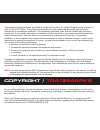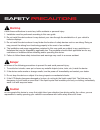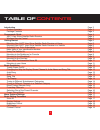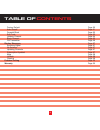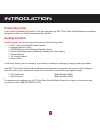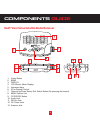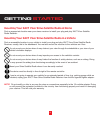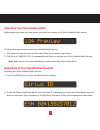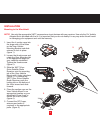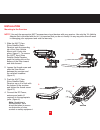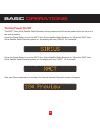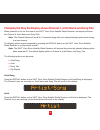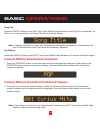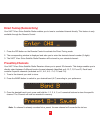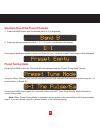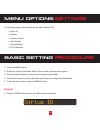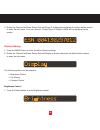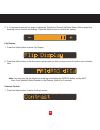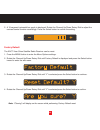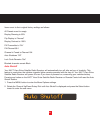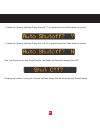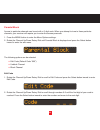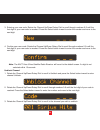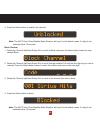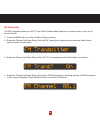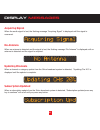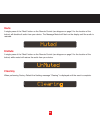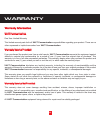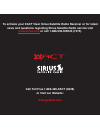- DL manuals
- Xact
- Radio
- Visor XTR3CK
- Instruction Manual
Xact Visor XTR3CK Instruction Manual
Summary of Visor XTR3CK
Page 1
Instruction manual model xtr3ck to activate your xact visor sirius satellite radio receiver or for latest news and questions regarding sirius satellite radio service visit www.Sirius.Com or call 1-888-539-sirius (7474). For accessory & product information visit us at www.Getxact.Com ..
Page 2
Keep moving.
Page 3
This equipment has been tested and found to comply with the limits for a class b digital device, pursuant to part 15 of the fcc rules. These limits are designed to provide reasonable protection against harmful interference in a residential installation. This equipment generates, uses, and can radiat...
Page 4
Safety precautions warning follow these notifications to avoid any traffic accidents or personal injury: 1. Installation must be performed according to this user guide. 2. Do not install the device where it may obstruct your view through the windshield or of your vehicle’s indicator displays. 3. Do ...
Page 5
Table of contents introduction page 3 product overview page 3 package contents page 3 components guide page 4 xact visor sirius satellite radio receiver page 4 wireless remote control page 5 getting started page 6 mounting your xact visor sirius satellite radio receiver at home page 6 mounting your ...
Page 6
Table of contents factory default page 20 auto shutoff page 21 parental block page 23 edit code page 23 unblock channel page 24 block channel page 25 fm transmitter page 26 display messages page 27 acquiring signal page 27 no antenna page 27 updating channels page 27 subscription updated page 27 mut...
Page 7
3 introduction product overview thank you for purchasing this product! Your new plug and play xact visor sirius satellite radio is specifically designed to mount in a vehicle or indoor/outdoor location. Package contents carefully unpack your kit and ensure that you have the following items. • xact v...
Page 8
4 components guide 4 xact visor sirius satellite radio receiver 1. Power button 2. Band 3. Display 4. Lcd monitor (main display) 5. Numerical keys 6. Ir for remote control 7. Channel up/down rotary dial, select button (by pressing dial inward) 8. Menu options list 9. Category button 10. Audio jack 1...
Page 9
5 components guide 5 wireless remote control the wireless remote control packed with your plug and play xact visor sirius satellite radio mirrors the operations of your plug and play xact visor sirius satellite radio receiver from a remote location. 1. Power button 2. Ch (channel) (ascend/descend bu...
Page 10
6 getting started mounting your xact visor sirius satellite radio at home find an appropriate location near your stereo receiver to install your plug and play xact visor satellite radio receiver. Mounting your xact visor sirius satellite radio in a vehicle find an accessible location in your vehicle...
Page 11
7 activating your sirius subscription before beginning to use your new device, you must first register to the sirius satellite radio service. There are two ways to activate the sirius satellite radio service: 1. Visit www.Sirius.Com and click activate, then follow the on-screen instructions. 2. Call...
Page 12
Mounting to the dashboard or console note! Use only the appropriate xact accessories or input devices with your receiver. Use only the 12v vehicle adapter that is provided with the kit. It is important that you do not modify it in any way since this will result in damaging your equipment and void th...
Page 13
Mounting to the windshield note! Use only the appropriate xact accessories or input devices with your receiver. Use only the 12v vehicle adapter that is provided with the kit. It is important that you do not modify it in any way since this will result in damaging your equipment and void the warranty...
Page 14
Mounting to the sunvisor note! Use only the appropriate xact accessories or input devices with your receiver. Use only the 12v vehicle adapter that is provided with the kit. It is important that you do not modify it in any way since this will result in damaging your equipment and void the warranty. ...
Page 15
11 if you have purchased the home kit mounting in your home note! Use only the appropriate xact accessories or input devices with your receiver. Use only the 12v vehicle adapter that is provided with the kit. It is important that you do not modify it in any way since this will result in damaging you...
Page 16
Basic operations turning power on/off the xact visor sirius satellite radio receiver can be powered on/off from the power button on the unit or the remote control. Press the power button to turn the xact visor sirius satellite radio receiver on. When the xact visor sirius satellite radio receiver po...
Page 17
Changing the way the display shows channel #, artist name and song title when powered on for the first time on the xact visor sirius satellite radio receiver, the display will show the channel #, artist name and song title. Note: the channel name will scroll for 10 seconds along with your selected d...
Page 18
14 basic operations 14 song title press the display button on the xact visor sirius satellite radio receiver until song title is displayed. The channel # you are currently on and song title will scroll on the display. Note: if display information is longer than 16 characters, the display will pause ...
Page 19
15 direct tuning (remote only) your xact visor sirius satellite radio enables you to tune to a selected channel directly. This feature is only available through the remote control. 1. Press the dir button on the remote control to activate the direct tuning mode. 2. The corresponding window is displa...
Page 20
Selecting one of the preset channels 1. Press the band button until the desired band (a-f) is displayed. 2. Press the desired numerical button (1, 2, 3, 4, 5 or 6) a confirmation will display. If the desired band and number is press and does not have a channel stored preset empty will be displayed. ...
Page 21
17 • sirius id • display • factory default • auto shutoff • parental block • fm transmitter basic setting procedure 1. Press the menu button. 2. Rotate the channel up/down rotary dial to select a desired menu option. 3. Press the select button to enter into the selected menu option. 4. Set the menu ...
Page 22
18 18 2. Rotate the channel up/down rotary dial until sirius id is displayed and press the select button inward to enter the sub menu. Your own device’s 12-digit sirius id number (esn) will be displayed on the screen. Display settings 1. Press the menu button to enter the menu options settings. 2. R...
Page 23
19 2. A 10-segment horizontal bar graph is displayed. Rotate the channel up/down rotary dial to adjust the dimming control function accordingly. Press the select button to confirm the setting. Flip display: 1. Press the select button to enter flip display. 2. Press the select button to flip the scre...
Page 24
20 2. A 10-segment horizontal bar graph is displayed. Rotate the channel up/down rotary dial to adjust the contrast control function accordingly. Press the select button to confirm the setting. Factory default the xact visor sirius satellite radio receiver can be reset. 1. Press the menu button to e...
Page 25
21 items revert to their original factory settings as follows: all presets revert to empty display dimming to 80% flip display to “normal” display contrast to 100% fm transmitter to “on” fm channel 88.1 channel is tuned to channel 184 auto shutdown “off” lock code remains “set” blocked channels rema...
Page 26
3. Rotate the channel up/down rotary dial until “y” is selected press the select button to confirm. 4. Rotate the channel up/down rotary dial until “n” is selected press the select button to confirm. One minute prior to the auto shutoff feature, the display will flash the message shut off? Pressing ...
Page 27
23 parental block access to particular channels can be set with a 3 digit code. When you attempt to tune to these particular channels, your receiver will require you to enter the access passcode. 1. Press the menu button to enter the menu options settings. 2. Rotate the channel up/down rotary dial u...
Page 28
24 3. Entering your new code. Rotate the channel up/down rotary dial to scroll through numbers 0-9 until the first digit of your new code is reached. Press the select button inward to enter the number and move to the next digit. 4. Confirm your new code. Rotate the channel up/down rotary dial to scr...
Page 29
4. Press the select button to unblock the channel. Note: the xact visor sirius satellite radio receiver will revert to the default screen if a digit is not selected within 10 seconds. Block channel 1. Rotate the channel up/down rotary dial to scroll to block and press the select button inward to ent...
Page 30
26 fm transmitter the fm transmitter allows your xact visor sirius satellite radio receiver to transmit music to your car or home fm radio. 1. Press the menu button to enter the menu options settings. 2. Rotate the channel up/down rotary dial until fm transmitter is displayed and press the select bu...
Page 31
27 display messages acquiring signal when the audio signal is lost, the flashing message “acquiring signal” is displayed until the signal is recovered. No antenna when no antenna is detected and the signal is lost, the flashing message “no antenna” is displayed until an antenna is detected and the s...
Page 32
28 mute a single press of the “mute” button on the remote control (see diagram on page 5 for the location of the button) will disable all audio from your device. The message muted will flash on the display until the audio is restored. Unmute a single press of the “mute” button on the remote control ...
Page 33
29 problem solving problem solving section for your assistance, we have listed a few common problems below. The xact visor sirius satellite radio receiver does not work. Please check the power cables. Make sure you have contacted sirius to activate your sirius satellite radio subscription 1-888-539-...
Page 34
30 warranty w wa arrrra an ntty y iin nffo orrm ma attiio on n x xa ac ct t c co om mm mu un niic ca attiio on n one-year limited warranty this limited warranty sets forth all xact communication responsibilities regarding your product. There are no other expressed or implied warranties from xact com...
Page 35: 1-866-466-Xact (9228)
31 warranty w wh ha att t to o d do o ffo orr w wa arrrra an ntty y s se errv viic ce e during the first thirty (30) days, a defective product is eligible for over-the-counter exchange at the retailer from whom it was purchased. After thirty (30) days, the defective product should be returned to the...
Page 36: Or Visit Our Website:
Call toll free 1-866-466-xact (9228) or visit our website: www.Getxact.Com to activate your xact visor sirius satellite radio receiver or for latest news and questions regarding sirius satellite radio service visit www.Sirius.Com or call 1-888-539-sirius (7474)..