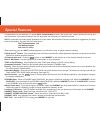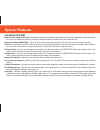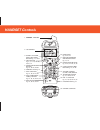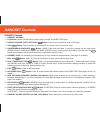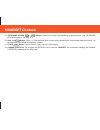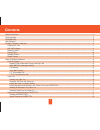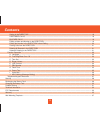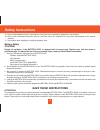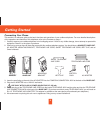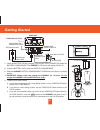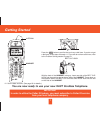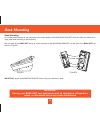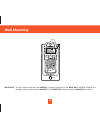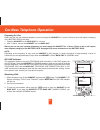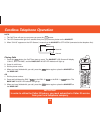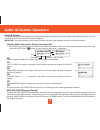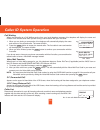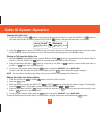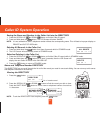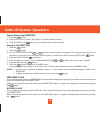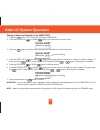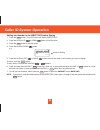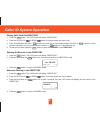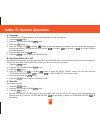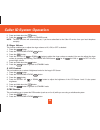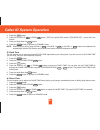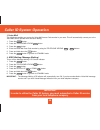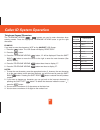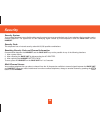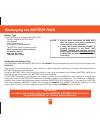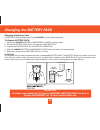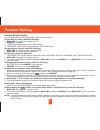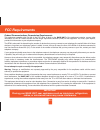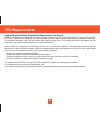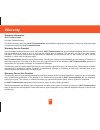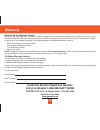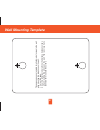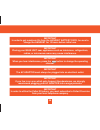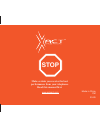- DL manuals
- Xact
- Cordless Telephone
- XG2201
- Instruction Manual
Xact XG2201 Instruction Manual
Summary of XG2201
Page 1
Please log on to www.Getxact.Com for accessory & product information..
Page 2: Special Features
Special features congratulations on your selection of a quality xact communication product. With proper care, and by following the set-up and user instructions in this owner’s manual, this unit will provide you with years of trouble-free service. Xact is committed to providing quality products that ...
Page 3: Special Features
Caller id system multi-function large lcd screen - shows the number you are dialing, and with caller id service (available through subscription from your local telephone company), displays information about the caller before you answer the call. Name and number directory - stores up to 40 names and ...
Page 4: Handset Controls
Handset controls 11. New call/message waiting indicator pg. 14, 15 2. Lcd screen 1. Handset antenna 4. Talk button pg. 6, 7, 11~13, 15~16, 20, 21, 31 3. Scroll up-down/ shift left-right button pg. 14, 16~27 14. Volume control (hi, mid, low) switch 7. Dial 10 button pg. 12, 16, 20~21, 25 8. Dial 7/te...
Page 5: Handset Controls
Handset controls handset controls 1. Handset antenna 2. Lcd screen: shows call information, phone status, prompts, and directory items. 3. Scroll up-down, shift left-right button: press to move around the large lcd screen. 4. Talk button: press to answer an incoming call or to place a call. Press to...
Page 6: Handset Controls
15. Telephone keypad ~ buttons: allows you to make a call depending on pressed button. (for telephone keypad characters, see page 27 .) 16. Dial 1+/# button: (dial 1+) press and hold down to place a long distance call. (automatically adds the number 1 at the beginning of the displayed telephone numb...
Page 7: Base Unit Controls
Base unit controls 1. Tone/pulse select switch 2. Power-in connection jack 3. Telephone line connection jack 4. Antenna 5. Charge terminals: for charging the handset battery pack. For best performance, clean the charge terminals periodically with a damp cloth. 6. In use/charge led indicator: (in use...
Page 8: Contents
Contents 1 safety instructions ------------------------------------------------------------------------------------------------------------------------------------------- 3 getting started ---------------------------------------------------------------------------------------------------------------...
Page 9: Contents
Saving in the directory ----------------------------------------------------------------------------------------------------------------------- 18 preferred calls ------------------------------------------------------------------------------------------------------------------------------ 18 blocked...
Page 10: Safety Instructions
Important safety instructions to reduce the risk of fire, electric shock and/or injury, always follow these basic safety precautions when using your cordless telephone equipment. 1. Read and understand all instructions. 2. Follow all warnings and instructions marked on the telephone. 3. Unplug this ...
Page 11: Save These Instructions
15. Never install telephone jacks in wet locations unless the jack is specifically designed for wet locations. 16. Never touch uninsulated telephone wires or terminals unless the telephone line has been disconnected at the network interface. 17. Use caution when installing or modifying telephone lin...
Page 12: Getting Started
Connecting your phone this section is a reference guide to the basic functions and operations of your cordless telephone. For more detailed descriptions of the operations and features of this telephone, refer to the contents on page 1. 1. Carefully remove your cordless telephone from its shipping ca...
Page 13: Getting Started
Getting started 7. Install the battery pack by plugging it into the battery connector inside the battery compartment. The handset lcd screen will display “ring: hi”. 8. Place the battery pack inside the battery compartment. 9. Slide the handset battery compartment cover firmly into place in its clos...
Page 14: Getting Started
Getting started 7 press the button to confirm that you have a dial tone. If you do not get a dial tone, review steps 3 through 11. If you still do not have a dial tone, refer to the problem solving section on page 31. With the back of the handset facing up, insert one side of the belt clip hook into...
Page 15: Desk Mounting
8 desk mounting desk mounting one of the special features of your telephone is the unique design of the mounting bracket which can hold your phone at an angle when desk mounting or wall mounting. With the back of the base unit facing up, insert the hooks of the mounting bracket into the slots of the...
Page 16: Wall Mounting
Wall mounting 9 wall mounting you may choose to put the base unit of your cordless telephone on a wall. 1. With the back of the base unit facing up, insert the hooks of the mounting bracket into the matching slots on the back of the base unit (positioning the mounting bracket as shown in figure 1.) ...
Page 17: Wall Mounting
Important: a “beep” will be heard when the handset is properly positioned in the base unit charge cradle and charging. Securely positioning the handset in the base unit will also prevent the handset from falling. 10 wall mounting.
Page 18
Cordless telephone operation 11 preparing for use before you can use your cordless telephone, you must charge the handset for 12 hours. Failure to do so will require recharging of the battery pack more often. 1. Place the handset on the base unit for 12 hours. 2. After 12 hours, remove the handset f...
Page 19
Note: 1. The call timer will start to count once you press the button. 2. The lcd screen emits light for 5 seconds every time you press any button on the handset. 3. When “calls” appears on the lcd screen, it means that the handset is off-hook (connected to the telephone line). Placing calls 1. Pres...
Page 20
Headset feature your telephone can utilize a headset (not included) to be connected to your handset for you to enjoy hands-free communication. Pull out the headset jack cover, then insert the small plug at the end of the headset into the headset jack at the left side of the handset. Follow the proce...
Page 21
Caller id system this telephone automatically displays an incoming caller’s name and telephone number together with the date and time of the call. It records up to 80 calls and stores the data in memory. Important: you must subscribe to the caller id service from your local telephone company to util...
Page 22
Call waiting when you subscribe to a call waiting service from your local telephone company, this telephone will display the name and number of the second caller while you are having a conversation with your first caller. 1. When you are having a conversation, this telephone will automatically displ...
Page 23
Viewing the caller list 1. Press the scroll down button to view from the latest caller id record, or press the scroll up button to view from the first caller id record, press the shift right button if the name has more than 11 characters. 2. Press the button to return to standby mode. (if no active ...
Page 24
Saving the name and number in the caller list into the directory 1. Press the scroll up or down button to find the caller id record. 2. Press and hold down the button. The lcd screen will show “saved”. Note: it is not advisable to save a telephone number without the corresponding name. This will lea...
Page 25
Speed viewing the directory 1. Press the button. 2. Enter the first letter of a name. (see page 27 for detail of entering a letter.) 3. Press the scroll up button to view all names with the same first letter. Saving in the directory 1. Press the button. 2. Press the button. 3. Use the telephone keyp...
Page 26
Editing a name and number in the directory 1. Press the button. The lcd screen will display “directory”. 2. Press the scroll up or down button to find the record you want to edit. 3. Press the button to edit the name, and the cursor will blink over the first character. 4. Press the shift left or rig...
Page 27
Editing the number in the directory before dialing 1. Press the button. The lcd screen will display “directory”. 2. Press the scroll up or down button to find the caller. 3. Press the button to edit the name. 4. Press the scroll down button. E.G. 5. Press the scroll left or right button to move the ...
Page 28
Placing calls from the directory 1. Press the button. The lcd screen will display “directory”. 2. Press the scroll up or down button to find the record you want to call. 3. Press and hold down the dial 7 button for a local call, or press and hold down the dial 10 button for a local call with area co...
Page 29
Function operation you can change the settings on the handset through the functions menu. This unit contains the following special functions: a. Language f. Pbx number b. Silent on/off g. Flash time c. Time set h. Pause time d. Ringer volume i. Voice mail e. Lcd contrast j. Msg waiting to access, pr...
Page 30
A. Language this telephone offers english, spanish, and french languages for your convenience. 1. Press the button. 2. Press the telephone keypad button. 3. Press the button. 4. Press the scroll up or down button to select the language you desire. You can also set the language by pressing the follow...
Page 31
5. Press and hold down the button. 6. Press the button to return to standby mode. Note: the date and time will automatically set, if you have subscribed to the caller id service from your local telephone company. D. Ringer volume this function enables you to adjust the ringer volume to hi, low, or o...
Page 32
3. Press the button. 4. Press the scroll up or down button. (off is the preset pbx number.) pbx mode off - set for direct line access. 5. Press and hold down the button. 6. Press the button to go back to standby mode. Note: when placing a call by using the dial 7 , or the dial 10 , or the dial 1+ bu...
Page 33
I. Voice mail this telephone enables you to store the voice mail access code number in your area. This will automatically connect you to the voice mail service provider with one-touch dialing. 1. Press the button. 2. Press the telephone keypad button. 3. Press the button. 4. Enter the voice mail pos...
Page 34
Telephone keypad characters the telephone keypad ~ buttons are used to enter characters when entering names. Press the appropriate telephone keypad button to get the right characters. Example: if you want to enter the characters “ace” on the handset lcd screen. 1. Press the button. The lcd screen wi...
Page 35: Security
28 security security system your cordless telephone uses a digital coding security system to prevent unauthorized use of your telephone line by another nearby cordless telephone. The system has its own identifying signal created by microcomputers in both the base unit and the handset. Security code ...
Page 36
Recharging the battery pack 29 battery type use the following type and size of battery pack: cordless telephone battery pack 3.6v, 600mah xact communication ni-mh battery pack: model b655 this battery pack is available through: xact communication service center 105 madison avenue new york, ny 10016 ...
Page 37: Changing The Battery Pack
30 changing the battery pack changing the battery pack the battery pack provides power for the handset of your cordless telephone. To replace battery pack: 1. Remove the handset battery compartment cover by sliding it down. 2. Pull out the battery pack plug and remove the battery pack. 3. Plug the n...
Page 38: Problem Solving
Problem solving 31 problem solving section for your assistance, we have listed below a few common problems. Phone does not work, check the following: 1. Base unit is plugged into a power source. 2. Handset is charged. 3. Tone/pulse select switch is in the right position. 4. Telephone line cord is pl...
Page 39: Technical Information
32 technical information technical information this cordless telephone uses radio frequencies to allow mobility. There are certain difficulties in using radio frequencies with a cordless telephone. While these are normal, the following could affect the operation of your system. Noise electrical puls...
Page 40: Fcc Requirements
Fcc requirements 33 federal communications commission requirements this equipment complies with part 68 of the fcc rules. A label on the base unit of the equipment contains, among other information, the acta product number and the ringer equivalence number (ren) for this equipment. You must, upon re...
Page 41: Fcc Requirements
Federal communications commission requirements (continued) note: this equipment has been tested and found to comply with the limits for a class b digital device, pursuant to part 15 of the fcc rules. These limits are designed to provide reasonable protection against harmful interference in a residen...
Page 42: Warranty
Warranty 35 warranty information xact communication one-year limited warranty this limited warranty sets forth all xact communication responsibilities regarding your telephone. There are no other expressed or implied warranties from xact communication. Warranty service provided if you purchased the ...
Page 43: Warranty
What to do for warranty service during the first thirty (30) days, a defective product is eligible for over-the-counter exchange at the retailer from whom it was purchased. After thirty (30) days, the defective product should be returned to the authorized service center. Please allow 2-3 weeks for t...
Page 44: Wall Mounting Template
Wall mounting template 37 t hi s pa ge s er ve s as a te m pl at e fo r at ta ch m en t o f s cr ew s to th e w al l w he n m ou nt in g th is t el ep ho ne o n th e w al l. 1. C ut o ut t hi s pa ge . 2. U se t hi s te m pl at e to d et er m in e th e di st an ce b et w ee n sc re w s w he n m ou n...
Page 45
38 important in order to get maximum life from the handset battery pack, be sure to charge the handset for 12 hours before initial use. Important placing your base unit near appliances such as televisions, refrigerators, radios, or microwave ovens may cause interference. Important the ac adapter mus...
Page 46: Read This Manual First.
Make certain you receive the best performance from your telephone. Read this manual first. Stop made in china cm 03-29 www.Getxact.Com.