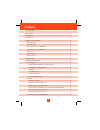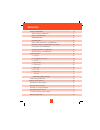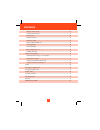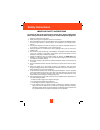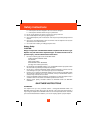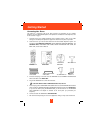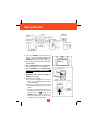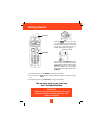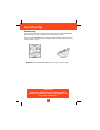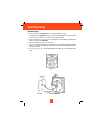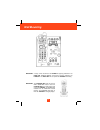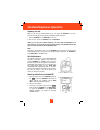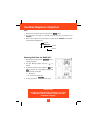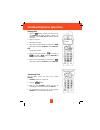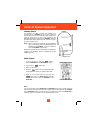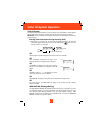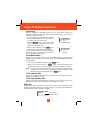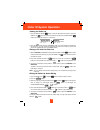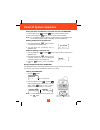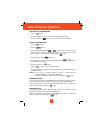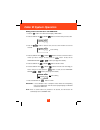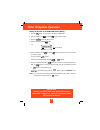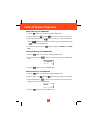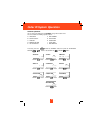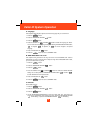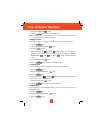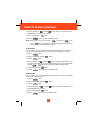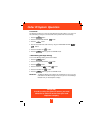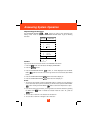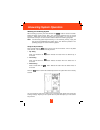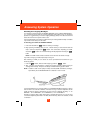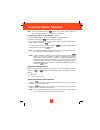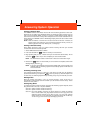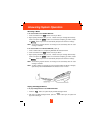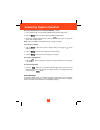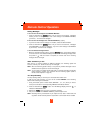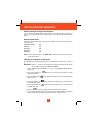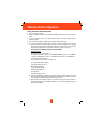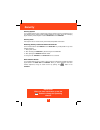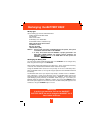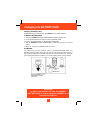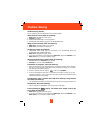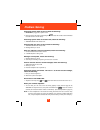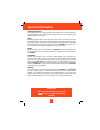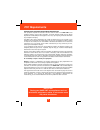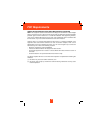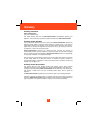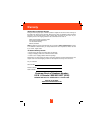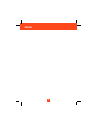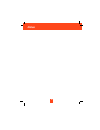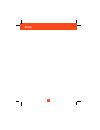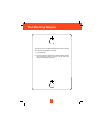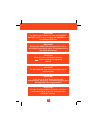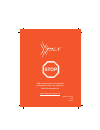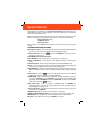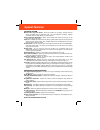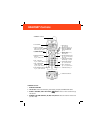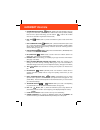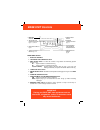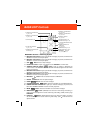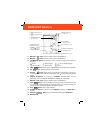- DL manuals
- Xact
- Cordless Telephone
- XG3400
- Instruction Manual
Xact XG3400 Instruction Manual
Summary of XG3400
Page 1
Please log on to www.Xactcommunication.Com for accessory & product information..
Page 2: Contents
1 safety instructions ------------------------------------------------------------------------------------------ 4 getting started ----------------------------------------------------------------------------------------------- 6 desk mounting ---------------------------------------------------------...
Page 3: Contents
2 viewing the directory ----------------------------------------------------------------------- 19 speed viewing the directory -------------------------------------------------------------- 20 saving in the directory ---------------------------------------------------------------------- 20 preferred...
Page 4: Contents
Setting to announce only ---------------------------------------------------------------------------- 33 screening incoming calls ---------------------------------------------------------------------------- 33 message alert ----------------------------------------------------------------------------...
Page 5: Safety Instructions
4 important safety instructions to reduce the risk of fire, electric shock and/or injury, always follow these basic safety precautions when using your cordless telephone equipment. 1. Read and understand all instructions. 2. Follow all warnings and instructions marked on the telephone. 3. Unplug thi...
Page 6: Safety Instructions
E. If the telephone has been dropped or the case has been damaged. F. If the telephone exhibits a distinct change in performance. 13. Do not use the telephone to report a gas leak in the vicinity of the leak. 14. Never install telephone wiring during a lightning storm. 15. Never install telephone ja...
Page 7: Getting Started
6 connecting your phone this section is a reference guide to the basic functions and operations of your cordless telephone. For more detailed descriptions of the operations and features of this telephone, refer to the contents on page 1. 1. Carefully remove your cordless telephone from its shipping ...
Page 8: Getting Started
8. Install the handset battery pack by plugging it into the battery connector inside the battery compartment. The handset lcd screen will display “ ring: hi ” . 9. Place the battery pack inside the battery compartment. 10. Slide the handset battery compartment cover firmly into place in its closed p...
Page 9: Getting Started
14. Set the date and time on the handset. (see page 25 for details.) 15. Press and hold the button to initiate your answering system. (see details on page 30.) 16. Set the date and time on the base unit. (see page 30 for details.) you are now ready to use your new xact cordless telephone. Stop 8 get...
Page 10: Desk Mounting
Desk mounting one of the special features of your telephone is the unique design of the mounting bracket which can hold your phone at an angle when desk mounting or wall mounting. With the back of the base unit facing up, rotate the mounting bracket to the position as in figure 1 (follow the arrow d...
Page 11: Wall Mounting
Wall mounting you may choose to put the base unit of your cordless telephone on a wall. 1. With the back of the base unit facing up, rotate the mounting bracket to the position shown in figure 1 (follow the arrow direction for the wall mount). 2. Insert the small plug on the end of the ac adapter in...
Page 12: Wall Mounting
Important: a “ beep ” will be heard when the handset is properly positioned in the base unit charge cradle and charging. Securely positioning the handset in the base unit will also prevent the handset from falling. Important: the charger unit does not have the wall mounting feature. Place the charge...
Page 13
Preparing for use before you can use your cordless telephone, you must charge the handset for 12 hours. Failure to do so will require recharging of the battery pack more often. 1. Place the handset on the base unit for 12 hours. 2. After 12 hours, remove the handset from the base unit. Before you ca...
Page 14
Note: 1. The call timer will start to count once you press the button. 2. The lcd screen emits light for 5 seconds every time you press any buttons on the handset. 3. When “ calls ” appears on the lcd screen, it means that the handset is off-hook (connected to the telephone line). Receiving calls fr...
Page 15
Placing calls 1. Press the button, the call timer starts to count. The handset lcd screen will display “ calls ” , and “ talking ” , and the base unit in use led indicator will light up. 2. Listen for a dial tone. 3. Dial the phone number. 4. When you have finished with your call, press the button a...
Page 16: Caller Id System Operation
Headset feature your telephone can utilize a headset (not included) to be connected to your handset for you to enjoy hands-free communication. Pull out the headset jack cover, then insert the small plug at the end of the headset into the headset jack at the right side of the handset. Follow the proc...
Page 17: Caller Id System Operation
Caller id system this telephone automatically displays an incoming caller ’ s name and telephone number together with the date and time of the call. It records up to 80 calls and stores the data in memory. Important: you must subscribe to the caller id service from your local telephone company to ut...
Page 18: Caller Id System Operation
Call waiting when you subscribe to a call waiting service from your local telephone company, this telephone will display the name and number of the second caller while you are having a conversation with your first caller. 1. When you are having a conversation, this telephone will automatically displ...
Page 19: Caller Id System Operation
Viewing the caller list 1. Press the scroll down button to view the latest caller id record, or press the scroll up button to view the first caller id record, press the shift right button if the name has more than 11 characters. 2. Press the button to return to standby mode. (if no active buttons ar...
Page 20: Caller Id System Operation
Saving the name and number in the caller list into the directory 1. Press the scroll up or down button to find the caller id record. 2. Press and hold down the button. The lcd screen will show “ saved ” . Note: it is not advisable to save a telephone number without the corresponding name. This will ...
Page 21: Caller Id System Operation
Speed viewing the directory 1. Press the button. 2. Enter the first letter of a name. (see page 29 for detail of entering a letter.) 3. Press the scroll up button to view all names with the same first letter. Saving in the directory 1. Press the button. 2. Press the button. 3. Use the telephone keyp...
Page 22: Caller Id System Operation
Editing a name and number in the directory 1. Press the button. The lcd screen will display “ directory ” . 2. Press the scroll up or down button to find the record you want to edit. 3. Press the button to edit the name, and the cursor will blink over the first character. 4. Press the scroll left or...
Page 23: Caller Id System Operation
Editing the number in the directory before dialing 1. Press the button. The lcd screen will display “ directory ” . 2. Press the scroll up or down button to find the caller. 3. Press the button to edit the name. 4. Press the scroll down button. E.G. 5. Press the scroll left or right button to move t...
Page 24: Caller Id System Operation
Placing calls from the directory 1. Press the button. The lcd screen will display “ directory ” . 2. Press the scroll up or down button to find the record you want to call. 3. Press and hold down the dial 7 button for a local call, or press and hold down the dial 10 button for a local call with area...
Page 25: Caller Id System Operation
Function operation you can change the settings on the handset through the functions menu. This unit contains the following special functions: a. Language f. Pbx number b. Silent on/off g. Flash time c. Time set h. Pause time d. Ringer volume i. Voice mail e. Lcd contrast j. Msg waiting to access, pr...
Page 26: Caller Id System Operation
A. Language this telephone offers english, spanish, and french languages for your convenience. 1. Press the button. 2. Press the telephone keypad button. 3. Press the button. 4. Press the scroll up or down button to select the language you desire. You can also set the language by pressing the follow...
Page 27: Caller Id System Operation
5. Press and hold down the button. 6. Press the button to return to standby mode. Note: the date and time will automatically set, if you have subscribed to the caller id service from your local telephone company. D. Ringer volume this function enables you to adjust the ringer volume to hi, low, or o...
Page 28: Caller Id System Operation
4. Press the scroll up or down button. (off is the preset pbx number.) pbx mode off - set for direct line access. 5. Press and hold down the button. 6. Press the button to go back to standby mode. Note: when placing a call by using the dial 7 , or the dial 10 , or the dial 1+ button, this telephone ...
Page 29: Caller Id System Operation
I. Voice mail this telephone enables you to store the voice mail access code number in your area. This will automatically connect you to the voice mail service provider with one-touch dialing. 1. Press the button. 2. Press the telephone keypad button. 3. Press the button. 4. Enter the voice mail pos...
Page 30: Answering System Operation
Telephone keypad characters the telephone keypad ~ buttons are used to enter characters when entering names. Press the appropriate telephone keypad button to get the following characters. Example: if you want to enter the characters “ ace ” on the handset lcd screen. 1. Press the button. The lcd scr...
Page 31: Answering System Operation
Resetting the answering system after connecting your phone, press and hold down the button for at least 3 seconds. Release the button and the unit will “ beep ” . Your unit will now reset itself. Then your unit will announce, “ please enter new time and record your announcement. ” you can now set th...
Page 32: Answering System Operation
Recording your outgoing messages your answering system provides one primary mailbox and four individual mailboxes (1, 2, 3, 4) which can receive their own incoming messages (icm). Before using your answering system, it is suggested that you record an outgoing message (ogm). This is the announcement ...
Page 33: Answering System Operation
Note: to check your ogm, press the button. If you did not record an ogm, your answering system will announce, “ you have no announcement. ” b. Recording your ogm to individual mailbox 1, 2, 3 or 4 1. Press a mailbox button, the corresponding mailbox led indicator will blink. 2. Press and hold down t...
Page 34: Answering System Operation
Setting to answer calls the answer on/off led indicator must be on for the answering system to answer calls. Depending on the setting of the annc/icm switch, the answering system will either hang up after your announcement (annc) or begin to record your caller ’ s messages (icm). After the caller le...
Page 35: Answering System Operation
Recording a memo a. To record a memo in the primary mailbox 1. Press and hold down the button to record your memo. 2. Begin speaking immediately after you hear, “ please record your message after the beep. ” continue to depress the button. One second after completing your memo, release the button. D...
Page 36: Answering System Operation
B. To play messages/memos in an individual mailbox (1, 2, 3, 4) 1. Press a mailbox button, the corresponding mailbox led indicator starts to blink. 2. Press the button. The system will play all new messages/memos. 3. After playing all new messages/memos, press the button again, the system will play ...
Page 37: Remote Control Operation
Erasing messages a. To erase all of the messages in the primary mailbox 1. Press and hold down the button until you hear the announcement, “ messages erased, you have no messages. ” if you have a new message in the primary mailbox, you will hear, “ you have # new messages. ” b. To erase all of the m...
Page 38: Remote Control Operation
Remote operation through a tone telephone you can use many answering system features when you are away from home. To protect your privacy, most of the features can be used only after you enter the three-digit remote access code. Remote access codes the remote access codes are preset at the factory a...
Page 39: Remote Control Operation
Using the remote instruction code 1. Dial your telephone number. 2. Listen to or bypass the ogm in the primary mailbox by entering your remote access code. 3. A “ beep ” will sound when your remote access code is correctly accepted by your answering system. 4. If the announcement does not stop, ente...
Page 40: Security
Security system your cordless telephone uses a digital coding security system to prevent unauthorized use of your telephone line by another nearby cordless telephone. The system has its own identifying signal created by microcomputers in both the base unit and the handset. Security code this telepho...
Page 41: Recharging The Battery Pack
Battery type use the following type and size of battery pack: cordless telephone battery pack 3.6v, 600mah xact communication ni-mh battery pack: model b655 this battery pack is available through: xact communication service center 105 madison avenue new york, ny 10016 1-866-466-xact (9228) notes: 1....
Page 42: Changing The Battery Pack
Changing the battery pack the battery pack provides power for the handset of your cordless telephone. To replace battery pack: 1. Remove the handset battery compartment cover by sliding it down. 2. Pull out the battery pack plug and remove the battery pack. 3. Plug the new battery pack into the batt...
Page 43: Problem Solving
Problem solving section for your assistance, we have listed below a few common problems. Phone does not work, check the following: 1. Base unit is plugged into a power source. 2. Handset is charged. 3. Tone/pulse select switch is in the right position. 4. Telephone line cord is plugged into the tele...
Page 44: Problem Solving
Answering system does not work, check the following: 1. Base unit is plugged into a power source. 2. Reset the system by pressing and holding the button for at least 3 seconds. Release the button and the unit will “ beep ” . Answering system does not answer calls, check the following: 1. Answer on/o...
Page 45: Technical Information
Technical information this cordless telephone uses radio frequencies to allow mobility. There are certain difficulties in using radio frequencies with a cordless telephone. While these are normal, the following could affect the operation of your system. Noise electrical pulse noise is present in mos...
Page 46: Fcc Requirements
Federal communications commission requirements this equipment complies with part 68 of the fcc rules. A label on the base unit of the equipment contains, among other information, the acta product number and the ringer equivalence number (ren) for this equipment. You must, upon request, provide this ...
Page 47: Fcc Requirements
Federal communications commission requirements (continued) note: this equipment has been tested and found to comply with the limits for a class b digital device, pursuant to part 15 of the fcc rules. These limits are designed to provide reasonable protection against harmful interference in a residen...
Page 48: Warranty
Warranty information xact communication one-year limited warranty this limited warranty sets forth all xact communication responsibilities regarding your telephone. There are no other expressed or implied warranties from xact communication. Warranty service provided if you purchased the telephone ne...
Page 49: Warranty
What to do for warranty service during the first thirty (30) days, a defective product is eligible for over-the-counter exchange at the retailer from whom it was purchased. After thirty (30) days, the defective product should be returned to the authorized service center. Please allow 2-3 weeks for t...
Page 50: Notes
49 notes.
Page 51: Notes
50 notes.
Page 52: Notes
51 notes.
Page 53: Wall Mounting Template
52 wall mounting template this page serves as a template for attachment of screws to the wall when mounting this telephone on the wall. 1. Cut out this page. 2. Use this template to determine the distance between screws when mounting this phone on the wall. The two cross hairs identify where to atta...
Page 54
53 important in order to get maximum life from the handset battery pack, be sure to charge the handset for 12 hours before initial use. Important placing your base unit near appliances such as televisions, refrigerators, radios, or microwave ovens may cause interference. Important when you hear inte...
Page 55: Stop
Make certain you receive the best performance from your telephone. Read this manual first. Stop made in china cm 03-23 www.Xactcommunication.Com.
Page 56: Special Features
Congratulations on your selection of a quality xact communication product. With proper care, and by following the set-up and user instructions in this owner ’ s manual, this unit will provide you with years of trouble-free service. Xact is committed to providing quality products that fit your needs....
Page 57: Special Features
Caller id system multi-function large lcd screen - shows the number you are dialing, and with caller id service (available through subscription from your local telephone company), displays information about the caller before you answer the call. Name and number directory - stores up to 40 names and ...
Page 58: Handset Controls
Handset controls 1. Handset antenna 2. Lcd screen: shows call information, phone status, prompts, and directory items. 3. Scroll up-down, shift left-right button: press to move around the large lcd screen. 4. Handset volume control (hi, mid, low) switch: select the receiver volume level (hi, mid, lo...
Page 59: Handset Controls
5. Save/re(redial)/pa(pause) button: (save) press and hold down to save the changes on the listed items. (redial) press to redial the last number you dialed. (pause) press to insert a pause while dialing. (you will need the button to dial numbers which use an alternative long distance access code.) ...
Page 60: Base Unit Controls
Base unit control 1. Base unit antenna 2. Telephone line connection jack 3. Ring select switch: to select the number of rings before the answering system answers a call. 3r - system answers a call after third ring. 5r - system answers a call after the fifth ring. Ts (toll saver) - system answers aft...
Page 61: Base Unit Controls
Base unit controls - answering system 9. Mailbox 2 led indicator: lights up to indicate message(s) are present, and blinks when mailbox 2 is active and ready to operate. 10. Mailbox 1 led indicator: lights up to indicate message(s) are present, and blinks when mailbox 1 is active and ready to operat...
Page 62: Base Unit Controls
24. Mailbox 2 button: press to activate functions for mailbox 2. 25. Mailbox 1 button: press to activate functions for mailbox 1. 26. Led message display : indicates the number of memos/messages received, status of the system. - erase - ogm is playing ~ - no. Of memos/messages - announce only - memo...