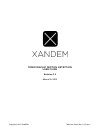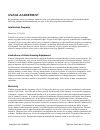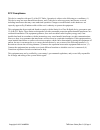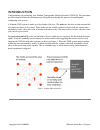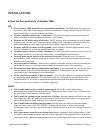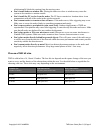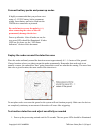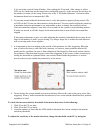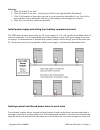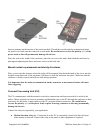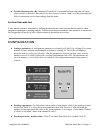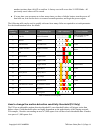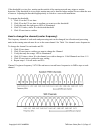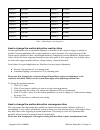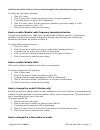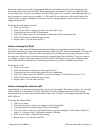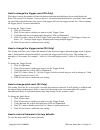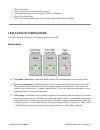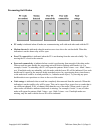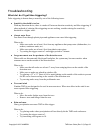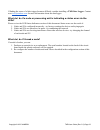- DL manuals
- Xandem
- Security System
- TMD
- User Manual
Xandem TMD User Manual
Summary of TMD
Page 1
Tomographic motion detection user guide revision c.2 march 18, 2015 copyright © 2015 xandem tmd user guide (rev c.2) page 1.
Page 2
Usage agreement by purchasing, using, or reselling a xandem system, you acknowledge that you have read and understood the following warnings and limitations and you agree to the following terms and conditions. Intellectual property patent no. 8,710,984 xandem is the owner of various intellectual pro...
Page 3
Replacement will be shipped on ddu port of entry (incoterms). Disclaimer of warranties the foregoing warranty is in lieu of all other warranties, express, statutory or implied, including, but not limited to, the implied warranties of merchantability and fitness for a particular purpose and any warra...
Page 4
Fcc compliance this device complies with part 15 of the fcc rules. Operation is subject to the following two conditions: (1) this device may not cause harmful interference, and (2) this device must accept any interference received, including interference that may cause undesired operation. Changes o...
Page 5
Introduction congratulations on purchasing your xandem tomographic motion detection (tmd) kit! This document provides detailed technical information and will guide you through the process of installing and configuring your system. A xandem tmd system is made up of two kinds of devices. The nodes ...
Page 6
Hardware specifications figure 2: a tmd processing unit (left) and plastic enclosure (right) specification node processing unit supply voltage 312 volts 312 volts current per node/pu (typical) 50 ma 50 ma power per node/pu (typical at 6v) 300 mw 300 mw integration contacts none normally closed rel...
Page 7
Installation follow the do’s and don’ts of xandem tmd do : ● do test using a tmd demo kit before permanent installation. the tmd demo kit is powered by batteries and enables fast testing in various environments. Testing with the demo kit will save you time and help you avoid installation problems...
Page 8
Which naturally blocks the sensing from the moving water. ● don’t install nodes on window sills. placing the nodes too close to windows may cause the system to be sensitive to motion outside. ● don’t install the pu too far from the nodes. the pu has to remain in a location where it can communicate...
Page 9
Connect battery packs and power up nodes it highly recommended that you perform a test using a 312 vdc battery before permanent wiring. Insert battery pack wire leads into the tmd device connectors as pictured. Be careful not to reverse the polarity (+/) when connecting the wires as this will perm...
Page 10
If it is receiving correctly from all nodes. After waiting the 20 seconds, if the orange or yellow leds are lit, a node may not be turned on or configured correctly, or the area may be too large for the number of nodes you are using. Please refer to the “led status indicators” section for more infor...
Page 11
Following: 1. Click s1 on the pu one time. 2. Click s2 on the pu one time only the green led on the right should be illuminated. 3. Click s1 the number of times that you want to set the sensitivity threshold to be set. One click is most sensitive (lowest threshold), with more clicks making it incr...
Page 12
Insert a grommet on the interior of the punchout hole. Thread the wire through the grommet and insert the power wire leads into the connector on each node. be careful not to reverse the polarity (+/) of the power leads as this will permanently damage the devices. Place the node in the cradle of ...
Page 13
● trouble detection relay (b) : connection b on the pu is a normallyclosed relay that will open when a trouble is detected. This may be the case if power is lost to a node, or if the processing unit fails to consistently receive data readings from the nodes. Perform final walk test verify that the...
Page 14
Another ten times then click s2 to confirm. A factory reset will occur after 10 led blinks all previously saved values will be erased. ● if at any time you are unsure as to how many times you have clicked a button, turn the power off then back on, wait for the device to return to normal operation,...
Page 15
If the threshold is set too low, motion on the outside of the sensing network may trigger a motion detection. If the threshold is set too high, motion may not be detected when motion occurs within the area of interest. Adjusting the threshold appropriately is critical to a successful installation. T...
Page 16
Channel 1 2479 mhz channel 9 2439 mhz channel 2 2474 mhz channel 10 2434 mhz channel 3 2469 mhz channel 11 2429 mhz channel 4 2464 mhz channel 12 2424 mhz channel 5 2459 mhz channel 13 2419mhz channel 6 2454 mhz channel 14 2414 mhz channel 7 2449 mhz channel 15 2409mhz channel 8 2444 mhz channel 16 ...
Page 17
Sensitivity threshold. Always test the system thoroughly when adjusting convergence time. To change the convergence parameter: 1. Click s1 16 times. 2. Click s2 one time to confirm you want to set the convergence parameter. 3. Verify that only the left green led is illuminated. 4. Click s1 n times, ...
Page 18
Each node and processing unit is programmed with the total number of nodes in the sensing network. Processing units do not count as nodes. When changing the total number of nodes, the node ids must always begin with 1 and go to the number of nodes in the system. For example, when changing from a 15 ...
Page 19
How to change the trigger count (pu only) the trigger count is the number of times the motion detection threshold must be exceeded before the relay a is opened. For instance, if you set this to 3, the motion threshold must be exceeded 3 times within the specified period before the relay opens. Each ...
Page 20
1. Click s1 ten times. 2. Click s2 one time to confirm the factory reset. 3. Verify that only the yellow and orange leds are illuminated. 4. Click s1 ten more times. 5. Click s2 for a final confirmation to reset. This will be followed by 10 blinks. Led status indicators the nodes and processing unit...
Page 21
Processing unit status ● pu ready is indicated when all nodes are communicating well with each other and with the pu. ● motion detected is indicated when the motion score rises above the set threshold. When this indication is on the alarm relay will be open. ● poor pu connectivity is indicated ...
Page 22
Troubleshooting what do i do if i get false triggering? False triggering is almost always caused by one of the following issues: ● sensitivity threshold is too low with any detection device, there is a tradeoff between detection sensitivity and false triggering. If other methods of reducing false t...
Page 23
If finding the cause of a false trigger becomes difficult, consider installing a tmd data logger . Contact us at info@xandem.Com for more information about the data logger. What do i do if a node or processing unit is indicating a status error via the leds? Please review the led status indicat...