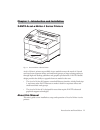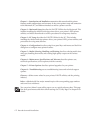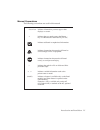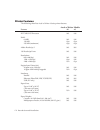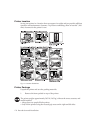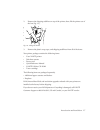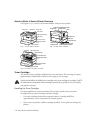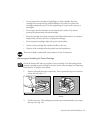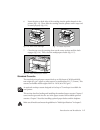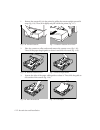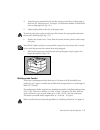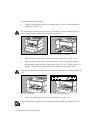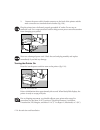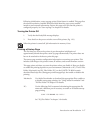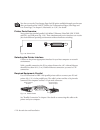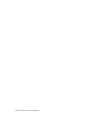Introduction and installation 1-1 chapter 1 - introduction and installation xantÉ accel-a-writer 4 series printers fig. 1.1 accel-a-writer 4 series printer accel-a-writer 4 printers are available in two models to meet the needs of a broad user base from corporate offices and small work groups, to la...
1-2 introduction and installation bb chapter 1—introduction and installation summarizes this manual and the printer features, model configurations, and warranty. It also covers printer setup and connection to the macintosh, pc, and ethernet interfaces as well as a printer overview. Chapter 2—macinto...
Introduction and installation 1-3 manual conventions the following conventions are used in this manual: courier indicates information you must type or that displays on screen. ↵ indicates that you need to press the return key on a macintosh or the enter key on a pc. Indicates additonal or emphasized...
1-4 introduction and installation bb printer features the following chart lists accel-a-writer 4 series printer features. Accel-a-writer models features 4n 4g idt 79rc3255 processor std. Std. Ram: 64 mb std. Std. 128 mb opt. Opt. 256 mb (maximum) opt. Opt. Adobe postscript 3 std. Std. 136 postscript...
Introduction and installation 1-5 accel-a-writer models features 4n 4g media types: plain and laser paper std. Std. Transparencies std. Std labels std. Std envelopes std. Std media handling: multipurpose feeder (150 sheets) ∞ std. Std. Built in paper feeder (500 sheets) std. Std. Second paper feeder...
1-6 introduction and installation bb printer location set up your printer in a location that can support its weight and can provide sufficient operation and maintenance clearance. To prevent overheating, allow at least 8.0" (200 mm) clearance for the printer’s vent. Fig. 1.2 location guidelines prin...
Introduction and installation 1-7 2. Remove the shipping stabilizer on top of the printer; then, lift the printer out of the box (fig. 1.3). Fig. 1.3 lifting the printer 3. Remove the plastic wrap, tape, and shipping stabilizers from all of the items. Your printer package contains the following item...
1-8 introduction and installation bb accel-a-writer 4 series printer overview use figures 1.4, 1.5, and 1.6 to become familiar with your new printer. Front panel paper stop output tray fuser cover output tray extension top cover top cover latch multipurpose feeder (closed) paper cassette output tray...
Introduction and installation 1-9 • do not expose the cartridge to bright lights or direct sunlight. Keep the cartridge in its protective bag until installation. If you have to remove the cartridge temporarily, place it in the original bag or wrap it well to protect it from light. • do not open the ...
1-10 introduction and installation bb do not touch any parts inside the printer. 3. Remove the toner cartridge if it is in the printer by grasping its handles and pulling it slowly out of the printer (fig. 1.9). Once you begin pulling the cartridge out of the printer, remove it completely. The cartr...
Introduction and installation 1-11 6. Insert the pins on both sides of the cartridge into the guide channels in the printer (fig. 1.12). Then, slide the cartridge into the printer until it stops and is seated properly (fig. 1.13). Fig. 1.13 insert toner cartridge fig. 1.14 close top cover 7. Close t...
1-12 introduction and installation bb 1. Remove the cassette if it is in the printer by pulling the cassette straight out until it stops (fig. 1.16). Then, lift it slightly and pull it from the printer (fig. 1.17). Fig. 1.16 pull out cassette fig. 1.17 remove cassette from printer 2. Place the casse...
Introduction and installation 1-13 4. Align the paper stack and load it into the cassette print side up, leading edge to the back. See “media sources” in chapter 5 to determine whether to load media short or long edge first (fig. 1.21). 5. Adjust media guides to the size of the paper stack. To preve...
1-14 introduction and installation bb to load the multipurpose feeder 1. Open the multipurpose feeder by grasping the cover’s top center handle and pulling down (fig. 1.23). The multipurpose feeder does not open to a 90 ° angle. To prevent damage, do not exert strong pressure or place heavy objects ...
Introduction and installation 1-15 multipurpose feeder tip occasionally, in a macintosh environment if media is in the multipurpose feeder, the system’s print monitor sends a prompt message to put paper into the manual feed tray and click ok. To disable this prompt this prompt can only be turned off...
1-16 introduction and installation bb 2. Connect the power cable’s female connector to the back of the printer and the male connector to a standard electrical outlet (fig. 1.28). Plug the printer into a dedicated, properly grounded ac outlet. Do not use an extension cord. Use a surge protected outle...
Introduction and installation 1-17 following initialization, a start-up page prints if that feature is enabled. This page lists the selected resolution, installed ram, hard disk identities, page count, enabled interfaces, and network information. Review this page to be sure that the printer is confi...
1-18 introduction and installation bb you also can use the turn startup page on/off option available through your browser after you download the xantÉ utilities. See “informational pages (start page and low toner page)” in chapter 2 (macintosh) or 3 (pc) for details. Printer ports overview your prin...
Introduction and installation 1-19 required equipment: ethernet use a cat 5 ethernet cable with rj45 connectors. Rj-45 connector ethernet port fig. 1.32 connect to ethernet port you can connect two ethernet devices together, bypassing a hub, using a crossover/ patch cable where pin 1 is crossed to p...
1-20 introduction and installation bb.