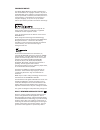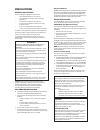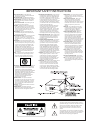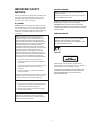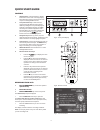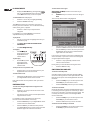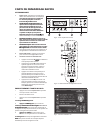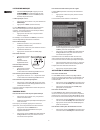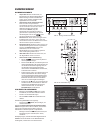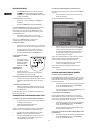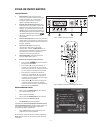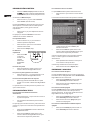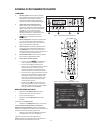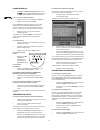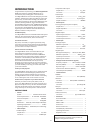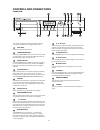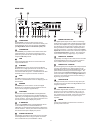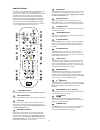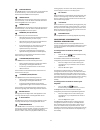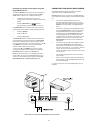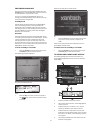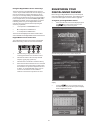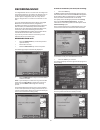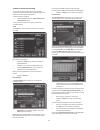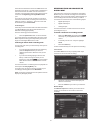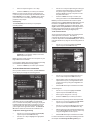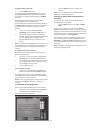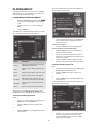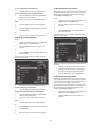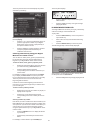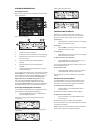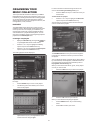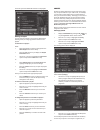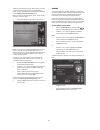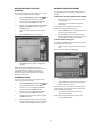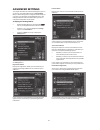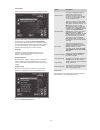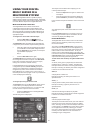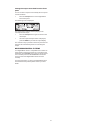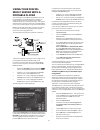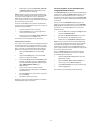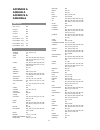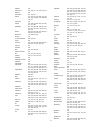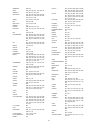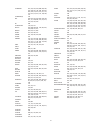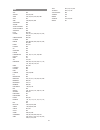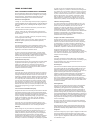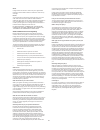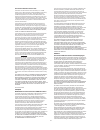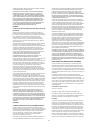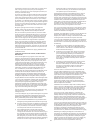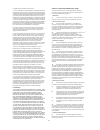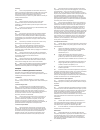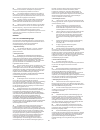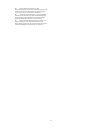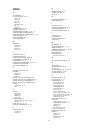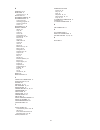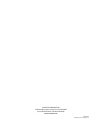- DL manuals
- Xantech
- Server
- Digital Music Server XMusic
- User Manual
Xantech Digital Music Server XMusic User Manual
Summary of Digital Music Server XMusic
Page 1
User guide d i g i ta l m u s i c s e r v e r.
Page 2
Copyright notice the xmusic digital music server xiva™ software and this documentation are copyright materials. No part of the digital music server software or this documentation may be reproduced, transmitted, transcribed, stored in a retrieval system, or translated into any language, or computer l...
Page 3: Precautions
1 precautions general precautions when installing the equipment ensure that: – the ventilation holes are not covered. – air is allowed to circulate freely around the equipment. – it is placed on a vibration free surface. – it will not be exposed to excessive heat, cold, moisture or dust. – it will n...
Page 4
2 important safety instructions read instructions - all the safety and operating instructions should be read before the product is operated. Keep instructions - the safety and operating instructions should be kept for future reference. Heed warnings - all warnings on the product and in the operating...
Page 5: Important Safety
3 important safety notices the serial number for this equipment is located on the rear panel. Please write this serial number on your enclosed product registration form and keep it in a secure area. This is for your security. U.S. Model caution: this product satisfies fcc regulations when shielded c...
Page 6
4.
Page 7: Quick Start Guide
5 fig. A - front panel display fig. B - remote control fig. C - tv user interface quick start guide controls 1. Output button: press this button to display information on the music currently playing. Press this button again to switch to the next output on the digital music server. 2. Front panel act...
Page 8
6 to select letters from a grid alternatively, the grid selecting letters: • press the 8 area. Alternatively, the grid provides a convenient way of selecting letters: • press the 8 key to move the cursor into the grid area. The currently selected letter is highlighted: • use the 7 ,6,9 or 8 keys to ...
Page 9: Carte De Demarrage Rapide
7 fig. A - ecran du panneau frontal fig. B - la télécommande de digital music server fig. C – interface utilisateur tv les commandes 1. Bouton sortie : appuyez sur ce bouton pour afficher des informations sur la musique que vous entendez. Appuyez une nouvelle fois sur ce bouton pour passer sur la so...
Page 10
8 pour sélectionner des lettres à partir de la grille l’option grille représente l’autre façon de sélectionner des lettres: • appuyez sur la touche 8 pour placer le curseur dans la grille. La lettre séléctionnée s’affiche en surbrillance: • a l’aide des touches 7,6,9 ou 8 déplacez le curseur et appu...
Page 11: Kurzreferenz
9 abb. A - anzeige auf der vorderseite abb. B - der fernbedienung abb. C - tv-benutzeroberfläche kurzreferenz die bedienelemente 1. Output-taste: drücken sie diese taste, um informationen zur derzeit wiedergegebenen musik anzuzeigen. Drücken sie diese taste erneut, um zur nächsten ausgabe auf dem di...
Page 12
10 so wählen sie die buchstaben aus dem raster aus sie können die buchstaben auch über die option raster eingeben: • drücken sie die 8-taste, um den cursor in das raster zu bewegen. Der aktuelle buchstabe wird markiert: • mit den tasten 7,6,9 und 8 bewegen sie den cursor. Drücken sie die aktionstast...
Page 13: Ficha De Inicio Rápido
11 fig. A - pantalla del panel frontal fig. B - mando al distancia del digital music server fig. C - interfaz de usuario de tv ficha de inicio rÁpido los controles 1. Botón output: pulse este botón para mostrar la información sobre la música que se está reproduciendo. Vuelva a pulsar este botón para...
Page 14
12 para seleccionar letras en una malla la opción malla también permite seleccionar letras: • pulse el botón 8 para colocar el cursor sobre la malla. La letra seleccionada actuelmente aparecerá resaltada: • use los botones 7,6,9 o 8 para colocar el cursor y pulse el botón de accion 5selecc. Para int...
Page 15: Scheda D’Avviamento Rapido
13 fig. A – display del pannello anteriore fig. B - telecomando del digital music server fig. C – interfaccia utente tv i comandi 1. Pulsante output: premere questo pulsante per visualizzare le informazioni sulla musica attualmente in riproduzione. Premere nuovamente questo pulsante per passare all’...
Page 16
14 per selezionare le lettere da una griglia in alternativa, l’opzione grid offre un modo comodo di selezionare le lettere da una griglia: • premere il tasto 8 per spostare il cursore nell’area della griglia. Si evidenzia la lettera selezionata attualmente: • usare i tasti 7,6,9 oppure 8 per spostar...
Page 17: Introduction
15 introduction congratulations on purchasing your xmusic digital music server from xantech. The digital music server is a revolutionary way of filling your home with music. Your digital music server stores and catalogues your music collection, allowing you to select any album or track at the press ...
Page 18: Controls and Connections
16 this section provides information on the controls and connections available on your digital music server. Disc tray insert a disc with the label side up. Open/close button pressing the open/close button opens the disc tray. Place a compact disc on the tray with the label side facing up. Press the...
Page 19
17 ir receiver the ir receiver connection allows remote control information to be carried from other devices directly into the digital music server. See the chapter called using your digital music server in a multiroom system p.40. Controller the controller port provides serial communication with su...
Page 20
18 remote control the remote control supplied with the digital music server is a “universal” remote control. This means that other devices, such as a television or amplifier, may be controlled using this remote control. When you have selected to control the television the tv device button will light...
Page 21
19 configuring your remote to control other devices the tv and amp buttons on the digital music server remote control may be individually configured to control a range of televisions and amplifiers from well known manufacturers. To configure the remote to control your television • press the tv and b...
Page 22
20 connecting your digital music server the diagram below illustrates the basic connections required to use your digital music server. Note: do not make any connections to the digital music server while the power supply is connected and switched on. • connect the supplied telephone lead to a standar...
Page 23
21 switching on and off there are two power saving modes available from the standby button on the digital music server front panel and the l button on the remote control. If you are not using your digital music server it is strongly recommended that you place the unit into one of the two power savin...
Page 24: Registering Your
22 registering your digital music server before using your digital music server you should spend some time registering your purchase. This enables you to receive technical support as well as software upgrades. To register your digital music server • when the welcome screen is first displayed, press ...
Page 25
23 to connect your digital music server to the internet the next sequence of screens helps you connect your digital music server to the internet. • press the cont. Action key on the front panel or the key on the remote to begin. The following screen then allows you to select from a range of options ...
Page 26: The Digital Music
24 the digital music server main menu to display the main menu at any time during normal operation: • press the 1 action key. The main menu will be displayed on the tv screen and on the front panel display. To select an option from the main menu • press the 9 or 8 key on the front panel or digital m...
Page 27: Recording Music
25 recording music your digital music server can make new recordings onto the hard disk either by recording music directly from an audio cd placed in the cd tray, or by recording from another piece of equipment (such as a vinyl record player) using the line-in connectors on the back on the unit. If ...
Page 28
26 to make a custom cd recording the custom recording option lets you choose which tracks to record, the sound quality of the recording, and allows you to enter album information. To make a custom recording: • choose 3 custom from the “please select auto or custom record” screen. A series of screens...
Page 29
27 information from both the gracenote cddb service and the xiva on-line service. You will receive confirmation if this search has been successful once the connection is complete. For information about setting up the internet connection see registering your digital music server p.22. If you do not h...
Page 30
28 • select an output using the 9 or 8 keys. • press the 5 select key to confirm your selection. Note: any music currently playing on this output will continue to play but will no longer be audible while the line-in record screen is visible. The none option allows you to make a line-in recording wit...
Page 31
29 to begin recording a new track • press the k start action key. At any time whilst the line-in record screen is visible press the cpause action key to pause the recording. You can resume the recording again by pressing the kstart action key. Recording will begin immediately; the track will automat...
Page 32: Playing Music
30 the front panel display and tv screen both display the albums available in your library: • press the 9 or 8 keys to step between albums, or press the appropriate letter on your digital music server remote control to jump directly to that position in the list. To play the entire album: • press the...
Page 33
31 to play all albums by the selected artist • press the 5 play action key to begin playback. To play a particular album by the selected artist • press the 7 open key to display all the available albums by the selected artist. • use the 9 or 8 keys to step between albums. Either: • press the 5 play ...
Page 34
32 the front panel displays: • press the 3 ok action key to finish entering the album number. • press the 5 play action key once again to begin playing the album. Playing music from a cd your digital music server allows you to play a cd directly without recording it to the hard disk first. To play a...
Page 35
33 playback information the output screen whenever you select an item for playback the following screen is displayed: the front panel displays: 1. Indicates the title of the album. 2. Indicates the title of the artist. 3. Indicates the name of the track currently playing. 4. Displays either track ti...
Page 36: Organising Your
34 for more information about entering names see the section called entering and editing names, p.37. • press the 3 ok action key to confirm the name you have entered. To select items for a playlist • press the 9 or 8 key to highlight the edit tracks option and press the 5select action key. You will...
Page 37
35 the tracks you have added will be shown in the playlist: editing a playlist you can change a playlist at any stage by adding items, deleting tracks, or changing position of tracks in the playlist. To add items to a playlist either: • select the playlist you want to change from the select playlist...
Page 38
36 albums your digital music server labels the albums, artists and tracks in your music library with names which identify the track you are listening to, and these help you locate items when you are browsing through the library. If you have an internet connection, your digital music server reads the...
Page 39
37 deleting albums, tracks or playlists you can delete albums, tracks or playlists you no longer want from your digital music server library. • display the main menu by pressing the 1 key on your digital music server remote control. • press the 9 or 8 key to highlight the library option and press th...
Page 40: Advanced Settings
38 advanced settings this chapter describes the advanced settings that you can access from your digital music server’s settings menu. Many of these settings were configured automatically for you when you registered your digital music server. The settings should not need to be altered unless you want...
Page 41
39 cd recording allows you to configure options for recording from a cd: the recording speed setting allows you to reduce the speed at which audio is extracted from the cd during the recording process. When the reject damaged tracks option is set to off the maximum recording speed will be increased,...
Page 42: Using Your Digital
40 using your digital music server in a multiroom system your xmusic digital music server is capable of playing different music in several rooms simultaneously. This chapter explains how the remote control and front panel can be used to control different outputs of the digital music server. Multiroo...
Page 43
41 setting the output controlled from the front panel you can set which output is controlled by the front panel controls as follows: • press the - output button on the digital music server front panel. The following screen is displayed: the output screen indicates what is playing on the currently se...
Page 44: Using Your Digital
42 using your digital music server with a portable player the recordings on your xmusic digital music server can be transferred to a portable player (for example, an apple ® ipod ® ) to allow you to listen to your music collection while you are away from home. This chapter describes how to transfer ...
Page 45
43 • double-click on either the macintosh_index.Xml or windows_index.Xml file, depending on the type of computer you are using. Note: the import process may take some time depending on the number of albums and the speed of your computer. If you have recently added new music or updated the details of...
Page 46: Appendix A
44 appendix a annexe a apÉndice a anhang a hdd audio rc5 control 000 output 1 001 output 2 002 output 3 003 output 4 004 direct media - o/p 1 101 direct media - o/p 2 102 direct media - o/p 3 103 direct media - o/p 4 104 tv admiral 157, 146, 010, 125 adyson 111 aiwa 059 akai 001, 002, 003, 004, 005,...
Page 47
45 fenner 018 ferguson 035, 106, 107, 136, 022, 044, 033 fidelity 031 finlandia 061, 106, 132 finlux 157, 149, 021, 020, 022, 023, 043, 081, 010, 095, 032, 025, 026, 048, 158, 132 first line 158 fisher 055, 108, 146, 028, 081, 012, 058, 097, 127, 086 formenti 001, 002, 003, 004, 005, 031, 006, 007, ...
Page 48
46 memorex 008, 018 metz 085, 036, 087, 091, 146, 096, 131 minerva 085, 087, 022, 073, 096 mitsubishi 001, 002, 003, 005, 055, 020, 004, 006, 087, 007, 146, 045, 009, 057, 013, 014, 015, 016 mivar 031, 030, 075, 032, 006 mtc 005, 081, 086 multitech 031, 010, 097, 018 murphy 125 naonis 088, 089, 109,...
Page 49
47 schneider 001, 002, 003, 004, 088, 089, 005, 031, 006, 007, 146, 028, 109, 092, 081, 009, 154, 010, 017, 011, 012, 013, 014, 015, 016, 122, 158, 099, 151 schneider(f) 154 seg 058, 002, 003, 004, 005, 006, 108, 007, 111, 008, 009, 017, 013, 014, 015, 016, 158, 018 sei 098 sei sinudyne 146, 010, 01...
Page 50
48 amp adc 020 adcom 001, 002, 003 aiwa 014, 015, 018, 019, 087, 086 akai 033 amc 016, 080, 081, 083 angstrom 066 arcam 058 audio alchemy 027 audio technica 026 audiofile 038 b & k 045, 046 carver 053, 011, 037, 038, 052, 031, 032, 010, 054 cinema sound 084, 026 clarion 090 denon 083, 084, 085, 095,...
Page 51
49 terms & conditions xiva™ software customer service agreement your next-generation xiva™ home media appliance (your audio server) is powered by xiva™ software brought to you by imerge limited (“imerge”). This agreement explains the terms and conditions that will apply to your use of xiva™ software...
Page 52
50 waiver imerge’s failure to exercise or enforce any of its rights under these terms and conditions shall not constitute a waiver of any such right. Notices any and all notices to be given by either imerge or you to the other under these terms and conditions shall be deemed sufficiently given when ...
Page 53
51 vous convenez que votre licence non exclusive d’utilisation des données gracenote, de la base de données gracenote et du logiciel intégré sera résiliée si vous violez ces restrictions. Si votre licence est résiliée, vous acceptez de cesser toute utilisation quelle qu’elle soit des données graceno...
Page 54
52 verfügung zu stellen, die gracenote unter umständen zukünftig zur bereitstellung herausgeben könnte. Gracenote schliesst hiermit alle ausgedrÜckten oder impliziten garantien aus, einschliesslich – aber nicht hierauf beschrÄnkt – implizite garantien in bezug auf handelsÜbliche qualitÄt, eignung fÜ...
Page 55
53 the program itself is interactive but does not normally print such an announcement, your work based on the program is not required to print an announcement.) these requirements apply to the modified work as a whole. If identifiable sections of that work are not derived from the program, and can b...
Page 56
54 compliance by third parties to this license. 7. If, as a consequence of a court judgment or allegation of patent infringement or for any other reason (not limited to patent issues), conditions are imposed on you (whether by court order, agreement or otherwise) that contradict the conditions of th...
Page 57
55 6. Security 6.1 you are fully responsible for all activities which occur under your calling line identification (clid). Other users of your clid shall be bound by these terms and conditions as if they were you. You agree to immediately notify us of any unauthorised use of your clid or any other b...
Page 58
56 8.2 aucune renonciation de notre part ne sera interprétée comme une renonciation à revendiquer une quelconque infraction à une disposition précédente ou suivante. 8.3 ces conditions générales constituent l’accord plein et entier entre les parties eu égard à son objet et excluent toutes déclaratio...
Page 59
57 8.4 claranet behält sich das recht vor, diese geschäftsbedingungen zu jeder zeit unter benachrichtigung des kunden durch den ankündigungsteil in der claranet website (www.Claranet.Net) zu ändern oder zu modifizieren. 8.5 claranet behält sich das recht vor, in claranets website einzelheiten über v...
Page 60: Index
58 index a accessories 15 action buttons 16, 22 cancel 18 home 18 info 18 menu 18 navigation 18 rec 16 select 18 album button 19, 30 albums, playing 30 alphanumeric keypad 10, 14, 37 analogue input connection 17 analogue output connection 17, 20 artist button 19, 30 artists, playing 30 auto recordin...
Page 61
59 r random 19, 33 rear panel 17 connections 17, 19 rec button 19 recording formats 38 recording music 25 auto record 25 checking progress 27 custom record 26 line-in 27 registering 22, 38 remote control album 19 amp 18 artist 19 cancel 18 configuring 19 default o/p 18, 40 disc/ch. 18 genre 19 hdd a...
Page 62
Pk00325-01 ©copyright 2005 imerge ltd. Xantech corporation 12950 bradley avenue, sylmar ca 91342-3829 phone 818.362.0353 • fax 818.362.9506 www.Xantech.Com.