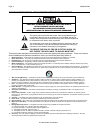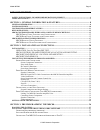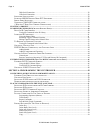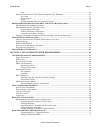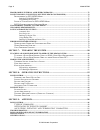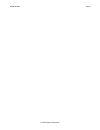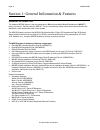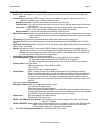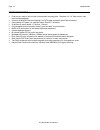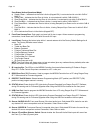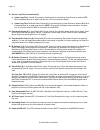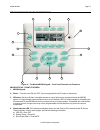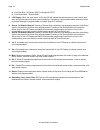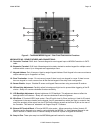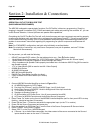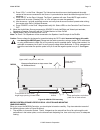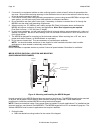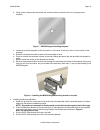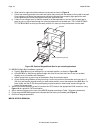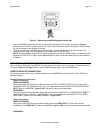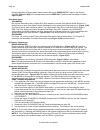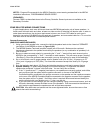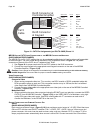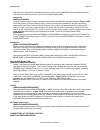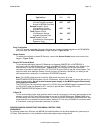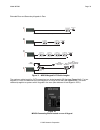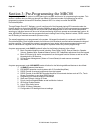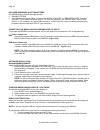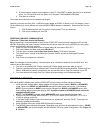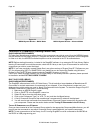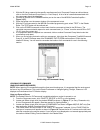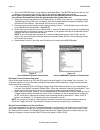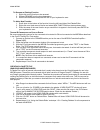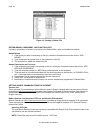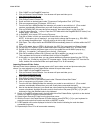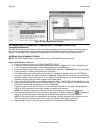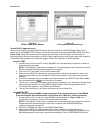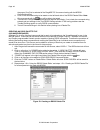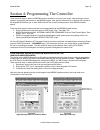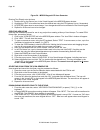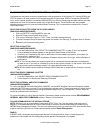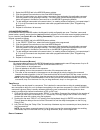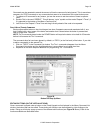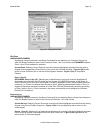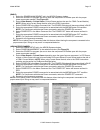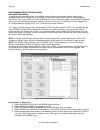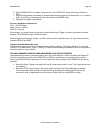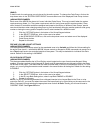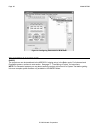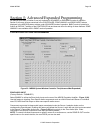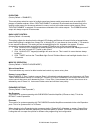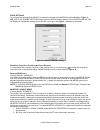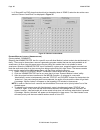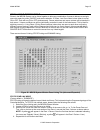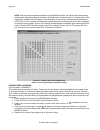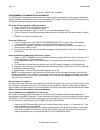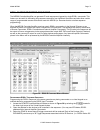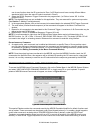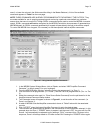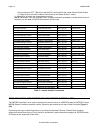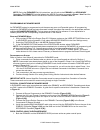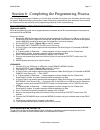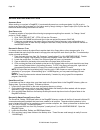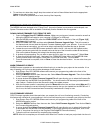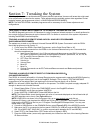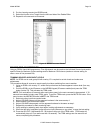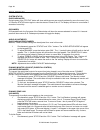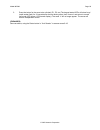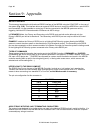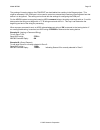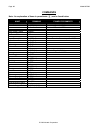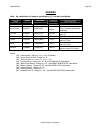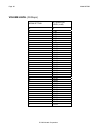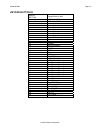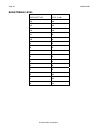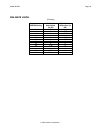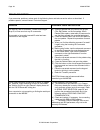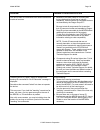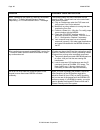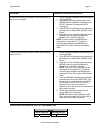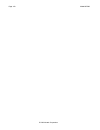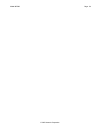- DL manuals
- Xantech
- Network Router
- MRC88
- Installation Instructions Manual
Xantech MRC88 Installation Instructions Manual
Summary of MRC88
Page 1
Installation instructions model mrc88 eight zone – eight source audio/video controller/amplifier system.
Page 2
Page: 2 model mrc88 © 2003 xantech corporation safety instructions - read before operating equipment caution: to reduce the risk of electric shock, do not remove cover (or back) no user-serviceable parts inside refer servicing to qualified service personnel the lightning flash with arrowhead symbol,...
Page 3
Model mrc88 page: 3 © 2003 xantech corporation table of contents safety instructions - read before operating equipment...........................................................2 table of contents ..........................................................................................................
Page 4
Page: 4 model mrc88 © 2003 xantech corporation db9 serial connection .......................................................................................................................... 38 usb serial connection ......................................................................................
Page 5
Model mrc88 page: 5 © 2003 xantech corporation paste......................................................................................................................................................54 e diting c ommands ( in t he m acro c ommand l ist w indow ) .....................................
Page 6
Page: 6 model mrc88 © 2003 xantech corporation programming internal amplifier commands................................................................................. 72 zone expansion (connecting multiple mrc88 controllers).................................................. 74 p rogramming in expan...
Page 7
Model mrc88 page: 7 © 2003 xantech corporation.
Page 8
Page: 8 model mrc88 © 2003 xantech corporation section 1: general information & features general information the xantech mrc88 system is the next generation in whole-house audio/video entertainment (wave™) family of products - the first being the mrc44. This is a revolutionary whole-house audio/vide...
Page 9
Model mrc88 page: 9 © 2003 xantech corporation important note: a mrc88 system can be a single controller with keypads for up to eight zones or two connected controllers and keypads for up to sixteen zones. There are three different setup modes in the dragon drop-ir software. The basic mode allows qu...
Page 10
Page: 10 model mrc88 © 2003 xantech corporation system overview the mrc88 is a eight-source eight-zone audio/video distribution and control system. The system is comprised of a control amp, eight lcd keypads, and eight 283m ir emitters. Together the control amp and the keypads make up a whole-house ...
Page 11
Model mrc88 page: 11 © 2003 xantech corporation controller/amplifier features • zones: eight, expandable to 16-zones with the addition of a second controller/amplifier and additional keypads • sources: eight audio and video sources. Any zone can select any source. Same source can be selected in mult...
Page 12
Page: 12 model mrc88 © 2003 xantech corporation keypad features • flush-mount, snap-in wall unit with universal wall mounting plate. Requires a 4" x 4" hole cutout in wall (use included template). • connects to mrc88 controller/amplifier via cat5 cable terminated with rj45 connectors. • configurable...
Page 13
Model mrc88 page: 13 © 2003 xantech corporation mrc88 controller/amplifier panel and feature descriptions 1 4 3 2 5 8 10 6 7 15 14 13 protect off on 9 11 12 protect off on figure 2 – the model mrc88 controller/amplifier – front panel features and functions mrc88 front panel features and connections:...
Page 14
Page: 14 model mrc88 © 2003 xantech corporation zone status (active-operational mode) a) steady green – indicates that the zone is active (keypad on), is not muted and is not within 5 db of max-v. B) steady red – indicates that the zone is active, is not muted and is within 5 db of max-v. C) slow gr...
Page 15
Model mrc88 page: 15 © 2003 xantech corporation 29 30 31 24 26 27 20 23 22 25 19 28 17 18 16 34 21 33 32 figure 3 – the model mrc88 controller/amplifier – rear panel connections and functions mrc88 rear panel features and connections: 16. Keypad terminals (8). Each zone has one rj-45 jack for keypad...
Page 16
Page: 16 model mrc88 © 2003 xantech corporation 23. Source loop-thru connections (8). A) audio loop-thru. Parallel connection to audio inputs for connecting audio source to another mrc- 88 in expanded mode or to other local devices. This is not an active output. B) video loop-thru. Buffered video co...
Page 17
Model mrc88 page: 17 © 2003 xantech corporation mrc88 keypad feature descriptions 6 7 5 2 4 11 12 9 8 10 14 13 1 3 figure 4 – the model mrc88 keypad – front panel features and functions mrc88 keypad - front features: 1. Mrc88 keypad. 2. Power. Turns the zone on and off. Can be programmed with ir cod...
Page 18
Page: 18 model mrc88 © 2003 xantech corporation d) fast red blink = ir sensor input or keypad output e) fast amber blink = system busy 5. Lcd display. When the zone power is on, the lcd will indicate the selected source, zone volume level, zone and system status and other system conditions. The disp...
Page 19
Model mrc88 page: 19 © 2003 xantech corporation jp1 jp2 19 18 17 22 15 24 16 23 21 20 figure 5 – the model mrc88 keypad – rear panel features and functions mrc88 keypad - rear features and connections: 15. Controller terminal. Rj45 jack. Connects keypad to zone keypad input on mrc88 controller via c...
Page 20
Page: 20 model mrc88 © 2003 xantech corporation section 2: installation & connections installation operation: out-of-the-box pre test (basic/advanced/expanded) the mrc-88 is shipped to operate basic functions ‘out-of-the-box’ without any programming. Simply by plugging in keypads via standard cat-5 ...
Page 21
Model mrc88 page: 21 © 2003 xantech corporation b) press “vol+” on the zone 1 keypad. The volume bar should move on the keypad and the audio content of the source connected to the source 1 inputs should be should be heard through the zone 1 speakers. C) press “mute” on the zone 1 keypad. The zone 1 ...
Page 22
Page: 22 model mrc88 © 2003 xantech corporation 2. If mounted in an equipment cabinet or other confining location, allow at least 2 inches of space above the top cover. Be sure there are large openings in the shelf below the unit and in the cabinet to allow the entry of cool air and the escape of wa...
Page 23
Model mrc88 page: 23 © 2003 xantech corporation b. Using a level, make proper horizontal and vertical marks on surface to be cut, to properly orient template. Figure 7 – mrc88 keypad mounting template c. Locate the provided template so that the mark is in the center of the hole, which is in the cent...
Page 24
Page: 24 model mrc88 © 2003 xantech corporation e. Slide the left or right side of the back-bar into the wall as shown in figure 8. F. Center the mounting bracket in the wall and tighten the screws until the bracket is firmly held in the wall. Over tightening will distort the bracket and prevent the...
Page 25
Model mrc88 page: 25 © 2003 xantech corporation 1 2 power ch ch status select play stop pause ff rew vol vol mute figure 9 – removing the mrc88 keypad from the wall 1. Insert the mrc88 keypad removal tool into the slot at the bottom of the keypad, as shown in figure 9, being sure that the tool is in...
Page 26
Page: 26 model mrc88 © 2003 xantech corporation using good quality rca-type patch cables connect the source video output jacks of the ‘primary controller’ [figure 3-(23)] to the corresponding source video input jacks on the secondary controller - figure 3-(22). Z one a udio i nputs (advanced) use 3....
Page 27
Model mrc88 page: 27 © 2003 xantech corporation note 3: program ir commands for the mrc44 controller current sensing as described in the mrc44 installation instructions, “programming sense codes”. (expanded) connect csm1’s as described above to the primary controller. Sense inputs are not available ...
Page 28
Page: 28 model mrc88 © 2003 xantech corporation wire color pin # signal white/orange 1 485 + orange 2 485 - white/green 3 12v ret blue 4 ir ret white/blue 5 ir green 6 +12v white/brown 7 attn. 485 brown 8 ir loop back cat 5 cable rj45 connector at controller/amplifier rj45 connector at keypad wire c...
Page 29
Model mrc88 page: 29 © 2003 xantech corporation mini jack to the appropriate zone status connector on the rear of the mrc88 controller/amplifier and the other end to the device to control. Tip=control voltage; sleeve=gnd control out (basic/advanced) a single common control output is provided on the ...
Page 30
Page: 30 model mrc88 © 2003 xantech corporation k eypad c onnections and j umper s ettings single keypad cat5 connections 1. Refer to figure 10 for proper termination at the zone-end of the cat5 cable. 2. Set keypad address jumper configuration on the rear of the keypad – figure 5-(17) according to ...
Page 31
Model mrc88 page: 31 © 2003 xantech corporation keypad address setting application jp1 jp2 first (or single) keypad in zone (primary keypad connected directly to mrc88 controller) off off second keypad in zone (connected to primary keypads expansion port) off on third keypad in zone (connected to se...
Page 32
Page: 32 model mrc88 © 2003 xantech corporation l inking t wo mrc88 c ontroller /a mplifier u nits to connect two systems, simply connect the supplied db15 expansion cable to the expansion port on the rear of one unit to the expansion port on the other – figure 3-(30). These units should be placed e...
Page 33
Model mrc88 page: 33 © 2003 xantech corporation extended runs and secondary keypads in zone 125 feet max (38 m) ir receiver 250 feet max (76 m) ir receiver a b c power ch ch status select play stop pause ff rew vol vol mute 500 feet max (152 m) ir receiver power ch ch status select play stop pause f...
Page 34
Page: 34 model mrc88 © 2003 xantech corporation if any keypad in the zone is using an external ir receiver, or if an outdoor keypad is necessary in a sub- zone, the mrc88 terminal block on the rear of the keypad (see figure 12) can be used to expand the connections on the back of the keypad as shown...
Page 35
Model mrc88 page: 35 © 2003 xantech corporation setting-up the mrc88 system (basic/advanced) to better demonstrate the ease and versatility of programming the mrc88, figure 13 will be used to illustrate setup for a typical application. (expanded) for setup of an expanded system, see figure 24. The m...
Page 36
Page: 36 model mrc88 © 2003 xantech corporation section 3: pre-programming the mrc88 programming the mrc88 system involves planning the system and most of all, programming the system. This section is broken down to walk you through from basic to advanced modes of programming as well as programming e...
Page 37
Model mrc88 page: 37 © 2003 xantech corporation planning the system before attempting any programming, plan the system configuration first. This should include the following: 1. Determine the brand and type of all source components to be used. Source 1: ________________________ ir file name: _______...
Page 38
Page: 38 model mrc88 © 2003 xantech corporation included hardware & software items the mrc88 dragon drop-ir package includes: • dragmrc cd rom • one db9 male-to-female cable. Connects the mrc88 com port to a db9 serial port 1 on your computer. If you need to use serial ports 2, 3 or 4 on your comput...
Page 39
Model mrc88 page: 39 © 2003 xantech corporation 3. A new hardware window should appear on the pc. Click next to search the drive for an available driver. For file location point the system to c:\program files\dragmrc\usb folder. 4. Click next to continue. The proper drivers should now be installed a...
Page 40
Page: 40 model mrc88 © 2003 xantech corporation figure 14 mrc88 system window – basic mode figure 15 mrc88 system window – advanced mode learning ir commands (creating palette files) (basic/advanced/expanded) ir codes from manufactures remotes of each of the components you wish to control from the m...
Page 41
Model mrc88 page: 41 © 2003 xantech corporation 1. With the ir library opened to the specific manufacturers list of command groups as outlined above, click on the first command group listed (i.E. Cmd group1). A list of all of commands associated with this component should be displayed. 2. Connect an...
Page 42
Page: 42 model mrc88 © 2003 xantech corporation 5. Click on the record button in the middle of the palette editor. The record button text will turn red. Dragon is now ready to learn the ir codes for the specific brand/component selected. Note: before performing step 6, read steps 6 thru 8 as the rec...
Page 43
Model mrc88 page: 43 © 2003 xantech corporation to rename an existing function 1. Right-click on the function to be renamed. 2. Choose rename from the drop-down menu. 3. Edit the text as desired and press enter on your keyboard to save. To add a new function 1. Scroll down to the bottom of the funct...
Page 44
Page: 44 model mrc88 © 2003 xantech corporation figure 19: creating a palette file editing brand, component, and function lists if a brand, component, or function is not found in the palette editor, each can be added as follows: a dding b rands 1. If the brand you need is not already on the list, ch...
Page 45
Model mrc88 page: 45 © 2003 xantech corporation 1. Click “links” on the dragmrc menu bar. 2. Click on remote central website. Your browser will open and take you to http://www.Remotecentral.Com/ 3. Click files in remote central. 4. Click philips pronto & pronto pro. 5. Scroll and click on desired br...
Page 46
Page: 46 model mrc88 © 2003 xantech corporation figure 20: importing discrete ir codes entering rs232 commands (creating rs232 command palette files) (advanced/expanded) the mrc88 controller can be used to control advanced components such as projectors and lighting systems directly from the keypad t...
Page 47
Model mrc88 page: 47 © 2003 xantech corporation figure 21 rs232 palette editor window figure 22 entering rs232 command strings t esting rs232 c ommand s trings there are two methods of testing rs232 command strings directly from the rs232 palette editor: one is directly out of the dragmrc pc’s compo...
Page 48
Page: 48 model mrc88 © 2003 xantech corporation the proper com port is selected of the dragmrc pc for communicating with the mrc88 controller/amplifier) 4. Click on the command string to be tested on the left-hand side of the rs232 palette editor. Note: only commands with the icon will be able to be...
Page 49
Model mrc88 page: 49 © 2003 xantech corporation section 4: programming the controller there are three ways in which the mrc88 can be controlled or to control your audio, video and home control systems; by pressing the buttons on the mrc88 keypad, from signals received from an infrared (ir) remote at...
Page 50
Page: 50 model mrc88 © 2003 xantech corporation figure 24 – mrc88 keypad lcd icon generator entering text directly onto the icons 1. Double click on the source icon in the virtual keypad in the mrc88 systems window. 2. Highlight the text to be edited and enter the desired text using the pc keyboard ...
Page 51
Model mrc88 page: 51 © 2003 xantech corporation placing commands onto the virtual keypad commands can be placed under any keypad button with the exception of the volume up, volume down, and status buttons. All other buttons can be programmed with ir commands, rs232 commands (advanced only), and/or i...
Page 52
Page: 52 model mrc88 © 2003 xantech corporation 1. Select the keypad tab in the mrc88 systems window 2. Click the desired source button on the virtual mrc88 keypad. 3. Click the function button you wish to place a command under and select the applicable command from the palette for that component fu...
Page 53
Model mrc88 page: 53 © 2003 xantech corporation commands can be repeated to extend the amount of time the command is being issued. This is sometimes necessary for stop commands or any commands that seem to be intermittent with a short button press. 1. To repeat an ir command for any reason, just use...
Page 54
Page: 54 model mrc88 © 2003 xantech corporation d elete k ey (basic/advanced/expanded) selecting delete key from the pop-up menu will delete all commands placed under the selected button from the current keypad only. In basic mode this applies to all keypads in the system. D elete b ank (z one l eve...
Page 55
Model mrc88 page: 55 © 2003 xantech corporation figure 27: editing commands ir i n z one (advanced/expanded) highlighting a single command in the macro command list and selecting ir in zone from the pop-up menu will display another list with current zone and zones 1 thru 8 as choices (for expanded s...
Page 56
Page: 56 model mrc88 © 2003 xantech corporation d elete (basic/advanced/expanded) highlighting a single command in the macro command list and selecting delete from the pop-up menu will remove the command from the macro command list. T esting c ommands p laced on the v irtual k eypad commands placed ...
Page 57
Model mrc88 page: 57 © 2003 xantech corporation (basic) 1. Select the power management tab in the mrc88 systems window. 2. Select the source to program (be sure to have the components ir palette open with the proper power commands opened). (see figure-28) 3. Select video sense or current sense (curr...
Page 58
Page: 58 model mrc88 © 2003 xantech corporation programming sense trigger codes (advanced/expanded) in advanced and expanded modes, the available video or sense inputs can be used for either power management of source components or as triggers to initiate ir codes, rs232 codes or internal amplifier ...
Page 59
Model mrc88 page: 59 © 2003 xantech corporation 6. Select power off in the macro command list. The power off button will become outlined in red. 7. Select the appropriate command(s) to be associated with the absence of a sense input (i.E. No video or 0vdc on the ring of the stereo mini jack connecte...
Page 60
Page: 60 model mrc88 © 2003 xantech corporation zone options configuration in basic mode, the system is configured as a whole and most features are fixed to the default settings. The only feature that is configurable in the keypad screen is the rc68 group code. Within the advanced mrc88 system, each...
Page 61
Model mrc88 page: 61 © 2003 xantech corporation (basic) in basic mode, the code group can only be set for the entire system. To change the code group, click on the drop-down menu in the “system code group” box and select one of the displayed code group choices. (advanced/expanded) each zone of the m...
Page 62
Page: 62 model mrc88 © 2003 xantech corporation figure 32: configuring commands for ir in zone transferring the project (basic) the project can now be transferred to the mrc88 if it is being set up in the basic mode. For advanced and expanded systems, continue to next section. See page 77 “transferr...
Page 63
Model mrc88 page: 63 © 2003 xantech corporation section 5: advanced/expanded programming all features discussed in section 5 are only available in advanced or expanded modes of operation. Section 5 will cover all items contained in the controller, zone linking, and rs232 input tabs as displayed in t...
Page 64
Page: 64 model mrc88 © 2003 xantech corporation ir routing (factory default = “enabled”) this mode allows selective control of multiple same-brand same-model components such as multiple dvd players or satellite receivers. When “routing enable” is selected, ir commands are directed only to the specif...
Page 65
Model mrc88 page: 65 © 2003 xantech corporation rs232 settings to configure the settings of the rs232 port located in the rear of the mrc88 controller/amplifier –figure 3- (29), click on the change settings button under the rs232 settings section of the controller tab. This will display all configur...
Page 66
Page: 66 model mrc88 © 2003 xantech corporation i.E. If source #2 is a dvd player that should not be viewed by those in zone 5, select the box at the cross section of source 2 and zone 5 as displayed in figure 35 figure 35 - monitor lockout mode d ynamic m onitor l ockout (a dministrator ) (factory ...
Page 67
Model mrc88 page: 67 © 2003 xantech corporation zone linking programming zones in the mrc88 system can be linked together to allow any combination of zones to behave as a single zone with regard to power (on/off) and source selection. If zones 1 and 2 are linked, when either is turned on or off, bot...
Page 68
Page: 68 model mrc88 © 2003 xantech corporation note: after the project has been transferred to the mrc88 controller, the zones will be permanently linked unless reprogrammed to be otherwise. All linked zones will have a small ‘l’ in the right side of the volume bar located in the lcd display on the...
Page 69
Model mrc88 page: 69 © 2003 xantech corporation note: after programming the controller, to activate the dynamic link mode, please see section 8 (operating instructions – dynamic zone link). Link all dynamic selecting this button will set all zones to allow dynamic zone linking between any zones. Lin...
Page 70
Page: 70 model mrc88 © 2003 xantech corporation figure 38 – irs232 input translator programming ir commands and sequences the rs232 input translator gets programmed in the same manner as programming the keypads. Palettes are used to associate commands with any of the 128 available ascii strings. Thi...
Page 71
Model mrc88 page: 71 © 2003 xantech corporation rc68+ ir code triggered sequencer the mrc88 controller/amplifier can generate ir code sequences triggered by single rc68+ commands. This feature can be useful in eliminating long sequence execution from hand-held controllers and also allow a wider rang...
Page 72
Page: 72 model mrc88 © 2003 xantech corporation can do one function when the ir is received at zone 1’s ir receiver and have a totally different macro associated with it when the same ir code is received in zone 2). 4. Select the rc68+ sequence trigger command to be programmed. (i.E click on button ...
Page 73
Model mrc88 page: 73 © 2003 xantech corporation zone (i.E. Lower the volume in the kids zone while sitting in the master bedroom). A list of the available commands appears in table 2 on the next page. Note: these commands are already programmed into the mrc88 at the factory. They are made available ...
Page 74
Page: 74 model mrc88 © 2003 xantech corporation will turn the zone “off”. (be sure to set the play command for the proper source emitter output. I.E. Right-click on command in macro command list and select source 1 output) 9. Repeat for all zones and commands as required. Note: remember: as in the e...
Page 75
Model mrc88 page: 75 © 2003 xantech corporation note: during the expanded set-up instructions, we will refer to the primary and secondary controllers. The primary controller refers to the mrc88 controller connected to zones 1 thru 8 and the secondary controller refers to the mrc88 controller connect...
Page 76
Page: 76 model mrc88 © 2003 xantech corporation 2. Any rs232 commands placed on any keypad will be executed out of the primary controllers rear rs232 connector only regardless of which zone is issuing the command. This means if interfacing to another rs232 device, this device will need to be connect...
Page 77
Model mrc88 page: 77 © 2003 xantech corporation section 6: completing the programming process after completing the previous 5 sections, it is finally time to transfer the project to the controller and start using the system. Besides transferring the project, proper file back-up procedures are also m...
Page 78
Page: 78 model mrc88 © 2003 xantech corporation saving and backing-up files a utomatic s ave when working on a project in dragmrc, it is automatically saved on a continuous basis, it is ok to quit a project at any time and come back to it for further work by simply clicking on open project (ctrl+o) ...
Page 79
Model mrc88 page: 79 © 2003 xantech corporation 4. To use them at a later date, drag & drop the contents of each of these folders back into the appropriate folders on the main hard drive note: to avoid the potential loss of work, back up files frequently. Firmware upgrade optionis the mrc88 has been...
Page 80
Page: 80 model mrc88 © 2003 xantech corporation section 7: tweaking the system after the project has been transferred and the system deemed operational, there are still areas that might need minor adjustments to customize the system. These adjustments are available system wide regardless of what mod...
Page 81
Model mrc88 page: 81 © 2003 xantech corporation 8. Put the learning remote into learn mode. 9. Select the function to be taught from the left-hand side of the palette editor 10. Repeat for all commands to be learned figure 43: mrc88 command palette making fine adjustments using an rc68+ hand-held pr...
Page 82
Page: 82 model mrc88 © 2003 xantech corporation zone adjustments these adjustments allow customized bass, treble, balance and maximum level settings to best compliment the acoustics and preferences for each zone. 1. Go to desired zone. 2. Using an rc68+ select desired input (source). 3. Point the rc...
Page 83
Model mrc88 page: 83 © 2003 xantech corporation section 8: operating instructions with all system components connected and the mrc88 controller and keypads programmed, the system is ready for use. The following instructions are for the end-user on how to operate the system on a daily basis. Zone con...
Page 84
Page: 84 model mrc88 © 2003 xantech corporation zone settings system status (basic/advanced) a single press of the “status” button will show which sources are currently selected by zone for zones 1 thru 4. Press the status button again to view the status of zones 5 thru 8. The display will return to...
Page 85
Model mrc88 page: 85 © 2003 xantech corporation 2. Press the button for the zone to be unlinked. (z1, z2, etc) the keypad status led’s will show ‘busy’ (rapid amber flash) for 10 seconds after the last button press, then ‘time out’ and return to normal use mode (led /green, lcd/normal display). The ...
Page 86
Page: 86 model mrc88 © 2003 xantech corporation section 9: appendix rs232 control this document describes the bi-directional rs232 interface of the mrc88 using the com port on the rear of the system (fig. 3-29). This interface allows an external rs232 device to control the mrc88 via a set of ascii t...
Page 87
Model mrc88 page: 87 © 2003 xantech corporation the parsing of incoming data on the com port can be disabled via a setting in the dragon project. This might be necessary if the com port is to be used to control an external device and any incoming data from that device is to be ignored. This setting ...
Page 88
Page: 88 model mrc88 © 2003 xantech corporation commands note: an explanation of items in parenthesis ( {} ) can be found below. Name command examples/comments zone power !{z#}pr{0/1}+ to turn on zone 2: !2pr1+ to turn off zone1: !1pr0+ zone power toggle !{z#}pt+ all zones off !Ao+ input (source) se...
Page 89
Model mrc88 page: 89 © 2003 xantech corporation queries note: an explanation of items in parenthesis ( {} ) can be found below. Name query response example response explanation zone power ?{z#}pr+?{z#}pr{0/1}+ ?7pr0+ power in zone 7 is off. Input select ?{z#}ss+ ?{z#}ss{s#}+ ?5ss3+ zone 5 currently ...
Page 90
Page: 90 model mrc88 © 2003 xantech corporation volume level (39 steps) mrc88 setting attenuation level (in db) 38 0 37 -1.25 36 -2.50 35 -3.75 34 -5.00 33 -6.25 32 -7.50 31 -8.75 30 -10.00 29 -11.25 28 -12.50 27 -13.75 26 -15.00 25 -16.25 24 -17.50 23 -18.75 22 -20.00 21 -21.25 20 -22.50 19 -23.75 ...
Page 91
Model mrc88 page: 91 © 2003 xantech corporation keypad button id mrc88 setting keypad button label 1 not available 2 not available 3 source select 1 4 source select 2 5 source select 3 6 source select 4 7 source select 5 8 source select 6 9 source select 7 10 source select 8 11 ch + 12 ch - 13 power...
Page 92
Page: 92 model mrc88 © 2003 xantech corporation bass/treble level mrc88 setting level (in db) 14 +14 13 +12 12 +10 11 +8 10 +6 9 +4 8 +2 7 0 6 -2 5 -4 4 -6 3 -8 2 -10 1 -12 0 -14.
Page 93
Model mrc88 page: 93 © 2003 xantech corporation balance level (63 steps) mrc88 setting left speaker attenuation (in db) right speaker attenuation (in db) 0 0 mute 1 0 -37.5 2 0 -36.25 … … … 29 0 -2.5 30 0 -1.25 31 0 0 32 0 0 33 -1.25 0 34 -2.5 0 … … … 62 -37.5 0 63 mute 0
Page 94
Page: 94 model mrc88 © 2003 xantech corporation troubleshooting if you encounter problems, review each of the following items and take corrective action as described. If problems persist, contact xantech technical support. Problem probable cause and solution the mrc88, after a successful transfer fr...
Page 95
Model mrc88 page: 95 © 2003 xantech corporation problem probable cause and solution unit will not learn ir commands from certain brands and models of remotes. A) because of the wide variety of ir coding and timing relationships (there are no industry standards), there are some ir commands that are n...
Page 96
Page: 96 model mrc88 © 2003 xantech corporation problem probable cause and solution when transferring the project to a mrc88, the transfer stops with a "transfer aborted-receiver stopped responding" or a "communications error---" message. The following items may have interfered with the transfer of ...
Page 97
Model mrc88 page: 97 © 2003 xantech corporation problem probable cause and solution problems controlling the mrc88 via the rs232 port on the rear of the system. 1. Check the cabling between the controlling unit and the mrc88. 2. Verify proper command is being sent to the mrc88. Refer to appendix a a...
Page 98
Page: 98 model mrc88 © 2003 xantech corporation 1 nc 1 ir source 1 2 tx 2 ir source 2 3 rx 3 ir source 3 4 hs out 4 ir source 4 5 gnd 5 ir source 5 6 hs in 6 ir source 6 7 rts 7 ir source 7 8 nc 8 ir source 8 9 nc 9 nc 10 ir common 11 tx out 12 common 13 rx in 14 sig out 15 sig in windows and micros...
Page 99
Model mrc88 page: 99 © 2003 xantech corporation specifications audio (ea channel) min input:......................................................................................................250mv for full rated output input overload: .................................................................
Page 100
Page: 100 model mrc88 © 2003 xantech corporation.
Page 101
Model mrc88 page: 101 © 2003 xantech corporation.
Page 102
Page: 102 model mrc88 © 2003 xantech corporation xantech corporation 12950 bradley avenue, sylmar ca 91342-3829 phone 818.362.0353 • fax 818.362.9506 www.Xantech.Com part no. 08901180 rev b 06-02-03.