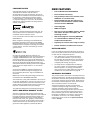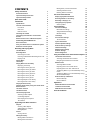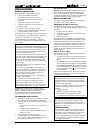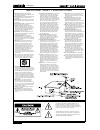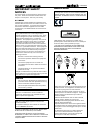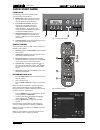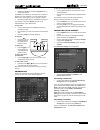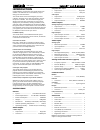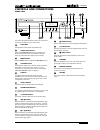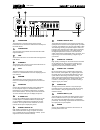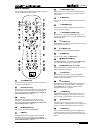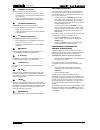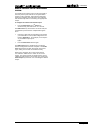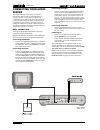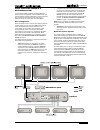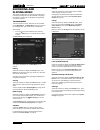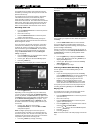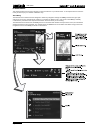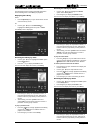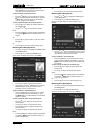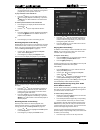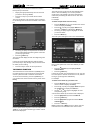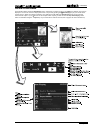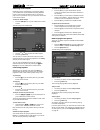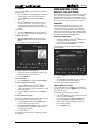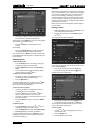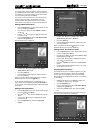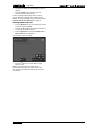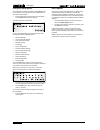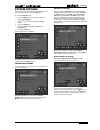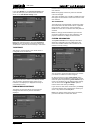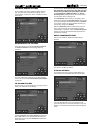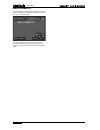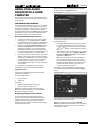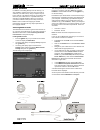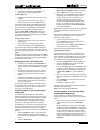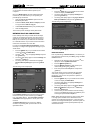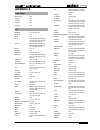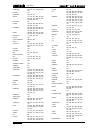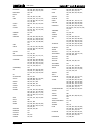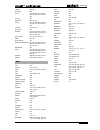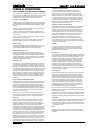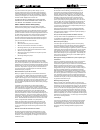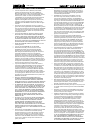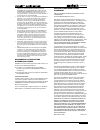- DL manuals
- Xantech
- Server
- XMUSICWP
- User Manual
Xantech XMUSICWP User Manual
Summary of XMUSICWP
Page 1
A d c e f h g user guide.
Page 2: New Features
Copyright notice copyright 2007 imerge ltd. All rights reserved. The audio server xiva™ software and this documentation are copyright materials. No part of the audio server software or this documentation may be reproduced, transmitted, transcribed, stored in a retrieval system, or translated into an...
Page 3: Contents
Contents safety instructions 1 general precautions 1 important safety instructions 2 important safety notices 3 quick start guide 4 introduction 6 specifications 6 controls and connections 7 front view 7 rear view 8 remote control 9 switching on and off 10 configuring your remote to control other de...
Page 5: Precautions
1 user guide page precautions general precautions when installing the equipment ensure that: it is not moved whilst in operation. The ventilation holes are not covered. Air is allowed to circulate freely around the equipment. It is placed on a vibration free surface. It will not be exposed to excess...
Page 6
2 user guide page important safety instructions read instructions - all the safety and operating instructions should be read before the product is operated. Keep instructions - the safety and operating instructions should be kept for future reference. Heed warnings - all warnings on the product and ...
Page 7: Important Safety
3 user guide page important safety notices the serial number for this equipment is located on the rear panel. Please write this serial number down and keep it in a secure place. This is for your security. U.S. Model caution: this product satisfies fcc regulations when shielded cables and connectors ...
Page 8: Quick Start Guide
4 user guide page quick start guide front panel the following controls are available on the front panel of your audio server. Menu button: press this button to display the main front panel functions screen on the lcd display of your audio server. Front panel action buttons: these four buttons have a...
Page 9
5 user guide page playing music display the library by pressing the àlibrary key on the remote control. The library menu allows you to choose how you want to browse your music collection. You can browse by track, album, cover, artist, genre, year, era, playlist or preset. Press the u and v keys to s...
Page 10: Introduction
6 user guide page introduction congratulations on purchasing your audio server from xantech. The audio server is a revolutionary way of filling your home with music. Your audio server stores and catalogues your music collection, allowing you to select any album or track at the press of a button. You...
Page 11: Controls And Connections
7 user guide page controls and connections front view xantech xmusicw+ out albums cd setup this section provides information about the controls and connections available on your audio server. Disc tray discs should be inserted with the label side up. Open/close button pressing the open/close button ...
Page 12
8 user guide page rear view ir receiver the ir receiver connection allows remote control information to be carried from other devices directly into the audio server. Controller the controller port provides serial communication with supported devices. Usb allows the audio server to communicate with s...
Page 13
9 user guide page remote control the following diagram explains the function of the keys on your audio server remote control: 0 + _ + _ ; standby key puts the television user interface of the audio server in to and out of standby mode. Audio server key press this key to select the audio server as th...
Page 14
10 user guide page numeric (0 to 9) keys the numeric keys can be used as follows: in the library you may jump to an item in the list that begins with one of the letters specified at the top of each key. In text entry mode these keys can be used as an alphanumeric key pad (similar to a mobile phone)....
Page 15
11 user guide page remote control use in a multiroom system your audio server remote control can be configured so that every button press indicates to the system which output is to be controlled. This means that whenever infrared is received by the audio server the tv display will automatically swit...
Page 16: Connecting Your Audio
12 user guide page 4 connecting your audio server this chapter describes the necessary connections that must be made in order for the audio server to correctly function. In most cases connection and configuration of an audio server takes place as part of a home installation and your dealer or instal...
Page 17
13 user guide page using your audio server in a multiroom system a single audio server is capable of playing different music in up to four different rooms simultaneously. This section explains how the audio server can be integrated into a multiroom environment and how users in different rooms can ac...
Page 18: Recording And
14 user guide page recording and playing music this chapter explains how to operate your audio server, including recording cds onto the hard disk, navigating the library to select music for playback and organising your music collection. The main menu the main functions of your audio server are acces...
Page 19
15 user guide page recording music your audio server can make new recordings onto the hard disk by recording music directly from an audio cd placed in the cd tray. Your audio server can access the internet, using either a broadband connection (via the ethernet port) or using the built-in modem, to a...
Page 20
16 user guide page playing music this chapter explains how to play music that you have recorded on to your audio server. It also explains how to locate the music you wish to play in a number of different ways. The library the television user interface has been designed to allow easy navigation throu...
Page 21
17 user guide page playing music from the library the following sections contains a detailed explanation about selecting items in the library for playback. Displaying the library either: press the àlibrary key on your audio server remote control from any screen. Or: use the u or v keys on the main m...
Page 22
18 user guide page alternatively, press the 9search button and select artists to list just those artists that contain a particular word or group of letters. To play all albums by the selected artist: press the oplay key on your audio server remote control to begin playback immediately, or press the ...
Page 23
19 user guide page use the u or v keys to step between eras, or press the appropriate key on the alphanumeric keypad to jump directly to that position in the list. To play all albums in the selected era: press the oplay key on your audio server remote control to begin playback immediately, or press ...
Page 24
20 user guide page alternatively, you can use the [ function to select a library item by initial letter: display the appropriate library menu for the item you want to find (e.G. Artists). Press the [ key on your audio server remote control. The tv screen displays a list of letters which correspond t...
Page 25
21 user guide page the now playing screen the illustration below shows the now playing screen. Whenever you select an item in the library for playback, this screen is displayed. You can also choose to display this screen at any time by pressing the •now playing key on your audio server remote contro...
Page 26
22 user guide page switching audio outputs depending on the configuration you have purchased, your audio server may be capable of playing different music in several rooms simultaneously. If you wish to play music in a particular room, you must first choose the correct audio output. To select an audi...
Page 27: Organising Your
23 user guide page organising your music collection this chapter describes the features built into your audio server to help you organize the music in your library, including information about creating playlists of your favourite tracks, deleting albums or tracks you no longer want to store, and nam...
Page 28
24 user guide page the following screen is displayed: use the u or v keys to select the playlist to which you would like to add the selected album. Alternatively, use the mnew key to create a new playlist as described in the previous section. Press the äadd key to add the album to the playlist. Alte...
Page 29
25 user guide page editing the library your audio server labels the albums, artists and tracks in your library with names which identify the track you are listening to, and these help you locate items when you are browsing through the library. If you have an internet connection, your audio server re...
Page 30
26 user guide page use the u or v keys to scroll through the cover art images. Press the oselect key to associate a piece of artwork with your chosen album. It is also possible to upload images from your pc to your audio server and apply these to albums in your library. For more information, refer t...
Page 31: The Front Panel
27 user guide page the front panel interface in addition to the user interface displayed on your television screen, the audio server also has a user interface accessible via the lcd display and buttons on the front panel of the unit. This is an abridged version of the television user interface and p...
Page 32
28 user guide page configuring setup options the configuration options available in the settings menu of the television user interface are also available via the front panel user interface. Press the front panel action button corresponding to the setup label on the lcd display. The following screen ...
Page 33: System Settings
29 user guide page system settings this chapter describes the advanced settings that you can access from your audio server’s settings menu. To access the settings menu: press the jmenu key on your remote control to display the main menu. Use the u and v keys to highlight the set up option. Press the...
Page 34
30 user guide page modem settings if you select modem as your internet connection type you must then input your internet service provider’s details on the edit modem settings screen. Note: after making changes to any of the connection settings screens, you may be prompted to restart your audio serve...
Page 35
31 user guide page software update settings in the unlikely event that a software update attempt fails, you may need to amend these settings. If this scenario arises, contact your dealer or installer for more information. Network back up settings this screen allows you to specify username, password ...
Page 36
32 user guide page remote diagnostics your audio server is equipped with the ability to upload important diagnostic information to xantech to assist in the event of a technical issue. It is recommended that you do not attempt to edit this setting unless you are instructed to do so by your installer,...
Page 37: Using Your Audio
33 user guide page using your audio server with a home computer your audio server has a number of advanced features which can be accessed via a computer connected to your home network. The remote user interface your audio server’s television user interface is accessible via a pc running on your home...
Page 38
34 user guide page media transfer in addition to recording directly from the cd tray, it is also possible to transfer music and cover art images to and from your audio server, using a computer on your home network. This feature allows you to transfer music files from your audio server to a portable ...
Page 39
35 user guide page importing files to your audio server double click on the folder entitled import. An empty folder window will be displayed. To import music files navigate to the location of the music files on your computer. Use your mouse to select the files you wish to import and drag them into t...
Page 40
36 user guide page note: the import process may take some time depending on the number of albums and the speed of your computer. Once your media library has been updated with the music from your audio server you can update your portable player as follows: click the copy to cd or device option from t...
Page 41: Appendix A
37 user guide page appendix a hdd audio rc5 control 000 output 1 001 output 2 002 output 3 003 output 4 004 tv admiral 157, 146, 010, 125 adyson 111 aiwa 059 akai 001, 002, 003, 004, 005, 006, 007, 008, 151, 016, 009, 010, 011, 012, 013, 014, 015 akura 001, 002, 003, 004, 005, 006, 007, 008, 086, 01...
Page 42
38 user guide page ferguson 035, 106, 107, 136, 022, 044, 033 fidelity 031 finlandia 061, 106, 132 finlux 157, 149, 021, 020, 022, 023, 043, 081, 010, 095, 032, 025, 026, 048, 158, 132 first line 158 fisher 055, 108, 146, 028, 081, 012, 058, 097, 127, 086 formenti 001, 002, 003, 004, 005, 031, 006, ...
Page 43
39 user guide page magnafon 031, 021 magnasonic 001, 002, 003, 004, 005, 006, 007, 009, 013, 014, 015, 016 marantz 001, 002, 003, 004, 103, 104, 005, 031, 006, 007, 146, 109, 009, 154, 013, 014, 015, 016, 099, 072, 155, 129 marshal 017 matsui 098, 031, 043, 010, 057, 125, 018, 130 mcmichael 072 medi...
Page 44
40 user guide page roadstar 001, 002, 003, 004, 005, 006, 007, 009, 013, 014, 015, 016 robotron 108, 146 rosita 018 rtf 108, 146, 010, 017, 086 saba 034, 035, 106, 112, 135, 107, 139, 146, 042, 081, 010, 032, 161, 125, 040 saisho 098, 031, 010, 057, 018, 309 sakio 008 salora 021, 081, 118, 119, 010,...
Page 45
41 user guide page univox 146, 033 vegavox 048 vestel 001, 002, 003, 004, 005, 006, 007, 009, 047, 013, 014, 015, 016 victor 163 videoton 042, 118, 158 vision 001, 002, 003, 004, 005, 006, 007, 009, 119, 013, 014, 015, 016 voxson 146, 010, 125 waltham 118 watson 001, 002, 003, 005, 143, 004, 006, 00...
Page 46: Terms & Conditions
42 user guide page terms & conditions xiva™ software customer service agreement your next-generation xiva™ home media appliance (your audio server) is powered by xiva™ software brought to you by imerge limited (“imerge”). This agreement explains the terms and conditions that will apply to your use o...
Page 47
43 user guide page notices any and all notices to be given by either imerge or you to the other under these terms and conditions shall be deemed sufficiently given when sent by email or facsimile transmission in each case addressed to you at the email address or facsimile number you have given us or...
Page 48
44 user guide page microsoft end-user license agreement you have acquired a device (“device”) that includes software licensed by imerge ltd. From an affiliate of microsoft corporation (“ms”). Those installed software products of ms origin, as well as associated media, printed materials, and “online”...
Page 49
45 user guide page and special provisions provided below and/or otherwise with the software shall apply to such supplemental components. Ms, microsoft corporation or their subsidiaries reserve the right to discontinue any internet-based services provided to you or made available to you through the u...
Page 52
Part no. Pk00374-01 ©copyright 2007 imergeltd. Xantech corporation 13100 telfair avenue, sylmar ca 91342-3573 phone: 818.362.0353, fax: 818.362.9506 www.Xantech.Com.