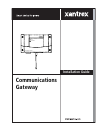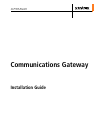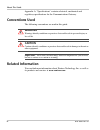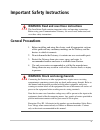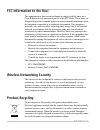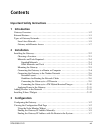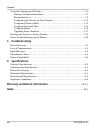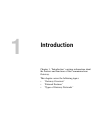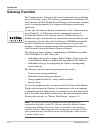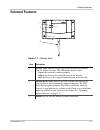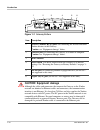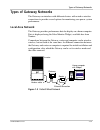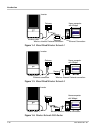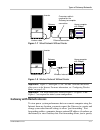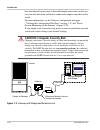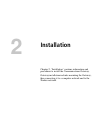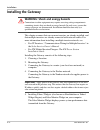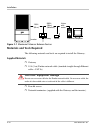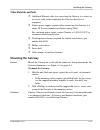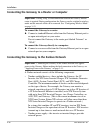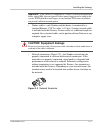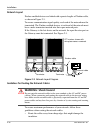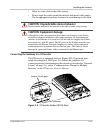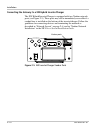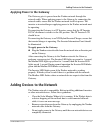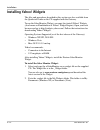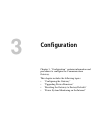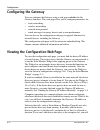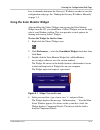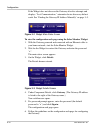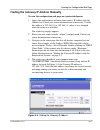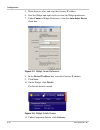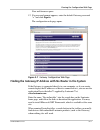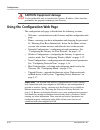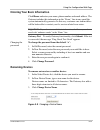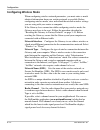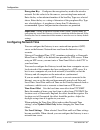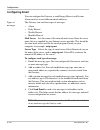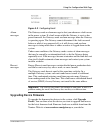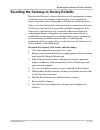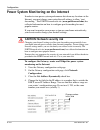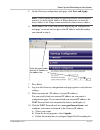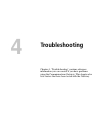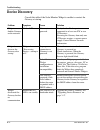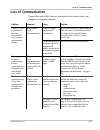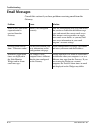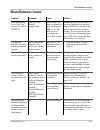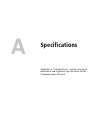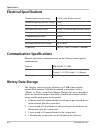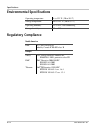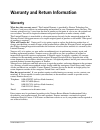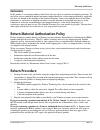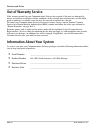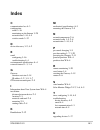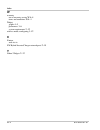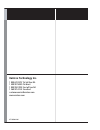- DL manuals
- Xantrex
- Gateway
- Communications gateway
- Installation Manual
Xantrex Communications gateway Installation Manual
Summary of Communications gateway
Page 1
Communications gateway installation guide communications gateway inverter modbus / rs485.
Page 3: Communications Gateway
Communications gateway installation guide.
Page 4
About xantrex xantrex technology inc. Is a world-leading supplier of advanced power electronics and controls with products ranging from small mobile units to utility-scale systems for wind, solar, batteries, fuel cells, microturbines, and backup power applications in both grid-connected and stand-al...
Page 5: About This Guide
Iii about this guide purpose this installation guide providesexplanations and procedures for installing and configuring the communications gateway. Scope the guide provides safety guidelines and procedures for installing and configuring the gateway. It does not provide detailed information about the...
Page 6: Conventions Used
About this guide iv 975-0330-01-01 appendix a, “specifications” contains electrical, mechanical and regulatory specifications for the communications gateway. Conventions used the following conventions are used in this guide. Related information you can find more information about xantrex technology ...
Page 7: General Precautions
V important safety instructions general precautions 1. Before installing and using this device, read all appropriate sections of this guide and any cautionary markings on the gateway and the devices to which it connects. 2. Do not dismantle the gateway; it contains no user serviceable parts. 3. Prot...
Page 8: Fcc Information to The User
Vi 975-0330-01-01 fcc information to the user this equipment has been tested and found to comply with the limits for a class b digital device, pursuant to part 15 of the fcc rules. These limits are designed to provide reasonable protection against harmful interference when the equipment is operated ...
Page 9: Introduction
975-0330-01-01 vii important safety instructions - - - - - - - - - - - - - - - - - - - - - - - - - - - - - - - - - - -v 1 introduction gateway overview - - - - - - - - - - - - - - - - - - - - - - - - - - - - - - - - - - - - - - - - - - - - - 1–2 external features - - - - - - - - - - - - - - - - - - ...
Page 10: Troubleshooting
Contents viii 975-0330-01-01 using the configuration web page - - - - - - - - - - - - - - - - - - - - - - - - - - - - - - - - - - 3–8 entering your basic information - - - - - - - - - - - - - - - - - - - - - - - - - - - - - - - - 3–9 renaming devices - - - - - - - - - - - - - - - - - - - - - - - - -...
Page 11: Introduction
1 introduction chapter 1, “introduction” contains information about the features and functions of the communications gateway. This chapter covers the following topics: • “gateway overview” • “external features” • “types of gateway networks”.
Page 12: Gateway Overview
Introduction 1–2 975-0330-01-01 gateway overview the communications gateway is the central component for a residential power monitoring system. The gateway communicates with xantrex gt solar inverters and xw hybrid inverter/chargers and transmits a unified view of system performance to a computer-ba...
Page 13: External Features
External features 975-0330-01-01 1–3 external features figure 1-1 gateway front item description 1 inverter led indicates overall status of the network between the gateway and the inverters. The led blinks in three colors: • green: the network is working properly • yellow: the gateway has detected e...
Page 14: Caution: Equipment Damage
Introduction 1–4 975-0330-01-01 figure 1-2 gateway bottom item description 1 inverter (xanbus rj-45) ports for connecting the inverter and other xanbus devices to the gateway. Caution: see “equipment damage” below. 2 ethernet port for connecting the gateway to a router or computer. Caution: see “equ...
Page 15: Types of Gateway Networks
Types of gateway networks 975-0330-01-01 1–5 types of gateway networks the gateway can interface with different devices with wired or wireless connections to provide several options for monitoring your power system performance. Local area network the gateway provides performance data for display on ...
Page 16
Introduction 1–6 975-0330-01-01 figure 1-4 mixed wired/wireless network 1 figure 1-5 mixed wired/wireless network 2 figure 1-6 wireless network with router xanbus cable inverter gateway router home computer with widget ethernet connection wireless internet protocol connection xanbus cable inverter g...
Page 17: Gateway With Remote Access
Types of gateway networks 975-0330-01-01 1–7 gateway with remote access to view power system performance data on a remote computer using the internet from any location, you must connect the gateway to a router and change your router firewall settings to allow “port forwarding.” port forwarding enabl...
Page 18
Introduction 1–8 975-0330-01-01 how and where gateway data is directed through your router so that you can view that data from an internet-connected computer anywhere in the world. For more information, see the gateway configuration web page (“viewing the configuration web page” on page 3–2) and “po...
Page 19: Installation
2 installation chapter 2, “installation” contains information and procedures to install the communications gateway. Gateway installation includes mounting the gateway, then connecting it to a computer network and to the xanbus network..
Page 20: Installing The Gateway
Installation 2–2 975-0330-01-01 installing the gateway this chapter assumes that one or more inverters are already installed, and that multiple inverters are already connected with network cables. For more information about installing a multiple-inverter network, see: • for gt inverters: “communicat...
Page 21: Choosing A Location
Installing the gateway 975-0330-01-01 2–3 choosing a location choose a clean, dry, easily accessible location. Indoor installations are recommended. For outdoor installations, mount the gateway inside a weatherproof enclosure. A recommended outdoor mounting enclosure is available from xantrex (part ...
Page 22: Materials and Tools Required
Installation 2–4 975-0330-01-01 materials and tools required the following materials and tools are required to install the gateway. Supplied materials p gateway p 10 ft (3 m) xanbus network cable (standard straight-through ethernet cable—cat 5e) p four #6 screws p network terminators (supplied with ...
Page 23: Other Materials and Tools
Installing the gateway 975-0330-01-01 2–5 other materials and tools p additional ethernet cable (for connecting the gateway to a router) or crossover cable (when connecting the gateway directly to a computer) p xanbus power supply (required when connecting the gateway to a single gt inverter manufac...
Page 24
Installation 2–6 975-0330-01-01 connecting the gateway to a router or computer to connect the gateway to a router: u connect a standard ethernet cable from the gateway ethernet port to an open network port on your router. Do not connect the gateway to the router port labeled “internet” or “wan.” to ...
Page 25: Caution: Equipment Damage
Installing the gateway 975-0330-01-01 2–7 • xanbus cables—each xanbus-enabled device is connected by a standard ethernet (cat 5e) cable. A 10 foot (3 meter) network cable is included with the gateway. If more cables or a different length are required, these standard cables can be purchased from xant...
Page 26: Network Layout
Installation 2–8 975-0330-01-01 network layout xanbus-enabled devices are linked with separate lengths of xanbus cable, as shown in figure 2-3. To ensure communication signal quality, each end of the network must be terminated. The xanbus-enabled devices at each end of the network must have a male t...
Page 27: Caution: Equipment Damage
Installing the gateway 975-0330-01-01 2–9 • allow for some slack in the cable tension. • do not staple the cable outside the inverter with metal cable staples. Use the appropriate hardware fasteners to avoid damage to the cable. Connecting the gateway to a gt inverter the gt inverter is equipped wit...
Page 28
Installation 2–10 975-0330-01-01 connecting the gateway to a xw hybrid inverter/charger the xw hybrid inverter/charger is equipped with two xanbus network ports (see figure 2-5). These ports may not be immediately accessible if a conduit box is installed on the bottom of the inverter/charger. Follow...
Page 29
Adding devices to the network 975-0330-01-01 2–11 applying power to the gateway the gateway gets its power from the xanbus network through the network cable. When applying power to the gateway by connecting the network cable, ensure that the xanbus network itself has power. The inverter or inverter/...
Page 30: Installing Yahoo! Widgets
Installation 2–12 975-0330-01-01 installing yahoo! Widgets the files and procedures described in this section are also available from the quickstart guide on the cd supplied with the gateway. To run the solar monitor widget, you must first install yahoo! Widgets (also known as konfabulator or yahoo!...
Page 31: Configuration
3 configuration chapter 3, “configuration” contains information and procedures to configure the communications gateway. This chapter includes the following topics: • “configuring the gateway” • “upgrading device firmware” • “resetting the gateway to factory defaults” • “power system monitoring on th...
Page 32: Configuring The Gateway
Configuration 3–2 975-0330-01-01 configuring the gateway you can configure the gateway using a web page embedded in the gateway firmware. This web page allow you to configure parameters for: • basic networking • wireless networking • network time protocol • email messages for energy harvest and syst...
Page 33
Viewing the configuration web page 975-0330-01-01 3–3 have to manually determine the gateway’s ip address in order to view the configuration web page. See “finding the gateway ip address manually” on page 3–5. Using the solar monitor widget after installing the yahoo! Widgets and copying the solar m...
Page 34
Configuration 3–4 975-0330-01-01 if the widget does not discover the gateway after five attempts and displays “lost communication,” automatic device discovery did not work. See “finding the gateway ip address manually” on page 3–5. To view the configuration web page using the solar monitor widget: 1...
Page 35
Viewing the configuration web page 975-0330-01-01 3–5 finding the gateway ip address manually to view the configuration web page on a protected domain: 1. Open your web browser and enter your router’s ip address into the address bar. Check your router documentation if necessary. Usually this address...
Page 36
Configuration 3–6 975-0330-01-01 5. Write down or select and copy the gateway ip address. 6. Start the widget and right-click it to view the widget preferences. 7. Under comm in widget preferences, clear the auto-detect device check box. 8. In the device ip address box, enter the gateway ip address....
Page 37
Viewing the configuration web page 975-0330-01-01 3–7 your web browser opens. 12. If a password prompt appears, enter the default gateway password “x” and click sign in. The configuration web page opens. Finding the gateway ip address with no router in the system if the gateway is connected directly...
Page 38: Caution: Equipment Damage
Configuration 3–8 975-0330-01-01 using the configuration web page the configuration web page is divided into the following sections: • welcome—an introduction to the gateway and the configuration web page • home—entering your basic information and changing the password. Se “entering your basic infor...
Page 39: Renaming Devices
Using the configuration web page 975-0330-01-01 3–9 entering your basic information click home and enter your name, phone number and email address. The gateway includes this information in the “from:” line in any email the system automatically generates. In this way, customer care and installers wil...
Page 40
Configuration 3–10 975-0330-01-01 configuring the gateway for your network click network configuration to configure the gateway with basic networking parameters. If you already have a network, you should be able to copy some of these values from some of your existing equipment. You will need to conf...
Page 41
Using the configuration web page 975-0330-01-01 3–11 if your home router cannot supply addresses to devices on the network, or if you want the gateway to have a specific address, clear the get address dynamically check box and enter a static ip address here. Subnet mask enter the bits in the ip addr...
Page 42: Configuring Wireless Mode
Configuration 3–12 975-0330-01-01 configuring wireless mode when configuring wireless network parameters, you must enter as much identical information from your existing network as possible. Before configuring wireless mode, view and record the network wireless settings you are using with your route...
Page 43
Using the configuration web page 975-0330-01-01 3–13 note that only channels 1, 6, and 11 are clear channels. All other channels overlap with 1, 6, 11, and each other. If you see channels 1, 2, 3, 4, 5, and 6 in use in a neighborhood, then choose channel 11 to get a clear channel because channels 7 ...
Page 44: Configuring Network Time
Configuration 3–14 975-0330-01-01 encryption key. Configures the encryption key used in the wireless network. Set this value to be the same as your existing home network. Enter the key as hexadecimal numbers if the hex key type was selected above. Enter the key as a string of characters if the passp...
Page 45
Using the configuration web page 975-0330-01-01 3–15 local date sets the date when the gateway is not connected to an ntp server. Local time sets the time when the gateway is not connected to an ntp server. Time server sets the name or ip address of a network time server. Set time server to any sing...
Page 46: Configuring Email
Configuration 3–16 975-0330-01-01 configuring email you can configure the gateway to send energy harvest and system alarm email to several different email addresses. Types of messages the gateway can send four types of messages: • alarm • daily harvest • weekly harvest • monthly harvest mail server ...
Page 47: Upgrading Device Firmware
Using the configuration web page 975-0330-01-01 3–17 alarm messages the gateway sends an alarm message to alert you whenever a fault occurs in the power system. If a fault occurs while the gateway is reset or has power removed, the gateway sends an alarm message when the gateway is operating again. ...
Page 48
Configuration 3–18 975-0330-01-01 the time it takes to upgrade firmware for a device can vary depending on the device. The gateway configuration web page displays a progress indicator during the firmware upgrade process. The modbus/rs485 led is on steadily during a firmware upgrade. The upgrade devi...
Page 49
Resetting the gateway to factory defaults 975-0330-01-01 3–19 resetting the gateway to factory defaults resetting the gateway to factory defaults resets all configuration settings and the password. For example, if the gateway was configured for wireless operation, the reset procedure will return it ...
Page 50
Configuration 3–20 975-0330-01-01 power system monitoring on the internet in order to view power system performance data from any location via the internet, you must change your router firewall settings to allow “port forwarding.” the port forward web site (www.Portforward.Com) has collected informa...
Page 51
Power system monitoring on the internet 975-0330-01-01 3–21 5. On the gateway configuration web page, click save and apply. 6. In the address bar of the web browser displaying the configuration web page, overwrite the last part of the ip address with the number you entered in step 4. 7. Press enter....
Page 52
Configuration 3–22 975-0330-01-01 the router. You only need to configure forwarding for port 80. 11. From a remote computer outside of your local area network, start the solar monitor widget. Ensure you are connected to the internet. A) right-click the widget and select widget preferences. B) in wid...
Page 53: Troubleshooting
4 troubleshooting chapter 4, “troubleshooting” contains reference information you can consult if you have problems using the communications gateway. This chapter also lists routers that have been tested with the gateway..
Page 54: Device Discovery
Troubleshooting 4–2 975-0330-01-01 device discovery consult this table if the solar monitor widget is unable to contact the gateway at startup. Problem symptom cause solution widget cannot find the gateway on the network. Neither led is on. Gateway is not powered. Verify that the xanbus ports are co...
Page 55: Loss of Communication
Loss of communication 975-0330-01-01 4–3 loss of communication consult this table if the gateway consistently loses contact with your computer or computer network. Problem symptom cause solution gateway is not responding or behaving unexpectedly after startup or configuration change. Widget shows “l...
Page 56: Email Messages
Troubleshooting 4–4 975-0330-01-01 email messages consult this section if you have problems receiving email from the gateway. Problem cause solution none or only some of the expected email is received from the gateway. Email is not configured correctly. View the configuration web page and ensure tha...
Page 57: Miscellaneous Issues
Miscellaneous issues 975-0330-01-01 4–5 miscellaneous issues problem symptom cause solution after configuring local time, the time resets itself to gmt/utc. Gateway clock changes unexpectedly. The gateway has been configured to read time from an ntp server. The ntp server is overriding the local tim...
Page 58: Router Compatibility
Troubleshooting 4–6 975-0330-01-01 router compatibility xantrex has tested the following routers and found them fully compatible with the gateway: • d-link wireless n, model dir655, h/w 02, firmware version 1.02. • linksys wrt300n v0.93.9 • linksys wrt54g v 1.00.9 • linksys wrt54gl, hardware version...
Page 59: Specifications
A specifications appendix a, “specifications” contains electrical, mechanical and regulatory specifications for the communications gateway..
Page 60: Electrical Specifications
Specifications a–2 975-0330-01-01 electrical specifications communication specifications ethernet and wireless communications on the gateway cannot operate simultaneously. History data storage the gateway stores four types of history in 12 mb of non-volatile internal flash memory. Data blocks referr...
Page 61: Mechanical Specifications
Mechanical specifications 975-0330-01-01 a–3 mechanical specifications dimensions (w × h × d) 6 × 4 × 1 " (190 × 112 × 45 mm) height including antenna: 9 " (249 mm) weight 0.46 lb (207 g) figure a-1 gateway dimensions 11 16 ---- 3 8 --- 3 4 --- 3 4 --- 4 3/8 (112) 3 3/16 (81) Ø3/16 (4) 9/16 (15) 6 1...
Page 62: Environmental Specifications
Specifications a–4 975-0330-01-01 environmental specifications regulatory compliance operating temperature -4 to 122 °f (-20 to 50 °c) storage temperature -40 to 185 °f (-40 to 85 °c) operating humidity 5% to 95%, non-condensing storage humidity 5% to 95% north america emc fcc part 15b class b indus...
Page 63: Warranty
975-0330-01-01 wa–1 warranty and return information warranty what does this warranty cover? This limited warranty is provided by xantrex technology inc. ("xantrex") and covers defects in workmanship and materials in your communications gateway. This warranty period lasts for 5 years from the date of...
Page 64: Disclaimer
Warranty and return wa–2 975-0330-01-01 what proof of purchase is required? In any warranty claim, dated proof of purchase must accompany the product and the product must not have been disassembled or modified without prior written authorization by xantrex. Proof of purchase may be in any one of the...
Page 65: Exclusions
Warranty and return 975-0330-01-01 wa–3 exclusions if this product is a consumer product, federal law does not allow an exclusion of implied warranties. To the extent you are entitled to implied warranties under federal law, to the extent permitted by applicable law they are limited to the duration ...
Page 66: Out of Warranty Service
Warranty and return wa–4 975-0330-01-01 out of warranty service if the warranty period for your communications gateway has expired, if the unit was damaged by misuse or incorrect installation, if other conditions of the warranty have not been met, or if no dated proof of purchase is available, your ...
Page 67: Index
975-0330-01-01 ix-1 c communication loss 4–3 configuration email 3–16 monitoring on the internet 3–20 network time 3–14, 4–5 wireless mode 3–12 d device discovery 3–2, 4–2 e email configuring 3–16 troubleshooting 4–4 environmental specifications a–4 external features 1–3, 1–4 g gateway firmware revi...
Page 68
Index ix–2 975-0330-01-01 w warranty out of warranty service wa–4 terms and conditions wa–1 widget graphs 4–5 preferences 3–6 system requirements 2–12 wireless mode, configuring 3–12 x xantrex web site iv xw hybrid inverter/charger network ports 2–10 y yahoo! Widgets 2–12.
Page 70: Xantrex Technology Inc.
Xantrex technology inc. 1 800 670 0707 tel toll free na 1 408 987 6030 tel direct 1 800 994 7828 fax toll free na 1 360 925 5143 fax direct customerservice@xantrex.Com www.Xantrex.Com 975-0330-01-01.