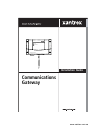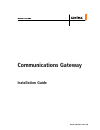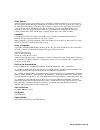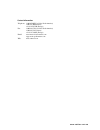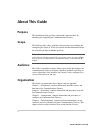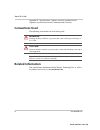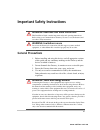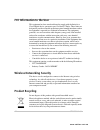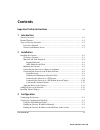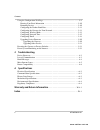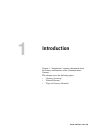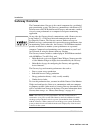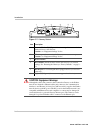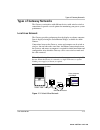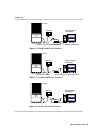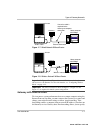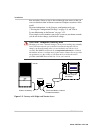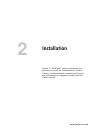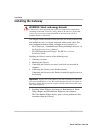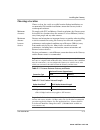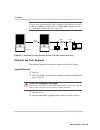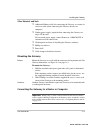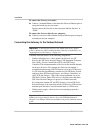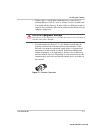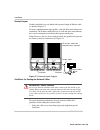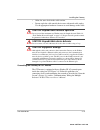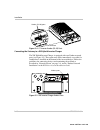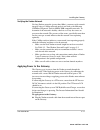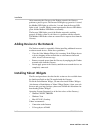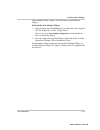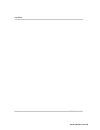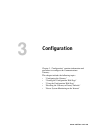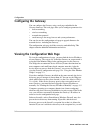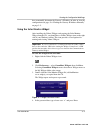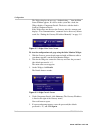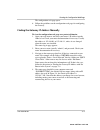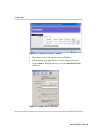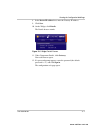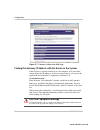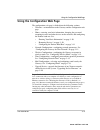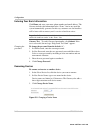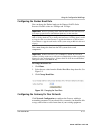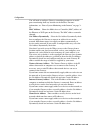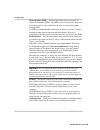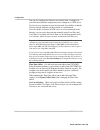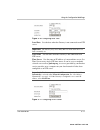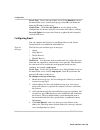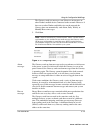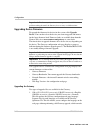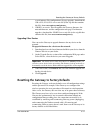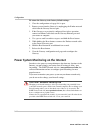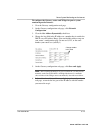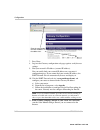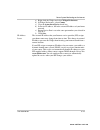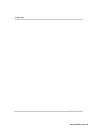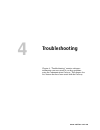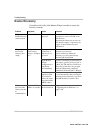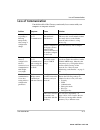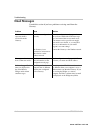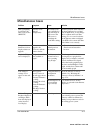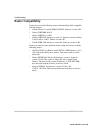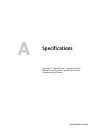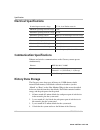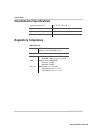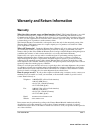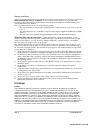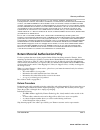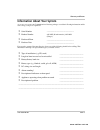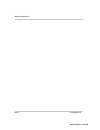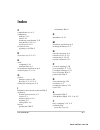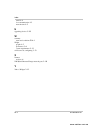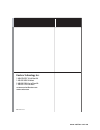- DL manuals
- Xantrex
- Gateway
- Gateway
- Installation Manual
Xantrex Gateway Installation Manual
Summary of Gateway
Page 1
Communications gateway installation guide communications gateway inverter modbus / rs485 www.Xantrex.Com.Ua.
Page 2
Www.Xantrex.Com.Ua.
Page 3: Communications Gateway
Communications gateway installation guide www.Xantrex.Com.Ua.
Page 4
About xantrex xantrex technology inc. (www.Xantrex.Com), a subsidiary of schneider electric, is a world leader in the development, manufacturing and marketing of advanced power electronic products and systems for the renewable and mobile power markets. The company's products convert and control raw ...
Page 5
Contact information telephone: 1 800 670 0707 (toll free north america) 1 408 987 6030 (direct) +34 93 470 5330 (europe) fax: 1 800 994 7828 (toll free north america) 1 360 925 5143 (direct) +34 93 473 6093 (europe) email: customerservice@xantrex.Com support.Europe@xantrex.Com web: www.Xantrex.Com w...
Page 6
Www.Xantrex.Com.Ua.
Page 7: About This Guide
V about this guide purpose this installation guide providesexplanations and procedures for installing and configuring the communications gateway. Scope the guide provides safety guidelines and procedures for installing and configuring the gateway. It does not provide detailed information about the u...
Page 8: Conventions Used
About this guide vi 975-0330-01-01 appendix a, “specifications” contains electrical, mechanical and regulatory specifications for the communications gateway. Conventions used the following conventions are used in this guide. Related information you can find more information about xantrex technology ...
Page 9: General Precautions
Vii important safety instructions general precautions 1. Before installing and using this device, read all appropriate sections of this guide and any cautionary markings on the gateway and the devices to which it connects. 2. Do not dismantle the gateway; it contains no user serviceable parts. 3. Pr...
Page 10: Fcc Information to The User
Viii 975-0330-01-01 fcc information to the user this equipment has been tested and found to comply with the limits for a class b digital device, pursuant to part 15 of the fcc rules. These limits are designed to provide reasonable protection against harmful interference when the equipment is operate...
Page 11: Contents
975-0330-01-01 ix important safety instructions - - - - - - - - - - - - - - - - - - - - - - - - - - - - - - - - - -vii 1 introduction gateway overview - - - - - - - - - - - - - - - - - - - - - - - - - - - - - - - - - - - - - - - - - - - - - 1–2 external features - - - - - - - - - - - - - - - - - - -...
Page 12
Contents x 975-0330-01-01 using the configuration web page - - - - - - - - - - - - - - - - - - - - - - - - - - - - - - - - - - 3–9 entering your basic information - - - - - - - - - - - - - - - - - - - - - - - - - - - - - - - 3–10 renaming devices - - - - - - - - - - - - - - - - - - - - - - - - - - -...
Page 13: Introduction
1 introduction chapter 1, “introduction” contains information about the features and functions of the communications gateway. This chapter covers the following topics: • “gateway overview” • “external features” • “types of gateway networks” www.Xantrex.Com.Ua.
Page 14: Gateway Overview
Introduction 1–2 975-0330-01-01 gateway overview the communications gateway is the central component for a residential power monitoring system. The gateway communicates with xantrex gt solar inverters and xw hybrid inverter/chargers and transmits a unified view of system performance to a computer-ba...
Page 15: External Features
External features 975-0330-01-01 1–3 external features figure 1-1 gateway front item description 1 inverter led indicates overall status of the network between the gateway and the inverters. The led blinks in three colors: • green: the network is working properly • yellow: the gateway has detected e...
Page 16
Introduction 1–4 975-0330-01-01 figure 1-2 gateway bottom item description 1 inverter (xanbus rj-45) ports for connecting the inverter and other xanbus devices to the gateway. Caution: see “equipment damage” below. 2 ethernet port for connecting the gateway to a router or computer. Caution: see “equ...
Page 17: Types of Gateway Networks
Types of gateway networks 975-0330-01-01 1–5 types of gateway networks the gateway can interface with different devices with wired or wireless connections to provide several options for monitoring your power system performance. Local area network the gateway provides performance data for display on ...
Page 18
Introduction 1–6 975-0330-01-01 figure 1-4 mixed wired/wireless network 1 figure 1-5 mixed wired/wireless network 2 figure 1-6 wireless network with router xanbus cable inverter gateway router home computer with widget ethernet connection wireless internet protocol connection xanbus cable inverter g...
Page 19
Types of gateway networks 975-0330-01-01 1–7 gateway with remote access to view power system performance data on a remote computer using the internet from any location, you must connect the gateway to a router and change your router firewall settings to allow “port forwarding.” port forwarding enabl...
Page 20
Introduction 1–8 975-0330-01-01 how and where gateway data is directed through your router so that you can view that data from an internet-connected computer anywhere in the world. For more information, see the gateway configuration web page (“viewing the configuration web page” on page 3–2) and “po...
Page 21: Installation
2 installation chapter 2, “installation” contains information and procedures to install the communications gateway. Gateway installation includes mounting the gateway, then connecting it to a computer network and to the xanbus network. Www.Xantrex.Com.Ua.
Page 22: Installing The Gateway
Installation 2–2 975-0330-01-01 installing the gateway this chapter assumes that one or more inverters are already installed, and that multiple inverters are already connected with network cables. For more information about installing a multiple-inverter network, see: • for gt inverters: “communicat...
Page 23
Installing the gateway 975-0330-01-01 2–3 choosing a location choose a clean, dry, easily accessible location. Indoor installations are recommended. For outdoor installations, mount the gateway inside a weatherproof enclosure. Minimum clearance to comply with fcc and industry canada regulations, the...
Page 24
Installation 2–4 975-0330-01-01 materials and tools required the following materials and tools are required to install the gateway. Supplied materials ❐ gateway ❐ 10 ft (3 m) xanbus network cable (standard straight-through ethernet cable—cat 5e) ❐ four #6 screws ❐ network terminators (supplied with ...
Page 25
Installing the gateway 975-0330-01-01 2–5 other materials and tools ❐ additional ethernet cable (for connecting the gateway to a router) or crossover cable (when connecting the gateway directly to a computer) ❐ xanbus power supply (required when connecting the gateway to a single gt inverter) for a ...
Page 26
Installation 2–6 975-0330-01-01 to connect the gateway to a router: ◆ connect a standard ethernet cable from the gateway ethernet port to an open network port on your router. Do not connect the gateway to the router port labeled “internet” or “wan.” to connect the gateway directly to a computer: ◆ c...
Page 27
Installing the gateway 975-0330-01-01 2–7 • xanbus cables—each xanbus-enabled device is connected by a standard ethernet (cat 5e) cable. A 10 foot (3 meter) network cable is included with the gateway. If more cables or a different length are required, these standard cables can be purchased from xant...
Page 28
Installation 2–8 975-0330-01-01 network layout xanbus-enabled devices are linked with separate lengths of xanbus cable, as shown in figure 2-3. To ensure communication signal quality, each end of the network must be terminated. The xanbus-enabled devices at each end of the network must have a male t...
Page 29
Installing the gateway 975-0330-01-01 2–9 • allow for some slack in the cable tension. • do not staple the cable outside the inverter with metal cable staples. Use the appropriate hardware fasteners to avoid damage to the cable. Connecting the gateway to a gt inverter the gt inverter is equipped wit...
Page 30
Installation 2–10 975-0330-01-01 connecting the gateway to a xw hybrid inverter/charger the xw hybrid inverter/charger is equipped with two xanbus network ports (see figure 2-5). These ports may not be immediately accessible if a conduit box is installed on the bottom of the inverter/charger. Follow...
Page 31
Installing the gateway 975-0330-01-01 2–11 verifying the xanbus network for long xanbus networks (greater than 100 m), you must verify network integrity using a canbus network analysis tool such as the maretron n2kmeter diagnostic tool for nmea 2000 compatible networks. To determine if the network i...
Page 32: Installing Yahoo! Widgets
Installation 2–12 975-0330-01-01 after connecting the gateway to the xanbus network, the gateway performs a power-up test. The inverter led lights up green for 1 second, the modbus led lights up yellow for 1 second, then the inverter led lights up red 1 second. During normal operation the inverter l...
Page 33
Installing yahoo! Widgets 975-0330-01-01 2–13 after installing yahoo! Widgets, install the xantrex solar monitor widget. To install the solar monitor widget: 1. Select and copy the xtsolarmonitor-xx.Xx.Widget file on the supplied cd. The widget file is in the _widget folder. You can also go to www.X...
Page 34
Installation 2–14 975-0330-01-01 www.Xantrex.Com.Ua.
Page 35: Configuration
3 configuration chapter 3, “configuration” contains information and procedures to configure the communications gateway. This chapter includes the following topics: • “configuring the gateway” • “viewing the configuration web page” • “using the configuration web page” • “resetting the gateway to fact...
Page 36: Configuring The Gateway
Configuration 3–2 975-0330-01-01 configuring the gateway you can configure the gateway using a web page embedded in the gateway firmware. This web page allow you to configure parameters for: • basic networking • wireless networking • network time protocol • email messages for energy harvest and syst...
Page 37
Viewing the configuration web page 975-0330-01-01 3–3 have to manually determine the gateway’s ip address in order to view the configuration web page. See “finding the gateway ip address manually” on page 3–5. Using the solar monitor widget after installing the yahoo! Widgets and copying the solar m...
Page 38
Configuration 3–4 975-0330-01-01 the widget displays the message “authenticating...,” then the main status window appears. If a device in the system has a fault, the widget displays component details. The device with the fault is listed in component details. If the widget does not discover the gatew...
Page 39
Viewing the configuration web page 975-0330-01-01 3–5 the configuration web page opens. 6. Follow the guidelines on the configuration web page for configuring the gateway. Finding the gateway ip address manually to view the configuration web page on a protected domain: 1. Open your web browser and e...
Page 40
Configuration 3–6 975-0330-01-01 5. Write down or select and copy the gateway ip address. 6. Start the widget and right-click it to view the widget preferences. 7. Under comm in widget preferences, clear the auto-detect device check box. Figure 3-4 finding the gateway ip address figure 3-5 widget co...
Page 41
Viewing the configuration web page 975-0330-01-01 3–7 8. In the device ip address box, enter the gateway ip address. 9. Click save. 10. On the widget, click details. The details drawer extends. 11. Under component details, click gateway. Your web browser opens. 12. If a password prompt appears, ente...
Page 42
Configuration 3–8 975-0330-01-01 finding the gateway ip address with no router in the system if the gateway is connected directly to your computer, or if your router cannot display the ip addresses of devices connected to it, you can use the application deviceinstaller™ supplied by lantronix™ at www...
Page 43
Using the configuration web page 975-0330-01-01 3–9 using the configuration web page the configuration web page is divided into the following sections: • welcome—an introduction to the gateway and the configuration web page. • home—entering your basic information, changing the password, renaming inv...
Page 44
Configuration 3–10 975-0330-01-01 entering your basic information click home and enter your name, phone number and email address. The gateway includes this information in the “from:” line in any email the system automatically generates. In this way, customer care and installers will be better able t...
Page 45
Using the configuration web page 975-0330-01-01 3–11 configuring the xanbus baud rate you can change the xanbus baud rate for xantrex grid tie solar inverters. Possible values are 250 kbps and 125 kbps. You cannot change the baud rate for xw system devices and components. To change the baud rate: 1....
Page 46
Configuration 3–12 975-0330-01-01 you will need to configure gateway networking parameters to enable power monitoring from any location via the internet. For more information, see “power system monitoring on the internet” on page 3– 22. Mac address shows the media access controller (mac) address of ...
Page 47
Using the configuration web page 975-0330-01-01 3–13 subnet mask enter the bits in the ip address which are used to refer to devices on the local network. If your home router cannot supply addresses to devices on the network, or if you want the gateway to have a specific address, clear the get addre...
Page 48
Configuration 3–14 975-0330-01-01 network name (ssid). Sets the name of the wireless network, or service set identifier (ssid). The ssid is case sensitive and is only used in wireless mode. Set this value to be the same as your existing home network ssid. An ssid is a unique identifier attached to a...
Page 49
Using the configuration web page 975-0330-01-01 3–15 for wep security, “open/none” means that the wireless network does not perform any authentication. “shared” means that the wireless network uses a key entered on both the gateway and the router to authenticate each network packet. For wpa security...
Page 50
Configuration 3–16 975-0330-01-01 you can also configure the gateway to read time from a computer on your local network if the computer has been configured as a ntp server. It is best to use a computer on your local network (if available) so that the gateway and all computers on the network are sync...
Page 51
Using the configuration web page 975-0330-01-01 3–17 local date sets the date when the gateway is not connected to an ntp server. Local time sets the time when the gateway is not connected to an ntp server. Time server sets the name or ip address of a network time server. Set time server to any sing...
Page 52
Configuration 3–18 975-0330-01-01 server type selects the type of time server. Select domain if you use the name of the server, such as pool.Ntp.Org. Select ip if you know the numerical ip address of the server. Update time click save and update to save the gateway time configuration. If you have en...
Page 53
Using the configuration web page 975-0330-01-01 3–19 the gateway sends test messages even if there are no inverters or other xanbus-enabled devices connected to the network. However, if there are no other xanbus-enabled devices on the network, the gateway does not automatically send alarm, daily, we...
Page 54
Configuration 3–20 975-0330-01-01 upgrading device firmware to upgrade the firmware for devices in the system, click upgrade device. You can then select the device you want to upgrade and browse for the latest firmware load. Firmware loads are available from from the xantrex web site at www.Xantrex....
Page 55
Resetting the gateway to factory defaults 975-0330-01-01 3–21 several minutes. For configuration web page upgrades, download the 150--xx-xx.Wie file (or the .Zip file that contains this file) from www.Xantrex.Com/gateway. 2. 150-0221-xx-xx.Wie. This file updates the gateway firmware, the network fir...
Page 56
Configuration 3–22 975-0330-01-01 to return the gateway to its factory default settings: 1. Close the configuration web page if it is open. 2. Remove power from the gateway by unplugging the xanbus network cable from the gateway inverter port. 3. If the gateway was previously configured for wireless...
Page 57
Power system monitoring on the internet 975-0330-01-01 3–23 to configure the gateway, router and widget for power system monitoring on the internet: 1. View the gateway configuration web page. 2. On the gateway configuration web page, click network configuration. 3. Clear the get address dynamically...
Page 58
Configuration 3–24 975-0330-01-01 7. Press enter. 8. Log in to the gateway configuration web page again to verify the new settings. 9. Find your network’s ip address (external ip address). You can usually find your external ip address on your router’s configuration page. If you cannot find your exte...
Page 59
Power system monitoring on the internet 975-0330-01-01 3–25 a) right-click the widget and select widget preferences. B) in widget preferences, select comm. C) clear the auto-detect device check box. D) in device ip address, fill in the external ip address of your home network. E) ensure device port ...
Page 60
Configuration 3–26 975-0330-01-01 www.Xantrex.Com.Ua.
Page 61: Troubleshooting
4 troubleshooting chapter 4, “troubleshooting” contains reference information you can consult if you have problems using the communications gateway. This chapter also lists routers that have been tested with the gateway. Www.Xantrex.Com.Ua.
Page 62: Device Discovery
Troubleshooting 4–2 975-0330-01-01 device discovery consult this table if the solar monitor widget is unable to contact the gateway at startup. Problem symptom cause solution widget cannot find the gateway on the network. Neither led is on. Gateway is not powered. Verify that the xanbus ports are co...
Page 63: Loss of Communication
Loss of communication 975-0330-01-01 4–3 loss of communication consult this table if the gateway consistently loses contact with your computer or computer network. Problem symptom cause solution gateway is not responding or behaving unexpectedly after startup or configuration change. Widget shows “l...
Page 64: Email Messages
Troubleshooting 4–4 975-0330-01-01 email messages consult this section if you have problems receiving email from the gateway. Problem cause solution none or only some of the expected email is received from the gateway. Email is not configured correctly. The gateway is not connected to an inverter or...
Page 65: Miscellaneous Issues
Miscellaneous issues 975-0330-01-01 4–5 miscellaneous issues problem symptom cause solution after configuring local time, the time resets itself to gmt/utc. Gateway clock changes unexpectedly. The gateway has been configured to read time from an ntp server. The ntp server is overriding the local tim...
Page 66: Router Compatibility
Troubleshooting 4–6 975-0330-01-01 router compatibility xantrex has tested the following routers and found them fully compatible with the gateway: • d-link wireless n, model dir655, h/w 02, firmware version 1.02. • linksys wrt300n v0.93.9 • linksys wrt54g v 1.00.9 • linksys wrt54gl, hardware version...
Page 67: Specifications
A specifications appendix a, “specifications” contains electrical, mechanical and regulatory specifications for the communications gateway. Www.Xantrex.Com.Ua.
Page 68: Electrical Specifications
Specifications a–2 975-0330-01-01 electrical specifications communication specifications ethernet and wireless communications on the gateway cannot operate simultaneously. History data storage the gateway stores four types of history in 12 mb of non-volatile internal flash memory. Data blocks referr...
Page 69: Mechanical Specifications
Mechanical specifications 975-0330-01-01 a–3 mechanical specifications dimensions (w × h × d) 6 × 4 × 1 " (190 × 112 × 45 mm) height including antenna: 9 " (249 mm) weight 0.46 lb (207 g) figure a-1 gateway dimensions 11 16 ---- 3 8 --- 3 4 --- 3 4 --- 4 3/8 (112) 3 3/16 (81) Ø3/16 (4) 9/16 (15) 6 1...
Page 70: Environmental Specifications
Specifications a–4 975-0330-01-01 environmental specifications regulatory compliance operating temperature -4 to 122 °f (-20 to 50 °c) storage temperature -40 to 185 °f (-40 to 85 °c) operating humidity 5% to 95%, non-condensing storage humidity 5% to 95% north america emc fcc part 15b class b indus...
Page 71: Warranty
975-0330-01-01 wa–1 warranty and return information warranty what does this warranty cover and how long does it last? This limited warranty is provided by xantrex technology inc. ("xantrex") and covers defects in workmanship and materials in your communications gateway. This warranty period lasts fo...
Page 72
Warranty and return wa–2 975-0330-01-01 what proof of purchase is required? In any warranty claim, dated proof of purchase must accompany the product and the product must not have been disassembled or modified without prior written authorization by xantrex. Proof of purchase may be in any one of the...
Page 73
Warranty and return 975-0330-01-01 wa–3 i n no event will xantrex be liable for : ( a ) any special , indirect , incidental or consequential damages , including lost profits , lost revenues , failure to realize expected savings , or other commercial or economic losses of any kind , even if xantrex h...
Page 74
Warranty and return wa–4 975-0330-01-01 if you are returning a product from outside of the usa or canada in addition to the above, you must include return freight funds and are fully responsible for all documents, duties, tariffs, and deposits. If you are returning a product to a xantrex authorized ...
Page 75
Warranty and return 975-0330-01-01 wa–5 information about your system as soon as you open your communications gateway package, record the following information and be sure to keep your proof of purchase. If you need to contact customer service, please record the following details before calling. Thi...
Page 76
Warranty and return wa–6 975-0330-01-01 www.Xantrex.Com.Ua.
Page 77: Index
975-0330-01-01 ix-1 c communication loss 4–3 configuration baud rate 3–11 email 3–18 monitoring on the internet 3–22 network time 3–15, 4–5 wireless mode 3–13 customer service preparing to call wa–5 d device discovery 3–2, 4–2 e email configuring 3–18 troubleshooting 4–4 environmental specifications...
Page 78
Index ix–2 975-0330-01-01 email 4–4 lost communication 4–3 network time 4–5 u upgrading devices 3–20 w warranty terms and conditions wa–1 widget graphs 4–5 preferences 3–6 system requirements 2–12 wireless mode, configuring 3–13 x xantrex web site vi xw hybrid inverter/charger network ports 2–10 y y...
Page 79
Www.Xantrex.Com.Ua.
Page 80
Xantrex technology inc. 1 800 670 0707 tel toll free na 1 408 987 6030 tel direct 1 800 994 7828 fax toll free na 1 360 925 5143 fax direct customerservice@xantrex.Com www.Xantrex.Com 975-0330-01-01 www.Xantrex.Com.Ua.