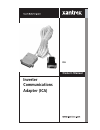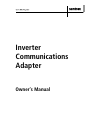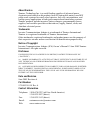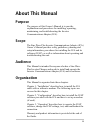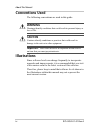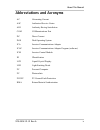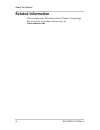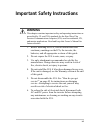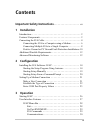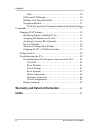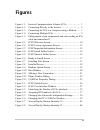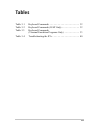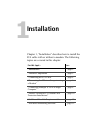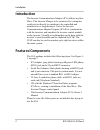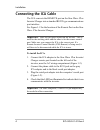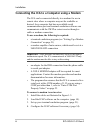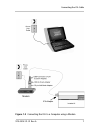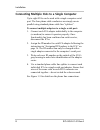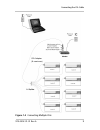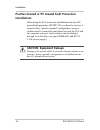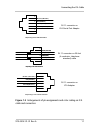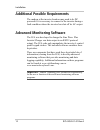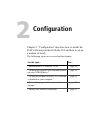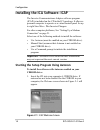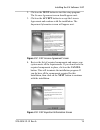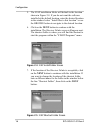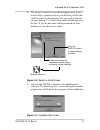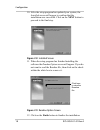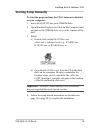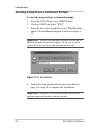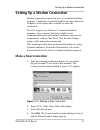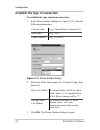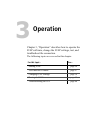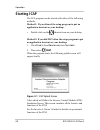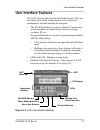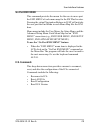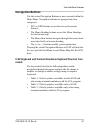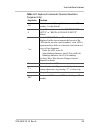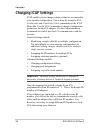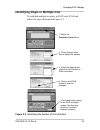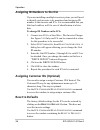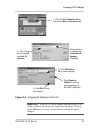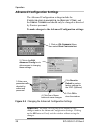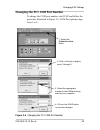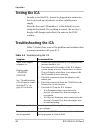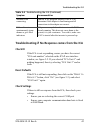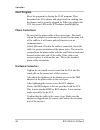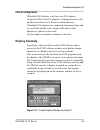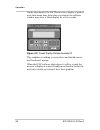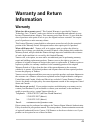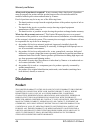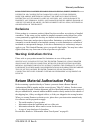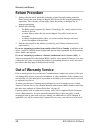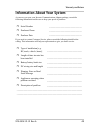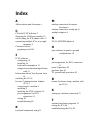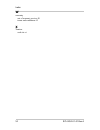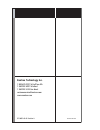- DL manuals
- Xantrex
- Adapter
- ICA
- Owner's Manual
Xantrex ICA Owner's Manual
Summary of ICA
Page 1
Inverter communications adapter (ica) m ica owner’s manual.
Page 3: Inverter
Inverter communications adapter owner’s manual.
Page 4
About xantrex xantrex technology inc. Is a world-leading supplier of advanced power electronics and controls with products from 50 watt mobile units to one mw utility-scale systems for wind, solar, batteries, fuel cells, microturbines, and backup power applications in both grid-connected and stand-a...
Page 5: About This Manual
Iii about this manual purpose the purpose of this owner’s manual is to provide explanations and procedures for installing, operating, maintaining, and troubleshooting the inverter communications adapter (ica). Scope the sine wave plus inverter communications adapter (ica) owner’s manual provides saf...
Page 6: Conventions Used
About this manual iv 975-0052-01-01 rev a conventions used the following conventions are used in this guide. Illustrations since software levels can change frequently to incorporate upgrades and improvements, it is recommended that you visit www.Xantrex.Com for the latest version of this software. T...
Page 7: Abbreviations and Acronyms
About this manual 975-0052-01-01 rev a v abbreviations and acronyms ac alternating current asc authorized service center ahj authority having jurisdiction com communications port dc direct current dos disk operating system ica inverter communications adapter icap inverter communications adapter prog...
Page 8: Related Information
About this manual vi 975-0052-01-01 rev a related information you can find more information about xantrex technology inc. As well as its products and services at www.Xantrex.Com..
Page 9: Warning
Vii important safety instructions 1. Before installing the ica, read all instructions and cautionary markings on the ica, the inverter, the batteries, and all appropriate sections of this guide. 2. Do not expose the ica to rain, snow, or spray. 3. Use only attachments recommended or sold by the manu...
Page 10
Viii.
Page 11: Installation
Ix important safety instructions - - - - - - - - - - - - - - - - - - - vii 1 installation introduction- - - - - - - - - - - - - - - - - - - - - - - - - - - - - - - - - - - - - 2 features/components - - - - - - - - - - - - - - - - - - - - - - - - - - - - - - 2 connecting the ica cable - - - - - - - -...
Page 12: Index
Contents x 975-0052-01-01 rev a help - - - - - - - - - - - - - - - - - - - - - - - - - - - - - - - - - - - 30 leds and lcd display - - - - - - - - - - - - - - - - - - - - - - - - - 30 multiple-unit drop-down box - - - - - - - - - - - - - - - - - - - - 30 navigation buttons - - - - - - - - - - - - - ...
Page 13: Figures
Xi figure 1-1 inverter communications adapter (ica) - - - - - - - - - - 3 figure 1-2 connecting directly to the inverter - - - - - - - - - - - - - - 5 figure 1-3 connecting the ica to a computer using a modem - - - 7 figure 1-4 connecting multiple icas - - - - - - - - - - - - - - - - - - - - 9 figur...
Page 14
Xii.
Page 15: Tables
Xiii table 3-1 keyboard commands - - - - - - - - - - - - - - - - - - - - - - 32 table 3-2 keyboard commands (icap only) - - - - - - - - - - - - - 32 table 3-3 keyboard commands (terminal emulation programs only) - - - - - - - - - - - 33 table 3-4 troubleshooting the ica - - - - - - - - - - - - - - -...
Page 16
Xiv.
Page 17: Installation
1 installation chapter 1, “installation” describes how to install the ica cable with or without a modem. The following topics are covered in this chapter. For this topic... See... “introduction” page 2 “features/components” page 2 “connecting the ica cable” page 4 “connecting the ica to a computer u...
Page 18: Introduction
Installation 2 975-0052-01-01 rev a introduction the inverter communications adapter (ica) allows any sine wave plus inverter/charger to be connected to a computer serial port or directly to a modem to be controlled and monitored over long distances. It uses the inverter communications adapter progr...
Page 19
Features/components 975-0052-01-01 rev a 3 figure 1-1 inverter communications adapter (ica) ica adapter db-9 serial port adapter 25’ phone cable.
Page 20: Connecting The Ica Cable
Installation 4 975-0052-01-01 rev a connecting the ica cable the ica converts the remote port on the sine wave plus inverter/charger into a standard rs232 type communications port interface. See figure 1-2 for the location of the remote port on the sine wave plus inverter/charger. To install the ica...
Page 21
Connecting the ica cable 975-0052-01-01 rev a 5 figure 1-2 connecting directly to the inverter ac side of sine wave plus inverter r emote port ica adapter (led and rj11 port) led illuminates when the ica is able to communicate with the inverter. 1 2 3 4.
Page 22: Important:
Installation 6 975-0052-01-01 rev a connecting the ica to a computer using a modem the ica can be connected directly to a modem for use in remote sites where a computer may not be available or desired. Any computer that has an available serial communications port and terminal emulation software can ...
Page 23
Connecting the ica cable 975-0052-01-01 rev a 7 figure 1-3 connecting the ica to a computer using a modem ica adapter.
Page 24
Installation 8 975-0052-01-01 rev a connecting multiple icas to a single computer up to eight icas can be used with a single computer serial port. The four phone cable conductors are simply run in parallel using standard phone cable line “splitters”. To connect multiple adapters to a single serial p...
Page 25
Connecting the ica cable 975-0052-01-01 rev a 9 figure 1-4 connecting multiple icas ica adapter (8 maximum).
Page 26: Installations
Installation 10 975-0052-01-01 rev a positive ground or pv ground fault protection installations when using the ica in inverter installations that have dc ground fault protection (pvgfp-cf) or where the inverter is connected in a “positive ground” configuration, an opto- isolator must be connected s...
Page 27
Connecting the ica cable 975-0052-01-01 rev a 11 rj 11 connector on ica serial port adapter rj 11 connector on 25-foot (4-conductor, telephone standard) cable rj 11 connector on ica adapter figure 1-5 enlargements of pin assignments and color coding on ica cable and connectors 5 4 3 2 1 6 black (yel...
Page 28: Advanced Monitoring Software
Installation 12 975-0052-01-01 rev a additional possible requirements the modem at the inverter location may need to be dc powered if it is necessary to connect to the inverter during a fault condition where the inverter has shut off its ac output. Advanced monitoring software the ica was developed ...
Page 29: Configuration
2 configuration chapter 2, “configuration” describes how to install the icap software provided with the ica and how to set up a modem (if used). The following topics are covered in this chapter. For this topic... See... “installing the ica software: icap” page 14 “to install the software with autoru...
Page 30: Important:
Configuration 14 975-0052-01-01 rev a installing the ica software: icap the inverter communications adapter software program (icap) is included on the cd in the ica package. It allows a personal computer to operate as a virtual control panel for up to eight sine wave plus inverter/chargers. For othe...
Page 31
Installing the ica software: icap 975-0052-01-01 rev a 15 2. Click on the next button to start the setup program. The license agreement screen should appear next. 3. Click on the accept button to accept the license agreement and continue with the installation. The important information screen will a...
Page 32
Configuration 16 975-0052-01-01 rev a 5. The icap installation folder will default to the location shown in figure 2-4. If you do not want the software installed at the default location, enter the desired location in the window below “install files to this location” or use the browse button to navig...
Page 33
Installing the ica software: icap 975-0052-01-01 rev a 17 8. The ready to install screen should appear next. If you want to have a shortcut put on your desktop, click in the small box next to the question “do you want a shortcut on your desktop?” a small check mark should appear in the box. If you d...
Page 34
Configuration 18 975-0052-01-01 rev a 10. After the setup program has updated your system, the installed screen will appear to confirm that the installation was successful. Click on the next button to proceed to the final step. 11. When the setup program has finished installing the software the read...
Page 35: Starting Setup Manually
Installing the ica software: icap 975-0052-01-01 rev a 19 starting setup manually to start the program from the cd if autorun is disabled on your computer: 1. Insert the icap cd into your cdrom drive. 2. Open windows explorer (or click on my computer) and navigate to the cdrom drive to view the cont...
Page 36: Important:
Configuration 20 975-0052-01-01 rev a starting setup from a command prompt to start the program from a command prompt: 1. Insert the icap cd into your cdrom drive. 2. Click on start and select “run”. 3. Enter the drive letter assigned to your cdrom and the name of the installation program as shown i...
Page 37: Make A New Connection
Setting up a modem connection 975-0052-01-01 rev a 21 setting up a modem connection modem connection requires the use of a terminal emulation program. A modem is required at both the inverters and at the computer, with a phone line available to make the connection. The ica supports use with most “te...
Page 38
Configuration 22 975-0052-01-01 rev a establish the type of connection to establish the type of modem connection: 1. In the phone number dialog box (figure 2-12), enter the following information. 2. Select one of the following in the “connect using” drop down list: 3. Click ok. The phone number dial...
Page 39
Setting up a modem connection 975-0052-01-01 rev a 23 enter com port property values to enter the com port values: 1. In the com1 properties dialog (figure 2-13) enter the following: *this setting must be “fixed”. Some programs will over-ride this setting and will attempt to find the fastest speed. ...
Page 40
24.
Page 41: Operation
3 operation chapter 3, “operation” describes how to operate the icap software, change the icap settings, test, and troubleshoot the connection. The following topics are covered in this chapter. For this topic... See... “starting icap” page 26 “user interface features” page 27 “changing icap settings...
Page 42: Starting Icap
Operation 26 975-0052-01-01 rev a starting icap the ica program can be started with either of the following methods. Method 1: if you allowed the setup program to put an application shortcut on your desktop: • double click on the shortcut icon on your desktop. Method 2: if you did not allow the setu...
Page 43: User Interface Features
User interface features 975-0052-01-01 rev a 27 user interface features the icap user interface has the following features. The user can either click on the virtual buttons or use keyboard commands to navigate through the program. • the icap menu bar is used for setting ica parameters (such as numbe...
Page 44: Icap Menu Bar
Operation 28 975-0052-01-01 rev a icap menu bar use the features of the icap menu bar to access and/or alter programmable parameters for the ica adapter. The icap menu bar consists of the following commands: • exit • go past end menu • ica commands • communications • help exit exit the icap program ...
Page 45: Go Past End Menu
User interface features 975-0052-01-01 rev a 29 go past end menu this command provides the means for the user to move past the end menu of each menu map for the sw plus inverter. Pressing the virtual navigation buttons in icap will not take the user past the end menu in each menu map like the icm do...
Page 46: Communications
Operation 30 975-0052-01-01 rev a communications this drop-down menu item provides a means to reset the rs232-port used by the ica and select the number of icas attached. H elp access help information by using one of the following methods: • click here on the menu bar • press f1 • press alt + h + h ...
Page 47: Navigation Buttons
User interface features 975-0052-01-01 rev a 31 navigation buttons use the virtual navigation buttons to move around within the menu maps. Navigation buttons are grouped into four categories: • inv or gen buttons access inverter or generator features. • the menu heading buttons access the menu headi...
Page 48: –
Operation 32 975-0052-01-01 rev a table 3-1 keyboard commands keystroke function l, l menu headings (previous menu heading) r, r menu headings (next menu heading) u, u menu item (previous menu item) d, d menu item (next menu item) + set point (higher value) – set point (lower value) i, i inverter o ...
Page 49
User interface features 975-0052-01-01 rev a 33 table 3-3 keyboard commands (terminal emulation programs only) keystroke function 1-8 select inverter: 1 through 8 is the inverter’s id number, 1 is the default. S setup menu - accesses either “begin basic setup” or “begin advanced setup” menus. ? Or /...
Page 50: Changing Icap Settings
Operation 34 975-0052-01-01 rev a changing icap settings icap enables you to change certain settings to accommodate your specific configuration. This is done by using the ica c ommands and c ommunication commands on the icap menu bar. Use the ica commands to change configuration parameters for the i...
Page 51
Changing icap settings 975-0052-01-01 rev a 35 identifying single or multiple icas to establish multiple inverters in icap, start icap and follow the steps illustrated in figure 3-3. Figure 3-3 identifying the number of icas attached 2. Click this drop down box to display the options. 3. Select the ...
Page 52: Reset to Defaults
Operation 36 975-0052-01-01 rev a assigning id numbers to the ica if you are installing a multiple-inverter system, you will need to identify each inverter to be monitored and assign an id number to that inverter and ica. It is recommended that you label each cable as well for ease of identification...
Page 53: Important:
Changing icap settings 975-0052-01-01 rev a 37 figure 3-4 assigning id numbers to the ica important: you must click on the w rite new id button to save changes made to the advanced configuration settings. Clicking on the ok button will only exit the window without saving the changes. 1. Click on ica...
Page 54: Important:
Operation 38 975-0052-01-01 rev a advanced configuration settings the advanced configuration settings include the c onfiguration parameter , the d eselect t ime , and the s erial n umber andshould only be changed as directed by xantrex personnel. To make changes to the advanced configuration setting...
Page 55
Changing icap settings 975-0052-01-01 rev a 39 changing the pc’s com port number to change the com port number, start icap and follow the procedure illustrated in figure 3-6. Com port options range from 1 to 8. Figure 3-6 changing the pc’s com port number 2. Click in this box to display ports 1 thro...
Page 56: Testing The Ica
Operation 40 975-0052-01-01 rev a testing the ica in order to test the ica, it must be plugged into an inverter that is powered up on batteries or other suitable power supply. Press the first unit’s id number (1 is the default) on your computer keyboard. If everything is correct, the inverter’s disp...
Page 57: Check Id
Troubleshooting the ica 975-0052-01-01 rev a 41 troubleshooting if no response comes from the ica check id if the ica is not responding, ensure you have the correct “ica unit number” selected on the icap user interface window, see figure 3-2. If you selected “ica unit 1” and nothing happened, then t...
Page 58: Reset Program
Operation 42 975-0052-01-01 rev a reset program reset the program by closing the icap program. Then disconnect the ica adapter and plug it back in, making sure the phone cord is securely plugged in. When you plug in the ica, the green led on the ica adapter should light up. Phone connections be sure...
Page 59: Check Configuration
Troubleshooting the ica 975-0052-01-01 rev a 43 check configuration with the icap software, only have one ica adapter connected. Check the ica adapter’s configuration code (02) and deselected time (03). Reset if needed and retry. If multiple ica adapters are connected, disconnect them and try each i...
Page 60
Operation 44 975-0052-01-01 rev a on the other hand, if the sw plus inverter’s display is parked on a static menu item, then when you startup, the software window may show a blank display for a few seconds. This condition is nothing to worry about and should correct itself in about 1 minute. When th...
Page 61: Warranty and Return
45 warranty and return information warranty what does this warranty cover? This limited warranty is provided by xantrex technology, inc. ("xantrex") and covers defects in workmanship and materials in your inverter communications adapter. This warranty period lasts for two (2) years from the date of ...
Page 62: Disclaimer
Warranty and return 46 975-0052-01-01 rev a what proof of purchase is required? In any warranty claim, dated proof of purchase must accompany the product and the product must not have been disassembled or modified without prior written authorization by xantrex. Proof of purchase may be in any one of...
Page 63: Exclusions
Warranty and return 975-0052-01-01 rev a 47 in no event will xantrex be liable for any special, direct, indirect, incidental or consequential damages, losses, costs or expenses however arising whether in contract or tort including without restriction any economic losses of any kind, any loss or dama...
Page 64: Return Procedure
Warranty and return 48 975-0052-01-01 rev a return procedure 1. Package the unit safely, preferably using the original box and packing materials. Please ensure that your product is shipped fully insured in the original packaging or equivalent. This warranty will not apply where the product is damage...
Page 65
Warranty and return 975-0052-01-01 rev a 49 information about your system as soon as you open your inverter communications adapter package, record the following information and be sure to keep your proof of purchase. If you need to contact customer service, please record the following details before...
Page 66
50
Page 67: Index
A abbreviations and acronyms v c cd with icap software 2 changing the com port number 39 color coding for ica phone cable 11 connecting multiple icas to a single computer 8 customer service preparing to call 49 i icap software configuring 34 installing 14 keyboard commands in 31 using advanced monit...
Page 68
Index 52 975-0052-01-01 rev a w warranty out of warranty service 48 terms and conditions 45 x xantrex web site vi.
Page 69
S.
Page 70: Xantrex Technology Inc.
Xantrex technology inc. 1 800 670 0707 tel toll free na 1 360 925 5097 tel direct 1 360 925 5143 fax direct customerservice@xantrex.Com www.Xantrex.Com 975-0052-01-01 revision a pc printed in usa.