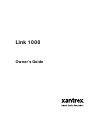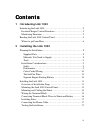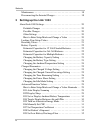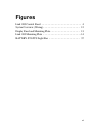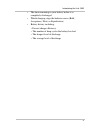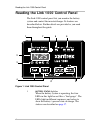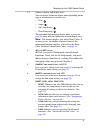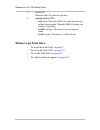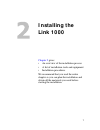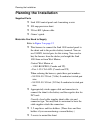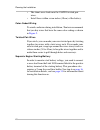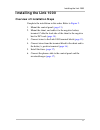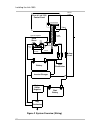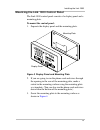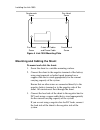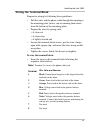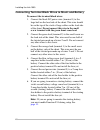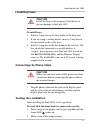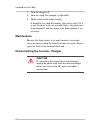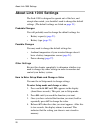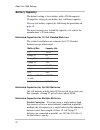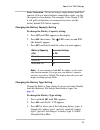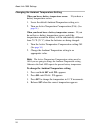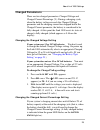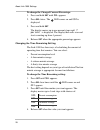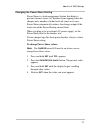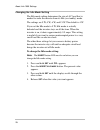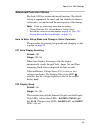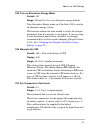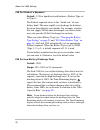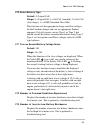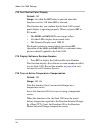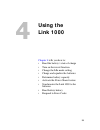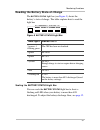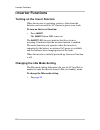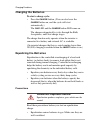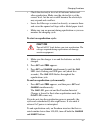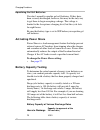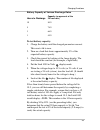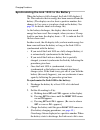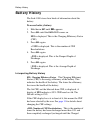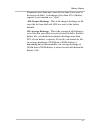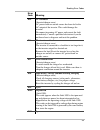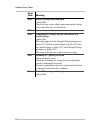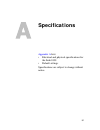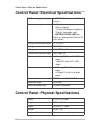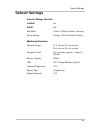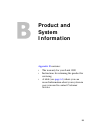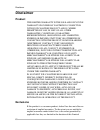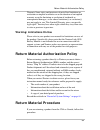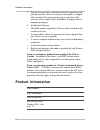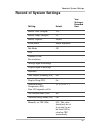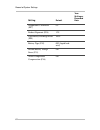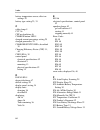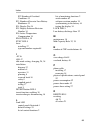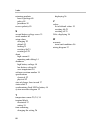- DL manuals
- Xantrex
- Control Panel
- Link 1000
- Owner's Manual
Xantrex Link 1000 Owner's Manual - Setting Up The
19
Setting up the
Link 1000
Chapter 3
explains:
•
How to set up the Link 1000 to best suit
your battery system
•
Each setting as well as the options for
each setting
•
Whether you should change settings or
leave the default setting
(See
“Reading the Link 1000 Control Panel”
on page 4
for locations and descriptions of
the buttons, displays, and indicators on the
Link 1000 control panel.)
Summary of Link 1000
Page 1
Link 1000 owner’s guide.
Page 2
About xantrex xantrex technology develops, manufactures, and markets advanced power electronic products. The company’s products convert raw electrical power from any source into high-quality power required by electronic and electrical equipment. Trademark xantrex is a registered trademark of xantrex...
Page 3: Contents
Iii contents 1 introducing link 1000 introducing the link 1000 - - - - - - - - - - - - - - - - - - - - - - - - - - - - 2 inverter/charger control functions - - - - - - - - - - - - - - - - - - - - 2 monitoring functions - - - - - - - - - - - - - - - - - - - - - - - - - - - - - 2 reading the link 1000...
Page 4
Contents iv maintenance- - - - - - - - - - - - - - - - - - - - - - - - - - - - - - - - - - - 18 disconnecting the inverter/charger - - - - - - - - - - - - - - - - - - - 18 3 setting up the link 1000 about link 1000 settings - - - - - - - - - - - - - - - - - - - - - - - - - - - 20 probable changes - ...
Page 5: 4 Using The Link 1000
Contents v f10 select battery type - - - - - - - - - - - - - - - - - - - - - - - - - 33 f11 turn on second battery voltage sense - - - - - - - - - - - - 33 f12 number of overload conditions experienced - - - - - - - 33 f13 number of inverter low battery shutdowns - - - - - - - - 33 f14 test control ...
Page 6: Specifications
Contents vi a specifications control panel: electrical specifications- - - - - - - - - - - - - - - - - - 52 control panel: physical specifications - - - - - - - - - - - - - - - - - - 52 default settings- - - - - - - - - - - - - - - - - - - - - - - - - - - - - - - - - - 53 b product and system inform...
Page 7: Figures
Vii link 1000 control panel - - - - - - - - - - - - - - - - - - - - - - - - - - - 4 system overview (wiring) - - - - - - - - - - - - - - - - - - - - - - - - - 12 display panel and mounting plate - - - - - - - - - - - - - - - - - - - - 13 link 1000 mounting plate - - - - - - - - - - - - - - - - - - -...
Page 8
Viii.
Page 9: Introducing Link
1 introducing link 1000 chapter 1 describes: • the link 1000’s control and monitoring functions • the features on its control panel.
Page 10: Introducing The Link 1000
Introducing the link 1000 2 introducing the link 1000 the link 1000 gives you complete remote control of the freedom 458, freedom, and freedom marine inverter/ chargers. It also lets you monitor the performance of your battery power system. Inverter/charger control functions from the link 1000 contr...
Page 11
Introducing the link 1000 3 • the time remaining in your battery before it is completely discharged • which charging stage the batteries are in (bulk, acceptance, float, or equalization) • battery history including: • present charge efficiency • the number of deep cycles the battery has had • the de...
Page 12
Reading the link 1000 control panel 4 reading the link 1000 control panel the link 1000 control panel lets you monitor the battery system and control the inverter/charger. Its features are described below. Further details are provided as you need them throughout the guide. Figure 1 link 1000 control...
Page 13
Reading the link 1000 control panel 5 2, 3 numeric display and display units. You can choose from four display units depending on the type of information you want to see: • volts • amps • ah (amp-hours) • time remaining the procedure for changing display units is given on page 36 along with an expla...
Page 14: Where To Go From Here
Reading the link 1000 control panel 6 where to go from here • to install the link 1000, see page 7 . • to set up the link 1000, see page 19 . • to use the link 1000, see page 35 . • to call for technical support, see page 56 . 8 ac in led indicates that ac power is present. 9 charger status leds: • ...
Page 15: Installing The
7 installing the link 1000 chapter 2 gives: • an overview of the installation process • a list of installation tools and equipment • installation procedures we recommend that you read the entire chapter so you can plan the installation and obtain all the materials you need before starting the instal...
Page 16: Planning The Installation
Planning the installation 8 planning the installation supplied parts ❐ link 1000 control panel and 4 mounting screws ❐ 500 amp precision shunt ❐ 25 foot rj11 phone cable ❐ owner’s guide materials you need to supply refer to figure 2 on page 12 . ❐ wire harness to connect the link 1000 control panel ...
Page 17: Installation Considerations
Planning the installation 9 ❐ 2 strain reliefs (cable clamps) for the wires and phone cable coming out the back of the control panel ❐ anti-corrosive spray ❐ high current shunt. If your starter current exceeds 500 amps for more than ten seconds, you will need a heavy duty (1000 amp) shunt instead of...
Page 18
Planning the installation 10 • the shunt sense leads must be 18awg twisted pair wires. • install fuses within seven inches (18cm) of the battery. Color-coded wiring to avoid confusion during installation, xantrex recommends that you buy wires that have the same color coding as shown in figure 2 . Tw...
Page 19: Installing The Link 1000
Installing the link 1000 11 installing the link 1000 overview of installation steps complete the installation in this order. Refer to figure 2 . 1. Mount the control panel ( page 13 ). 2. Mount the shunt, and cable it to the negative battery terminal. Cable the load side of the shunt to the negative...
Page 20
Installing the link 1000 12 figure 2 system overview (wiring) cable jacket phone cable green black load side battery side system negative red blue orange rear of link 1000 control panel 1 2 3 4 5 gnd. Stud 6 7 8 battery neg. Distribution 2 amp fuses pos. Distribution 500a shunt engine starter negati...
Page 21
Installing the link 1000 13 mounting the link 1000 control panel the link 1000 control panel consists of a display panel and a mounting plate. To mount the control panel: 1. Separate the display panel and the mounting plate. Figure 3 display panel and mounting plate 2. If you are going to run the ph...
Page 22
Installing the link 1000 14 figure 4 link 1000 mounting plate mounting and cabling the shunt to mount and cable the shunt: 1. Screw the shunt to a suitable mounting surface. 2. Connect the shunt to the negative terminal of the battery using ring terminals or locked spade terminals on a copper cable ...
Page 23: Wiring The Terminal Block
Installing the link 1000 15 wiring the terminal block prepare for wiring by following these guidelines: • pull the wires and the phone cable through the opening in the mounting plate (unless you are running them down from the bottom of the mounting plate). • prepare the wires by giving each: • a cle...
Page 24
Installing the link 1000 16 connecting terminal block wires to shunt and battery to connect the terminal block wires: 1. Connect the black dc power wire (terminal 1) to the large bolt on the load side of the shunt. This wire should be on the top of the stack of large cables on the load side of the s...
Page 25: Installing Fuses
Installing the link 1000 17 installing fuses to install fuses: 1. Install a 2 amp fuse in the fuse holder in the blue wire. 2. If you are using a starting battery, insert a 2 amp fuse in the fuse holder in the violet wire. 3. Install a 2 amp fuse in the fuse holder in the red wire. The fuse should b...
Page 26: Maintenance
Installing the link 1000 18 3. Turn the charger off. 4. Turn on a load (for example, a light bulb). 5. Make a note of the amps reading. It should be less than the reading you took in step 2. If it is not, the shunt leads are reversed (that is, the green wire from terminal 2 and the orange wire from ...
Page 27: Setting Up The
19 setting up the link 1000 chapter 3 explains: • how to set up the link 1000 to best suit your battery system • each setting as well as the options for each setting • whether you should change settings or leave the default setting (see “reading the link 1000 control panel” on page 4 for locations a...
Page 28: About Link 1000 Settings
About link 1000 settings 20 about link 1000 settings the link 1000 is designed to operate out of the box, and except when noted, you shouldn’t need to change the default settings. (the default settings are listed on page 53 .) probable changes you will probably need to change the default settings fo...
Page 29: Locking Your Setup Values
About link 1000 settings 21 locking your setup values after you have set up the link 1000, you can lock the settings to prevent anyone from inadvertently changing them. To lock the setup: 1. Hold down set until sel appears. 2. Press sel until the lock led comes on. 3. Press set . The word on or off ...
Page 30: Battery Capacity
About link 1000 settings 22 battery capacity the default setting is for a battery with a 200ah capacity. Change this setting if your battery has a different capacity. You can test battery capacity by following the procedure on page 42 . The most accurate way to find the capacity is to ask for the ma...
Page 31
About link 1000 settings 23 series connection if you are using a single battery bank that consists of two or more batteries connected in series, use the ah capacity of one battery. For example, if two trojan t-105 6 volt golf cart batteries are connected in series, use the factory default 200 ah for...
Page 32
About link 1000 settings 24 changing the ambient temperature setting when you have a battery temperature sensor: if you have a battery temperature sensor: 1. Leave the default ambient temperature setting as is. 2. Turn on active temperature compensation (f16). (see page 34 .) when you do not have a ...
Page 33: Charged Parameters
About link 1000 settings 25 charged parameters there are two charged parameters: charged voltage and charged current percentage (%). During a charging cycle, when the battery voltage exceeds the charged voltage parameter and the charging current has dropped below the charged current parameter, the b...
Page 34
About link 1000 settings 26 to change the charged current percentage: 1. Press and hold set until sel appears. 2. Press sel twice. The led comes on and 002 is displayed. 3. Press and hold set . The display moves up in one percent steps until 7 percent is displayed. The display then rolls over and st...
Page 35
About link 1000 settings 27 changing the power share setting power share is a load management feature that helps to prevent external source ac breakers from tripping when the charger and a number of other loads all come on at once. Power share automatically reduces the charger output if the loads ex...
Page 36
About link 1000 settings 28 changing the idle mode setting the idle mode setting determines the size of ac load that is needed to wake the inverter from its idle (or standby) mode. The settings are 0 w, 4 w, 6 w, and 15 w. The default is 4 w. If you set the idle mode to 0 w, idle mode is actually de...
Page 37: Advanced Function Values
About link 1000 settings 29 advanced function values the link 1000 has sixteen advanced functions. The default setting is appropriate for most, and you should not change a value unless you understand the consequence of the change. How to enter setup mode and change a value: reminder the procedure fo...
Page 38
About link 1000 settings 30 f03 set or display ambient battery temperatures default: if f16 (active temperature compensation) is on, the present battery temperature is displayed in °f. If f16 is off, the declared battery temperature is displayed. Range: 30° f–120° f (–1.11° c–48.8° c) in 10° increme...
Page 39
About link 1000 settings 31 f05 turn on alternative energy mode default: off range: off and on. On = use alternative energy defaults. Turn alternative energy mode on if the link 1000 is used in an alternative energy system. This function reduces the time needed to satisfy the charged parameters from...
Page 40
About link 1000 settings 32 f08 set peukert’s exponent default: 1.25 for liquid lead-acid batteries. (battery type set to type 0.) the peukert exponent refers to the “shrink rate” of your battery bank. The more rapidly you discharge the batteries, the more their effective size shrinks. For example, ...
Page 41
About link 1000 settings 33 f10 select battery type default: 0 (liquid cell) range: 0 = liquid cell; 1 = gel cell (standard); 2 = gel cell (fast charge); 3 = agm (absorbed glass mat) this function sets the appropriate charge and float voltages for the freedom charger and sets an appropriate peukert ...
Page 42
About link 1000 settings 34 f14 test control panel display default: off range: on while the set button is pressed when this function is active. Off when set is released. This function lets you confirm that the link 1000 control panel display is operating properly. When you press set in f14 mode: • t...
Page 43: Using The
35 using the link 1000 chapter 4 tells you how to: • read the battery’s state-of-charge • turn on the invert function • change the idle mode setting • charge and equalize the batteries • determine battery capacity • activate the power share feature • synchronize the link 1000 to the batteries • read...
Page 44: Monitoring Functions
Monitoring functions 36 monitoring functions choosing a display unit: volts, amps, ah, or time by default, the numeric display shows volts , but it can also show amps, ah, and time remaining. To change the display unit: • press sel until the , , or led comes on. The units of display are explained be...
Page 45: Battery Status
Monitoring functions 37 reading the battery state-of-charge the battery status light bar (see figure 5 ) shows the battery’s state-of-charge. The table explains how to read the light bar. Figure 5 battery status light bar scaling the battery status light bar you can scale the battery status light ba...
Page 46: Inverter Functions
Inverter functions 38 inverter functions turning on the invert function when the inverter is operating, power is taken from the batteries and converted to ac current to power your loads. To turn on the invert function: • press invert . The invert button led comes on. The invert led does not indicate...
Page 47: Charging Functions
Charging functions 39 charging functions charge your batteries when two yellow leds are lit on the battery status light bar (if you are using the default setting for f09: low battery discharge floor). The two yellow leds indicate that 50% of battery capacity has been used. Charging at this level is ...
Page 48: Charging The Batteries
Charging functions 40 charging the batteries to start a charge cycle: • press the charge button. (you can also leave the charge button on, and the cycle will start automatically.) the chg led and the charge button led come on. The charger automatically cycles through the bulk, acceptance, and float ...
Page 49
Charging functions 41 • check the electrolyte level of all batteries before and after equalization. Make sure the electrolyte is at the correct level, but do not overfill because the electrolyte may expand and overflow. • leave the filler caps screwed on loosely, or remove them and cover the opened ...
Page 50: Activating Power Share
Charging functions 42 equalizing gel cell batteries you don’t normally equalize gel cell batteries. If they have been severely discharged, however, this may be the only way to get them to begin accepting a charge. The voltage is limited to the acceptance charging level, but the cycle lasts for eight...
Page 51
Charging functions 43 to test battery capacity: 1. Charge the battery until the charged parameters are met. This resets ah to zero. 2. Turn on a load that draws approximately 5% of the expected battery capacity. 3. Check the current by looking at the amps display. The load should be constant (for ex...
Page 52
Charging functions 44 synchronizing the link 1000 to the battery when the battery is fully charged, the link 1000 displays 0 ah. This indicates that no energy has been removed from the battery. (the display can also show a positive number; this changes to 0 as soon as you place a load on the battery...
Page 53
Charging functions 45 over-charge ah (accumulation of positive ah) if the battery is 100% charged, and the link 1000 is synchronized with the battery, over-charge ah are displayed as a positive ah number. Some accumulation of over-charge ah is normal with systems that are continuously connected to a...
Page 54: Battery History
Battery history 46 battery history the link 1000 stores four kinds of information about the battery. To access battery history: 1. Hold down set until sel appears. 2. Press sel until the data led comes on. E99 is displayed. This is the charging efficiency factor (cef). 3. Press sel again. +i999 is d...
Page 55
Battery history 47 parameters have been met) since the last time it was reset to the factory defaults. A discharge of less than 10% of battery capacity is not counted as a “cycle”. –999: deepest discharge this is the deepest discharge in ah since the last time the link 1000 was reset to the factory ...
Page 56: Reading Error Codes
Reading error codes 48 reading error codes when the link 1000 detects a problem, an error code appears in the numeric display. The display alternates between showing the monitoring function you have selected and the error code. The error code flashes until the error is corrected. The following table...
Page 57
Reading error codes 49 e05 ac backfeed (inverter/charger error) ac power from an outside source has been fed to the ac output of the inverter. This could damage the inverter. Disconnect incoming ac power and correct the fault immediately. Consult a qualified electrician if you do not know how to dia...
Page 58
Reading error codes 50 e012 battery voltage sense lead open (link 1000) check the fuse or any other connections in the voltage sense lead (blue wire) to the battery. E013 spare e014 inappropriate charged voltage selected for the sensed voltage (link 1000) this code appears if the charged voltage par...
Page 59: Specifications
51 specifications appendix a lists: • electrical and physical specifications for the link 1000 • default settings specifications are subject to change without notice..
Page 60
Control panel: electrical specifications 52 control panel: electrical specifications control panel: physical specifications dc power supply voltage 8–40 vdc. (not for use with 32 volt systems.) power consumption for 12 volt systems: • 90 ma (typical) • 170 ma (full display brightness) • 25 ma (sleep...
Page 61: Default Settings
Default settings 53 default settings inverter/charger controls charge on invert off idle mode 4 watts (5 watts on series 458 units) power sharing 30 amps (off for freedom 25 units) monitoring functions charged voltage 13.2 volts for 12 volt systems 26.4 volts for 24 volt systems charged current 2% (...
Page 62
54.
Page 63: Product and
55 product and system information appendix b contains: • the warranty for your link 1000 • instructions for returning the product for servicing • a table (see page 61 ) where you can record information about your system in case you need to contact customer service.
Page 64: Warranty
Warranty 56 warranty what does this warranty cover? This warranty is provided by xantrex technology inc. (“xantrex”) and covers defects in workmanship and materials in your xantrex link 1000 battery monitor. This warranty lasts for a warranty period of 12 months from the date of purchase at point of...
Page 65
Warranty 57 direct returns may be performed according to the xantrex return material authorization policy described in your product manual. For some products, xantrex maintains a network of regional authorized service centers. Call xantrex or check our website to see if your product can be repaired ...
Page 66: Disclaimer
Disclaimer 58 disclaimer product this limited warranty is the sole and exclusive warranty provided by xantrex in connection with your xantrex product and is, where permitted by law, in lieu of all other warranties, conditions, guarantees, representations, obligations and liabilities, express or impl...
Page 67: Warning: Limitations On Use
Return material authorization policy 59 warranty. Some states and provinces do not allow limitations or exclusions on implied warranties or on the duration of an implied warranty or on the limitation or exclusion of incidental or consequential damages, so the above limitation(s) or exclusion(s) may ...
Page 68: Product Information
Product information 60 1. Package the unit safely, preferably using the original box and packing materials. Please ensure that your product is shipped fully insured in the original packaging or equivalent. This warranty will not apply where the product is damaged due to improper packaging. 2. Includ...
Page 69: Record of System Settings
Record of system settings 61 record of system settings setting default your setting or recorded data battery volts (charged) 13.2 battery amps (charged) 2% battery capacity 200ah power share model dependent idle mode 4w cef number of cef recalculations average depth of discharge deepest depth of dis...
Page 70
Record of system settings 62 temperature coefficient (f07) 0.5 peukert exponent (f08) 1.25 low battery discharge floor (f09) 100% battery type (f10) 000 (liquid lead- acid) second battery voltage sense (f11) off active temperature compensation (f16) off setting default your setting or recorded data.
Page 71: Index
63 symbols +i999 46 numerics 0l, error code 50 20 hour rating 22 , 42 –999 47 a ac in led 6 , 39 accept led 6 , 39 active temperature compensation 34 ah ah led described 36 displaying 36 over-charge 45 resetting 21 ambient temperature setting 24 amps amps led described 36 displaying 36 anti-corrosiv...
Page 72
Index 64 battery temperature sensor, effect on settings 20 battery type setting 23 , 33 c cable clamp 9 ccc 36 cef recalculation 46 charge button led 5 charged current percentage setting 25 charged parameters 25 charger status leds, described 39 charging efficiency factor (cef) 31 , 46 chg led 6 , 3...
Page 73
Index 65 f12 number of overload conditions 33 f13 number of inverter low battery shutdowns 33 f14 display test 34 f15 display software revision number 34 f16 active temperature compensation 34 float led 6 , 39 func led 5 fuses installing 17 type and number required 8 i –i0 36 i999 47 idle mode setti...
Page 74
Index 66 returning products how to package 60 policy 59 procedure 59 reverse polarity 50 s second battery voltage sense 33 serial number 60 setup values changing 20 default 53 locking 21 resetting ah 21 resetting all 21 shunt high current 9 mounting and cabling 14 shutdown high battery voltage 48 lo...