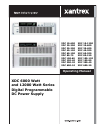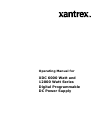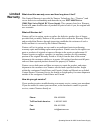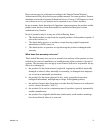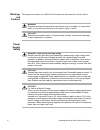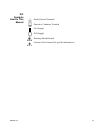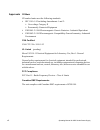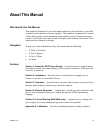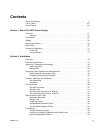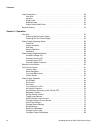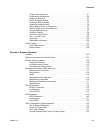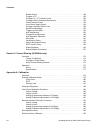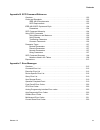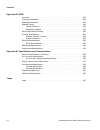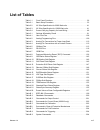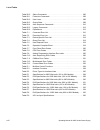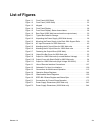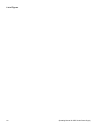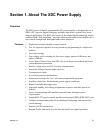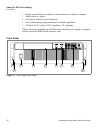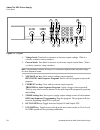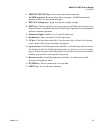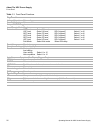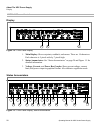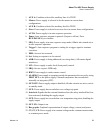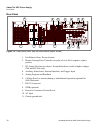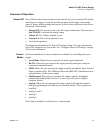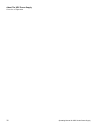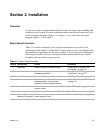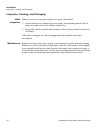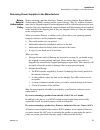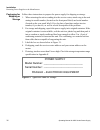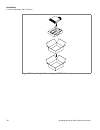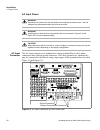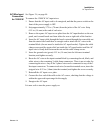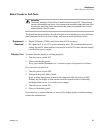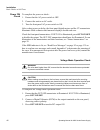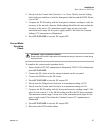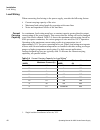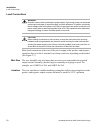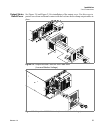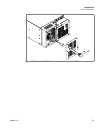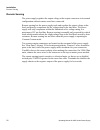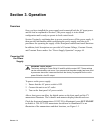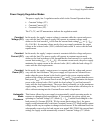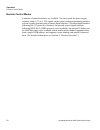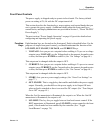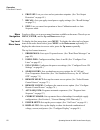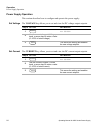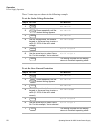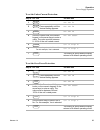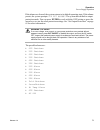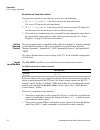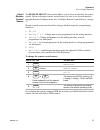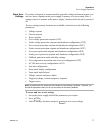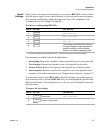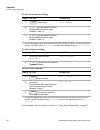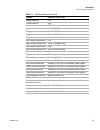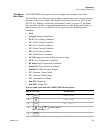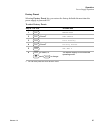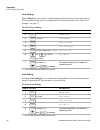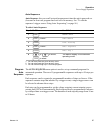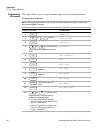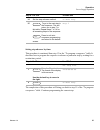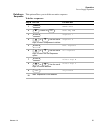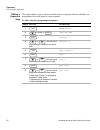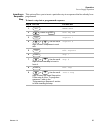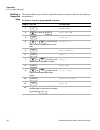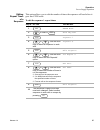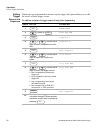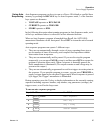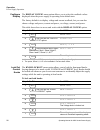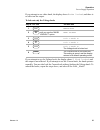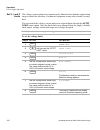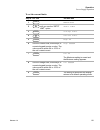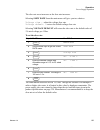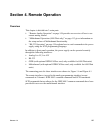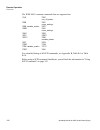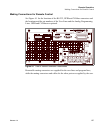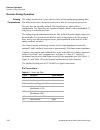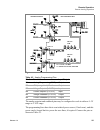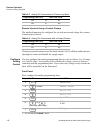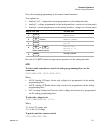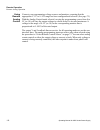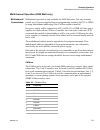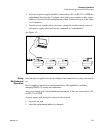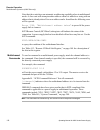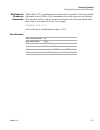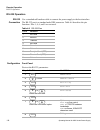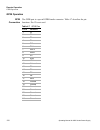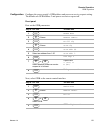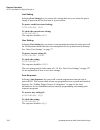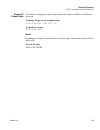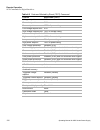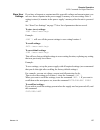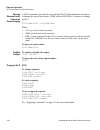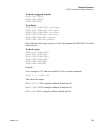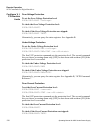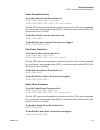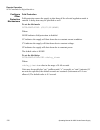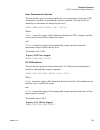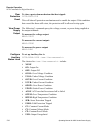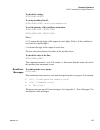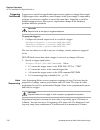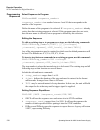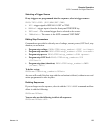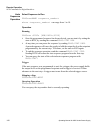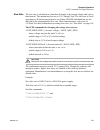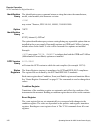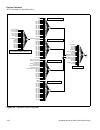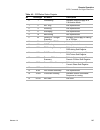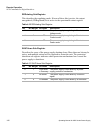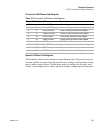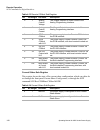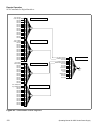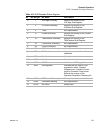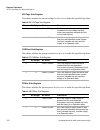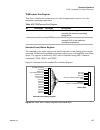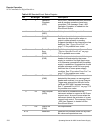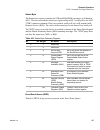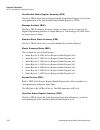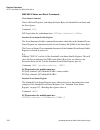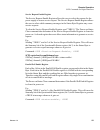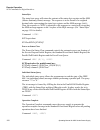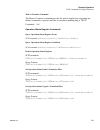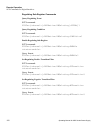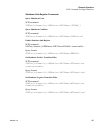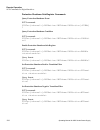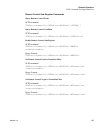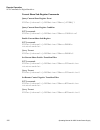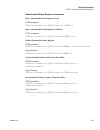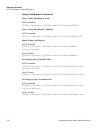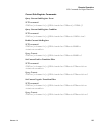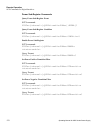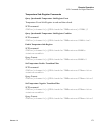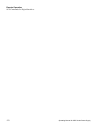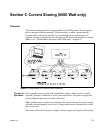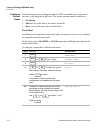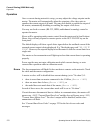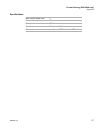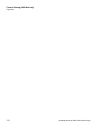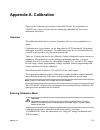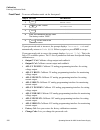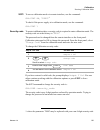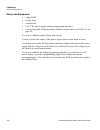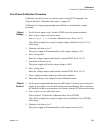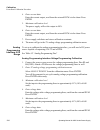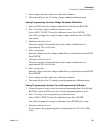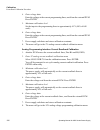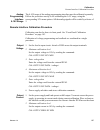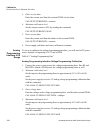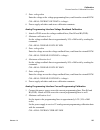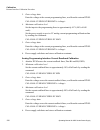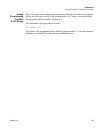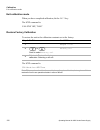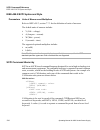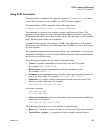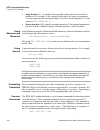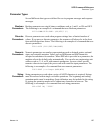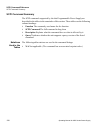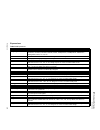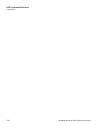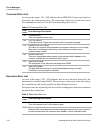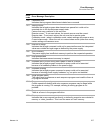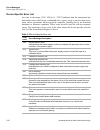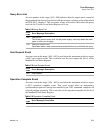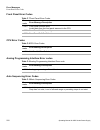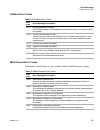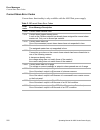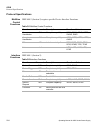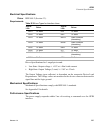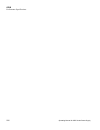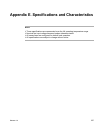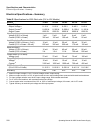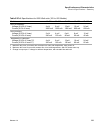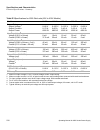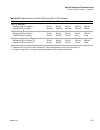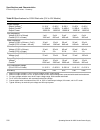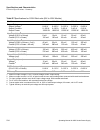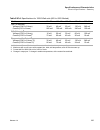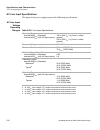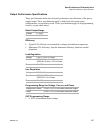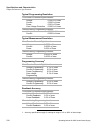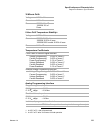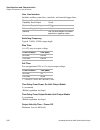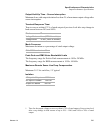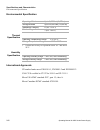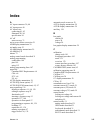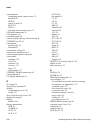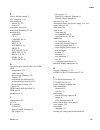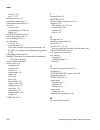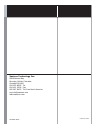- DL manuals
- Xantrex
- Power Supply
- XDC
- Operating Manual
Xantrex XDC Operating Manual
Operating Manual
XDC 6000 Watt
and 12000 Watt Series
Digital Programmable
DC Power Supply
XDC 10-1200
XDC 20-600
XDC 30-400
XDC 40-300
XDC 60-200
XDC 80-150
XDC 100-120
XDC 150-80
XDC 300-40
XDC 600-20
XDC 10-600
XDC 20-300
XDC 30-200
XDC 40-150
XDC 60-100
XDC 80-75
XDC 100-60
XDC 150-40
XDC 300-20
XDC 600-10
Summary of XDC
Page 1
Operating manual xdc 6000 watt and 12000 watt series digital programmable dc power supply xdc 10-1200 xdc 20-600 xdc 30-400 xdc 40-300 xdc 60-200 xdc 80-150 xdc 100-120 xdc 150-80 xdc 300-40 xdc 600-20 xdc 10-600 xdc 20-300 xdc 30-200 xdc 40-150 xdc 60-100 xdc 80-75 xdc 100-60 xdc 150-40 xdc 300-20 ...
Page 3: Operating Manual For
Operating manual for xdc 6000 watt and 12000 watt series digital programmable dc power supply.
Page 4: Limited
Ii operating manual for xdc series power supply limited warranty what does this warranty cover and how long does it last? This limited warranty is provided by xantrex technology, inc. (“xantrex”) and covers defects in workmanship and materials in your xdc 6000 watt or 12000 watt series digital dc po...
Page 5
Release 3.0 iii direct returns may be performed according to the xantrex return material authorization policy described in your product manual. For some products, xantrex maintains a network of regional authorized service centers. Call xantrex or check our website to see if your product can be repai...
Page 6
Iv operating manual for xdc series power supply disclaimer product this limited warranty is the sole and exclusive warranty provided by xantrex in connection with your xantrex product and is, where permitted by law, in lieu of all other warranties, conditions, guarantees, representations, obligation...
Page 7
Release 3.0 v information without limiting the generality of the foregoing, unless specifically agreed to by it in writing, xantrex a. Makes no warranty as to the accuracy, sufficiency or suitability of any technical or other information provided in manuals or other documentation provided by it in c...
Page 8
Vi operating manual for xdc series power supply warnings and cautions warnings and cautions are defined and formatted in this manual as shown below. Power supply safety warning describes a potential hazard which could result in injury or death, or, a procedure which, if not performed correctly, coul...
Page 9
Release 3.0 vii iec symbols used in this manual earth (ground) terminal protective conductor terminal on (supply) off (supply) warning (shock hazard) caution (check manual for specific information.).
Page 10
Viii operating manual for xdc series power supply approvals ce mark ce-marked units meet the following standards: • iec 1010-1-92 including amendments 1 and 2: • overvoltage category ii • permanently connected equipment • en50081-2-1996 electromagnetic generic emission - industrial equivalent • en50...
Page 11: About This Manual
Release 3.0 ix about this manual who should use this manual this manual is designed for users who understand basic electrical theory, especially as applied to the operation of power supplies. This implies a recognition of constant voltage and constant current operating modes and the control of input...
Page 12
About this manual x operating manual for xdc series power supply appendix b: scpi command reference describes the standard commands for programmable instruments (scpi) commands supported by this model. Appendix c: error messages describes the error messages that could appear during operation. Append...
Page 13: Contents
Release 3.0 xi contents about this manual . . . . . . . . . . . . . . . . . . . . . . . . . . . . . . . . . . . . . . . . . . . . . . . . . . . . Ix list of tables . . . . . . . . . . . . . . . . . . . . . . . . . . . . . . . . . . . . . . . . . . . . . . . . . . . . . . Xvii list of figures. . . . ...
Page 14
Contents xii operating manual for xdc series power supply load connections . . . . . . . . . . . . . . . . . . . . . . . . . . . . . . . . . . . . . . . . . . . . . . . . . . . 50 wire size . . . . . . . . . . . . . . . . . . . . . . . . . . . . . . . . . . . . . . . . . . . . . . . . . . . . . . 50...
Page 15
Contents release 3.0 xiii program auto sequence . . . . . . . . . . . . . . . . . . . . . . . . . . . . . . . . . . . . . . . . . . 87 programming a sequence . . . . . . . . . . . . . . . . . . . . . . . . . . . . . . . . . . . . . . . . . 88 deleting a sequence . . . . . . . . . . . . . . . . . . ....
Page 16
Contents xiv operating manual for xdc series power supply enable output . . . . . . . . . . . . . . . . . . . . . . . . . . . . . . . . . . . . . . . . . . . . . . . . . 128 program v,i,p . . . . . . . . . . . . . . . . . . . . . . . . . . . . . . . . . . . . . . . . . . . . . . . . . 128 configure ...
Page 17
Contents release 3.0 xv appendix b. Scpi command reference overview. . . . . . . . . . . . . . . . . . . . . . . . . . . . . . . . . . . . . . . . . . . . . . . . . . . . . . . . . . 193 codes and standards . . . . . . . . . . . . . . . . . . . . . . . . . . . . . . . . . . . . . . . . . . . . . . ....
Page 18
Contents xvi operating manual for xdc series power supply appendix d. Gpib overview . . . . . . . . . . . . . . . . . . . . . . . . . . . . . . . . . . . . . . . . . . . . . . . . . . . . . . . . . 223 codes and standards . . . . . . . . . . . . . . . . . . . . . . . . . . . . . . . . . . . . . . . ...
Page 19: List of Tables
Release 3.0 xvii list of tables table 1.1 front panel functions . . . . . . . . . . . . . . . . . . . . . . . . . . . . . . . . . . . . . 26 table 2.1 basic setup procedure . . . . . . . . . . . . . . . . . . . . . . . . . . . . . . . . . . . . 33 table 2.2 ac wire specification for 6000 watt units....
Page 20
List of tables xviii operating manual for xdc series power supply table b.10 status commands . . . . . . . . . . . . . . . . . . . . . . . . . . . . . . . . . . . . . . 205 table b.11 protection commands . . . . . . . . . . . . . . . . . . . . . . . . . . . . . . . . . . . 209 table b.12 user lines....
Page 21: List of Figures
Release 3.0 xix list of figures figure 1.1 front panel (6000 watt) . . . . . . . . . . . . . . . . . . . . . . . . . . . . . . . . . . . 22 figure 1.2 front panel (12000 watt) . . . . . . . . . . . . . . . . . . . . . . . . . . . . . . . . . . 23 figure 1.3 keypad . . . . . . . . . . . . . . . . . ....
Page 22
List of figures xx operating manual for xdc series power supply.
Page 23
Release 3.0 21 section 1. About the xdc power supply overview the xdc series of digital, programmable dc power supplies is designed for use in oem, ate, burn-in, magnet charging, and other high power systems for a broad range of applications. The xdc uses our newly developed digital technology which...
Page 24
About the xdc power supply front panel 22 operating manual for xdc series power supply • bright vacuum fluorescent display with annunciators to indicate complete supply status at a glance • front panel, software-based calibration • fully isolated analog programming and readback capabilities • ce mar...
Page 25
About the xdc power supply front panel release 3.0 23 figure 1.2 front panel (12000 watt) 1. Rack mount brackets 2. Handles 3. On/off switch 4. Air intake vents 5. Front panel display (vacuum fluorescent display). See figure 1.4 for details. 6. Voltage knob 7. Current knob 8. Keypad. (see figure 1.3...
Page 26
About the xdc power supply front panel 24 operating manual for xdc series power supply figure 1.3 keypad 1. Voltage knob: turn knob to increase or decrease output voltage. (this is a velocity- sensitive rotary encoder.) 2. Current knob: turn knob to increase or decrease output current limit. (this i...
Page 27
About the xdc power supply front panel release 3.0 25 8. Protection set key: view and set protection setpoints. Alarm response: read and clear alarm messages. Alarm annunciator indicates if there are any alarm messages. 9. Recall settings key: apply stored power supply settings. 10. Exit key: cancel...
Page 28
About the xdc power supply front panel 26 operating manual for xdc series power supply table 1.1 front panel functions key functions voltage setpoint enter voltage current setpoint enter current output on/off toggle local/remote mode toggle protection set ovp level uvp level ocp level ucp level opp ...
Page 29
About the xdc power supply front panel release 3.0 27 menu function error msgs read error msgs user lines aux line a aux line b configure aux line a configure aux line a set aux line a polarity set aux line b polarity pon config factory default last setting user setting auto sequence set output on/o...
Page 30
About the xdc power supply display 28 operating manual for xdc series power supply display figure 1.4 front panel display 1. Main display: shows setpoints, readback, and menus. There are 14 characters. Each character is 5 pixels wide by 7 pixels high. 2. Status annunciators: see “status annunciators...
Page 31
About the xdc power supply status annunciators release 3.0 29 1. Aux a: condition selected for auxiliary line a is true. 2. Master: power supply is selected to be the master in current share configurations. 3. Aux b: condition selected for auxiliary line b is true. 4. Slave: power supply is selected...
Page 32
About the xdc power supply rear panel 30 operating manual for xdc series power supply rear panel figure 1.6 rear panel (6000 watt low and medium output shown) 1. Fan exhaust vents: do not obstruct. 2. Remote sensing ports: from the rear point of view, left is negative; right is positive. 3. Dc outpu...
Page 33
About the xdc power supply overview of operation release 3.0 31 overview of operation power on power on describes the period between the time the ac power is turned on and the time the power supply is ready for normal operation. Each supply comes with a series of factory default settings that may be...
Page 34
About the xdc power supply overview of operation 32 operating manual for xdc series power supply.
Page 35: Section 2. Installation
Release 3.0 33 section 2. Installation overview section 2 provides recommendations and procedures for inspecting, installing, and testing the power supply. For more information about controls and connectors, refer to the front panel diagrams (figure 1.1 to figure 1.5) as well as the rear panel diagr...
Page 36
Installation inspection, cleaning, and packaging 34 operating manual for xdc series power supply inspection, cleaning, and packaging initial inspection when you receive your power supply, do a quick visual check. 1. Ensure that the box contains the power supply, the operating manual, the ac input co...
Page 37
Installation returning power supplies to the manufacturer release 3.0 35 returning power supplies to the manufacturer return material authorization policy before returning a product directly to xantrex you must obtain a return material authorization (rma) number and the correct factory “ship to” add...
Page 38
Installation returning power supplies to the manufacturer 36 operating manual for xdc series power supply packaging for shipping or storage follow these instructions to prepare the power supply for shipping or storage. 1. When returning the unit or sending it to the service center, attach a tag to t...
Page 39
Installation location, mounting, and ventilation release 3.0 37 location, mounting, and ventilation use the power supply in rack-mounted applications only. The power supply is designed to fit in a standard 19 in. (483mm) equipment rack. Rack mounting to install the power supply in an equipment rack:...
Page 40
Installation location, mounting, and ventilation 38 operating manual for xdc series power supply figure 2.2 unpacking the power supply (6000 watt shown).
Page 41
Installation location, mounting, and ventilation release 3.0 39 figure 2.3 mounting the power supply in the rack with support rails 1 (6000 w shown) ventilation allow cooling air to reach the ventilation inlets on the front of the unit and allow 4 in. (10 cm) of unrestricted air space at the rear of...
Page 42
Installation ac input power 40 operating manual for xdc series power supply ac input power ac input connector the ac input connector is a standard wire clamp terminal block with 3-phase connectors and a chassis ground connector. The safety ground wire, alternatively, may be connected to the chassis ...
Page 43
Installation ac input power release 3.0 41 ac input wire the manufacturer recommends the ac input wire specified in table 2.2 and table 2.3. This must be permanently connected to an approved ac distribution box with suitably rated over-current protection. If you require a special cord, contact the m...
Page 44
Installation ac input power 42 operating manual for xdc series power supply 6. Route the ac wires to the input terminal block by connecting the red, black, and white wires to the remaining 3 cable clamp connectors. There is no set order for connecting the wires. Any of the 3-phase wires can be conne...
Page 45
Installation ac input power release 3.0 43 ac wire input connection for 12000 w see figure 2.6, on page 44. To connect the 12000 w ac input wires: 1. Ensure that the ac input cord is de-energized, and that the power switch on the front of the power supply is off. 2. Strip approximately 2.75 in. (70 ...
Page 46
Installation ac input power 44 operating manual for xdc series power supply figure 2.6 attaching the ac input wires for 12000 watt units ac input cover plate left terminal: 3 right terminals: 3-phase terminal block connectors ground connection.
Page 47
Installation basic checks or self-tests release 3.0 45 basic checks or self-tests the functional test procedures described in this section include power-on and front panel function checks as well as voltage and current mode operation checks. Equipment required • digital voltmeter (dvm) rated better ...
Page 48
Installation basic checks or self-tests 46 operating manual for xdc series power supply power on check to complete the power on check: 1. Ensure that the ac power switch is off. 2. Connect the unit to an ac outlet. 3. Turn the front panel ac power switch to on. After a short power-on delay, the fron...
Page 49
Installation basic checks or self-tests release 3.0 47 4. Slowly turn the current knob clockwise 1 or 2 turns. Slowly turn the voltage knob clockwise and observe both the front panel voltmeter and the dvm. Do not exceed 10v. 5. Compare the dvm reading with the front panel voltmeter reading to verify...
Page 50
Installation load wiring 48 operating manual for xdc series power supply load wiring when connecting load wiring to the power supply, consider the following factors: • current carrying capacity of the wire • maximum load wiring length for operation with sense lines • noise and impedance effects of t...
Page 51
Installation load wiring release 3.0 49 load wiring length for operation with sense lines for applications using remote sensing, or for improved voltage regulation at the load, you must limit the voltage drop across each load line. We recommend that you use the larger load wiring to ensure a smaller...
Page 52
Installation load connections 50 operating manual for xdc series power supply load connections make load connections at the rear of the power supply at the positive and negative output bus bars or to the 4-terminal wire clamp connector, depending on the model. (see figure 2.7.) wire size the wire sh...
Page 53
Installation load connections release 3.0 51 single load to connect a single load to the dc output bus bars (10–150v outputs): 1. Ensure that the power supply is powered off. 2. Place a bolt in the connecting hole of the negative bus bar, and fasten the negative wire or bus bar, a washer, and a nut ...
Page 54
Installation load connections 52 operating manual for xdc series power supply multiple loads to connect multiple loads in parallel: • follow the “single load” procedure with the following exception: • to minimize interaction between loads, bring the wiring for each load directly back to the supply o...
Page 55
Installation load connections release 3.0 53 output strain relief/cover see figure 2.8 and figure 2.9 for installation of the output cover. Use this cover to protect users from accidental contact with the bus bars and to clamp output cables in place. Figure 2.8 output bus bar cover for 6000 watt uni...
Page 56
Installation load connections 54 operating manual for xdc series power supply figure 2.10output cover with strain relief for 6000 watt units (high voltage 300–600v).
Page 57
Installation load connections release 3.0 55 figure 2.11output for 12000 watt units (high voltage 300–600v).
Page 58
Installation remote sensing 56 operating manual for xdc series power supply remote sensing the power supply regulates the output voltage at the output connectors in its normal configuration without remote sense lines connected. Remote sensing lets the power supply track and regulate the output volta...
Page 59: Section 3. Operation
Release 3.0 57 section 3. Operation overview once you have installed the power supply and connected both the ac input power and the load as explained in section 2, the power supply is in its default configuration and is ready to operate in local control mode. Section 3 begins by explaining how to po...
Page 60
Operation power supply operating states 58 operating manual for xdc series power supply powering off the power supply from the front panel, the safest method for shutting down the power supply is: power supply operating states the power supply has 5 operating states: • power-on • output shutdown • s...
Page 61
Operation power supply regulation modes release 3.0 59 power supply regulation modes the power supply has 3 regulation modes while in the normal operation state: • constant voltage (cv) • constant current (cc) • constant power (cp) the cv, cc, and cp annunciators indicate the regulation mode. Consta...
Page 62
Operation remote control modes 60 operating manual for xdc series power supply remote control modes a number of control interfaces are available. You can control the power supply remotely using 0–5v or 0–10v signals via the remote analog programming interface or from a remote terminal using a remote...
Page 63
Operation front panel controls release 3.0 61 front panel controls the power supply is shipped ready to operate in local mode. The factory default power-on setting is 0v, 0a with the dc output turned off. This section describes the function keys, menu options, and control knobs that you use to opera...
Page 64
Operation front panel controls 62 operating manual for xdc series power supply 6. Prot set: lets you view and set protection setpoints. (see “set output protection” on page 65.) 7. Recall: lets you apply stored power supply settings. (see “recall settings” on page 79.) 8. Exit: lets you cancel an op...
Page 65
Operation front panel controls release 3.0 63 11. Knob lockout: locks out either the voltage or current knob, or locks out both. (see “lock out control knobs” on page 98.) 12. Setpt limit: sets up minimum and maximum voltage, current, and power setpoints. (see “set v, i, and p limits” on page 100.) ...
Page 66
Operation power supply operation 64 operating manual for xdc series power supply power supply operation this section describes how to configure and operate the power supply. Set voltage the voltage key allows you to set and view the dc voltage output setpoint. Set current the current key allows you ...
Page 67
Operation power supply operation release 3.0 65 set power the power setpoint menu option lets you select the power output limit, measured in watts. The following table shows how to access and work with the power setpoint option. The power setpoint is normally at the maximum rating of the power suppl...
Page 68
Operation power supply operation 66 operating manual for xdc series power supply ovp shuts down the power supply if the protection limit is exceeded. The other options offer a choice: they shut down the power supply or issue a warning. When the protection level is set to zero, that mechanism is cons...
Page 69
Operation power supply operation release 3.0 67 to set the over-voltage protection: the other protection options follow a similar procedure, but have 2 extra steps: 1. When you press prot set / alarms, the ovp prompt appears. Press prot set/ alarms repeatedly to cycle through the other protection op...
Page 70
Operation power supply operation 68 operating manual for xdc series power supply these 2 extra steps are shown in the following example. To set the under-voltage protection: to set the over-current protection: step # do this you will see 1 ovp set 0v 2 press repeatedly until the desired setting appe...
Page 71
Operation power supply operation release 3.0 69 to set the under-current protection: to set the over-power protection: step # do this you will see 1 ovp set 0v 2 press repeatedly until the desired setting appears. Ucp set 0a 3 ucp set 0a 4 use the current knob, the numeric keypad, or the arrow keys ...
Page 72
Operation power supply operation 70 operating manual for xdc series power supply to set the under-power protection: fold protection options are: • none: fold protection disabled • cc: shutdown on entering cc mode • cv: shutdown on entering cv mode • cp: shutdown on entering cp mode a programmable de...
Page 73
Operation power supply operation release 3.0 71 to set fold protection: set shutdown recovery for ac off and otp the shutdown recovery menu offers 2 options for ac off (aco) and over-temperature protection (otp): • auto-recovery: with this method, the power supply returns to its normal operating sta...
Page 74
Operation power supply operation 72 operating manual for xdc series power supply to set both otp and ac off to auto-recovery: respond to alarms if there is a protection alarm, press the prot set/alarms key to read the message or messages. Once you have read a message, the system clears it from memor...
Page 75
Operation power supply operation release 3.0 73 if the alarms are cleared, the system returns to its default operating state. If the alarms persist, the system prompts ovp set #####v. The system has shifted to output protection mode. You can press enter to work with the ovp setting or press the arro...
Page 76
Operation power supply operation 74 operating manual for xdc series power supply shutdown vs protection alarm if a protection setpoint is exceeded, the system does the following: 1. If s/d if tripped? Y has been selected, the unit shuts down. If it is an ovp alarm, the unit shuts down. 2. If s/d if ...
Page 77
Operation power supply operation release 3.0 75 select remote control source the remote select menu option allows you to select an interface for remote control. Before selecting a remote control source, be sure to set up each interface using the remote configure menu. See “configure remote control s...
Page 78
Operation power supply operation 76 operating manual for xdc series power supply configure remote control source the remote config menu option lets you set up the attributes of the remote control sources. The following table shows how to access and work with the remote configuration option. After yo...
Page 79
Operation power supply operation release 3.0 77 store user settings if you have a frequent or constant need for a specific voltage and current output, you can save these setpoints in the power supply’s memory as a user setting. Once a setting is stored, it remains in the power supply’s memory after ...
Page 80
Operation power supply operation 78 operating manual for xdc series power supply the following table demonstrates how to set and save current and voltage settings: change stored settings to change a stored setting, overwrite it with a new setting, or select the setting, press ce and hold it for a fe...
Page 81
Operation power supply operation release 3.0 79 recall settings after you have saved one or more settings, you can press recall to retrieve them from the power supply’s non-volatile memory or to run an auto-sequence program. (you can also recall stored settings through your power on configuration. S...
Page 82
Operation power supply operation 80 operating manual for xdc series power supply to select a stored user setting: to select a factory setting: to select auto sequence: for operation of auto sequence mode, see “using auto sequencing” on page 97. Step # do this you will see 1 press twice. User setting...
Page 83
Operation power supply operation release 3.0 81 table 3.1 settings affected by recall feature factory preset value voltage setpoint 0.0v current setpoint 0.0a power setpoint 103% of power rating triggered voltage setpoint disabled (def) triggered current setpoint disabled (def) triggered power setpo...
Page 84
Operation power supply operation 82 operating manual for xdc series power supply read error messages the error msgs menu option lets you display up to 50 queued messages. Once each message has been read, it is cleared from the system. Press either arrow key to clear the displayed message and bring u...
Page 85
Operation power supply operation release 3.0 83 configure user lines the user lines menu option lets you configure the auxiliary status lines the auxiliary (aux) lines are 2 open collector outputs that can be used to monitor the status of the power supply. The auxiliary lines are referred to as aux ...
Page 86
Operation power supply operation 84 operating manual for xdc series power supply aux line b has been selected to be configured. To configure aux line b: configure power on settings the power on configuration can be set with 4 options: • factory preset: where the power on output is reset to the origi...
Page 87
Operation power supply operation release 3.0 85 factory preset selecting factory preset lets you restore the factory defaults the next time the power supply is powered on. To select factory preset: step # do this you will see 1 error msgs 2 2 times 1 1. You can also press the down arrow 2 times. Pon...
Page 88
Operation power supply operation 86 operating manual for xdc series power supply user setting user setting lets you restore a custom setting the next time the unit is powered on. This assumes at least one user setting has been stored in memory. See “store user settings” on page 77. To select user se...
Page 89
Operation power supply operation release 3.0 87 auto-sequence auto sequence lets you recall a stored program next time the unit is powered on. (assumes at least one program has been saved in memory. See “to edit the sequence’s trigger source:using auto sequencing” on page 96.) to select auto sequenc...
Page 90
Operation power supply operation 88 operating manual for xdc series power supply programming a sequence this option allows you to set up command programs for automated operation. To program a sequence: : note in the following procedure, only change the default setpoints if required. Otherwise simply...
Page 91
Operation power supply operation release 3.0 89 setting step advance by time: this procedure is continued from step 13 in the “to program a sequence:” table. It describes how to program the sequence to advance a particular step by waiting for a certain time period. The completion of this procedure w...
Page 92
Operation power supply operation 90 operating manual for xdc series power supply setting step advance by trigger: this procedure continues from step 13 in the “to program a sequence:” table. It explains how to program the sequence to advance a particular step by waiting for a certain trigger event. ...
Page 93
Operation power supply operation release 3.0 91 deleting a sequence this option allows you to delete an entire sequence. To delete a sequence: step # do this you will see 1 error msgs 2 6 times or . Auto seq pgm 3 sequence 1 4 or . Use the scroll keys to select a sequence to delete. Sequence # 5 edi...
Page 94
Operation power supply operation 92 operating manual for xdc series power supply editing a sequence step this option allows you to edit a particular step in a sequence that has already been programmed or to add steps to a new program. To edit a step in a programmed sequence: step # do this you will ...
Page 95
Operation power supply operation release 3.0 93 inserting a sequence step this option allows you to insert a particular step in a sequence that has already been programmed. To insert a step into a programmed sequence: step # do this you will see 1 error msgs 2 6 times or . Auto seq pgm 3 sequence 1 ...
Page 96
Operation power supply operation 94 operating manual for xdc series power supply deleting a sequence step this option allows you to delete a particular step in a sequence that has already been programmed. To delete a step in a programmed sequence: step # do this you will see 1 error msgs 2 6 times o...
Page 97
Operation power supply operation release 3.0 95 editing repeat times of a sequence this option allows you to edit the number of times the sequence will run before it goes into stop mode. To edit the sequence’s repeat times: step # do this you will see 1 error msgs 2 6 times or . Auto seq pgm 3 seque...
Page 98
Operation power supply operation 96 operating manual for xdc series power supply editing trigger source of a sequence when steps are programmed to advance step by trigger, this option allows you to edit the source of those trigger events. To edit the sequence’s trigger source:using auto sequencing s...
Page 99
Operation power supply operation release 3.0 97 using auto sequencing auto sequence programs can be set to run as a power on default or recalled from memory by pressing the recall key. In auto sequence mode, 3 of the function keys operate as alternates: • voltage operates as run/pause. • current ope...
Page 100
Operation power supply operation 98 operating manual for xdc series power supply configure display the display config menu option allows you to select the readback values displayed when the power supply is operating in its default state. The factory default is to display voltage and current readback...
Page 101
Operation power supply operation release 3.0 99 if you attempt to use either knob, the display shows knobs locked, and there is no effect on the output. To lock out only the voltage knob: if you attempt to use the voltage knob, the display shows v knob locked, and the output is not affected. If you ...
Page 102
Operation power supply operation 100 operating manual for xdc series power supply set v, i, and p limits the voltage, current and power setpoints can be limited to less than the supply rating range to match the tolerance of connected equipment or any other criteria you may have. You can control the ...
Page 103
Operation power supply operation release 3.0 101 to set the current limits: step # do this you will see 1 error msgs 2 until you see the “setpt limit” option setpt limit 3 voltage limit 4 current limit 5 high 0a 6 use the current knob, arrow keys, or numeric keypad to enter a value. The value must b...
Page 104
Operation power supply operation 102 operating manual for xdc series power supply to set the power limit: slew rate the slew rate is calculated as a function of change in the output voltage and a given time interval. The maximum slew rate is 1% rated voltage/150us. The slew rate is saved upon power ...
Page 105
Operation power supply operation release 3.0 103 the slew rate error increases as the slew rate increases. Selecting slew rate from the main menu will give you two choices: voltage slew - adjust the voltage slew rate voltage default - restore the default voltage slew rate selecting voltage default w...
Page 106
Operation default display 104 operating manual for xdc series power supply view model information the model info menu option displays hardware and software information including: • manufacturer (xantrex) • model description (e.G. Xdc 60–100) • voltage and current ratings (60 v 100 a) • rom version (...
Page 107: Section 4. Remote Operation
Release 3.0 105 section 4. Remote operation overview this chapter is divided into 3 main parts: • “remote analog operation” on page 108 provides an overview of how to use remote analog control • “multichannel operation (6000 watt only)” on page 113 gives information on the setup and use of multichan...
Page 108
Remote operation overview 106 operating manual for xdc series power supply the ieee 488.2 common commands that are supported are: for a detailed listing of all scpi commands, see appendix b, table b.1 to table b.14. Before using a scpi command, familiarize yourself with the information in “using scp...
Page 109
Remote operation making connections for remote control release 3.0 107 making connections for remote control see figure 4.1 for the locations of the rs-232, gpib and canbus connectors and the locations and the pin numbers of the user lines and the analog programming lines. Gpib and canbus are option...
Page 110
Remote operation remote analog operation 108 operating manual for xdc series power supply remote analog operation analog connections the analog interface has 2 ports: the user lines and the analog programming lines. The tables below show the function and power flow for each pin on these ports. The u...
Page 111
Remote operation remote analog operation release 3.0 109 figure 4.2 schematic for user line interface table 4.2 analog programming pins the analog setpoint and readback pins may be configured to work in either a 0–5v range or 0–10v range. The programming lines have their own isolated power source (1...
Page 112
Remote operation remote analog operation 110 operating manual for xdc series power supply table 4.3 analog pin connections for power loop back remote interlock using a contact closure the interlock input may be configured for use with an external voltage free contact. Connect pins as shown: table 4....
Page 113
Remote operation remote analog operation release 3.0 111 next select analog programming as the remote control interface. Your options are • analog v & i - voltage and current programmed via the analog interface • analog v - voltage programmed via the analog interface; current set via front panel • a...
Page 114
Remote operation remote analog operation 112 operating manual for xdc series power supply using remote analog control connect your programming voltage sources and monitors, ensuring that the appropriate 0– 5v or 0–10v range has been configured and selected. (see page 75.) with the analog control mod...
Page 115
Remote operation multichannel operation (6000 watt only) release 3.0 113 multichannel operation (6000 watt only) multichannel connections multichannel operation is only available for 6000 watt units. You may remotely control up to 50 power supplies from one programming interface (rs-232 or gpib) by ...
Page 116
Remote operation multichannel operation (6000 watt only) 114 operating manual for xdc series power supply configuration before connecting a power supply to a multichannel network, you must configure each power supply with a unique address. The front panel or a remote interface maybe used to do this....
Page 117
Remote operation multichannel operation (6000 watt only) release 3.0 115 2. At least one power supply should be connected to a pc via rs-232 or gpib for multichannel functionality. Configure each of the power supplies with a unique address, as described in the configuration section. Addresses may be...
Page 118
Remote operation multichannel operation (6000 watt only) 116 operating manual for xdc series power supply note that slave units have an automatic readdressing capability when in multchannel mode. A slave unit will attempt another address when it is added to a string with an address that is already t...
Page 119
Remote operation multichannel operation (6000 watt only) release 3.0 117 multichannel broadcast commands add a suffix of "0" to simultaneously broadcast the "command" to the master and all other units on the canbus. Only commands are allowed, queries are not allowed. Note that there will be a lag in...
Page 120
Remote operation rs-232 operation 118 operating manual for xdc series power supply rs-232 operation rs-232 connection use a standard null modem cable to connect the power supply to the host interface. The rs-232 port is a standard male db9 connector. Table 4.6 describes the pin functions. Pins 1, 4,...
Page 122
Remote operation gpib operation 120 operating manual for xdc series power supply gpib operation gpib connection the gpib port is a special gpib female connector. Table 4.7 describes the pin functions. Pin 12 is not used. Table 4.7 gpib pins pin # function 1 d1 2 d2 3 d3 4 d4 5 eoi 6 dav 7 nrfd 8 nda...
Page 123
Remote operation gpib operation release 3.0 121 configuration configure the power supply’s gpib address and power-on service request setting. The defaults are gpib address 2 and power-on service request off. Front panel first set the gpib parameters: next, select gpib as the remote control interface...
Page 125
Remote operation scpi commands for digital interfaces release 3.0 123 scpi commands for digital interfaces these scpi commands are for use with gpib, rs-232 and multichannel remote digital interfaces. Set up power on defaults for a complete list of commands and remote functionality, see appendix b, ...
Page 126
Remote operation scpi commands for digital interfaces 124 operating manual for xdc series power supply last setting selecting last setting lets you restore the settings that are in use when the power supply is powered off, the next time it is powered on. To power on the last stored setting: outp:pon...
Page 128
Remote operation scpi commands for digital interfaces 126 operating manual for xdc series power supply table 4.8 features affected by reset (*rst) command feature reset state (*rst) voltage setpoint 0.0v current setpnoint 0.0a power setpoint 103% of power rating low voltage setpoint limit 0.0v high ...
Page 129
Remote operation scpi commands for digital interfaces release 3.0 127 store user settings if you have a frequent or constant need for a specific voltage and current output, you can save these setpoints in the power supply’s memory as a user setting. Once a setting is stored, it remains in the power ...
Page 130
Remote operation scpi commands for digital interfaces 128 operating manual for xdc series power supply change remote/local control of power supply a scpi command is provided for use with the rs-232 and multichannel interfaces to change the remote/local mode. (gpib will use ieee 4888-1 functions to c...
Page 131
Remote operation scpi commands for digital interfaces release 3.0 129 to check a triggered setpoint: sour:volt:trig? Sour:curr:trig? Sour:pow:trig? To set limits: sour:volt:lim:high sour:volt:lim:low sour:curr:lim:high sour:curr:lim:low sour:pow:lim:high sour:pow:lim:low if the high end of the range...
Page 132
Remote operation scpi commands for digital interfaces 130 operating manual for xdc series power supply configure v, i, p protection limits over-voltage protection to set the over-voltage protection level: sour:volt:prot to check the over-voltage protection level: sour:volt:prot? To check if the over...
Page 133
Remote operation scpi commands for digital interfaces release 3.0 131 under-current protection to set the under-current protection level: sour:curr:prot:und sour:curr:prot:und:stat the first ucp protection command sets the protection level. The second command lets you choose a warning alarm only [of...
Page 134
Remote operation scpi commands for digital interfaces 132 operating manual for xdc series power supply configure other protection mechanisms fold protection fold protection causes the supply to shut down if the selected regulation mode is entered. A delay time may be specified as well. To set the fo...
Page 135
Remote operation scpi commands for digital interfaces release 3.0 133 over temperature protection the user has the option of setting whether the over temperature protection (otp) mechanism is latched or automatically resumes operation. (the trip levels are internally set and cannot be changed by the...
Page 136
Remote operation scpi commands for digital interfaces 134 operating manual for xdc series power supply clear protection event to clear a protection mechanism that has tripped: outp:prot:cle this will clear all protection mechanisms and re-enable the output. If the condition that caused the alarm sti...
Page 138
Remote operation scpi commands for digital interfaces 136 operating manual for xdc series power supply triggering commands triggers are event-driven signals that instruct power supplies to change their output. Triggering provides a method to control changes in the power supply’s output and to progra...
Page 139
Remote operation scpi commands for digital interfaces release 3.0 137 operation users can select and start a sequence, and while the sequence is running, pause or end it. Users can press and hold the trigger button to skip over steps that have a set duration. Commands are also available to let users...
Page 140
Remote operation scpi commands for digital interfaces 138 operating manual for xdc series power supply programming sequences select sequence to program program:name is a number between 1 and 10 that corresponds to the number of the sequence. Define the name of the program to be selected. If already ...
Page 143
Remote operation scpi commands for digital interfaces release 3.0 141 slew rate the slew rate is calculated as a function of change in the output voltage and a given time interval. The maximum slew rate is 1% v rating/150us. The slew rate is saved upon power off and restored at power on. Output on/o...
Page 144
Remote operation scpi commands for digital interfaces 142 operating manual for xdc series power supply identification query the identification query command returns a string that states the manufacturer, model, serial number, and firmware revision. *idn? May return “xantrex, xdc 60-100, 100000, 3.00...
Page 145
Remote operation scpi commands for digital interfaces release 3.0 143 enable register the enable register enables reporting of the event bits to the summary bit or the status byte. The contents of the enable register are unchanged by *cls and *rst. Transition filters a positive transition filter all...
Page 146
Remote operation scpi commands for digital interfaces 144 operating manual for xdc series power supply figure 4.4 operation status registers protection summary interlock command not used 1 0 3 2 5 4 7 6 9 8 11 10 13 12 15 14 not used not used not used not used not used not used not used not used not...
Page 147
Remote operation scpi commands for digital interfaces release 3.0 145 table 4.9 operation status register bit bit weight bit name description 0 1 calibrating indicates that the supply is in calibration mode. 1 2 settling not implemented 2 4 ranging not implemented 3 8 sweeping not implemented 4 16 m...
Page 148
Remote operation scpi commands for digital interfaces 146 operating manual for xdc series power supply regulating sub-register this describes the regulating mode. If none of these bits is active, the output unregulated (unregulated) bit is active in the questionable status register. Table 4.10 regul...
Page 149
Remote operation scpi commands for digital interfaces release 3.0 147 protection shutdown sub-register table 4.12 protection shutdown sub-register remote control sub-register this identifies which remote interface is controlling the unit. Only one bit is active at a time with the exception of analog...
Page 150
Remote operation scpi commands for digital interfaces 148 operating manual for xdc series power supply table 4.13 remote control sub-register current share sub-register this register shows the state of the current share configuration, which can either be set through the front panel current share con...
Page 151
Remote operation scpi commands for digital interfaces release 3.0 149 questionable status register the questionable status register is a 16-bit register that stores information about questionable events or status during power supply operation. That is, bits in these registers may indicate that the o...
Page 152
Remote operation scpi commands for digital interfaces 150 operating manual for xdc series power supply figure 4.5 questionable status registers not used power summary voltage summary current summary 1 0 3 2 5 4 7 6 9 8 11 10 13 12 15 14 temperature summary not used not used not used not used not use...
Page 153
Remote operation scpi commands for digital interfaces release 3.0 151 table 4.15 questionable status register bit bit weight bit name description 0 1 voltage summary reflects a summary of the voltage sub-register. 1 2 current summary reflects a summary of the current sub-register. 2 4 time not imple...
Page 154
Remote operation scpi commands for digital interfaces 152 operating manual for xdc series power supply voltage sub-register this shows whether the present voltage level is over or under the specified trip limit. Table 4.16 voltage sub-register current sub-register this shows whether the present curr...
Page 155
Remote operation scpi commands for digital interfaces release 3.0 153 temperature sub-register this shows whether the temperature of critical components is near or over the maximum operating temperature. Table 4.19 temperature sub-register standard event status register the standard event status reg...
Page 156
Remote operation scpi commands for digital interfaces 154 operating manual for xdc series power supply table 4.20 standard event status register bit bit weight bit name description 0 1 operation complete (opc) set if kopc command has been received and all pending operations have been completed. The ...
Page 157
Remote operation scpi commands for digital interfaces release 3.0 155 status byte the status byte register contains the stb and rqs(mss) messages as defined in 488.1. The user can read the status byte register using a 488.1 serial poll or the 488.2 *stb? Common command. If the user sends a serial po...
Page 158
Remote operation scpi commands for digital interfaces 156 operating manual for xdc series power supply questionable status register summary (qsr) this bit is true when a bit in the questionable event status register is set and its corresponding bit in the questionable status enable register is true....
Page 159
Remote operation scpi commands for digital interfaces release 3.0 157 status register commands in the following sections is a value from 0 to 32767 representing a 15-bit register mask. Scpi status commands preset status configures the status data structures to ensure that certain events are reported...
Page 160
Remote operation scpi commands for digital interfaces 158 operating manual for xdc series power supply ieee 488.2 status and event commands clear status command clears all event registers, including the status byte, the standard event status and the error queue. Command: *cls scpi equivalent for mul...
Page 161
Remote operation scpi commands for digital interfaces release 3.0 159 service request enable register the service request enable register allows the user to select the reasons for the power supply to issue a service request. The service request enable register allows the user to select which summary...
Page 162
Remote operation scpi commands for digital interfaces 160 operating manual for xdc series power supply status byte the status byte query will return the contents of the status byte register and the mss (master summary status) message. The response is in the format of a weighted decimal value represe...
Page 163
Remote operation scpi commands for digital interfaces release 3.0 161 wait-to-continue command the wait-to-continue command prevents the power supply from executing any further commands or queries until the no-operation-pending flag is true. Command: *wai operation status register commands query ope...
Page 164
Remote operation scpi commands for digital interfaces 162 operating manual for xdc series power supply regulating sub-register commands query regulating event scpi command: status[]:operation:regulating[:event]? Query regulating condition scpi command: status[]:operation:regulating:condition? Enable...
Page 165
Remote operation scpi commands for digital interfaces release 3.0 163 shutdown sub-register commands query shutdown event scpi command: status[]:operation:shutdown[:event]? Query shutdown condition scpi command: status[]:operation:shutdown:condition? Enable shutdown sub-register scpi command: status...
Page 166
Remote operation scpi commands for digital interfaces 164 operating manual for xdc series power supply protection shutdown sub-register commands query protection shutdown event scpi command: status[]:operation:shutdown:protection[:event] ? Query protection shutdown condition scpi command: status[]:o...
Page 167
Remote operation scpi commands for digital interfaces release 3.0 165 remote control sub-register commands query remote control event scpi command: status[]:operation:rcontrol[:event]? Query remote control condition scpi command: status[]:operation:rcontrol:condition? Enable remote control sub-regis...
Page 168
Remote operation scpi commands for digital interfaces 166 operating manual for xdc series power supply current share sub-register commands query current share register event status[]:operation:cshare[:event]? Query current share register condition scpi command: status[]:operation:cshare:condition? E...
Page 169
Remote operation scpi commands for digital interfaces release 3.0 167 questionable status register commands query questionable status register event scpi command: status[]:questionable[:event]? Query questionable status register condition scpi command: status[]:questionable:condition? Enable questio...
Page 170
Remote operation scpi commands for digital interfaces 168 operating manual for xdc series power supply voltage sub-register commands query voltage sub-register event scpi command: status[]:questionable:voltage[:event]? Query voltage sub-register condition scpi command: status[]:questionable:voltage:...
Page 171
Remote operation scpi commands for digital interfaces release 3.0 169 current sub-register commands query current sub-register event scpi command: status[]:questionable:current[:event]? Query current sub-register condition scpi command: status[]:questionable:current:condition? Enable current sub-reg...
Page 172
Remote operation scpi commands for digital interfaces 170 operating manual for xdc series power supply power sub-register commands query power sub-register event scpi command: status[]:questionable:power[:event]? Query power sub-register condition scpi command: status[]:questionable:power:condition?...
Page 173
Remote operation scpi commands for digital interfaces release 3.0 171 temperature sub-register commands query questionable temperature sub-register event temperature event sub-register is read and then cleared. Scpi command: status[]:questionable:temperature[:event]? Query questionable temperature s...
Page 174
Remote operation scpi commands for digital interfaces 172 operating manual for xdc series power supply.
Page 175
Release 3.0 173 section 5. Current sharing (6000 watt only) overview the current sharing function is only available for 6000 watt units. Power supplies can be equipped with the optional canbus interface to allow current sharing between units connected in parallel. Current sharing can use a maximum o...
Page 176
Current sharing (6000 watt only) overview 174 operating manual for xdc series power supply configure current share current sharing may be configured either by scpi commands sent via a remote interface or by using the front panel. The current sharing modes available are: • no sharing • master: sets u...
Page 178
Current sharing (6000 watt only) operation 176 operating manual for xdc series power supply operation once a current sharing network is setup, you may adjust the voltage setpoint on the master. The master will automatically adjust the setpoints of the slave units to equalize the current output of al...
Page 179
Current sharing (6000 watt only) operation release 3.0 177 specifications max current share units 5 max cable length 40m bus speed 700 kbits/sec termination 120 ohm, 1/4 watt connections parallel male db9 to female db9 cable.
Page 180
Current sharing (6000 watt only) operation 178 operating manual for xdc series power supply.
Page 181: Appendix A. Calibration
Release 3.0 179 appendix a. Calibration these are the calibration procedures for the 6000 w unit. If you purchased a 12000 w unit, please reference the accompanying addendum for the correct calibration procedures. Overview the calibration of the unit is software dependent; there are no potentiometer...
Page 182
Calibration entering calibration mode 180 operating manual for xdc series power supply front panel to access calibration mode via the front panel : if your password code is incorrect, the prompt displays incorrect code and automatically returns to code ####. Either try again or press exit to escape....
Page 183
Calibration entering calibration mode release 3.0 181 scpi to access calibration mode via remote interface, use the command: cal:stat on, "0000" 1 to check if the power supply is in calibration mode, use the command: cal:stat ? Security code to protect calibration data, a security code is required t...
Page 184
Calibration setup and equipment 182 operating manual for xdc series power supply setup and equipment • 6 digit dvm • current shunt • variable load • 0-10 v dc power supply (analog programming interface) • load wiring sized for the maximum available output current. See table 2.4, on page 48. To set u...
Page 185
Calibration front panel calibration procedure release 3.0 183 front panel calibration procedure calibration can also be done via remote control, using scpi commands. See “remote interface calibration procedure” on page 187. Calibration of voltage programming and readback are combined in a single pro...
Page 186
Calibration front panel calibration procedure 184 operating manual for xdc series power supply 4. Enter current data enter the current output, read from the external dvm via the shunt. Press enter 5. Maximum calibration level the power supply will set the output to 90%. 6. Enter current data enter t...
Page 187
Calibration front panel calibration procedure release 3.0 185 7. Power supply calculates and stores calibration constants. 8. The menu will go to the 5v analog voltage readback calibration menu. Analog programming interface voltage readback calibration 1. Attach a dvm across the voltage readback lin...
Page 188
Calibration front panel calibration procedure 186 operating manual for xdc series power supply 4. Enter voltage data enter the voltage at the current programming lines, read from the external dvm. Press enter 5. Maximum calibration level set the input to the programming lines to approximately 4.5v (...
Page 189
Calibration remote interface calibration procedure release 3.0 187 analog programming interface 0-10v range the 0-10v range of the analog programming interface must be calibrated separately. Follow the procedure exactly as for calibrating the 0-5v range, using the corresponding 10v menu options. All...
Page 190
Calibration remote interface calibration procedure 188 operating manual for xdc series power supply 3. Enter current data enter the current read from the external dvm via the shunt. Cal:outp:curr:data 4. Maximum calibration level set the output current to 90% by sending the command: cal:outp:curr:le...
Page 191
Calibration remote interface calibration procedure release 3.0 189 5. Enter voltage data enter the voltage at the voltage programming lines, read from the external dvm. Cal:anal:5v:prog:volt:data 6. Power supply calculates and stores calibration constants. Analog programming interface voltage readba...
Page 192
Calibration remote interface calibration procedure 190 operating manual for xdc series power supply 3. Enter voltage data enter the voltage at the current programming lines, read from the external dvm. Cal:anal:5v:prog:curr:data 4. Maximum calibration level set the input to the programming lines to ...
Page 193
Calibration remote interface calibration procedure release 3.0 191 analog programming interface 0-10v range the 0-10v range of the analog programming interface must be calibrated separately. Follow the procedure exactly as for calibrating the 0-5v range, except that all the analog signals will be sc...
Page 194
Calibration exit calibration mode 192 operating manual for xdc series power supply exit calibration mode when you have completed calibration, hit the exit key. The scpi command is: cal:stat off, "0000" restore factory calibration to restore the unit to the calibration constants set at the factory: t...
Page 195
Release 3.0 193 appendix b. Scpi command reference overview this appendix provides a summary of the standard commands for programmable instruments (scpi) that are supported by the this programmable power supply. Codes and standards this power supply conforms to the following international standards:...
Page 196
Scpi command reference ieee-488.2/scpi syntax and style 194 operating manual for xdc series power supply ieee-488.2/scpi syntax and style parameters units of measure and multipliers refer to ieee 488.2, section 7.7.3 for the definition of units of measure. The default units of measure include: • v (...
Page 198
Scpi command reference using scpi commands 196 operating manual for xdc series power supply • angle brackets ( ) identify where specific values must be entered for a parameter. For example, in the example at the top of the page, the parameter appears in the command string. To set the current setpoin...
Page 199
Scpi command reference parameter types release 3.0 197 parameter types several different data types are defined for use in program messages and response messages. Boolean parameters boolean parameters are single binary conditions such as 1 and 0, or on and off. The following is an example of a comma...
Page 200
Scpi command reference scpi command summary 198 operating manual for xdc series power supply scpi command summary the scpi commands supported by the this programmable power supply are described in the tables in the remainder of this section. These tables use the following column headings: • function...
Page 201
S c p i c o m m an d r ef er en ce s c p i c om m an d s um m ar y r ele as e 3 .0 1 99 table b.1ieee 488.2 commands function scpi command description query clear status *cls [:]status[]:clear clears the status data structures. N/a standard event status enable query *ese? [:]status[]:standard:enable...
Page 202
200 operating manual for xdc series power sup ply scpi command re fe rence scpi c omman d summary table b.2readback commands save default settings *sds [:]system[]:save:default save the factory default settings. N/a query service request enable *sre? [:]status[]:srequest:enable? Query the service re...
Page 204
202 operating manual for xdc series power sup ply scpi command re fe rence scpi c omman d summary table b.4commands for current share (6000 w only) set under power protection shutdown state [[:]source][]:power:protection:under:state select under power protection to shutdown (on) or set alarm (off) y...
Page 205
Scpi com m an d refer ence scpi co mmand summary release 3.0 20 3 table b.5commands for calibration table b.6command to clear all protection mechanisms function scpi command description query restore factory ion [:]calibration[]:restore restonres the calibration to the constants set at the factory n...
Page 206
204 operating manual for xdc series power sup ply scpi command re fe rence scpi c omman d summary table b.7commands for fold protection table b.8commands for triggering table b.9system commands function scpi command description query set output fold delay [:]output[]:protection:fold:delay set the de...
Page 207
Scpi com m an d refer ence scpi co mmand summary release 3.0 20 5 table b.10status commands function scpi command description query power on status clear (*psc) [:]status[]:posclear controls the automatic power-on clearing of the service requect enable register, standard event status enable register...
Page 208
206 operating manual for xdc series power sup ply scpi command re fe rence scpi c omman d summary set operation status remote control negative transition register [:]status[]:operation:rcontrol:ntransition see table 4.13, on page 148. Yes set operation status remote control positive transition regis...
Page 209
Scpi com m an d refer ence scpi co mmand summary release 3.0 20 7 set operation status shutdown protection negative transition register [:]status[]:operation:shutdown:protection:nt ransition see table 4.11, on page 146. Yes set operation status shutdown protection positive transition register [:]sta...
Page 210
208 operating manual for xdc series power sup ply scpi command re fe rence scpi c omman d summary set questionable status power negative transition register [:]status[]:questionable:power:ntransition see table 4.18, on page 152. Yes set questionable status power positive transition register [:]statu...
Page 211
Scpi com m an d refer ence scpi co mmand summary release 3.0 20 9 table b.11protection commands table b.12user lines table b.13output state function scpi command description query set over temperature response [:]sense[]:temperature:protection:latch select if output is latched off or auto recovers i...
Page 212
210 operating manual for xdc series power sup ply scpi command re fe rence scpi c omman d summary table b.14auto sequence commands function scpi command description query delete selected sequence [:]program[][:selected]:delete[:selected] the selected sequence is deleted n/a delete all sequences [:]p...
Page 214
212 operating manual for xdc series power sup ply scpi command re fe rence scpi c omman d summary table b.15legacy commands notes: all legacy commands that change a value conform to the same rules as scpi. Commands will cause an error if the unit’s remote source, remote state, current share mode sta...
Page 215
Scpi com m an d refer ence expressions release 3.0 21 3 expressions table b.16expressions expression details aux_line_mnemonic define the output of the auxiliary line.The possible values are none, on, off, ovoltage, uvoltage, ocurrent, ucurrent, opower, upower, acoff, otemperature, htempertature, sp...
Page 216
Scpi command reference expressions 214 operating manual for xdc series power supply.
Page 217: Appendix C. Error Messages
Release 3.0 215 appendix c. Error messages overview errors are placed in a queue as they are detected. The queue works on a first in, first out (fifo) basis. If the queue overflows, the last error in the queue is replaced with error –350, “queue overflow”. When all errors have been read from the que...
Page 218
Error messages command error list 216 operating manual for xdc series power supply command error list an error in the range [-199, -100] indicates that an ieee 488.2 syntax error has been detected by the instrument’s parser. The occurrence of any error in this class causes the command error bit (bit...
Page 219
Error messages execution error list release 3.0 217 -220 parameter error indicates that a program data element related error occurred. -221 setting conflict indicates that a legal program data element was parsed but could not be executed due to the current power supply state. Factors that may contri...
Page 220
Error messages device-specific error list 218 operating manual for xdc series power supply device-specific error list an error in the range [-399, 300] or [1, 32767] indicates that the instrument has detected an error which is not a command error, a query error, or an execution error; some device op...
Page 221
Error messages query error list release 3.0 219 query error list an error number in the range [-499, -400] indicates that the output queue control of the instrument has detected a problem with the message exchange protocol described in ieee 488.2, chapter 6. The occurrence of any error in this class...
Page 222
Error messages front panel error codes 220 operating manual for xdc series power supply front panel error codes table c.7 front panel error codes cpu error codes table c.8 cpu error codes analog programming interface error codes table c.9 analog programming interface error code auto sequencing error...
Page 223
Error messages canbus error codes release 3.0 221 canbus error codes table c.11canbus error codes multichannel error codes multichannel functionality is only available with the 6000 watt power supply. Table c.12multichannel error codes error code error message description +1701 canbus hardware missi...
Page 224
Error messages current share error codes 222 operating manual for xdc series power supply current share error codes current share functionality is only available with the 6000 watt power supply. Table c.13current share error codes error code error message description +1900 current share general erro...
Page 225: Appendix D. Gpib
Release 3.0 223 appendix d. Gpib overview this power supply can be programmed from a remote terminal using a general purpose interface bus (gpib) interface. Communications over the gpib interface meet ieee 488.2 standards and are scpi compliant. Codes and standards the gpib interface of the this pro...
Page 226
Gpib protocol specifications 224 operating manual for xdc series power supply protocol specifications multiline control functions ieee 488.2 (section 5) requires specific device interface functions. Table d.1multiline control functions interface functions ieee 488.1 (section 2). Table d.2interface f...
Page 227
Gpib electrical specifications release 3.0 225 electrical specifications driver requirements ieee 488.2 (section 3.3). Table d.3driver types for interface lines driver specifications for 1 megabyte/second: • low state: output voltage +0.5v at +48ma sink current • high state: output voltage (3 state)...
Page 228
Gpib performance specifications 226 operating manual for xdc series power supply.
Page 229
Release 3.0 227 appendix e. Specifications and characteristics notes • these specifications are represented over the full operating temperature range. • nominal line input voltage assumed unless otherwise stated. • all sense lines are configured for default local operation. • all specifications are ...
Page 230
Specifications and characteristics electrical specifications—summary 228 operating manual for xdc series power supply electrical specifications—summary table e.1specifications for 6000 watt units (10v to 60v models) models 10-600 20-300 30-200 40-150 60-100 output ratings: output voltage 1 output cu...
Page 231
Specifications and characteristics electrical specifications—summary release 3.0 229 table e.2drift specifications for 6000 watt units (10v to 60v models) models 10–600 20–300 30–200 40–150 60–100 drift (30 minutes): 1 voltage (0.04% of vmax) current (0.6% of imax) 1. Maximum drift over 30 minutes w...
Page 232
Specifications and characteristics electrical specifications—summary 230 operating manual for xdc series power supply table e.3specifications for 6000 watt units (80v to 600v models) models 80–75 100–60 150–40 300–20 600–10 output ratings: output voltage 1 output current 2 output power 1. Minimum ou...
Page 233
Specifications and characteristics electrical specifications—summary release 3.0 231 table e.4drift specifications for 6000 watt units (80v to 600v models) models 80–75 100–60 150–40 300–20 600–10 drift (30 minutes): 1 voltage (0.04% of vmax) current (0.6% of imax) 1. Maximum drift over 30 minutes w...
Page 234
Specifications and characteristics electrical specifications—summary 232 operating manual for xdc series power supply table e.5specifications for 12000 watt units (10v to 60v models) models 10-1200 20-600 30-400 40-300 60-200 output ratings: output voltage 1 output current 2 output power 1. Minimum ...
Page 235
Specifications and characteristics electrical specifications—summary release 3.0 233 table e.6drift specifications for 12000 watt units (10v to 60v models) models 10–1200 20–600 30–400 40–300 60–200 drift (30 minutes): 1 voltage (0.04% of vmax) current (0.6% of imax) 1. Maximum drift over 30 minutes...
Page 236
Specifications and characteristics electrical specifications—summary 234 operating manual for xdc series power supply table e.7specifications for 12000 watt units (80v to 600v models) models 80–150 100–120 150–80 300–40 600–20 output ratings: output voltage 1 output current 2 output power 1. Minimum...
Page 237
Specifications and characteristics electrical specifications—summary release 3.0 235 table e.8drift specifications for 12000 watt units (80v to 600v models) models 80–150 100–120 150–80 300–40 600–20 drift (30 minutes): 1 voltage (0.04% of vmax) current (0.6% of imax) 1. Maximum drift over 30 minute...
Page 238
Specifications and characteristics ac line input specifications 236 operating manual for xdc series power supply ac line input specifications the input to the power supply requires the following specifications. Ac line input voltage operating ranges table e.9ac line input specifications operating ra...
Page 239
Specifications and characteristics output performance specifications release 3.0 237 output performance specifications these specifications define the electrical performance specifications of the power supply output. These specifications apply to both local and remote sense configurations, except wh...
Page 240
Specifications and characteristics output performance specifications 238 operating manual for xdc series power supply typical programming resolution typical measurement resolution programming accuracy 1 readback accuracy front panel or remote digital interface voltage current power over voltage prot...
Page 241
Specifications and characteristics output performance specifications release 3.0 239 30 minute drift 1 8 hour drift temperature stability 2 temperature coefficients analog programming interface voltage 0.04% of vmax current 0.6% of imax power 6000w: 1% of pmax 12000w: 2% of pmax 1. At 25°c ±5°c, wit...
Page 242
Specifications and characteristics output performance specifications 240 operating manual for xdc series power supply user line interface includes auxiliary status lines, interlock, and external trigger lines. Switching frequency typical 31 khz; 62 khz output ripple rise time 5 to 95% step in output...
Page 243
Specifications and characteristics output performance specifications release 3.0 241 output hold-up time – source interruption minimum 4 ms with output deviation less than 5% of maximum output voltage after source interruption. Transient response time 1 time to recover within 0.75% of rated output o...
Page 244
Specifications and characteristics environmental specification 242 operating manual for xdc series power supply environmental specification thermal specification humidity specification international approvals ce-marked units meet: en61010-1, en50081-2 and en500082-2. Csa c/us certified to c22.2 no 1...
Page 245
Specifications and characteristics mechanical specification release 3.0 243 mechanical specification weight 6000 w: approx. 75 lb. (34 kg) for 10 v-600 a unit, without packaging 12000 w: approx. 170 lb. (77 kg) for 10 v-1200 a unit, without packaging size figure e.1 power supply dimensions (6000 wat...
Page 246
Specifications and characteristics mechanical specification 244 operating manual for xdc series power supply figure e.2 power supply dimensions (12000 watt unit) 10.37 in. 22.23 in. 19 in. 483 mm 263 mm 23.73 in. 603 mm 565 mm.
Page 247: Index
Release 3.0 245 index index a ac input connector 30 , 40 ac input power 40 ac input wires connecting 41 , 43 illustrated 42 , 44 specification 41 ac off auto-recovery 71 active power factor correction 21 adr display annunciator 29 air intake vents 23 alarm display annunciator 29 alarm key 25 alarms ...
Page 248
Index operating manual for xdc series power supply 246 control options configuring remote control source 76 described 21 gpib 21 remote vs local 74 rs-232 21 scpi 21 selecting remote control source 75 cp display annunciator 29 csa approval viii current bar graph 28 current carrying capacity for load...
Page 249
Index release 3.0 247 f factory default settings 31 fcc compliance viii fold protection options 70 , 132 setting 71 front panel controls 61 front panel, illustrated 22 , 28 function keys alarm 25 ce 25 current 24 , 61 enter 25 exit 25 , 62 lcl/rmt 24 , 61 menu 25 out on/off 24 , 61 prot set 25 , 62 ...
Page 250
Index operating manual for xdc series power supply 248 m maintenance 34 master display annunciator 29 menu navigation 62 menu items auto seq pgm 62 calibration 63 current share 62 display cfg 62 error msgs 62 knob lockout 63 model info 63 pon config 62 power setpt 62 remote config 62 remote select 6...
Page 251
Index release 3.0 249 power-on operating state 58 programming capability 22 prot set key 25 , 62 protection 65 ac off 133 clearing 134 fold 70 , 132 over current (ocp) 68 , 130 over power (opp) 69 , 131 over temperature (otp) 133 over voltage (ovp) 67 , 130 shutdown recovery 71 under current (ucp) 6...
Page 252
Index operating manual for xdc series power supply 250 recall 79 , 127 user 77 , 127 shutdown recovery 71 single load, connecting 51 slave display annunciator 29 slew rate overview 102 programming via scpi 141 setting 103 slew rate (menu item) 63 soft start operating state 58 soft switching power 21...
Page 254
Xantrex technology inc. 8999 nelson way burnaby, british columbia canada v5a 4b5 604 422 8595 tel 604 421 3056 fax 800 667 8422 toll free north america prg.Info@xantrex.Com www.Xantrex.Com tm-xdop-01xn printed in canada.