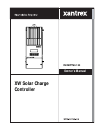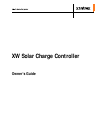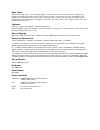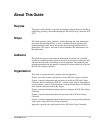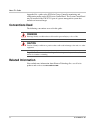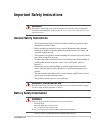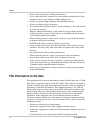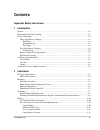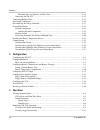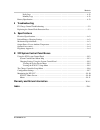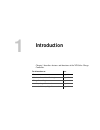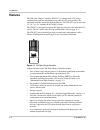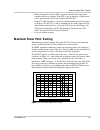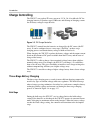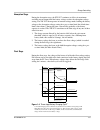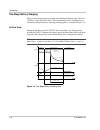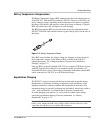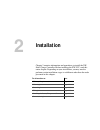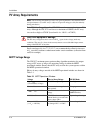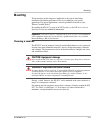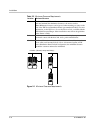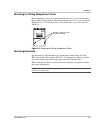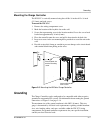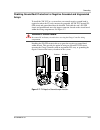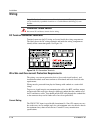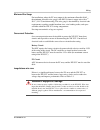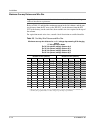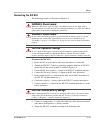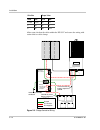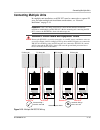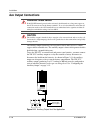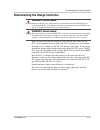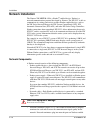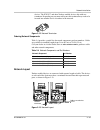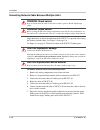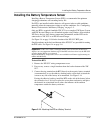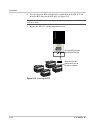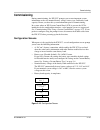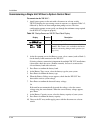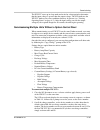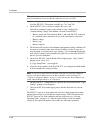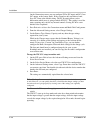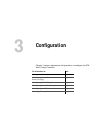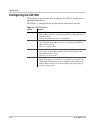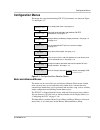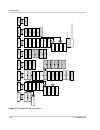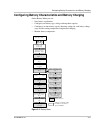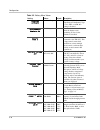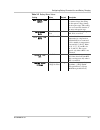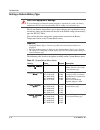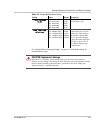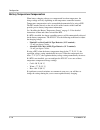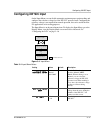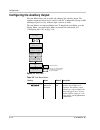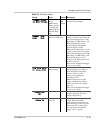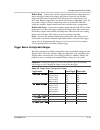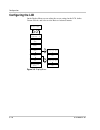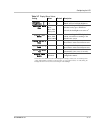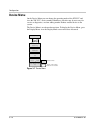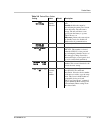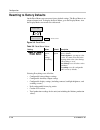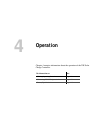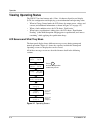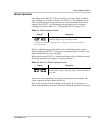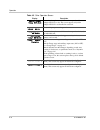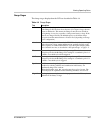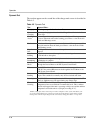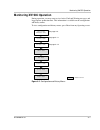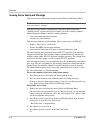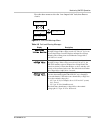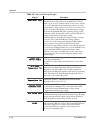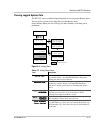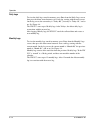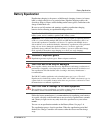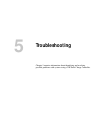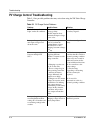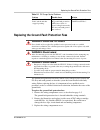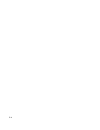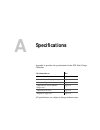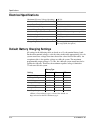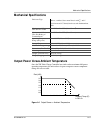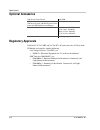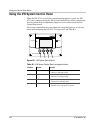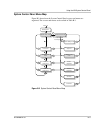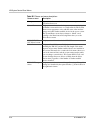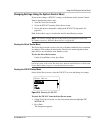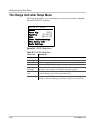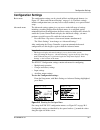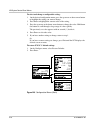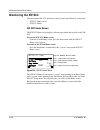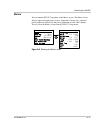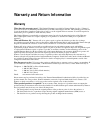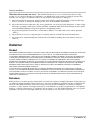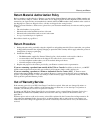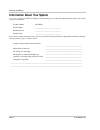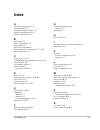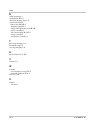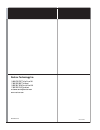- DL manuals
- Xantrex
- Battery Charger
- XW-MPPT60-150
- Owner's Manual
Xantrex XW-MPPT60-150 Owner's Manual - Charge Controlling
Introduction
1–4
975-0400-01-01
Charge Controlling
The XW SCC can regulate PV array current at 12, 24, 36, 48 or 60 volts DC for
charging batteries. It produces up to 3500 watts and 60 amps of charging current
for all battery voltages except 60 volts.
The XW SCC controls how the batteries are charged by the DC source (the PV
array). It can be configured to use a two-stage (“No Float”) or three-stage
charging process to maintain battery voltage at bulk or float levels.
When charging, the XW SCC regulates the battery voltage and the output current
based on the amount of DC power available from the PV array and the state of
charge of the battery.
The XW SCC is able to charge a lower nominal-voltage battery from a higher-
nominal voltage array. For example, the XW SCC can charge a 12-volt battery
from a 36-volt array. This gives flexibility to installers to use longer wiring runs
without compromising efficiency on a higher-voltage array.
The XW SCC is not able to charge a higher-voltage battery from a lower-voltage
array.
Three-Stage Battery Charging
The three-stage charging process results in more efficient charging compared to
on-off relay type or constant voltage solid-state regulators. The final float stage
reduces battery gassing, minimizes electrolyte loss, and ensures complete battery
recharging. Battery voltage and current vary during the three-stage charging
process as shown in Figure 1-4 on page 1–5.
Bulk Stage
During the bulk stage, the XW SCC sets its voltage limit to the bulk voltage
setting. If the batteries are discharged, the XW SCC operates in constant current
mode, delivering its maximum current to the batteries. When the battery voltage
reaches the Float voltage setting, the controller will transition to the absorption
stage.
Figure 1-3 PV Charge Controller
Summary of XW-MPPT60-150
Page 1
Xw solar charge controller owner’s manual xw-mppt60-150
Page 3: Xw Solar Charge Controller
Xw solar charge controller owner’s guide.
Page 4
About xantrex xantrex technology inc. Is a world-leading supplier of advanced power electronics and controls with products ranging from small mobile units to utility-scale systems for wind, solar, batteries, fuel cells, microturbines, and backup power applications in both grid-connected and stand-al...
Page 5: About This Guide
975-0400-01-01 iii about this guide purpose the purpose of this guide is to provideexplanations and procedures for installing, configuring, operating, and troubleshooting the xw solar charge controller (xw scc). Scope this guide provides safety guidelines, detailed planning and setup information, pr...
Page 6: Conventions Used
About this guide iv 975-0400-01-01 appendix b is a guide to the xw solar charge controller monitoring and configuration menus on the xw system control panel. The system control panel may be installed if the xw scc is part of a power management system that includes an inverter/charger. Conventions us...
Page 7: General Safety Instructions
975-0400-01-01 v important safety instructions general safety instructions • all electrical work must be done in accordance with local, national, and/or international electrical codes. • before installing or using this device, read all instructions and cautionary markings located in (or on) this gui...
Page 8: Fcc Information to The User
Safety vi 975-0400-01-01 • remove all jewelry before working with batteries. • never work alone. Have someone assist you with the installation or be close enough to come to your aid when working with batteries. • always use proper lifting techniques when handling batteries. • always use identical ty...
Page 9: Contents
975-0400-01-01 vii important safety instructions - - - - - - - - - - - - - - - - - - - - - - - - - - - - - - - - - - - - - - - - - - - -v 1 introduction features - - - - - - - - - - - - - - - - - - - - - - - - - - - - - - - - - - - - - - - - - - - - - - - - - - - - - - - - - - - - - 1–2 maximum powe...
Page 10
Contents viii 975-0400-01-01 maximum one-way distance and wire size - - - - - - - - - - - - - - - - - - - - - - - - - - - - - -2–12 connecting the xw scc - - - - - - - - - - - - - - - - - - - - - - - - - - - - - - - - - - - - - - - - - - - - - -2–13 connecting multiple units - - - - - - - - - - - - ...
Page 11
Contents 975-0400-01-01 ix daily logs - - - - - - - - - - - - - - - - - - - - - - - - - - - - - - - - - - - - - - - - - - - - - - - - - - - - 4–12 monthly logs - - - - - - - - - - - - - - - - - - - - - - - - - - - - - - - - - - - - - - - - - - - - - - - - - - 4–12 battery equalization - - - - - - - ...
Page 12
X.
Page 13: Introduction
1 introduction chapter 1 describes features and functions of the xw solar charge controller. For information on: see: “features” page 1–2 “maximum power point tracking” page 1–3 “charge controlling” page 1–4 “auxiliary output functions” page 1–8 “automatic pv array night disconnect” page 1–8.
Page 14: Features
Introduction 1–2 975-0400-01-01 features the xw solar charge controller (xw scc) is a photovoltaic (pv) charge controller that tracks the maximum power point of a pv array to deliver the maximum available current for charging batteries. The xw scc can be used with 12-, 24-, 36-, 48-, and 60-volt dc ...
Page 15: Maximum Power Point Tracking
Maximum power point tracking 975-0400-01-01 1–3 • battery temperature sensor (bts) to provide automatically temperature- compensated battery charging. If the bts is lost or damaged, a replacement can be ordered from xantrex (part number 808-0232-02). • xanbus ® -enabled. Xanbus is a network communic...
Page 16: Charge Controlling
Introduction 1–4 975-0400-01-01 charge controlling the xw scc can regulate pv array current at 12, 24, 36, 48 or 60 volts dc for charging batteries. It produces up to 3500 watts and 60 amps of charging current for all battery voltages except 60 volts. The xw scc controls how the batteries are charge...
Page 17
Charge controlling 975-0400-01-01 1–5 absorption stage during the absorption stage, the xw scc continues to deliver its maximum available current output until the battery voltage reaches the absorption voltage setting. The xw scc then operates in constant voltage mode, holding the battery voltage at...
Page 18
Introduction 1–6 975-0400-01-01 two-stage battery charging the two-stage charging process includes the bulk and absorption stages, but uses a “no float” stage instead of “float.” the relationship between charging current and battery voltage during the two-stage charging process is shown in figure 1-...
Page 19
Charge controlling 975-0400-01-01 1–7 battery temperature compensation the battery temperature sensor (bts) automatically adjusts the charging process of the xw scc. With the bts installed, the xw scc increases or decreases the battery charging voltage depending on the temperature of the battery to ...
Page 20: Auxiliary Output Functions
Introduction 1–8 975-0400-01-01 auxiliary output functions the xw scc has a configurable auxiliary output (producing 5 to 13 volts and up to 200 milliamps) to drive a relay for load control or to turn on devices such as vent fans or indicator alarms. The auxiliary output can be configured to perform...
Page 21: Installation
2 installation chapter 2 contains information and procedures to install the xw solar charge controller. Before installing the xw scc, read this entire chapter. Depending on your installation, you may need to perform certain installation stages in a different order than the order presented in this ch...
Page 22: Pv Array Requirements
Installation 2–2 975-0400-01-01 pv array requirements each xw solar charge controller (xw scc) must be connected to its own pv array. Although the xw scc can harvest a maximum of 3500 w, the pv array size can be as high as 6720 w (based on 48 a × 140 v oc = 6720 w). Panels rated up to 48 a at 77 ° f...
Page 23: Mounting
Mounting 975-0400-01-01 2–3 mounting the instructions in this chapter are applicable to the typical stand-alone installation. Installation procedures will vary according to your specific application. For special applications, consult a qualified electrician or your xantrex certified dealer. If insta...
Page 24
Installation 2–4 975-0400-01-01 table 2-2 minimum clearance requirements location minimum clearance above 6 inches (150 mm). When units are mounted in a vertical stack, the topmost unit must maintain the minimum clearance to the nearest surface. Note: minimum clearances can be ignored when mounting ...
Page 25
Mounting 975-0400-01-01 2–5 removing the wiring compartment cover before mounting, remove the wiring compartment cover to access the mounting holes and the wiring terminals. The wiring compartment cover is secured with two phillips #8-32 × 2 ½-inch (63.5 mm) screws on the front cover of the unit. Se...
Page 26
Installation 2–6 975-0400-01-01 figure 2-3 dimensions and knockout locations figure 2-4 knockout dimensions 26.5 (1) 138 (5 7/16) 60 (2 3/8) 280 (11) Ø 6.35 (1/4) 146 (5 3/4) 14 (9/16) 118 (4 5/8) 53 (2 1/16) 368 (14 1/2) 323 (12 3/4) 73 (2 7/8) keyhole slot for wall mounting additional mounting hol...
Page 27: Grounding
Grounding 975-0400-01-01 2–7 mounting the charge controller the xw scc is vertically mounted using three #10 × ½-inch or #12 × ½-inch (12.5 mm) pan-head screws. To mount the xw scc: 1. Remove the wiring compartment cover. 2. Mark the location of the keyhole slot on the wall. 3. Secure the top mounti...
Page 28
Installation 2–8 975-0400-01-01 internal ground fault protection the xw scc has a pv ground fault protection (pv-gfp) fuse (600 v, 1 a) and a pv negative-ground jumper located inside the wiring compartment. These provide a negative ground bond and ground-fault protection for negative grounded pv arr...
Page 29
Grounding 975-0400-01-01 2–9 disabling ground fault protection for negative grounded and ungrounded arrays to install the xw scc in a system where an external negative-ground bond is required or where the pv array must not be grounded, the xw scc internal pv- gfp circuit and ground bond must be disa...
Page 30: Wiring
Installation 2–10 975-0400-01-01 wiring dc terminal connector locations terminal connectors for dc wiring are located inside the wiring compartment. The labels above the dc wiring terminals and inside the wiring compartment identify all the connection points. See figure 2-8. Wire size and over-curre...
Page 31
Wiring 975-0400-01-01 2–11 minimum wire gauge for installations where the pv array output is the maximum allowable 60 a i sc , the minimum allowable wire gauge is#6 awg (16 mm 2 ) copper wire with a 90 °c (194 °f) insulation rating. This wire gauge is determined by electrical code requirements regar...
Page 32
Installation 2–12 975-0400-01-01 maximum one-way distance and wire size refer to table 2-3 and find the maximum current in the left column, and the one- way distance from the pv array to the xw scc (or the distance from the xw scc to the battery) on the same line, then read the wire size required at...
Page 33
Wiring 975-0400-01-01 2–13 connecting the xw scc the following procedure is illustrated in figure 2-9. To connect the xw scc: 1. Ensure the pv array disconnect and battery disconnect are turned off. 2. Ground the xw scc. Connect a grounding conductor between an xw scc ground lug and the system groun...
Page 34
Installation 2–14 975-0400-01-01 allow some slack on the cables within the xw scc and secure the wiring with strain reliefs or cable clamps. Wire size torque value awg mm 2 in-lb nm 14–10 2.5–6 15 1.7 8 10 18 2 6 16 20 2.25 figure 2-9 charge controller wiring pv + pv – ba t + bat – - + - + - + - + l...
Page 35: Connecting Multiple Units
Connecting multiple units 975-0400-01-01 2–15 connecting multiple units in a multiple-unit installation, each xw scc must be connected to a separate pv array. For other multiple-unit installation considerations, see “network installation” on page 2–18. Important: only one charge controller is to hav...
Page 36: Aux Output Connections
Installation 2–16 975-0400-01-01 aux output connections the auxiliary output connectors can accept #22 to #14 awg (0.5 to 1.5 mm 2 ) copper solid or stranded wire. The auxiliary output is short-circuit protected and is disabled when a ground fault occurs. To use the xw scc to control loads and prote...
Page 37
Disconnecting the charge controller 975-0400-01-01 2–17 disconnecting the charge controller before disconnecting batteries and the pv array from the unit, ensure the xw scc is not charging the batteries. If the xw scc is charging, you can wait until the charge cycle is complete or the xw scc display...
Page 38: Network Installation
Installation 2–18 975-0400-01-01 network installation the xantrex xw-mppt60-150 is a xanbus ® -enabled device. Xanbus is a network communications protocol developed by xantrex. The xw scc is able to communicate its settings and activity to other xanbus-enabled devices, such as the xw series inverter...
Page 39
Network installation 975-0400-01-01 2–19 devices. The xw scc and other xanbus-enabled devices ship with one terminator. Depending on your network layout, this terminator may need to be inserted into another device elsewhere in the network. Ordering network components table 2-4 provides a partial lis...
Page 40
Installation 2–20 975-0400-01-01 connecting network cable between multiple units single knockouts on the back and bottom of the xw scc are provided for routing the xanbus network cables. See figure 2-4 on page 2–6. See figure 2-8 on page 2–10 for the location of the xw scc xanbus ports. To connect n...
Page 41
Installing the battery temperature sensor 975-0400-01-01 2–21 installing the battery temperature sensor installing a battery temperature sensor (bts) is recommended for optimum charging performance and extending battery life. If a bts is not installed and the batteries will operate in hot or cold co...
Page 42
Installation 2–22 975-0400-01-01 4. Pass the end of the bts cable through a conduit hole on the xw scc and insert the bts plug into the bts port. See figure 2-15. 5. Replace the xw scc wiring compartment cover. Important: the bts cable must not pass through the same conduit used for pv wiring and ba...
Page 43: Commissioning
Commissioning 975-0400-01-01 2–23 commissioning during commissioning, the xw scc prompts you to enter important system information such as the nominal battery voltage, battery type, and battery bank capacity. Ensure you have this system information prior to commissioning. In systems where an xw syst...
Page 44
Installation 2–24 975-0400-01-01 commissioning a single unit without a system control panel to commission the xw scc: 1. Apply battery power to the unit with a disconnect or selector switch. The lcd displays the two startup screens in sequence, as shown in table 2-5, followed by the first of four co...
Page 45
Commissioning 975-0400-01-01 2–25 the xw scc starts up in sleep mode and waits for a short period to determine that the input voltage is greater than the output voltage. The lcd indicates the xw scc mode or any error conditions that may be present (see “viewing operating status” on page 4–2). After ...
Page 46
Installation 2–26 975-0400-01-01 after setting the device numbers, a “copy config?” prompt screen appears on all of the xw sccs. The options available are “yes” and “no” 3. On the xw scc you set to device number 01, select “no.” you will be prompted to enter (as described in steps 2 through 9 in “co...
Page 47
Commissioning 975-0400-01-01 2–27 commissioning units using a system control panel in systems where an xw system control panel (scp) is present, the scp is intended to be the configuration interface. For information about scp navigation and menus, see appendix b, “xw system control panel menus”. Com...
Page 48
Installation 2–28 975-0400-01-01 on the connections menu, you can configure pv in (pv input) and dc conn (dc output, or the battery bank). If the system has only one battery bank, leave dc conn at the default setting. The pv in setting allows you to differentiate which array is going to which xw scc...
Page 49: Configuration
3 configuration chapter 3 contains information and procedures to configure the xw solar charge controller. For information on: see: “configuration menus” page 3–3 “configuring battery characteristics and battery charging” page 3–5 “configuring xw scc input” page 3–11 “configuring the auxiliary outpu...
Page 50: Configuring The Xw Scc
Configuration 3–2 975-0400-01-01 configuring the xw scc the following sections describe how to configure the xw scc for the desired application and function. The xw scc is configured using the four buttons on the front of the unit. Table 3-1 xw scc buttons button function enter • displays the next s...
Page 51: Configuration Menus
Configuration menus 975-0400-01-01 3–3 configuration menus the menus for setup and monitoring xw scc performance are shown in figure 3-1 and figure 3-2. Basic and advanced menus the menus can be viewed in basic and advanced formats. Basic menus contain items you may have to view and adjust on a rout...
Page 52
Configuration 3–4 975-0400-01-01 figure 3-2 complete configuration menus inp u t m enu batt ery m enu au x m e n u disp lay m enu hi st ory menu res et m enu c ontr ast 5 b righ tnes s 8 b ackl ight hold 5sec cu stom s cr een 1 menu cu stom s cr een 2 menu s crol l sc r eens no tot al 4 80. 0ka h 7 ...
Page 53
Configuring battery characteristics and battery charging 975-0400-01-01 3–5 configuring battery characteristics and battery charging on the battery menu you can: • start battery equalization • configure your battery type, voltage and amp-hour capacity • configure a custom battery type by adjusting s...
Page 54
Configuration 3–6 975-0400-01-01 table 3-2 battery menu values setting values default description equalize activate activate/stop activate enables or disables battery equalization. If the battery type is set to gel or agm, this setting is disabled. Equalization reminder 0d 0–365 d(ays) 0 d sets a re...
Page 55
Configuring battery characteristics and battery charging 975-0400-01-01 3–7 max absorb time 180min 120–360 min 180 min sets the maximum time spent at a constant voltage (the setting for absorption voltage) during the absorption stage. This setting does not control the duration of the entire absorpti...
Page 56
Configuration 3–8 975-0400-01-01 setting a custom battery type the custom battery menu allows you to adjust charging and equalization voltage for batteries whose specifications fall outside of the default settings for the battery types the xw scc offers. You can also adjust the temperature compensat...
Page 57
Configuring battery characteristics and battery charging 975-0400-01-01 3–9 see “default battery charging settings” on page a–2 for default settings for standard battery types. Float voltage 13.5v 12v: 10.0–16.0v 24v: 20.0–32.0v 36v: 30.0–48.0v 48v: 40.0–64.0v 60v: 50.0–72.0v 13.5v 27.0v 40.5v 54.0v...
Page 58
Configuration 3–10 975-0400-01-01 battery temperature compensation when battery charging voltages are compensated based on temperature, the charge voltage will vary depending on the temperature around the batteries. Temperature compensation can be accomplished automatically by using a bts. The bts a...
Page 59: Configuring Xw Scc Input
Configuring xw scc input 975-0400-01-01 3–11 configuring xw scc input on the input menu you can disable automatic maximum power point tracking and configure the reference voltage level the xw scc operates from. Configuring the reference voltage is not required for normal operation, but can be useful...
Page 60
Configuration 3–12 975-0400-01-01 configuring the auxiliary output the aux menu allows you to enable and configure the auxiliary output. The auxiliary output provides between 5 and 13 volts dc (configurable) and up to 200 milliamps to power a relay, indicator light, vent fan, or alarm. The aux menu ...
Page 61
Configuring the auxiliary output 975-0400-01-01 3–13 trigger source low batt voltage low batt voltage, hi batt voltage, hi array voltage, low batt temp, hi batt temp, hi heat sink temp, fault low batt voltage selects the desired condition to activate the aux output. Trigger 10.0 clear 12.0 depends o...
Page 62
Configuration 3–14 975-0400-01-01 trigger source descriptions low batt voltage activates the auxiliary output when the battery voltage falls below the trigger setting for the trigger delay time. Deactivates the auxiliary output when the battery voltage rises above the clear setting for the clear del...
Page 63
Configuring the auxiliary output 975-0400-01-01 3–15 hi batt temp activates the auxiliary output when the battery temperature rises above the trigger setting for the trigger delay time. Deactivates the auxiliary output when the battery temperature falls below the clear setting for the clear delay ti...
Page 64: Configuring The Lcd
Configuration 3–16 975-0400-01-01 configuring the lcd on the display menu you can adjust the screen settings for the lcd, define custom screens, and select to view basic or advanced menus. Figure 3-6 display menu display menu contrast 5 brightness 8 backlight hold 5sec custom screen 1 menu custom sc...
Page 65
Configuring the lcd 975-0400-01-01 3–17 table 3-7 display menu values setting values default description contrast 5 brightness 8 1–9 1–9 5 8 line 1: adjusts screen contrast. Line 2: adjusts backlight brightness. Backlight hold 5sec 0, 5sec, 10sec, 30sec, 1min, always on 5 sec adjusts how long the ba...
Page 66: Device Menu
Configuration 3–18 975-0400-01-01 device menu on the device menu you can change the operating mode of the xw scc and view the xw scc’s device number. Both these activities may be necessary for service or diagnostics, or when adding another xanbus-enabled device to the system. The device menu is an a...
Page 67
Device menu 975-0400-01-01 3–19 table 3-8 device menu values setting values default description mode operating operating, standby, hibernate operating operating is the normal mode for the unit. Standby disables the output by disconnecting the main power circuit from the battery. The unit cannot char...
Page 68
Configuration 3–20 975-0400-01-01 resetting to factory defaults on the reset menu you can restore factory default settings. The reset menu is an advanced menu item. To display the reset menu, go to the display menu, view the display mode screen and select advanced. Selecting everything resets all of...
Page 69: Operation
4 operation chapter 4 contains information about the operation of the xw solar charge controller. For information on: see: “viewing operating status” page 4–2 “monitoring xw scc operation” page 4–7 “battery equalization” page 4–13.
Page 70: Viewing Operating Status
Operation 4–2 975-0400-01-01 viewing operating status the xw scc has four buttons and a 2-line, 16 character liquid crystal display (lcd) for configuration and displaying system information and operating status. • when in charge control mode the lcd shows the output power, voltage and current (and a...
Page 71
Viewing operating status 975-0400-01-01 4–3 normal operation all readings on the xw scc lcd are refreshed every two seconds. A default top-level display is available at all times (see table 4-1). The additional screens can be displayed by pressing the down arrow or up arrow button. You can also conf...
Page 72
Operation 4–4 975-0400-01-01 table 4-3 other operation screens display description system 4500ah today 247.5kwh accumulated amp-hours and kilowatt-hours produced by multiple xw sccs today. This screen appears only when multiple xw sccs are installed in a network. Input 3002w 100.3v 30.0a measured in...
Page 73
Viewing operating status 975-0400-01-01 4–5 charge stages the charge stages displayed on the lcd are described in table 4-4. Table 4-4 charge stages text description bulk batteries are charging at the maximum current output of the dc source. If the charge controller shuts down because of low input v...
Page 74
Operation 4–6 975-0400-01-01 dynamic text the text that appears on the second line of the charge mode screen is described in table 4-5. Table 4-5 dynamic text text appears when... Charging the charge stage is bulk, absorb, or float. Not charging two-stage charging is selected and the charge controll...
Page 75: Monitoring Xw Scc Operation
Monitoring xw scc operation 975-0400-01-01 4–7 monitoring xw scc operation during operation, you may want to view active fault and warning messages and logged power production data. This information is available on the configuration and history menus. To view configuration and history menus, press e...
Page 76
Operation 4–8 975-0400-01-01 viewing active faults and warnings you can view active faults and warnings from the faults and warnings menu. Warning messages indicate a problem that could affect normal operation. “warning active” appears on the lcd to notify you of the warning condition. Normal operat...
Page 77
Monitoring xw scc operation 975-0400-01-01 4–9 press the down arrow to select the “aux output ovld” fault, then enter to clear it. Figure 4-3 faults and warnings menu table 4-6 fault and warning messages display description input over voltage warning during operation, the charge controller continuou...
Page 78
Operation 4–10 975-0400-01-01 batt under volt the batt under volt (battery under voltage) fault appears when the battery voltage falls to the nominal battery voltage, minus 4 v per 12 v (for example, below 32 v in a 48 v system) for 1 second. The fault clears when battery voltage rises to the nomina...
Page 79
Monitoring xw scc operation 975-0400-01-01 4–11 viewing logged system data the xw scc stores accumulated operating data for viewing on the history menu. You can also reset some of the logged data on the history menu. On the history menu you can view logs for daily, monthly, or lifetime power product...
Page 80
Operation 4–12 975-0400-01-01 daily logs to view the daily logs stored in memory, press enter from the daily logs screen, then press the down arrow button to view each log, starting with the most recent. On the log screen, the current day is “today–00,” yesterday is “today–01,” and so on. See figure...
Page 81: Battery Equalization
Battery equalization 975-0400-01-01 4–13 battery equalization equalization charging is the process of deliberately charging a battery (or battery bank) at a high voltage for a set period of time. Equalize charging remixes the electrolyte, helps to remove sulfate buildup on the battery plates, and ba...
Page 82
Operation 4–14 975-0400-01-01 to manually begin battery equalization: 1. From the battery menu screen, press enter. 2. On the equalize screen, select activate. If the battery is in the float or no float stage, the xw scc goes back to the bulk stage and goes through a full charge cycle before enterin...
Page 83: Troubleshooting
5 troubleshooting chapter 5 contains information about identifying and resolving possible problems with systems using a xw solar charge controller..
Page 84
Troubleshooting 5–2 975-0400-01-01 pv charge control troubleshooting table 5-1 lists possible problems that may arise when using the xw solar charge controller. Table 5-1 pv charge control problems problem possible cause solution the lcd shows “low light” under all conditions. Pv wires are connected...
Page 85
Replacing the ground fault protection fuse 975-0400-01-01 5–3 replacing the ground fault protection fuse the ground fault protection fuse blows when severe leakage occurs between the pv array and earth ground, or when the system has been installed with faulty wiring. Before replacing the fuse, it is...
Page 86
5–4.
Page 87: Specifications
A specifications appendix a provides the specifications for the xw solar charge controller. All specifications are subject to change without notice. For information on: see: “electrical specifications” page a–2 “default battery charging settings” page a–2 “mechanical specifications” page a–3 “output...
Page 88: Electrical Specifications
Specifications a–2 975-0400-01-01 electrical specifications default battery charging settings all settings in the following table are based on a 12-volt nominal battery bank. For the other nominal voltages, scale the values in this table appropriately (48-volt systems would use voltages four times t...
Page 89: Mechanical Specifications
Mechanical specifications 975-0400-01-01 a–3 mechanical specifications output power versus ambient temperature once the xw solar charge controller heat sink reaches maximum full-power operating temperature, the unit reduces its power output to ensure component ratings are not exceeded. Enclosure typ...
Page 90: Optional Accessories
Specifications a–4 975-0400-01-01 optional accessories regulatory approvals certified to ul 1741:2005 and to csa 107.1-01 and carries the c(csa)us mark. Ce marked and complies with the following: low voltage directive 73/23/eec, per: • en50178 “electronic equipment for use in power installations”. E...
Page 91: Xw System Control Panel
B xw system control panel menus appendix b is a guide to the xw solar charge controller monitoring and configuration menus on the xw system control panel. The system control panel may be installed if the xw scc is part of a power management system that includes an inverter/charger..
Page 92
Xw system control panel menus b–2 975-0400-01-01 using the xw system control panel when the xw scc is installed in a network-managed power system, the xw scc can be configured using the xw system control panel. All the configuration items described in the configuration chapter are also available on ...
Page 93
Using the xw system control panel 975-0400-01-01 b–3 system control panel menu map figure b-2 shows how the system control panel screens and menus are organized. The screens and menus are described in table b-2. Figure b-2 system control panel menu map startup screen power up system home screen xw i...
Page 94
Xw system control panel menus b–4 975-0400-01-01 table b-2 screen and menu descriptions screen or menu description startup screen appears for a few seconds after the system starts up or when the system has been reset. System home screen displays status information for the power system, consisting of...
Page 95
Using the xw system control panel 975-0400-01-01 b–5 changing settings using the system control panel if you need to change a xw scc setting, use the buttons on the system control panel to perform three basic steps: 1. View the select device menu. 2. Select the xw scc from the select device menu. 3....
Page 96
Xw system control panel menus b–6 975-0400-01-01 the charge controller setup menu the setup menu allows access to the meters screen and several other commands that control xw scc operation. Figure b-4 xw scc setup menu table b-3 xw scc setup menu menu item description meters displays the meters scre...
Page 97: Configuration Settings
Configuration settings 975-0400-01-01 b–7 configuration settings basic menu the configuration settings can be viewed in basic and advanced formats (see figure 3-5, “basic and advanced settings” on page 3–8). The basic settings include configuration items you may have to adjust routinely, or as part ...
Page 98
Xw system control panel menus b–8 975-0400-01-01 to select and change a configurable setting: 1. On the desired configuration menu, press the up arrow or down arrow button to highlight the setting you want to change. 2. Press enter to highlight the current value of the setting. 3. Press the up arrow...
Page 99
Configuration settings 975-0400-01-01 b–9 figure b-7 configuration menus (advanced) advanced settings device info [mppt 02] multi [mppt] [01] chgr [flooded] [200ah] [100%] [3-stage] [50.0v] [120min] [warm] [48.0v] input [disabled] [100.00v] aux [off] [activehigh] [12v] [lowbattv] [42.0v] [1 sec] [48...
Page 100: Monitoring The Xw Scc
Xw system control panel menus b–10 975-0400-01-01 monitoring the xw scc you can monitor xw scc operation on the system control panel by viewing the: • xw scc home screen • xw scc meters xw scc home screen the xw scc home screen displays real-time operational data specific to the xw scc. To view the ...
Page 101
Monitoring the xw scc 975-0400-01-01 b–11 meters you can monitor xw scc operation on the meters screen. The meters screen displays input and output power, battery temperature, charge stage, and total power production for that day and power production over the unit’s lifetime. You can select the mete...
Page 102
B–12.
Page 103: Warranty
975-0400-01-01 wa–1 warranty and return information warranty what does this warranty cover? This limited warranty is provided by xantrex technology inc. ("xantrex") and covers defects in workmanship and materials in your xw solar charge controller. This warranty period lasts for 5 years from the dat...
Page 104: Disclaimer
Warranty and return wa–2 975-0400-01-01 what does this warranty not cover? This limited warranty does not cover normal wear and tear of the product or costs related to the removal, installation, or troubleshooting of the customer's electrical systems. This warranty does not apply to and xantrex will...
Page 105: Return Procedure
Warranty and return 975-0400-01-01 wa–3 return material authorization policy before returning a product directly to xantrex you must obtain a return material authorization (rma) number and the correct factory "ship to" address. Products must also be shipped prepaid. Product shipments will be refused...
Page 106
Warranty and return wa–4 975-0400-01-01 information about your system as soon as you open your xw solar charge controller package, record the following information and be sure to keep your proof of purchase. If you need to contact customer service, please record the following details before calling....
Page 107: Index
975-0400-01-01 ix-1 a absorption charging stage 1–5 advanced menus 3–3 alarms using auxiliary output 1–8 auxiliary output functions 1–8 auxiliary output menu 3–12 b basic menus 3–3 battery equalization 4–13 battery menu 3–5 battery safety information v battery temperature compensation 1–7, 3–10 bulk...
Page 108
Index ix–2 975-0400-01-01 s safety instructions v serial number wa–4 silent float charging stage 1–6 system control panel buttons described b–2 changing settings b–5 charge controller home screen b–10 meters screen b–11 select device menu b–4, b–5 startup screen b–4 system home screen b–4 t three-st...
Page 110
Xantrex technology inc. 1 800 670 0707 tel toll free na 1 360 925 5097 tel direct 1 800 994 7828 fax toll free na 1 360 925 5143 fax direct customerservice@xantrex.Com www.Xantrex.Com 975-0400-01-01 printed in china.