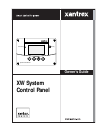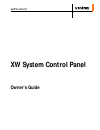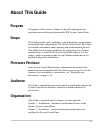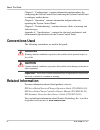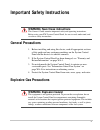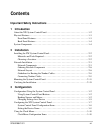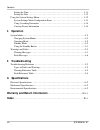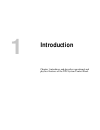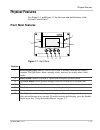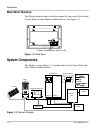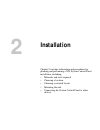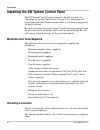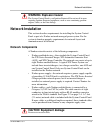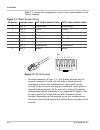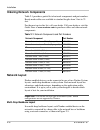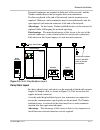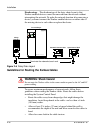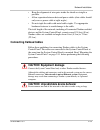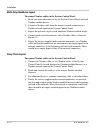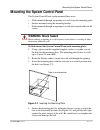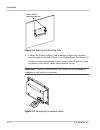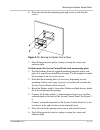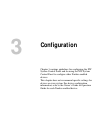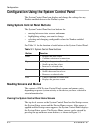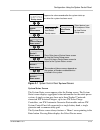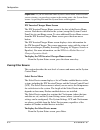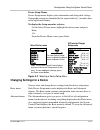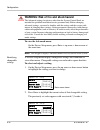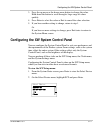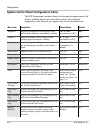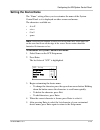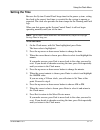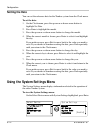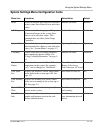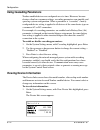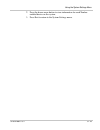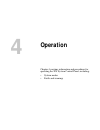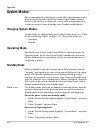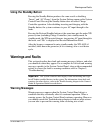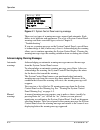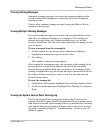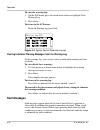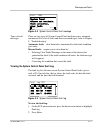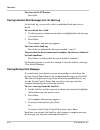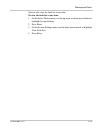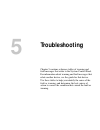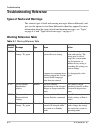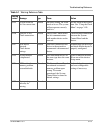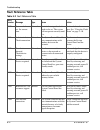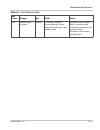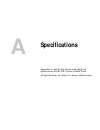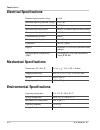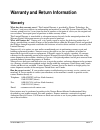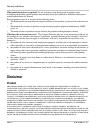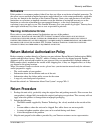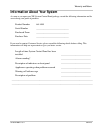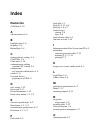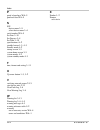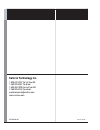- DL manuals
- Xantrex
- Control Panel
- XW-SCP 865-1050
- Owner's Manual
Xantrex XW-SCP 865-1050 Owner's Manual
Summary of XW-SCP 865-1050
Page 1
Xw system control panel owner’s guide fault/warning system control panel ii standby.
Page 3: Xw System Control Panel
Xw system control panel owner’s guide.
Page 4
About xantrex xantrex technology inc. Is a world-leading supplier of advanced power electronics and controls with products from 50 watt mobile units to one mw utility-scale systems for wind, solar, batteries, fuel cells, microturbines, and backup power applications in both grid-connected and stand-a...
Page 5: About This Guide
Iii about this guide purpose the purpose of this owner’s guide is to provideexplanations and procedures for installing and operating the xw system control panel. Scope the guide provides safety guidelines, setup information, and procedures for installing and configuring the xw system control panel. ...
Page 6: Conventions Used
About this guide iv 975-0298-01-01 chapter 3, “configuration”, contains information and procedures for configuring the system control panel and using the system control panel to configure another device. Chapter 4, “operation”, contains information and procedures for operating the system control pan...
Page 7: General Precautions
V important safety instructions general precautions 1. Before installing and using this device, read all appropriate sections of this guide and any cautionary markings on the system control panel and the devices to which it connects. 2. If the system control panel has been damaged, see “warranty and...
Page 8: Fcc Information to The User
Vi 975-0298-01-01 fcc information to the user this equipment has been tested and found to comply with the limits for a class b digital device, pursuant to part 15 of the fcc rules. These limits are designed to provide reasonable protection against harmful interference when the equipment is operated ...
Page 9: Introduction
975-0298-01-01 vii important safety instructions - - - - - - - - - - - - - - - - - - - - - - - - - - - - - - - - - - -v 1 introduction about the xw system control panel - - - - - - - - - - - - - - - - - - - - - - - - - - - - - - - - - 1–2 physical features - - - - - - - - - - - - - - - - - - - - - -...
Page 10: Operation
Contents viii 975-0298-01-01 setting the time - - - - - - - - - - - - - - - - - - - - - - - - - - - - - - - - - - - - - - - - - - 3–11 setting the date - - - - - - - - - - - - - - - - - - - - - - - - - - - - - - - - - - - - - - - - - - - 3–12 using the system settings menu- - - - - - - - - - - - - -...
Page 11: Introduction
1 introduction chapter 1 introduces and describes operational and physical features of the xw system control panel..
Page 12
Introduction 1–2 975-0298-01-01 about the xw system control panel complete system control the xw system control panel provides configuration and monitoring capability for an xw power system. The system control panel: • monitors activity throughout your power system • displays the settings and status...
Page 13: Physical Features
Physical features 975-0298-01-01 1–3 physical features see figure 1-1 and figure 1-2 for the front and back features of the system control panel. Front panel features figure 1-1 front panel feature 1 fault/warning light indicates a device has a fault or warning condition and requires attention. The ...
Page 14: Back Panel Features
Introduction 1–4 975-0298-01-01 back panel features two xanbus network inputs on the back panel let you connect the system control panel to other xanbus-enabled devices. See figure 1-2. System components the xanbus system (figure 1-3) includes the system control panel and other xanbus-enabled device...
Page 15: Installation
2 installation chapter 2 contains information and procedures for planning and performing a xw system control panel installation, including: • materials and tools required • choosing a location • choosing a network layout • mounting the unit • connecting the system control panel to other devices..
Page 16: Materials and Tools Required
Installation 2–2 975-0298-01-01 installing the xw system control panel the xw system control panel is designed to be wall mounted (see “mounting the system control panel” on page 2–11), and requires no connections other than xanbus network cables or a terminator plugged into the back of the unit. Be...
Page 17: Network Installation
Network installation 975-0298-01-01 2–3 network installation this section describes requirements for installing the system control panel as part of a xanbus network-managed power system. For the system to function properly, requirements for network layout and termination must be followed. Network co...
Page 18
Installation 2–4 975-0298-01-01 table 2-1 contains the arrangements of wire colors to pin numbers for the t568a standard. • network terminators (figure 2-3)—the xanbus network must be properly terminated at each end with male or female network terminators to ensure the communication signal quality o...
Page 19
Network installation 975-0298-01-01 2–5 • network connectors (optional, depending on network layout)—the three-way connector houses three rj-45 inputs that provide a device connection point on a multi-drop backbone layout (see “multi-drop backbone layout” on page 2–6). All three inputs are wired ide...
Page 20: Ordering Network Components
Installation 2–6 975-0298-01-01 ordering network components table 2-1 provides a partial list of network components and part numbers. Ready-made cables are available in standard lengths from 3 feet to 75 feet. For the most up-to-date list, call your dealer. Call your dealer or visit the outlet store...
Page 21: Daisy Chain Layout
Network installation 975-0298-01-01 2–7 network terminators are required at both ends of the network, and the xanbus-enabled devices do not require their own termination. If cables are placed at the end of the network, female terminators are required. Otherwise, male terminators must be inserted dir...
Page 22: Warning: Shock Hazard
Installation 2–8 975-0298-01-01 disadvantage the disadvantage of the daisy chain layout is that xanbus-enabled devices cannot be removed from the network without interrupting the network. To make the network function after removing a device, you must connect the xanbus-enabled devices on either side...
Page 23: Connecting Xanbus Cables
Network installation 975-0298-01-01 2–9 • keep the alignment of wire pairs inside the sheath as straight as possible. • allow separation between data and power cables (data cables should only cross a power cable at right angles). • do not staple the cable with metal cable staples. Use appropriate ha...
Page 24: Multi-Drop Backbone Layout
Installation 2–10 975-0298-01-01 multi-drop backbone layout to connect xanbus cables to the system control panel: 1. Install one network connector for the system control panel and each xanbus-enabled device. 2. Connect a xanbus cable from the nearest network connector to a xanbus network input in th...
Page 25: Warning: Shock Hazard
Mounting the system control panel 975-0298-01-01 2–11 mounting the system control panel the system control panel can be mounted three ways: • flush mounted through an opening in a wall using the mounting plate • surface mounted using the mounting bracket • flush mounted through an opening in a wall ...
Page 26
Installation 2–12 975-0298-01-01 5. Connect the xanbus cable(s) (and terminator if necessary) to either network input on the back of the system control panel. See figure 2-9. Connect a network terminator to the system control panel if it is the last device at the end of a daisy chain network layout....
Page 27
Mounting the system control panel 975-0298-01-01 2–13 6. Place the unit into the mounting plate and secure it with four #6 screws. 7. Peel off the protective plastic coating covering the screen and indicator light. To flush mount the system control panel with no mounting plate: 1. Peel the backing f...
Page 28
Installation 2–14 975-0298-01-01 to surface mount the system control panel: 1. Using the supplied template sticker as a guide, mark the locations for two mounting screws and the access hole for the xanbus cables. 2. Using a hole saw, cut out the access hole for the xanbus cable(s). 3. Route the xanb...
Page 29: Verifying The Installation
Verifying the installation 975-0298-01-01 2–15 verifying the installation if network power (from an inverter/charger or external power supply) is present, the backlight will come on and the system control panel will show the startup screen (see page 3–3). When the system control panel is started up ...
Page 30
2–16.
Page 31: Configuration
3 configuration chapter 3 contains guidelines for configuring the xw system control panel and for using the xw system control panel to configure other xanbus-enabled devices. This chapter does not recommend specific settings for devices on your system. For device configuration information, refer to ...
Page 32: Reading Screens and Menus
Configuration 3–2 975-0298-01-01 configuration using the system control panel the system control panel can display and change the settings for any xanbus-enabled device in the xanbus system. Using system control panel buttons the system control panel has four buttons for: • moving between status scr...
Page 33
Configuration using the system control panel 975-0298-01-01 3–3 system status screen the system status screen appears after the startup screen. The system status screen displays aggregated status information for the entire power system. A single system may have up to three xanbus™ network- connected...
Page 34: Viewing Other Screens
Configuration 3–4 975-0298-01-01 xw inverter/charger home screen the xw inverter/charger home screen is the first of the device home screens. Each device installed in the system (except the system control panel) has its own home screen. To view additional device home screens from the xw inverter/cha...
Page 35
Configuration using the system control panel 975-0298-01-01 3–5 device setup menus device setup menus display status information and changeable settings. Changeable settings are identified by the square brackets [ ] around values in the right-hand column. To display the setup menu for a device: u on...
Page 36
Configuration 3–6 975-0298-01-01 to view the advanced menu: u on the device setup menu, press enter + up arrow + down arrow at the same time. Identifying changeable settings a device setup menu displays changeable settings and commands to view other menus. Changeable settings are enclosed in square ...
Page 37
Configuring the xw system control panel 975-0298-01-01 3–7 3. Press the up arrow or the down arrow button to change the value. Hold down the button to scroll through a large range of values quickly. 4. Press enter to select the value or exit to cancel the value selection. 5. If you have another sett...
Page 38
Configuration 3–8 975-0298-01-01 system control panel configuration items the scp setup menu contains settings for changing the appearance of the display, enabling button-press and alarm sounds, and setting the temperature scale. Items in gray appear only on the advanced menu. Menu item description ...
Page 39: Setting The Device Name
Configuring the xw system control panel 975-0298-01-01 3–9 setting the device name the “name” setting allows you to customize the name of the system control panel as it is displayed on other screens and menus. The characters available are: • a to z • a to z • 0 to 9 • space. To customize the system ...
Page 40: Using The Clock Menu
Configuration 3–10 975-0298-01-01 using the clock menu use the clock menu to set the clock, the date, and the time format you prefer. The clock is listed as a separate device on the select device menu. To view the clock menu: u on the select device menu, highlight clock and press enter. Clock menu c...
Page 41: Setting The Time
Using the clock menu 975-0298-01-01 3–11 setting the time because the system control panel keeps time for the power system, setting the clock to the correct local time is essential for the system to operate as expected. The clock also provides the time stamps for the warning and fault logs. When you...
Page 42: Setting The Date
Configuration 3–12 975-0298-01-01 setting the date you can set the reference date for the xanbus system from the clock menu. To set the date: 1. On the clock menu, press the up arrow or down arrow button to highlight set date. 2. Press enter to highlight the month. 3. Press the up arrow or down arro...
Page 43
Using the system settings menu 975-0298-01-01 3–13 system settings menu configuration items menu item description values/action default invert enables or disables inverting for all inverters in the system. Press enter to view and select values. Enabled, disabled enabled ac charge enables or disables...
Page 44: Using Cascading Parameters
Configuration 3–14 975-0298-01-01 using cascading parameters xanbus-enabled devices are configured one at a time. However, because devices often have common settings, cascading parameters can simplify and speed up system configuration. When a parameter is “cascaded,” a newly configured device settin...
Page 45
Using the system settings menu 975-0298-01-01 3–15 2. Press the down arrow button to view information for each xanbus- enabled device on the system. 3. Press exit to return to the system settings menu..
Page 46
3–16.
Page 47: Operation
4 operation chapter 4 contains information and procedures for operating the xw system control panel, including: • system modes • faults and warnings.
Page 48: System Modes
Operation 4–2 975-0298-01-01 system modes the system modes described in this section affect the performance and behavior of the system control panel and all other xanbus-enabled devices. You will have to change the system mode when putting your system in storage or when installing a new xanbus-enabl...
Page 49: Using The Standby Button
Warnings and faults 975-0298-01-01 4–3 using the standby button pressing the standby button produces the same result as disabling “invert” and “ac charge” from the system settings menu on the system control panel. Pressing the standby button does not affect charge controller operation. After disabli...
Page 50
Operation 4–4 975-0298-01-01 types there are two types of warning messages: manual and automatic. Each differs in its behavior and appearance. For a list of system control panel warnings and their associated types, refer to chapter 5, “troubleshooting”. If you see a warning message on the system con...
Page 51: Clearing Warning Messages
Warnings and faults 975-0298-01-01 4–5 clearing warning messages automatic warning messages clear when the warning condition on the system control panel disappears or when the criteria for clearing the warning are met. You can clear a manual warning message by pressing enter or exit in response to t...
Page 52: Fault Messages
Operation 4–6 975-0298-01-01 to view the warning log: 1. On the scp menu, press the down arrow button to highlight view warning log. 2. Press enter. To return to the scp menu: u from the warning log, press exit. Viewing individual warning messages from the warning log on the warning log, you can als...
Page 53
Warnings and faults 975-0298-01-01 4–7 types of fault messages there are two types of system control panel fault messages: automatic and manual. For a list of faults and their associated types, refer to chapter 5, “troubleshooting”. Automatic faults clear themselves automatically if the fault condit...
Page 54
Operation 4–8 975-0298-01-01 to return to the scp menu: u press exit. Viewing individual fault messages from the fault log on the fault log, you can also select an individual fault and view its details. To view details for a fault: 1. Use the up arrow or down arrow button to highlight the fault mess...
Page 55
Warnings and faults 975-0298-01-01 4–9 you can also view the fault list at any time. To view the fault list at any time: 1. On the select device menu, use the up arrow or down arrow button to highlight system settings. 2. Press enter. 3. On the system settings menu, use the down arrow button to high...
Page 56
4–10
Page 57: Troubleshooting
5 troubleshooting chapter 5 contains reference tables of warning and fault messages that relate to the system control panel. For information about warning and fault messages that relate another device, see the guide for that device. Use these tables to help you identify the cause of the fault or war...
Page 58: Troubleshooting Reference
Troubleshooting 5–2 975-0298-01-01 troubleshooting reference types of faults and warnings the various types of fault and warning messages behave differently, and give you the option to treat them differently when they appear. For more information about the types of fault and warning messages, see “t...
Page 59
Troubleshooting reference 975-0298-01-01 5–3 w255 system clock not set. Set correct time. Manual on initial startup, the clock needs to be set. The system will not operate correctly until it is. Set the clock to the correct time. See “using the clock menu” on page 3–10. W256 a device is lost. Check ...
Page 60: Fault Reference Table
Troubleshooting 5–4 975-0298-01-01 fault reference table table 5-2 fault reference table fault number message type cause action f250 system clock not set. Set correct time. Manual on initial startup, the clock needs to be set. The system will not operate correctly until it is. Set the clock to the c...
Page 61
Troubleshooting reference 975-0298-01-01 5–5 f505 internal failure. See guide. Manual a controller fault has occurred and the system control panel has gone into standby mode. Reset the system control panel by removing and restoring network power. If problem persists, disconnect and reconnect network...
Page 62
5–6.
Page 63: Specifications
A specifications appendix a contains the electrical and physical specifications for the xw system control panel. All specifications are subject to change without notice..
Page 64: Electrical Specifications
Specifications a–2 975-0298-01-01 electrical specifications mechanical specifications environmental specifications nominal input network voltage 15 vdc minimum operating network voltage 14.25 vdc maximum operating network voltage 15.75 vdc maximum operating current 200 ma @ nominal input network vol...
Page 65
Environmental specifications 975-0298-01-01 a–3 figure a-1 system control panel dimensions 5 [127] 6 [152] 5 ½ [140] 4 [102] 3 ½ [90] 3 1/32 [77] 1 3/16 [30] 13/32 [10] 1 [24] all dimensions in inches [mm] 1/8 [3] typ..
Page 66
A–4.
Page 67: Warranty
975-0298-01-01 wa–1 warranty and return information warranty what does this warranty cover? This limited warranty is provided by xantrex technology, inc. ("xantrex") and covers defects in workmanship and materials in your xw system control panel. This warranty period lasts for 5 years from the date ...
Page 68: Disclaimer
Warranty and return wa–2 975-0298-01-01 what proof of purchase is required? In any warranty claim, dated proof of purchase must accompany the product and the product must not have been disassembled or modified without prior written authorization by xantrex. Proof of purchase may be in any one of the...
Page 69: Exclusions
Warranty and return 975-0298-01-01 wa–3 exclusions if this product is a consumer product, federal law does not allow an exclusion of implied warranties. To the extent you are entitled to implied warranties under federal law, to the extent permitted by applicable law they are limited to the duration ...
Page 70: Out of Warranty Service
Warranty and return wa–4 975-0298-01-01 if you are returning a product from outside of the usa or canada in addition to the above, you must include return freight funds and are fully responsible for all documents, duties, tariffs, and deposits. If you are returning a product to a xantrex authorized ...
Page 71
Warranty and return 975-0298-01-01 wa–5 information about your system as soon as you open your xw system control panel package, record the following information and be sure to keep your proof of purchase. If you need to contact customer service, please record the following details before calling. Th...
Page 72
Wa–6.
Page 73: Numerics
Numerics 12/24 hour 3–10 a advanced menu 3–6 b backlight timer 3–8 brightness 3–8 button beep 3–8 c changing device settings 3–5 clear faults 3–8 clock menu 3–10 communications cabling standard cat 5 wiring 2–4 configuration any network-enabled device 3–2 contrast 3–8 customer service preparing to c...
Page 74
Index ix–2 975-0298-01-01 p proof of purchase wa–5 purchase date wa–5 s scp device menu 3–5 select device menu 3–4 serial number wa–5 set date 3–10 set degrees 3–8 set time 3–10 specifications a–2 standby button 1–3, 4–3 standby mode 4–2 startup screen 3–3 system home screen 3–3 system modes 4–2 sys...
Page 76: Xantrex Technology Inc.
Xantrex technology inc. 1 800 670 0707 tel toll free na 1 360 925 5097 tel direct 1 800 994 7828 fax toll free na 1 360 925 5143 fax direct customerservice@xantrex.Com www.Xantrex.Com 975-0298-01-01 printed in canada.