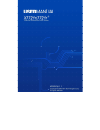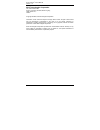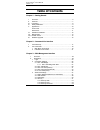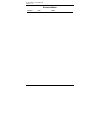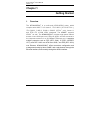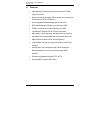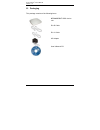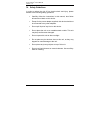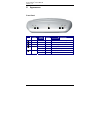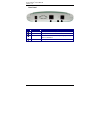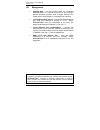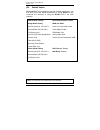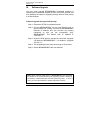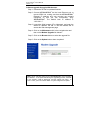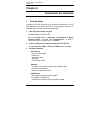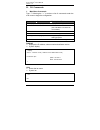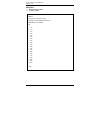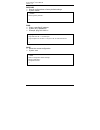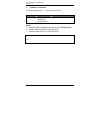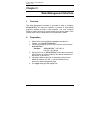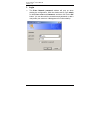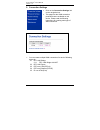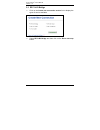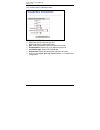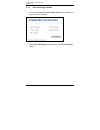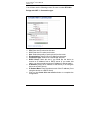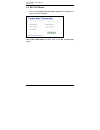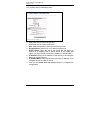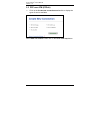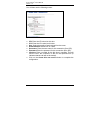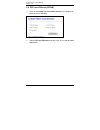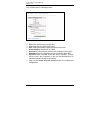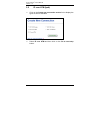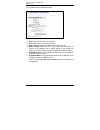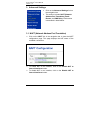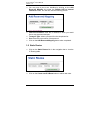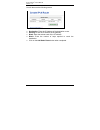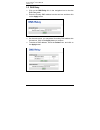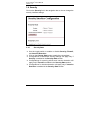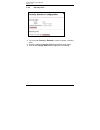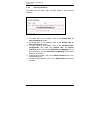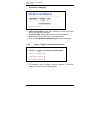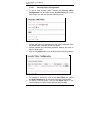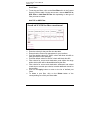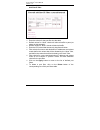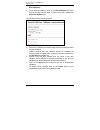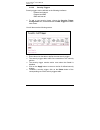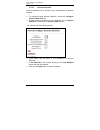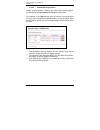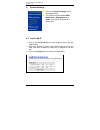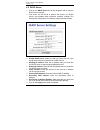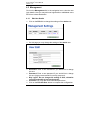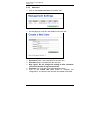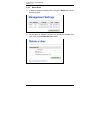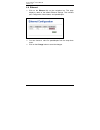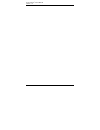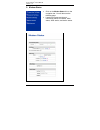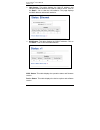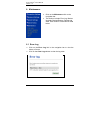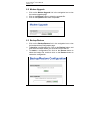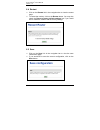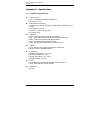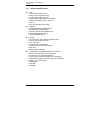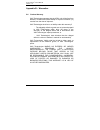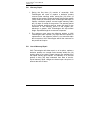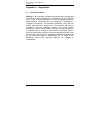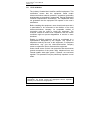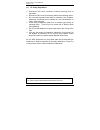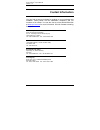- DL manuals
- XAVI Technologies Corp.
- Network Router
- 7721r
- User Manual
XAVI Technologies Corp. 7721r User Manual
Summary of 7721r
Page 1
X7721r/x7721r + user’s manual version 1.0 - 1 -.
Page 2
X7721r/x7721r + user’s manual version 1.0 - 2 - xavi technologies corporation tel: +886-2-2995-7953 9f, no. 129, hsing te road, sanchung city, taipei hsien 241, taiwan copyright © 2003, xavi technologies corporation information in this manual is subject to change without notice. No part of this manu...
Page 3
X7721r/x7721r + user’s manual version 1.0 - 3 - t t a a b b l l e e o o f f c c o o n n t t e e n n t t s s c c h h a a p p t t e e r r 1 1 – – g g e e t t t t i i n n g g s s t t a a r r t t e e d d i. Overview…………………………………….………….……….……… 6 ii. Features…………………………………………………………..…….. 7 iii. Packaging……...
Page 4
X7721r/x7721r + user’s manual version 1.0 - 4 - t t a a b b l l e e o o f f c c o o n n t t e e n n t t s s 3.4.4 policies, triggers, intrusion detection..…………….44 3.4.4.1 security policy configuration……………….45 3.4.4.2 security triggers…………….……………….49 3.4.4.3 intrusion detection…………..……………….50 3.4.4...
Page 5
X7721r/x7721r + user’s manual version 1.0 - 5 - revision marks revision date notes v 1.0 december 12, 2003 software version: 1.02xat0.7721a.
Page 6: Chapter 1
X7721r/x7721r + user’s manual version 1.0 - 6 - chapter 1 getting started i. Overview the x7721r/x7721r + is a multi-mode adsl/adsl2 router, which complies with ansi t1.413 issue 2, itu g.992.1 (x7721r/x7721r + ), itu g.992.2, g.992.3, g.992.4, g.992.5 (x7721r + only), annex a, and etsi its 101388 a...
Page 7
X7721r/x7721r + user’s manual version 1.0 - 7 - ii. Features high speed asymmetrical data transmission on twisted copper pair wire service providers can deploy adsl rapidly over existing wire infrastructure (pots or isdn line) interchangeable between bridge and router mode rfc 1483 bridge and routin...
Page 8
X7721r/x7721r + user’s manual version 1.0 - 8 - iii. Packaging this package consists of the following items: x7721r/x7721r + adsl device unit rj-45 cable rj-11 cable ac adapter user’s manual cd.
Page 9
X7721r/x7721r + user’s manual version 1.0 - 9 - iv. Safety guidelines in order to reduce the risk of fire, electric shock and injury, please adhere to the following safety guidelines. Carefully follow the instructions in this manual; also follow all instruction labels on this device. Except for the ...
Page 10
X7721r/x7721r + user’s manual version 1.0 - 10 - v. Appearance front panel label led status color description 1 100m on green 100m ethernet transmitting. 2 10m on green 10m ethernet transmitting. 3 pwr on green power supply is connected. Blinking green training with dslam. 4 wan on green adsl link i...
Page 11
X7721r/x7721r + user’s manual version 1.0 - 11 - rear panel label description 1 pwr power jack; connect to a power adapter. 2 ethernet rj-45 port; connect to a pc or lan. 3 reset reset the modem back to factory settings by holding down on this button. 4 wan rj-11 port; connect to the adsl outlet. 4 ...
Page 12
X7721r/x7721r + user’s manual version 1.0 - 12 - vi. Hardware installation 1. Connect one end of the adsl cable to the wan port of x7721r/x7721r + and the other end to the adsl wall outlet. 2. Use a rj-45 cable to connect one end to the ethernet port of x7721r/x7721r + and the other end to the lan o...
Page 13
X7721r/x7721r + user’s manual version 1.0 - 13 - vii. Management console port – use the rs-232 cable for connecting x7721r/x7721r + to a console terminal or a pc running a terminal emulation program, such as hyper terminal. (for further details, see chapter 2: command line interface) local ethernet ...
Page 14
X7721r/x7721r + user’s manual version 1.0 - 14 - viii. Default values x7721r/x7721r + is pre-configured with the following parameters; you may also re-load the default parameters by typing restore in the command line interface or using the restart link in the web interface. Note: the username and pa...
Page 15
X7721r/x7721r + user’s manual version 1.0 - 15 - ix. Software upgrade you may easily upgrade x7721r/x7721r + embedded software by obtaining the compressed upgrade kit from the service provider and then following the steps for upgrading through either a dos prompt or a web-browser: software upgrade t...
Page 16
X7721r/x7721r + user’s manual version 1.0 - 16 - software upgrade through a web-browser step 1. Extract the zip file for updated firmware. Step 2. Connect x7721r/x7721r + via the local ethernet port or remote adsl link, making sure that the x7721r/x7721r + ethernet ip address and your terminal are p...
Page 17: Chapter 2
X7721r/x7721r + user’s manual version 1.0 - 17 - chapter 2 command line interface i. Console setup connect the rs-232 console port to an ascii data terminal or a pc with windows serial terminal mode of vt-100 (hyper terminal). To start the hyper-terminal, follow the steps below. 1. Start "hyper-term...
Page 18
X7721r/x7721r + user’s manual version 1.0 - 18 - iii. Cli commands 1. Main menu commands type “?” following the “ →” to retrieve a list of commands under the main menu to begin the configuration. Display displays the ip address, subnet mask and software version. Syntax: display lan enters the lan me...
Page 19
X7721r/x7721r + user’s manual version 1.0 - 19 - restart restarts the modem. Syntax: restart → restart nbfs1z pp boot 9.0.3.19 (28 july 2003) copyright (c) 2003 globespanvirata, inc. Sdram size = 0x1000000 np i 0% i 4% i 8% i 13% i 17% i 22% i 27% i 31% i 36% i 41% i 46% i 51% i 57% i 62% i 66% i 71...
Page 20
X7721r/x7721r + user’s manual version 1.0 - 20 - restore sets all configurations to factory default settings. Syntax: restore ping pings a specified ip address. Syntax: ping example: ping 192.168.0.81 save saves the current configuration. Syntax: save → restore restoring factory defaults... → → ping...
Page 21
X7721r/x7721r + user’s manual version 1.0 - 21 - 2. Lan menu commands type “lan” following the “ →” to enter the lan menu. Setip configures the ip address and subnet mask of x7721r/x7721r + . Syntax: setip [] example: setip 192.168.1.10 255.255.255.0 command syntax description / parameters setip lan...
Page 22: Chapter 3
X7721r/x7721r + user’s manual version 1.0 - 22 - chapter 3 web management interface i. Overview the web management interface is provided in order to configure x7721r/x7721r + as easily as possible. It provides a user-friendly graphical interface through a web platform. You may configure bridge or ro...
Page 23
X7721r/x7721r + user’s manual version 1.0 - 23 - 1. Login the enter network password window will pop up when starting the configuration. With the window active, type admin for both user name and password, and then click on the ok button. You can also edit the username and password or add a new profi...
Page 24
X7721r/x7721r + user’s manual version 1.0 - 24 - 2. Connection settings click on the connection settings link on the navigation bar. This page lists the wan connection protocols that are available on this device. Please read the following instructions for creating each type of wan connection. You ca...
Page 25
X7721r/x7721r + user’s manual version 1.0 - 25 - 2.1 rfc 1483 bridge click on the create new connection service link to display the types of service available. Select rfc1483 bridge and then click on the go to next step button..
Page 26
X7721r/x7721r + user’s manual version 1.0 - 26 - you will then see the following screen: vpi: enter the vpi value into this box. Vci: enter the vci value into this box. Qos: select the quality of service level from the menu encapsulation: select llc or vc-mux from the menu. Connection type: select r...
Page 27
X7721r/x7721r + user’s manual version 1.0 - 27 - 2.1.1 rfc 1483 bridge with nat click on the create new connection service link to display the types of service available. Select rfc 1483 bridge and then click on the go to next step button..
Page 28
X7721r/x7721r + user’s manual version 1.0 - 28 - you will then see the following screen. Be sure to select rfc1483 bridge with nat for connection type. Vpi: enter the vpi value into this box. Vci: enter the vci value into this box. Qos: select the quality of service level from the menu encapsulation...
Page 29
X7721r/x7721r + user’s manual version 1.0 - 29 - 2.2 rfc 1483 route click on the create new connection service link to display the types of service available. Select rfc 1483 route and then click on the go to next step button..
Page 30
X7721r/x7721r + user’s manual version 1.0 - 30 - you will then see the following screen: vpi: enter the vpi value into this box. Vci: enter the vci value into this box. Qos: select the quality of service level from the menu. Encapsulation: select llc or vc-mux from the menu. Dhcp client: check this ...
Page 31
X7721r/x7721r + user’s manual version 1.0 - 31 - 2.3 ppp over atm (pppoa) click on the create new connection service link to display the types of service available. Select ppp over atm and then click on the go to next step button..
Page 32
X7721r/x7721r + user’s manual version 1.0 - 32 - you will then see the following screen: vpi: enter the vpi value into this box. Vci: enter the vci value into this box. Qos: select the quality of service level from the menu. Authentication: select pap or chap. Username: enter the user name for this ...
Page 33
X7721r/x7721r + user’s manual version 1.0 - 33 - 2.4 ppp over ethernet (pppoe) click on the create new connection service link to display the types of service available. Select ppp over ethernet and then click on the go to next step button..
Page 34
X7721r/x7721r + user’s manual version 1.0 - 34 - you will then see the following screen: vpi: enter the vpi value into this box. Vci: enter the vci value into this box. Qos: select the quality of service level from the menu. Authentication: select pap or chap. Username: enter the user name for this ...
Page 35
X7721r/x7721r + user’s manual version 1.0 - 35 - 2.5 ip over atm (ipoa) click on the create new connection service link to display the types of service available. Select ip over atm and then click on the go to next step button..
Page 36
X7721r/x7721r + user’s manual version 1.0 - 36 - you will then see the following screen: vpi: enter the vpi value into this box. Vci: enter the vci value into this box. Qos: select the quality of service level from the menu. Dhcp client: check this box if you would like the device to receive its ip ...
Page 37
X7721r/x7721r + user’s manual version 1.0 - 37 - 3. Advanced settings click on the advanced settings link on the navigation bar. This section includes napt (network address port translation), static routes, and dns relay. Each section is described in detail below. 3.1 napt (network address port tran...
Page 38
X7721r/x7721r + user’s manual version 1.0 - 38 - you may map a port to an interface by clicking on the add reserved mapping link under the disable nat to internal interfaces button. You will then see the following screen: internal ip address: enter the ip address to which you would like to map a pro...
Page 39
X7721r/x7721r + user’s manual version 1.0 - 39 - you will then see the following screen: destination: enter the ip address of the destination router. Gateway: enter the ip address of the gateway. Mask: enter the subnet mask of the ip address. Metric: enter the number of hops required to reach the de...
Page 40
X7721r/x7721r + user’s manual version 1.0 - 40 - 3.3 dns relay click on the dns relay link in the navigation bar to view the dns relay table. Enter the primary dns address into the text box and then click on the apply button. On the next screen, you may add a secondary dns address into the text box....
Page 41
X7721r/x7721r + user’s manual version 1.0 - 41 - 3.4 security click on the security link in the navigation bar to view or change the security interface settings. 3.4.1 security state use the toggle switch to enable or disable security, firewall, and intrusion detection. Click on the change state but...
Page 42
X7721r/x7721r + user’s manual version 1.0 - 42 - 3.4.2 security level you must set firewall to enabled in order to choose a security level. Choose a value for security level from the drop-down menu. Click on the change state button to apply the new settings..
Page 43
X7721r/x7721r + user’s manual version 1.0 - 43 - 3.4.3 security interfaces this table lists the name, type, and nat status of each security interface. To enable nat on an interface, click on the enable nat to internal interfaces button. To disable nat on an interface, click on the disable nat to int...
Page 44
X7721r/x7721r + user’s manual version 1.0 - 44 - add reserved mapping internal ip address: enter the ip address to which you would like to map a protocol and port. Transport type: select a protocol from the drop down list. Port: enter a port number for the selected protocol. Click on the add reserve...
Page 45
X7721r/x7721r + user’s manual version 1.0 - 45 - 3.4.4.1 security policy configuration to add a new security policy, choose the security policy configuration link, and then choose the new policy link on the next screen. You will then see the following screen: choose the types of interfaces from the ...
Page 46
X7721r/x7721r + user’s manual version 1.0 - 46 - port filters to set the port filters, click on the port filters link in the current security policies table. On the next screen, choose add tcp or udp filter or add raw ip filter link depending on the type of filter you want to create. Add tcp or udp ...
Page 47
X7721r/x7721r + user’s manual version 1.0 - 47 - add raw ip filter enter the criteria for the port filter into the table. Default values for “allow” criteria will allow all traffic to pass (as shown in this example). Default values for “block” criteria will block all traffic. Enter the ip protocol t...
Page 48
X7721r/x7721r + user’s manual version 1.0 - 48 - host validators to set the host validators, click on the host validators link in the current security policies table. On the next screen, choose the add host validator link . You will then see the following screen: enter the ip address and subnet mask...
Page 49
X7721r/x7721r + user’s manual version 1.0 - 49 - 3.4.4.2 security triggers security triggers can be defined on the following interfaces: external and internal external and dmz dmz and internal to add a new security trigger, choose the security trigger configuration link, and then choose the new trig...
Page 50
X7721r/x7721r + user’s manual version 1.0 - 50 - 3.4.4.3 intrusion detection intrusion detection can be defined on any interface with an external endpoint. To configure firewall intrusion detection, choose the configure intrusion detection link. Firewall intrusion detection can be configured only if...
Page 51
X7721r/x7721r + user’s manual version 1.0 - 51 - 3.4.4.4 default security policies default security policies, including port filters and security triggers, are defined for the low, medium, and high security levels. For example, if the high security level is selected, security policies for every type...
Page 52
X7721r/x7721r + user’s manual version 1.0 - 52 - 4. System settings click on the system settings link on the navigation bar. This section includes local lan ip, dhcp server, management, and adsl. Each section is described in detail below. 4.1 local lan ip click on the local lan ip link in the naviga...
Page 53
X7721r/x7721r + user’s manual version 1.0 - 53 - 4.2 dhcp server click on the dhcp server link in the navigation bar to view the dhcp server settings. This device can be set up to perform the service of a dhcp server and enables data connection between multiple pcs through the configuration of ip ad...
Page 54
X7721r/x7721r + user’s manual version 1.0 - 54 - 4.3 management click on the management link in the navigation bar to view the user login details. Here you may edit user login details or add/delete users. Each item is described below. 4.3.1 edit user details click on the edit link to change the sett...
Page 55
X7721r/x7721r + user’s manual version 1.0 - 55 - 4.3.2 add users click on the create new user link to add a user. On this page you may fill in the details for the new user. Username: enter a new username for the new user. Password: enter a password for the new user. May login?: do not change this se...
Page 56
X7721r/x7721r + user’s manual version 1.0 - 56 - 4.3.3 delete users in order to delete an existing user, click on the delete link next to the user’s name. You will then be asked to confirm if you would like to delete this user. Click on the delete this user button..
Page 57
X7721r/x7721r + user’s manual version 1.0 - 57 - 4.4 ethernet click on the ethernet link on the navigation bar. This page displays a table of the default ethernet settings. This includes port, configuration, linked status, and speed/duplex. You can choose a value for speed/duplex from the drop-down ...
Page 58
X7721r/x7721r + user’s manual version 1.0 - 58 -.
Page 59
X7721r/x7721r + user’s manual version 1.0 - 59 - 5. Modem status click on the modem status link on the navigation bar.You will then see the following page. Listed on this page are the port connection status, lan status, wan status, adsl status, and device status..
Page 60
X7721r/x7721r + user’s manual version 1.0 - 60 - lan status: this table displays the lan ip address, and indicates whether this device is used as a dhcp server. Click on the detail… link to view the lan statistics. This page displays the mac address and transfer statistics. Wan status: this table di...
Page 61
X7721r/x7721r + user’s manual version 1.0 - 61 - 6. Maintenance click on the maintenance link on the navigation bar. This section includes error log, modem upgrade, backup/restore, restart and save. Each section is described in detail below. 6.1 error log click on the error log link in the navigatio...
Page 62
X7721r/x7721r + user’s manual version 1.0 - 62 - 6.2 modem upgrade click on the modem upgrade link in the navigation bar to view the modem upgrade page. Click on the browse button to select the upgrade file. Click on the update button when completed. 6.3 backup/restore click on the backup/restore li...
Page 63
X7721r/x7721r + user’s manual version 1.0 - 63 - 6.4 restart click on the restart link in the navigation bar to view the restart page. To restart the modem, click on the restart button. You may also check the reset to factory default settings box if you would like to restart the modem with the facto...
Page 64
X7721r/x7721r + user’s manual version 1.0 - 64 - a a p p p p e e n n d d i i x x a a – – s s p p e e c c i i f f i i c c a a t t i i o o n n s s a1. Hardware specifications local interface • type – 10/100basetx ethernet, ieee 802.3 • connector – rj-45 wan adsl line interface • compliant with adsl it...
Page 65
X7721r/x7721r + user’s manual version 1.0 - 65 - a2. Software specifications atm • atm cells over adsl, aal5 • bridge mode: supports 8 pvcs • router mode: supports 5 pvcs • supports ubr, cbr, vbr-nrt, and vbr-rt • atm forum uni 3.0, uni 3.1, uni 4.0 • ilmi 4.0 • ppp over atm pvc (rfc 2364) bridging ...
Page 66
X7721r/x7721r + user’s manual version 1.0 - 66 - appendix b – warranties b1. Product warranty xavi technologies warrants that the adsl unit will be free from defects in material and workmanship for a period of twelve (12) months from the date of shipment. Xavi technologies shall incur no liability u...
Page 67
X7721r/x7721r + user’s manual version 1.0 - 67 - b2. Warranty repair 1. During the first three (3) months of ownership, xavi technologies will repair or replace a defective product covered under warranty within twenty-four (24) hours of receipt of the product. During the fourth (4th) through twelfth...
Page 68
X7721r/x7721r + user’s manual version 1.0 - 68 - appendix c – regulations c1. Fcc part 15 notice warning: this equipment has been tested and found to comply with the limits for a class b digital device, pursuant to part 15 to the fcc rules. These limits are designed to provide reasonable protection ...
Page 69
X7721r/x7721r + user’s manual version 1.0 - 69 - c2. Ic cs-03 notice the industry canada label identifies certified equipment. This certification means that the equipment meets certain telecommunications network protective, operational, and safety requirements as prescribed in appropriate terminal e...
Page 70
X7721r/x7721r + user’s manual version 1.0 - 70 - c3. Ul safety regulations disconnect tnv circuit connector or before removing cover or equivalent. Disconnect tnv circuit connector(s) before disconnecting power. Do not use this product near water for example, near a bathtub, washbowl, and kitchen si...
Page 71: Contact Information
X7721r/x7721r + user’s manual version 1.0 - 71 - contact information you can help us serve you better by sending us your comments and feedback. Listed below are the addresses, telephone and fax numbers of our offices. You can also visit us on the world wide web at www.Xavi.Com.Tw for more informatio...