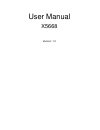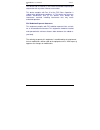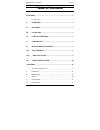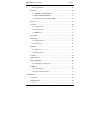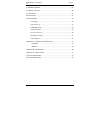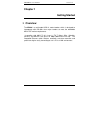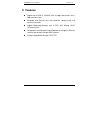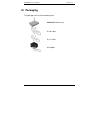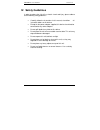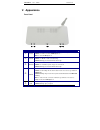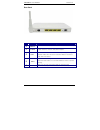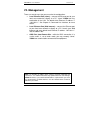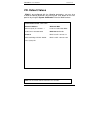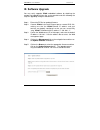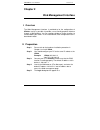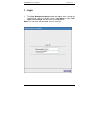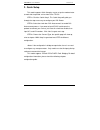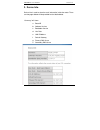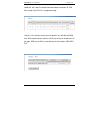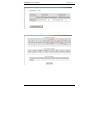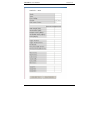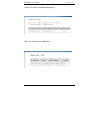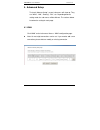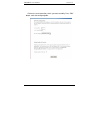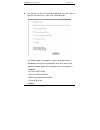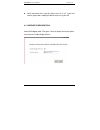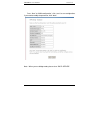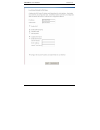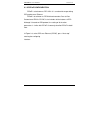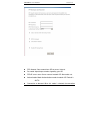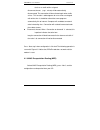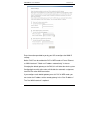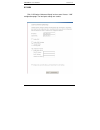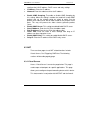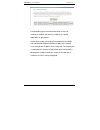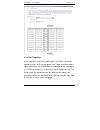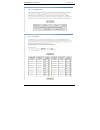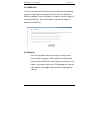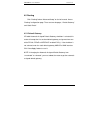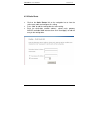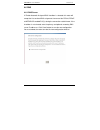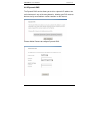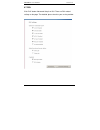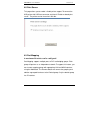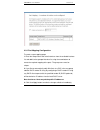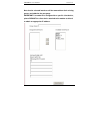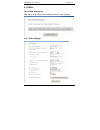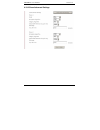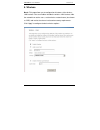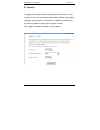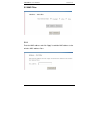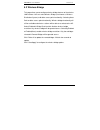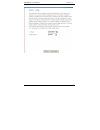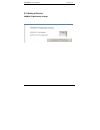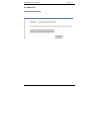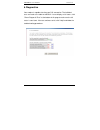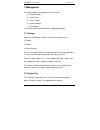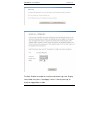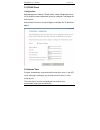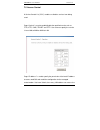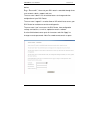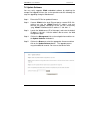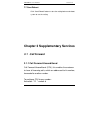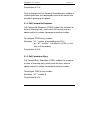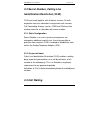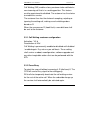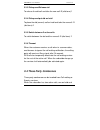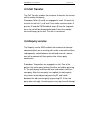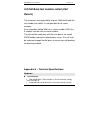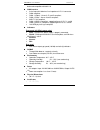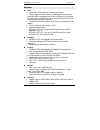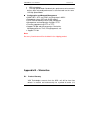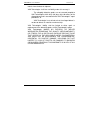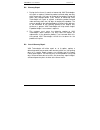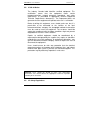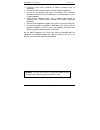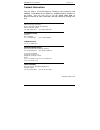- DL manuals
- XAVI Technologies Corp.
- Network Router
- X5668
- User Manual
XAVI Technologies Corp. X5668 User Manual
Summary of X5668
Page 1
User manual x5668 version: 1.0
Page 2
X5669wup3 user’s manual version 1.0 i xavi technologies corporation tel: +886-2-2995-7953 fax: +886-2-29957954 9f, no. 129, hsing te road, sanchung city, taipei county 241, taiwan copyright © 2005, xavi technologies corporation information in this manual is subject to change without notice. No part ...
Page 3
X5669wup3 user’s manual version 1.0 ii this device and its antenna(s) must not be co-located or operating in conjunction with any other antenna or transmitter. This device complies with part 15 of the fcc rules. Operation is subject to the following two conditions: (1) this device may not cause harm...
Page 4
X5669wup3 user’s manual version 1.0 i t t a a b b l l e e o o f f c c o o n n t t e e n n t t s s chapter 1................................................................................................ 1 getting started .................................................................................
Page 5
X5669wup3 user’s manual version 1.0 ii 4. A dvanced s etup ......................................................................... 19 4.1 wan............................................................................................ 19 4.1.1 bridge configuration .....................................
Page 6
X5669wup3 user’s manual version 1.0 iii 5.3 w ireless b ridge ................................................................................. 48 5.4 quality of service………………………….…………………………..50 5.5 station info……………………………….……………………………51 6.D iagnostics ..................................................
Page 7: Chapter 1
X5669wup3 user’s manual version 1.0 1 chapter 1 getting started i. Overview the x5668 is a multi-mode adsl2+ router/modem, which is designed to interoperate with dslams from major vendors to meet the worldwide adsl cpe market requirements. It complies with ansi t1.413 issue 2, itu-t g.Dmt, g.Lite, g...
Page 8: II. Features
X5669wup3 user’s manual version 1.0 2 ii. Features support up to adsl2+ (g.992.5) with 24 mbps downstream and 1 mbps upstream rates integrated one ethernet port with automatic speed-sensing and crossover correction support networking protocols such as ppp, nat, routing, dhcp server/relay/client conf...
Page 9: III. Packaging
X5669wup3 user’s manual version 1.0 3 iii. Packaging this package consists of the following items: x5668 adsl device unit rj-45 cable rj-11 cable ac adapter.
Page 10: IV. Safety Guidelines
X5669wup3 user’s manual version 1.0 4 iv. Safety guidelines in order to reduce the risk of fire, electric shock and injury, please adhere to the following safety guidelines. Carefully follow the instructions in this manual; also follow all instruction labels on this device. Except for the power adap...
Page 11: V. Appearance
X5669wup3 user’s manual version 1.0 5 v. Appearance front panel label description 1 power green off: no power or user forgets to plug power adapter green on: power on then green lights on red on: test fail red lights on 2 wlan green off: wlan disable green on: wlan enable and stand by green blinking...
Page 12
X5669wup3 user’s manual version 1.0 6 rear panel label description 1 switch to turn on / off the power. 2 power power interface, connect with power adaptor. 3 lans to be connected to a pc network card by a straight-through network cable, also can use a crossover cable to connect to hub, switch or ro...
Page 13: VI. Hardware Installation
X5669wup3 user’s manual version 1.0 7 vi. Hardware installation follow the steps below to set up your device: step 1: connect one end of the adsl cable to the line port of x5668 and the other end to the adsl wall outlet. Step 2: use a rj-45 cable to connect one end to an ethernet port of x5668 and t...
Page 14: Vii. Management
X5669wup3 user’s manual version 1.0 8 vii. Management there are several ways that you can make the configuration: local ethernet port (telnet) – connect the ethernet port to your local area network or directly to a pc, “telnet” x5668 from any workstation in the lan. The default local ethernet ip add...
Page 15: Viii. Default Values
X5669wup3 user’s manual version 1.0 9 viii. Default values x5668 is pre-configured with the following parameters; you may also re-load the default parameters by pressing the reset button on the real panel or by using the system commands link on the web interface. Note: the username and password are ...
Page 16: Ix. Software Upgrade
X5669wup3 user’s manual version 1.0 10 ix. Software upgrade you may easily upgrade x5668 embedded software by obtaining the compressed upgrade kit from the service provider and then following the steps for upgrading through a web-browser: step 1:extract the zip file for updated firmware. Step 2:conn...
Page 17: Chapter 2
X5669wup3 user’s manual version 1.0 11 chapter 2 web management interface i. Overview the web management interface is provided to let the configuration of x5668 as easily as possible. It provides a user-friendly graphical interface through a web platform. You can configure bridge or router functions...
Page 18
X5669wup3 user’s manual version 1.0 12 1. Login the enter network password window will appear when starting the configuration. With the window active, type admin for both user name and password, and then click on the ok button. Note: the username and password are case-sensitive..
Page 19
X5669wup3 user’s manual version 1.0 13 2. Quick setup this model supports quick setup for user to set up the modem/router to work with the provide service from isp or telco. Step1> click the “quick setup”, this quick setup will guide you through the steps necessary to configure your dsl router. Step...
Page 20
X5669wup3 user’s manual version 1.0 14 3. Device info device info is used to show the main information inside the router. There are few pages below will be provided for the detailed data. “summary” will show a. Board id b. Software version c. Bootloader version d. Line rate e. Lan ip address f. Defa...
Page 21
X5669wup3 user’s manual version 1.0 15 “wan info” will show the related information about connection id, atm qos setting if the vpi/vci is configured already. “statistics” will show the receive/transmit packets on lan side and wan side, atm related interface statistics, adsl physical layer related d...
Page 22
X5669wup3 user’s manual version 1.0 16.
Page 23
X5669wup3 user’s manual version 1.0 17.
Page 24
X5669wup3 user’s manual version 1.0 18 “route” will show the configured routing rules. “arp” will show the current arp data..
Page 25
X5669wup3 user’s manual version 1.0 19 4. Advanced setup to check “advance setup”, several sub-menus will show up. They are “wan”, “lan”, “routing”, “dsl”, etc. Depending different setting mode, the sub-menus will be different. The sections below introduce the setting for each page. 4.1 wan click “w...
Page 26
X5669wup3 user’s manual version 1.0 20 click on the next connection, which you want to modify. Press “edit” button, enter the configure guide..
Page 27
X5669wup3 user’s manual version 1.0 21 the value of vpi and vci should be provided by your isp. After to input the pvc value, press “next” into “connection type”. The model supports five protocols. Choose the protocol which is provided by isp and pvc encapsulation, click “next” enter to the protocol...
Page 28
X5669wup3 user’s manual version 1.0 22 some connection lines need to confirm the llc or vc, if you can’t confirm, please don’t modify the default value or ask your isp. 4.1.1 bridge configuration select the bridging mode. Then press “next” to specify the service name, and select the “enable bridge s...
Page 29
X5669wup3 user’s manual version 1.0 23 press “next” to “wan configuration”, click “save” to save configuration, if you need to modify the parameter, click “back”. Note:when you use bridge mode, please close “dhcp server”..
Page 30
X5669wup3 user’s manual version 1.0 24.
Page 31
X5669wup3 user’s manual version 1.0 25 4.1.2 pppoe configuration pppoe is also known as rfc 2516. It is a method of encapsulating ppp packets over ethernet. Pppoa is also known as rfc2364 and named as peer to peer protocol over atm. As pppoe, it also includes all the features of ppp. Although it’s b...
Page 32
X5669wup3 user’s manual version 1.0 26 ppp account: your account from isp to access internet. Password: input the password assigned by your isp. Pppoe server name: server name of network isp. No need to set. Authentication mode: authentication mode of network isp. Default is auto. Connection on dema...
Page 33
X5669wup3 user’s manual version 1.0 27 that has no traffic within assigned disconnect timeout (e.G. 1 minute) will be automatically disconnected. The connection will be activated again when traffic arrives. This function is advantageous for users who are charged with online time. It should be notice...
Page 34
X5669wup3 user’s manual version 1.0 28 enter information provided to you by your isp to configure the wan ip settings. Notice: dhcp can be enabled for pvc in mer mode or ip over ethernet as wan interface if "obtain an ip address automatically" is chosen. Changing the default gateway or the dns, this...
Page 35
X5669wup3 user’s manual version 1.0 29 4.2 lan click “lan” below “advanced setup” on the manual. Access “lan” configuration page. The local port settings are used to.
Page 36
X5669wup3 user’s manual version 1.0 30 configure the lan ip address, dhcp server and relay settings. Ip address: enter the ip address. Netmask: enter the subnet mask for the ip address. Enable igmp snooping: to enable or disable igmp snooping by this setting. When the setting is enalbe, the model wi...
Page 37
X5669wup3 user’s manual version 1.0 31 port fowarding can be used to provide local services for networks or node on the internet in order to use special applications or play games. Virtual server allows you to direct incoming traffic from wan side (identified by protocol and external port) to the in...
Page 38
X5669wup3 user’s manual version 1.0 32 4.3.2 port triggering some applications require that specific ports in the router's firewall be opened for access by the remote parties. Port trigger dynamically opens up the 'open ports' in the firewall when an application on the lan initiates a tcp/udp connec...
Page 39
X5669wup3 user’s manual version 1.0 33.
Page 40
X5669wup3 user’s manual version 1.0 34 4.3.3 dmz host the dsl router will forward ip packets from the wan that do not belong to any of the applications configured in the virtual servers table to the dmz host computer. Enter the computer's ip address and click "apply" to activate the dmz host. Clear ...
Page 41
X5669wup3 user’s manual version 1.0 35 4.5 routing click “routing” below “advanced setup” on the left manual. Access “routing” configuration page. There are two sub-pages, “default gateway” and “static route”. 4.5.1 default gateway if enable automatic assigned default gateway checkbox is selected, t...
Page 42
X5669wup3 user’s manual version 1.0 36 4.5.2 static route click on the static routes link on the navigation bar to view the static routes table and configure this setting. Press “add” to add the routing table for static routing. Enter the destination network address, subnet mask, gateway and/or avai...
Page 43
X5669wup3 user’s manual version 1.0 37 4.6 dns 4.6.1 dns server if 'enable automatic assigned dns' checkbox is selected, this router will accept the first received dns assignment from one of the pppoa, pppoe or mer/dhcp enabled pvc(s) during the connection establishment. If the checkbox is not selec...
Page 44
X5669wup3 user’s manual version 1.0 38 4.6.2 dynamic dns the dynamic dns service allows you to alias a dynamic ip address to a static hostname in any of the many domains, allowing your dsl router to be more easily accessed from various locations on the internet. Choose add or remove to configure dyn...
Page 45
X5669wup3 user’s manual version 1.0 39 4.7 dsl click “dsl” below “advanced setup” on gui. There are dsl related settings on the page. The detailed, please check to your service provider..
Page 46
X5669wup3 user’s manual version 1.0 40 4.8 print server this page allows you to enable / disable printer support. To connect the usb printer with usb host connector and check “enable on-board print server”. The printer can be shared on lan side. 4.9 port mapping a maximum 16 entries can be configure...
Page 47
X5669wup3 user’s manual version 1.0 41 4.9.1 port mapping configuration to create a new mapping group: 1. Enter the group name and select interfaces from the available interface list and add it to the grouped interface list using the arrow buttons to create the required mapping of the ports. The gro...
Page 48
X5669wup3 user’s manual version 1.0 42 note that the selected interfaces will be removed from their existing groups and added to the new group. Important if a vendor id is configured for a specific client device, please reboot the client device attached to the modem to allow it to obtain an appropri...
Page 49
X5669wup3 user’s manual version 1.0 43 4.10 ipsec tunnel mode connections add, edit or remove ipsec tunnel mode connections from this page. 4.10.1 ipsec settings.
Page 50
X5669wup3 user’s manual version 1.0 44 4.10.2 show advanced settings.
Page 51
X5669wup3 user’s manual version 1.0 45 5. Wireless basic--this page allows you to configure basic features of the wireless lan interface. You can enable or disable the wireless lan interface, hide the network from active scans, set the wireless network name (also known as ssid) and restrict the chan...
Page 52
X5669wup3 user’s manual version 1.0 46 5.1 security this page allows you to configure security features of the wireless lan interface. You can sets the network authentication method, selecting data encryption, specify whether a network key is required to authenticate to this wireless network and spe...
Page 53
X5669wup3 user’s manual version 1.0 47 5.2 mac filter 5.2.1 enter the mac address and click "apply" to add the mac address to the wireless mac address filters..
Page 54
X5669wup3 user’s manual version 1.0 48 5.3 wireless bridge this page allows you to configure wireless bridge features of the wireless lan interface. You can select wireless bridge (also known as wireless distribution system) to disables acess point functionality. Selecting acess point enables access...
Page 55
X5669wup3 user’s manual version 1.0 49.
Page 56
X5669wup3 user’s manual version 1.0 50 5.4 quality of service wmm(wi-fi multimedia) settings.
Page 57
X5669wup3 user’s manual version 1.0 51 5.5 station info authenticated stations.
Page 58
X5669wup3 user’s manual version 1.0 52 6.Diagnostics your modem is capable of testing your dsl connection. The individual tests are listed as the table on web gui. If a test displays a fail status, click "rerun diagnostic tests" at the bottom of this page to make sure the fail status is consistent. ...
Page 59
X5669wup3 user’s manual version 1.0 53 7.Management the model supports 5 management setting. They are 1) settings backup 2) system log 3) access control 4) update software 5) save/reboot the sections below will describe these setting page by page. 7.1 settings when you click settings, another 3 item...
Page 60
X5669wup3 user’s manual version 1.0 54 to check “enable” to enable this function and choose log level, display level, mode, then press “save/apply”. Access “view system log” to check the logged data on table..
Page 61
X5669wup3 user’s manual version 1.0 55 7.3 tr-069 client configuration wan management protocol (tr-069) allows a auto-configuration server (acs) to perform auto-configuration, provision, collection, and diagnostics to this device. Select the desired values and click "apply" to configure the tr-069 c...
Page 62
X5669wup3 user’s manual version 1.0 56 7.5 access control a service control list ("scl") enables or disables services from being used. Page “service” is used to enable/disable the specified service such as ftp, http, icmp, telnet and tftp. User also can specify the service is from lan to wan or wan ...
Page 63
X5669wup3 user’s manual version 1.0 57 device. Page “passwords”, access to your dsl router is controlled through three user accounts: admin, support, and user. The user name "admin" has unrestricted access to change and view configuration of your dsl router. The user name "support" is used to allow ...
Page 64
X5669wup3 user’s manual version 1.0 58 7.6 update software you may easily upgrade x5668 embedded software by obtaining the compressed upgrade kit from the service provider and then following the steps for upgrading through a web-browser: step 1:extract the zip file for updated firmware. Step 2:conne...
Page 65: 3.1 Call
X5669wup3 user’s manual version 1.0 59 7.7 save/reboot click “save/reboot” button to store the setting before and reboot system to use the setting. Chapter 3 supplementary services 3.1 call forward 3.1.1 call forward unconditional call forward unconditional (cfu), this enables the customer to have a...
Page 66
X5669wup3 user’s manual version 1.0 60 deactivation: # 21 # for the duration that call forward unconditional is enabled a stuttering dial tone shall be played instead of the normal dial tone when picking up the phone. 3.1.2 call forward no response call forward no response (cfnr) enables the custome...
Page 67: 3.3 Call Waiting
X5669wup3 user’s manual version 1.0 61 3.2 secret number, calling line identification restriction (clir) clir must work together with all bonus services. All calls origination from the subscriber in conjunction with services call forwarding, enquiry service, ccbs and *69# must be marked secret for a...
Page 68
X5669wup3 user’s manual version 1.0 62 call waiting (cw) enables a busy customer to be notified of a new incoming call that is in a waiting position. This feature must be provisioned to disabled. The customer has the choice to enable this service. The customer then has the choice of accepting, rejec...
Page 69: 3.4 Three Party Conference
X5669wup3 user’s manual version 1.0 63 3.3.3 pickup and release old to release the old call and take the new call: r (dial tone) 1 3.3.4 pickup and put old on hold to place the old (current) call on hold and take the new call: r (dial tone) 2 3.3.5 switch between 2 active calls to switch between the...
Page 70
X5669wup3 user’s manual version 1.0 64 one in conversation state, it shall be possible to connect all three into a three party conference. To connect to both the old and the new call: r (dial tone) 3 this shall not be possible in call waiting state, i.E. Before the subscriber has answered the waitin...
Page 71: 3.5 Call Transfer
X5669wup3 user’s manual version 1.0 65 3.5 call transfer the call transfer enables the customer to transfer the current call to another third party. Procedure: when a and b are engaged in a call, if a wants to transfer the call to c, so b and c can make a conversation. A presses r and dial *90*numbe...
Page 72
X5669wup3 user’s manual version 1.0 66 and return to the party on hold by pressing r. 3.7 call back busy subscriber (busy) call back busy subscriber (ccbs) enables a calling customer (a), encountering a busy destination (b), to have the retry dialing automatically until destination becomes idle, wit...
Page 73: Return)
X5669wup3 user’s manual version 1.0 67 3.8 call back last number called (call return) the customer has the possibility to press *69# to call back the last number that called. It is not possible to call secret numbers. If the subscriber calling *69# has a secret number (clir) the a-number must be sen...
Page 74
X5669wup3 user’s manual version 1.0 68 backward compatible with 802.11b wan interface • 2-wire loop with 100 ohms line impedance in rj-11 connector • g.994 compliant • g.992.1 (g.Dmt) – annex a, b, and c compliant • g.992.2 (g.Lite) – annex a and c compliant • ansi t1.413 compliant • g.992.3 (adsl2)...
Page 75
X5669wup3 user’s manual version 1.0 69 software atm • aal0, aal5, oam, rm and transparent cell types • traffic shaper/scheduler: priority scheduling; per-vcc queuing; ubr/cbr/vbr shaping based on peak cell rate(pcr), sustained cell rate (scr), and maximum burst tolerance; minimum cell rate shaping; ...
Page 76
X5669wup3 user’s manual version 1.0 70 • aes in hardware • 125 high speed mode: standards-plus performance enhancement delivers best real-world performance as the client card use the same 125 high speed mode configuration and network management • snmp gets, sets and traps for four groups in mib-ii •...
Page 77
X5669wup3 user’s manual version 1.0 71 months from the date of shipment. Xavi technologies shall incur no liability under this warranty if - the allegedly defective goods are not returned prepaid to xavi technologies within thirty (30) days of the discovery of the alleged defect and in accordance wi...
Page 78
X5669wup3 user’s manual version 1.0 72 b2. Warranty repair 1. During the first three (3) months of ownership, xavi technologies will repair or replace a defective product covered under warranty within twenty-four (24) hours of receipt of the product. During the fourth (4th) through twelfth (12th) mo...
Page 79
X5669wup3 user’s manual version 1.0 74 c2. Ic cs-03 notice the industry canada label identifies certified equipment. This certification means that the equipment meets certain telecommunications network protective, operational, and safety requirements as prescribed in appropriate terminal equipment t...
Page 80
X5669wup3 user’s manual version 1.0 75 disconnect tnv circuit connector or before removing cover or equivalent. Disconnect tnv circuit connector(s) before disconnecting power. Do not use this product near water for example, near a bathtub, washbowl, and kitchen sink or laundry tub, in a wet basement...
Page 81
X5669wup3 user’s manual version 1.0 76 contact information you can help us serve you better by sending us your comments and feedback. Listed below are the addresses, telephone and fax numbers of our offices. You can also visit us on the world wide web at www.Xavi.Com.Tw for more information. We look...