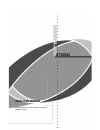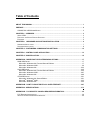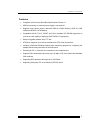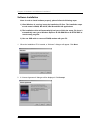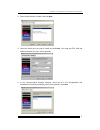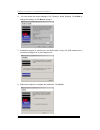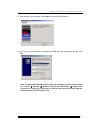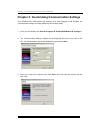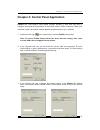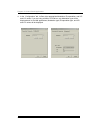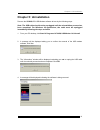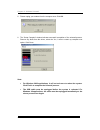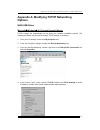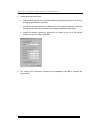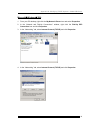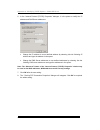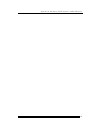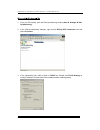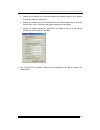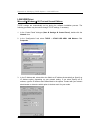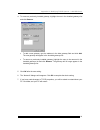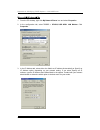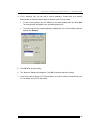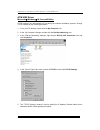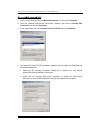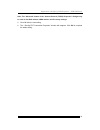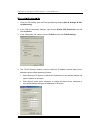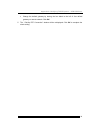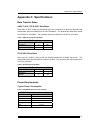- DL manuals
- XAVI Technologies Corp.
- Modem
- X7005Q
- User Manual
XAVI Technologies Corp. X7005Q User Manual
Summary of X7005Q
Page 1
X7005q adsl usb modem copyright © 2002 xavi technologies corporation all rights reserved..
Page 2: Table of Contents
Table of contents about this manual .......................................................................................................................... 1 preface.......................................................................................................................................
Page 3: About This Manual
1 about this manual this manual provides a comprehensive user’s guide and installation manual for x7005q dsl usb modem. It has been organized in such a way to make it easy to be followed by users worldwide. In order to ensure optimal comprehension, the following list provides brief descriptions of t...
Page 4: Preface
2 preface x7005q dsl usb modem user manual this manual contains information regarding the installation, operation, and configuration of x7005q dsl usb modem. Additionally, it outlines the usage of the control panel application. There are 6 chapters. • chapter 1: “overview” offers a brief description...
Page 5
Chapter 1: overview 3 c c h h a a p p t t e e r r 1 1 o o v v e e r r v v i i e e w w about adsl asymmetric digital subscriber line (adsl) technology provides high-speed data access across regular phone lines (copper wires) by making use of previously unused frequency bandwidth above the voice band....
Page 6
Chapter 1: overview 4 modem appear as a local area network (lan) device to the operating system. 3. Rfc 1577 – this is another local area network like protocol for ip address and atm address mapping. 4. Point to point protocol (ppp) over ethernet (rfc 2516) - this protocol makes the modem appear as ...
Page 7
Chapter 1: overview 5 features • compliant with universal serial bus specification revision 1.1 • usb bus-powered; an external power supply is not required • supports three device drivers: microsoft ndis 4.0 wan miniport, ndis 4.0 lan miniport or ndis 5.0 atm miniport • compatible with all t1.413, g...
Page 8
Chapter 2: hardware and software installation 6 c c h h a a p p t t e e r r 2 2 h h a a r r d d w w a a r r e e a a n n d d s s o o f f t t w w a a r r e e i i n n s s t t a a l l l l a a t t i i o o n n the following information may be required for software installation. Contact your dsl service pr...
Page 9
Chapter 2: hardware and software installation 7 hardware installation assemble x7005q dsl usb modem by the following steps: 1. Locate a telephone outlet. 2. Unplug any telephone cable that is connected to the outlet. 3. Plug one end of the telephone/adsl cable into the wall outlet and the other end ...
Page 10
Chapter 2: hardware and software installation 8 software installation note: in order to install software properly, please follow the following steps: 1) after windows is running, insert the installation cd first. The installation steps are the same in win98, win 98 se, win me and win 200 application...
Page 11
Chapter 2: hardware and software installation 9 3. Select “other service provider” and click next. 4. Select the driver type you want to install and click next. You could get atm, lan and wan information from your service provider. 5. In the “communication settings” dialogue, check the vpi, vci, enc...
Page 12
Chapter 2: hardware and software installation 10 6. You can review the current settings in the “ready to install” dialogue. Click back to change the settings, or click next to accept it. 7. Installation program is searching for the usb modem. Plug in the usb modem now if you haven’t plugged it in to...
Page 13
Chapter 2: hardware and software installation 11 9. After rebooting the computer, click finish to start using usb modem. 10. You have to input the location information for wan and atm applications and then click ok. Note: for wan and atm applications, dial-up is required to connect to the internet. ...
Page 14
Chapter 3: customizing communication settings 12 chapter 3: customizing communication settings once x7005q dsl usb modem and software have been plugged in and installed, the communication settings are easily updated by the following steps: 1. From your pc desktop click start programs x7005q usb mode...
Page 15
Chapter 4: control panel application 13 chapter 4: control panel application x7005q dsl usb modem control panel program provides a quick and easy way to configure and check the performance of the modem and the adsl connection. When your computer is open, the monitor window updates the performance ev...
Page 16
Chapter 5: control panel application 14 4. In the “configuration” tab, it offers driver appropriate modulation, encapsulation, and vpi and vci values. If you are using a wan or atm driver, only modulation type will be displayed and. In the lan applications, modulation type, encapsulation type, and v...
Page 17: Chapter 5: Uninstallation
Chapter 5: uninstallation 15 chapter 5: uninstallation remove the x7005q dsl usb modem software drivers by the following steps: note: the usb cable should not be unplugged until the uninstallation process has been completed. For windows 98 applications, the cable must be unplugged immediately follow...
Page 18
Chapter 5: software uninstall 16 5. Please unplug your modem from the computer now. Click ok. 6. The “setup complete” window indicates successful completion of the uninstall process. Remove any disks from the drives, select the yes, i want to restart my computer now option. Click close. Note: • for ...
Page 19: Options
Appendix a: modifying tcp/ip options – wan usb driver 17 appendix a: modifying tcp/ip networking options wan usb driver microsoft windows 98, first and second editions tcp/ip settings are automatically set up during the software installation process. The following procedure may be used to change ...
Page 20
Appendix a: modifying tcp/ip options – wan usb driver 18 5. Please follow the steps below: • change the ip address to a user defined address by selecting specify an ip address and typing the address in the space. • change the domain name server addresses to a user defined address by selecting specif...
Page 21
Appendix a: modifying tcp/ip options – wan usb driver 19 microsoft windows 2000 1. From your pc desktop, right click the my network places icon and select properties. 2. In the “network and dial-up connections” window, right click the dial-up ppp connection icon and click properties. 3. In the “n...
Page 22
Appendix a: modifying tcp/ip options – wan usb driver 20 5. In the “internet protocol (tcp/ip) properties” dialogue, it is the place to modify the ip address and dns server addresses. • change the ip address to a user defined address by selecting use the following ip address and type the address in ...
Page 23
Appendix a: modifying tcp/ip options – wan usb driver 21.
Page 24
Appendix a: modifying tcp/ip options – wan usb driver 22 microsoft windows me 1. From your pc desktop, open the dial-up networking window (start settings dial- up networking). 2. In the “dial-up networking” dialogue, right click the dial-up ppp connection icon and select properties. 3. In the “ne...
Page 25
Appendix a: modifying tcp/ip options – wan usb driver 23 • change the ip address to a user defined address by selecting specify an ip address and type the address in the space. • change the domain name server addresses to user defined addresses by selecting specify name server addresses and type the...
Page 26
Appendix a: modifying tcp/ip options – lan usb driver 24 lan usb driver microsoft windows 98, first and second editions tcp/ip settings are automatically set up during the software installation process. The following procedure may be used to change tcp/ip settings, if necessary. 1. In the “contro...
Page 27
Appendix a: modifying tcp/ip options – lan usb driver 25 4. To remove a previously installed gateway, highlight the one in the installed gateways list and click remove. • to add a new gateway, type the address in the new gateway field and click add. The new gateway will appear in the installed gatew...
Page 28
Appendix a: modifying tcp/ip options – lan usb driver 26 microsoft windows 2000 1. From the pc desktop, right click my network places icon and select properties. 2. Double click the local area connection icon from the “network and dial-up connections” dialogue. 3. In the “general”, select interne...
Page 29
Appendix a: modifying tcp/ip options – lan usb driver 27 note: the advanced button of the “internet protocol (tcp/ip) properties” window may be used to alter ip settings, dns server addresses, wins addresses, ip security options, and tcp/ip filtering options. 5. Click ok after the new setting. 6. Th...
Page 30
Appendix a: modifying tcp/ip options – lan usb driver 28 microsoft windows me 1. From the pc desktop, right click my network places icon and select properties. 2. In the configuration tab, select tcp/ip -> x7005q usb adsl lan modem. Click properties. 3. In the ip address tab, select eitherthe obt...
Page 31
Appendix a: modifying tcp/ip options – lan usb driver 29 4. In the “gateway” tab, you can add or remove gateways. Contact with your network administrator to determine which option is the best result for your needs. • to add a new gateway, type the address in the new gateway field and click add. The ...
Page 32
Appendix a: modifying tcp/ip options – atm usb driver 30 atm usb driver microsoft windows 98, second edition tcp/ip settings are automatically set up during the software installation process. Change tcp/ip settings by the following procedure. 1. From your pc desktop, double click the my computer ...
Page 33
Appendix a: modifying tcp/ip options – atm usb driver 31 • select specify an ip address change the ip address to a user defined address and type the address in the space. • select specify name server addresses and change the name server addresses to a user defined address by and type the addresses i...
Page 34
Appendix a: modifying tcp/ip options – atm usb driver 32 microsoft windows 2000 1. From your pc desktop, right click my network places icon and select properties. 2. From the “network and dial-up connections” window, right click the dial-up ppp connection icon and click properties. 3. In the “net...
Page 35
Appendix a: modifying tcp/ip options – atm usb driver 33 note: the “advanced” button of the “internet protocol (tcp/ip) properties” dialogue may be used to alter dns address, wins address and ip security settings. 5. Click ok after the new setting. 6. The “ dial-up ppp connection properties” window ...
Page 36
Appendix a: modifying tcp/ip options – atm usb driver 34 microsoft windows me 1. From your pc desktop, open the dial-up networking window (start settings dial- up networking). 2. In the “dial-up networking” dialogue, right click the dial-up ppp connection icon and click properties. 3. In the “net...
Page 37
Appendix a: modifying tcp/ip options – atm usb driver 35 • change the default gateway by leaving the box blank to the left of use default gateway on remote network. Click ok. 5. The “ dial-up ppp connection” window will be redisplayed. Click ok to complete the whole setting..
Page 38
Appendix b: point-to-point protocol over ethernet 36 appendix b: point-to-point protocol over ethernet pppoe (point-to-point protocol over ethernet) is a specification for connecting multiple computer users on an ethernet to a remote site through common customer premises equipment. Pppoe can be used...
Page 39: Appendix C: Specifications
Appendix c: specifications 37 appendix c: specifications data transfer rates ansi t1.413 / itu g.992.1 data rates data rates for dmt mode are partitioned at 32 kb/s increments for both the upstream and downstream data rates adhering to the dmt standards. The downstream data rates extend from 32 kb/s...
Page 40
Appendix c: specifications 38 software requirements operating system • microsoft windows 98 • microsoft windows 98 se • microsoft windows 2000 • microsoft windows me • microsoft windows xp hardware requirements x7005q dsl usb modem is a complete reference design. Substitution of components...
Page 41: Information
Appendix d: fcc required information 39 appendix d: fcc/industry canada required information fcc required information: 1. This equipment complies with part 68 of the fcc rules. This unit bears a label, which contains the fcc registration number and ringer equivalence number (ren). If requested, this...
Page 42
Appendix d: fcc required information 40 industry canada required information equipment attachments limitations to ensure that certified equipment is attached correctly and only to the networks of participating carriers, the following statement shall accompany each unit of certified equipment offered...