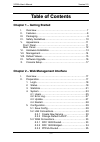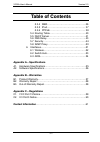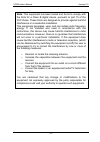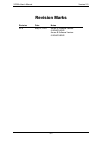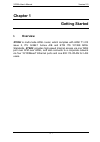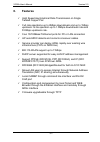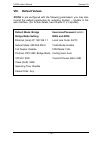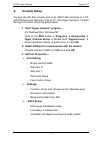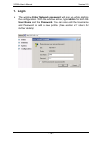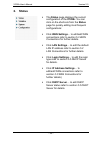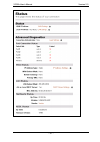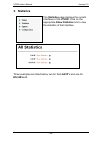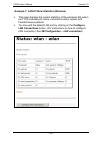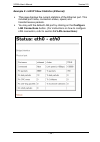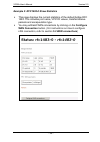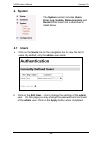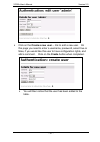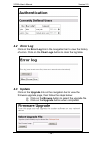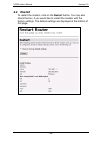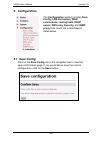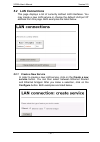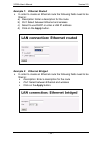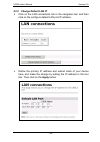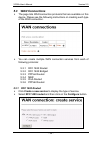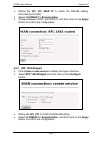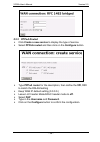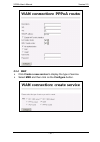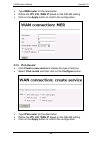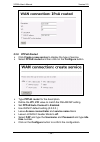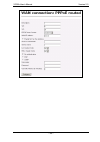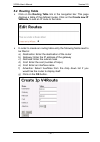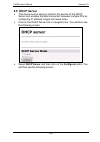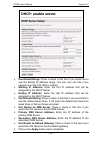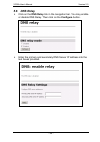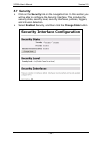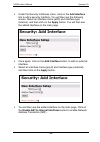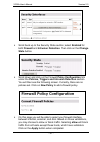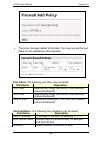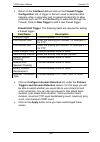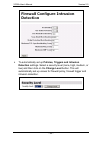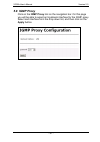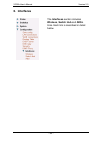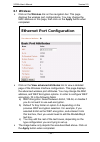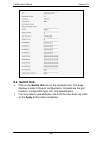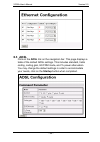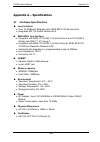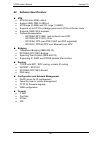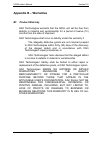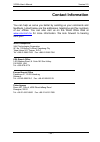- DL manuals
- XAVI Technologies Corp.
- Network Router
- X7028r
- User Manual
XAVI Technologies Corp. X7028r User Manual
Summary of X7028r
Page 1
X7028r user’s manual version 2.0 - 1 -.
Page 2
X7028r user’s manual version 2.0 - 2 - xavi technologies corporation tel: +886-2-2995-7953 9f, no. 129, hsing te road, sanchung city, taipei hsien 241, taiwan (r.O.C.) copyright © 2003, xavi technologies corporation information in this manual is subject to change without notice. No part of this manu...
Page 3: –
X7028r user’s manual version 2.0 - 3 - t t a a b b l l e e o o f f c c o o n n t t e e n n t t s s c c h h a a p p t t e e r r 1 1 – – g g e e t t t t i i n n g g s s t t a a r r t t e e d d i. Overview………………………………….…………………… 7 ii. Features…………………………………………………….…. 8 iii. Packaging………………………………………….…….…...
Page 4: –
X7028r user’s manual version 2.0 - 4 - t t a a b b l l e e o o f f c c o o n n t t e e n n t t s s 5.3.4 mer…………………………………..…….. 36 5.3.5 ipoa………………………………………… 37 5.3.6 pppoe………………………..……………. 38 5.4 routing table……………………………………… 40 5.5 dhcp server………………………….…………… 41 5.6 dns relay…………………………………………. 43 5....
Page 5
X7028r user’s manual version 2.0 - 5 - note: this equipment has been tested and found to comply with the limts for a class b digital device, pursuant to part 15 of the fcc rules. These limits are designed to provide against harmful interference in a residential installation. This equipment generates...
Page 6
X7028r user’s manual version 2.0 - 6 - r r e e v v i i s s i i o o n n m m a a r r k k s s revision date notes v2.0 may 14, 2003 annex a software version: 5.06xaf0.Awr annex b software version: 5.06xaf0.Bwr.
Page 7: Chapter 1
X7028r user’s manual version 2.0 - 7 - chapter 1 getting started i. Overview x7028r is multi-mode adsl router, which complies with ansi t1.413 issue 2, itu g.992.1 annex a/b and etsi its 101388 adsl standards. X7028r provides high-speed internet access via one wan port over atm over adsl, and also c...
Page 8: II. Features
X7028r user’s manual version 2.0 - 8 - ii. Features high speed asymmetrical data transmission on single twisted copper pair full rate operations up to 8mbps downstream and up to 1mbps upstream. G.Lite operation up to 1.5mbps downstream rate and 512kbps upstream rate. Four 10/100baset ethernet ports ...
Page 9: III. Packaging
X7028r user’s manual version 2.0 - 9 - iii. Packaging this package consists of the following items: x7028r adsl router rj-45 cable rj-11 cable ac adapter user’s manual cd-rom.
Page 10: IV. Safety
X7028r user’s manual version 2.0 - 10 - iv. Safety guidelines in order to reduce the risk of fire, electric shock and injury, please adhere to the following safety guidelines. Carefully follow the instructions in this manual; also follow all instruction labels on this device. Except for the power ad...
Page 11: V. Appearance
X7028r user’s manual version 2.0 - 11 - v. Appearance front panel label status color description orange power adapter is properly connected. 1 pwr/ wan on green adsl line is connected. Green 100m data transfer 2 lan 1 on orange 10m data transfer green 100m data transfer 3 lan 2 on orange 10m data tr...
Page 12: Rear Panel
X7028r user’s manual version 2.0 - 12 - rear panel label description 1 pwr dc-inlet for ac adapter 2 wireless lan ap slot 3 1x ~ 4x four rj-45 ports for lan connections 4 wan rj-11 adsl port 1 2 3 4.
Page 13: VI. Hardware
X7028r user’s manual version 2.0 - 13 - vi. Hardware installation 1. Connect one end of the adsl cable into the wan port of the adsl modem, and the other end into the adsl wall outlet. 2. Connect one end of the rj-45 cable into one of the rj-45 ports of the adsl modem, and the other end into your pc...
Page 14: Vii. Management
X7028r user’s manual version 2.0 - 14 - vii. Management console port – use the rs-232 cable for connecting x7028r to a console terminal or a pc running a terminal emulation program, such as hyper terminal. (for further details, see chapter 1: x console setup) local ethernet port (telnet) – connect t...
Page 15: Viii. Default
X7028r user’s manual version 2.0 - 15 - viii. Default values x7028r is pre-configured with the following parameters; you may also re-load the default parameters by selecting system – update in the web interface. (for further details, see chapter 2: 4.3 update) default mode: bridge username/password:...
Page 16: Ix. Software
X7028r user’s manual version 2.0 - 16 - ix. Software upgrade you may easily upgrade x7028r embedded software by obtaining the compressed upgrade kit from the service provider then following the steps: extract the zip file for updated firmware connect x7028r via the local ethernet port or remote adsl...
Page 17: X. Console
X7028r user’s manual version 2.0 - 17 - x. Console setup connect the rs-232 console port to an ascii data terminal or a pc with widows serial terminal mode of vt-100 (hyper terminal). To start the hyper-terminal, follow the steps below. 1. Start "hyper-terminal" program -- on windows 98 or windows n...
Page 18: Chapter 2
X7028r user’s manual version 2.0 - 18 - chapter 2 web management interface i. Overview the web management is provided in order to manage the adsl device as easily as possible. It provides a very user-friendly configuration and graphical interface through a web platform. You may configure a bridge or...
Page 19: 1. Login
X7028r user’s manual version 2.0 - 19 - 1. Login the window enter network password will pop up while starting the configuration. With the window active, type admin for both the user name and the password. You can also edit the username and password or add a new profile . (see section 4.1 users for f...
Page 20: 2. Status
X7028r user’s manual version 2.0 - 20 - 2. Status the status page displays the current configuration of the x7028r. You can click on the shortcuts from the status page for quickly editing most frequent configurations: click wan settings… to edit/add wan connections refer to section 5.3 wan connectio...
Page 21
X7028r user’s manual version 2.0 - 21 -.
Page 22: 3. Statistics
X7028r user’s manual version 2.0 - 22 - 3. Statistics the statistics page displays the current interfaces of the x7028r. Click on the appropriate show statistics link to view the statistics of that interface. Three examples are listed below, two for the lan ip’s and one for rfc1483-c-0..
Page 23
X7028r user’s manual version 2.0 - 23 - example 1: lan ip show statistics (wireless) this page displays the current statistics of the wireless lan (wlan) port. This includes port name, connection status, speed, and transfer/receive packets. You may edit the default lan port by clicking on the config...
Page 24
X7028r user’s manual version 2.0 - 24 - example 2: lan ip show statistics (ethernet) this page displays the current statistics of the ethernet port. This includes port name, connection status, speed, and transfer/receive packets. You may edit the default lan port by clicking on the configure lan con...
Page 25
X7028r user’s manual version 2.0 - 25 - example 3: rfc1483-0 show statistics this page displays the current statistics of the default bridge rfc 1483. This includes port name, vpi/vci values, transfer/receive packets and encapsulation type. You may edit/add wan connections by clicking on the configu...
Page 26: 4. System
X7028r user’s manual version 2.0 - 26 - 4. System the system section includes users, error log, update, backup/restore and restart links. Each link is described in detail below. 4.1 users click on the users link on the navigation bar to view the list of users. By default, only the admin user exists....
Page 27
X7028r user’s manual version 2.0 - 27 - click on the create a new user… link to add a new user. On this page you need to enter a username, password, select true or false, if you would like this user to have configuration rights, and add a comment. Click on the create button when completed. You will ...
Page 28: 4.2 Error Log
X7028r user’s manual version 2.0 - 28 - 4.2 error log click on the error log link in the navigation bar to view the history of errors. Click on the clear logs button to clear the log table. 4.3 update click on the upgrade link on the navigation bar to view the firmware upgrade page, then follow the ...
Page 29: 4.4 Restart
X7028r user’s manual version 2.0 - 29 - 4.4 restart to restart the modem, click on the restart button. You may also check the box, if you would like to restart the modem with the factory settings. The default settings are displayed at the bottom of this page..
Page 30: 5. Configuration
X7028r user’s manual version 2.0 - 30 - 5. Configuration the configuration section includes save config, lan connection, wan connections, routing table, dhcp server, dns relay, security, and igmp proxy links. Each link is described in detail below. 5.1 save config click on the save config link in th...
Page 31: 5.2
X7028r user’s manual version 2.0 - 31 - 5.2 lan connections this page displays a list of currently defined lan interfaces. You may create a new lan service or change the default lan port ip address from this page. Both examples are listed below. 5.2.1 create a new service in order to create a new la...
Page 32: Click On The Apply Button.
X7028r user’s manual version 2.0 - 32 - example 1: ethernet routed in order to create an ethernet route the following fields need to be filled in: a) description: enter a description for the route b) port: select between ethernet and wireless c) select to use dhcp or enter a lan ip address d) click ...
Page 33
X7028r user’s manual version 2.0 - 33 - 5.2.2 change default lan ip click on the lan connections link in the navigation bar, and then click on the configure default lan port ip address. Define the primary ip address and subnet mask of your device here, and make the change by editing the ip address i...
Page 34: 5.3 Wan Connections
X7028r user’s manual version 2.0 - 34 - 5.3 wan connections the page lists wan connection protocols that are available on this device. Please see the following instructions on creating each type of the wan connection. You can create multiple wan connection services from each of following protocols: ...
Page 35: 5.3.2 Rfc 1483 Bridged
X7028r user’s manual version 2.0 - 35 - define the vpi, vci, wan ip to match the dslam setting. (provided by the isp) select llc/snap for encapsulation. Choose between dhcp and wan ip, and then click on the apply button to confirm the configuration. 5.3.2 rfc 1483 bridged click create a new service ...
Page 36: 5.3.3 Pppoa Routed
X7028r user’s manual version 2.0 - 36 - 5.3.3 pppoa routed click create a new service to display the type of service. Select pppoa routed and then click on the configure button. Type pppoa router for the description, then define the vpi, vci to match the dslam setting keep wan ip default setting (0....
Page 37: 5.3.4 Mer
X7028r user’s manual version 2.0 - 37 - 5.3.4 mer click create a new service to display the type of service. Select mer and then click on the configure button..
Page 38: 5.3.5 Ipoa Routed
X7028r user’s manual version 2.0 - 38 - type mer router for the description define the vpi, vci, wan ip based on the dslam setting. Click on the apply button to confirm the configuration. 5.3.5 ipoa routed click create a new service to display the type of service. Select ipoa routed and then click o...
Page 39: 5.3.6 Pppoe Routed
X7028r user’s manual version 2.0 - 39 - 5.3.6 pppoe routed click create a new service to display the type of service. Select pppoe routed and then click on the configure button. Type pppoe router for the description. Define the vpi, vci value to match the dslam/isp setting. Set pppoe auto connect to...
Page 40
X7028r user’s manual version 2.0 - 40 -.
Page 41: 5.4 Routing Table
X7028r user’s manual version 2.0 - 41 - 5.4 routing table click on the routing table link in the navigation bar. This page displays a table of the defined routes. Click on the create new ip v4route, to add an ip route to the table. In order to create an routing table entry the following fields need ...
Page 42: 5.5 Dhcp Server
X7028r user’s manual version 2.0 - 42 - 5.5 dhcp server this device can be setup to perform the service of the dhcp server and enables the data connection between multiple pcs by configuring ip address ranges and lease times. Click on the dhcp server link in navigation bar. You will then see the fol...
Page 43
X7028r user’s manual version 2.0 - 43 - use default range: place a check in this box if you would like to use the default ip address range. You can only use this if you network is on the 192.168.0.X subnet. Starting ip address: enter the first ip address that will be assigned by the dhcp server. End...
Page 44: 5.6 Dns Relay
X7028r user’s manual version 2.0 - 44 - 5.6 dns relay click on the dns relay link in the navigation bar. You may enable or disable dns relay. Then click on the configure button. Enter the primary and secondary dns server ip address into the text boxes provided..
Page 45: 5.7 Security
X7028r user’s manual version 2.0 - 45 - 5.7 security click on the security link on the navigation bar. In this section you will be able to configure the security interface. This includes the security state, security level, security interfaces, policies, triggers, and intrusion detection. Select enab...
Page 46
X7028r user’s manual version 2.0 - 46 - under the security interfaces menu, click on the add interface link to add a security interface. You will then see the following screen. Select an interface name (eth0) and interface type (internal), and then click on the apply button. You will then see the ad...
Page 47: State Button.
X7028r user’s manual version 2.0 - 47 - scroll back up to the security state section; select enabled for both firewall and intrusion detection. Then click on the change state button. Scroll down and click on the firewall policy configuration link under the policies, triggers and intrusion detection ...
Page 48: Field Name
X7028r user’s manual version 2.0 - 48 - the policy has been added to the table. You may now edit the port filters or host validators on this interface. Port filters: the following port filters may be added: field name description tcp filter requires port range (start/end ip) and direction (inbound/o...
Page 49: Field Name
X7028r user’s manual version 2.0 - 49 - return to the interface list and click on the firewall trigger configuration link. A trigger is the term used to describe what happens when a secondary port is opened dynamically to allow protocols such as ftp and netmeeting to pass data through the firewall. ...
Page 50
X7028r user’s manual version 2.0 - 50 - to automatically set up policies, triggers and intrusion detection settings. Select a security level (none, high, medium, or low) and then click on the change level button. This will automatically set up values for firewall policy, firewall trigger and intrusi...
Page 51: 5.8 Igmp Proxy
X7028r user’s manual version 2.0 - 51 - 5.8 igmp proxy click on the igmp proxy link on the navigation bar. On this page you will be able to select an upstream interface for the igmp proxy. Select and interface from the drop down list, and then click on the apply button..
Page 52: 6. Interfaces
X7028r user’s manual version 2.0 - 52 - 6. Interfaces the interfaces section includes wireless, switch hub and adsl links. Each link is described in detail below..
Page 53: 6.1
X7028r user’s manual version 2.0 - 53 - 6.1 wireless click on the wireless link on the navigation bar. This page displays the wireless port configurations. You may change the mac address on this page, then click on the apply button when completed. Click on the view advanced attributes link to view a...
Page 54: 6.2 Switch Hub
X7028r user’s manual version 2.0 - 54 - 6.2 switch hub click on the switch hub link on the navigation bar. This page displays a table of the port configurations. Included are the port numbers, configuration type, link, and speed/duplex. You may select a speed/duplex rate from the drop down list. Cli...
Page 55: 6.3 Adsl
X7028r user’s manual version 2.0 - 55 - 6.3 adsl click on the adsl link on the navigation bar. This page displays a table of the default adsl settings. This includes standard, trellis coding, coding gain, ec/fdm mode, and tx power attenuation. You may change the default settings in order to accommod...
Page 56: –
X7028r user’s manual version 2.0 - 56 - a a p p p p e e n n d d i i x x a a – – s s p p e e c c i i f f i i c c a a t t i i o o n n s s a1. Hardware specifications local interface • four 10/100baset ethernet ports, ieee 802.3, rj-45 connector • integrated 802.11b wlan access point wan adsl line inte...
Page 57
X7028r user’s manual version 2.0 - 57 - a2. Software specifications atm • atm cell over adsl, aal5 • support ubr, cbr, & vbr-nrt • vpi range (0-4095) and vci range (1-65535) • supports up to 8 pvcs in bridge mode and 5 pvcs in router mode • supports oam f4/f5 loopback • payload encapsulation − rfc26...
Page 58: Appendix B – Warranties
X7028r user’s manual version 2.0 - 58 - appendix b – warranties b1. Product warranty xavi technologies warrants that the adsl unit will be free from defects in material and workmanship for a period of twelve (12) months from the date of shipment. Xavi technologies shall incur no liability under this...
Page 59: B2. Warranty Repair
X7028r user’s manual version 2.0 - 59 - b2. Warranty repair 1. During the first three (3) months of ownership, xavi technologies will repair or replace a defective product covered under warranty within twenty-four (24) hours of receipt of the product. During the fourth (4th) through twelfth (12th) m...
Page 60: Appendix C – Regulations
X7028r user’s manual version 2.0 - 60 - appendix c – regulations c1. Fcc part 15 notice warning: this equipment has been tested and found to comply with the limits for a class b digital device, pursuant to part 15 to the fcc rules. These limits are designed to provide reasonable protection against h...
Page 61: C2. Ic Cs-03 Notice
X7028r user’s manual version 2.0 - 61 - c2. Ic cs-03 notice the industry canada label identifies certified equipment. This certification means that the equipment meets certain telecommunications network protective, operational, and safety requirements as prescribed in appropriate terminal equipment ...
Page 62: Contact Information
X7028r user’s manual version 2.0 - 62 - contact information you can help us serve you better by sending us your comments and feedback. Listed below are the addresses, telephone and fax numbers of our offices. You can also visit us on the world wide web at www.Xavi.Com.Tw for more information. We loo...