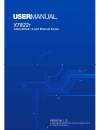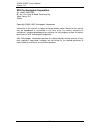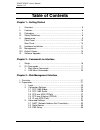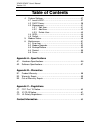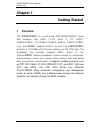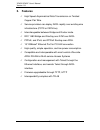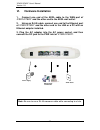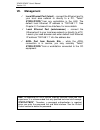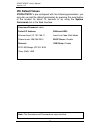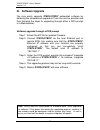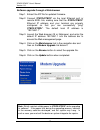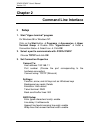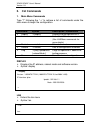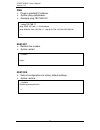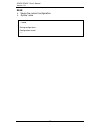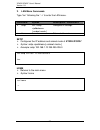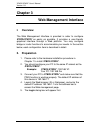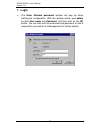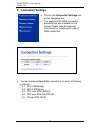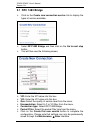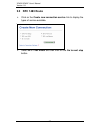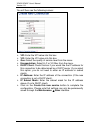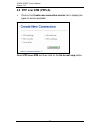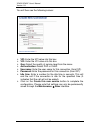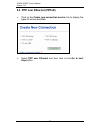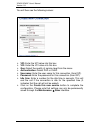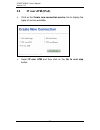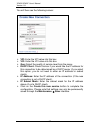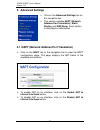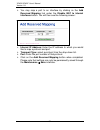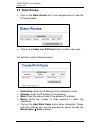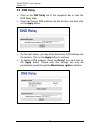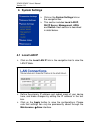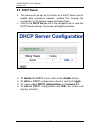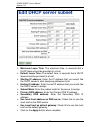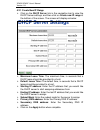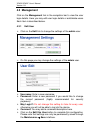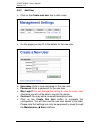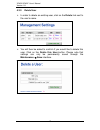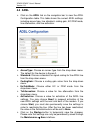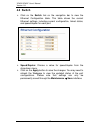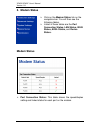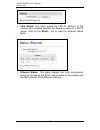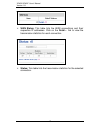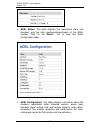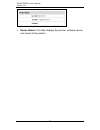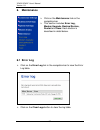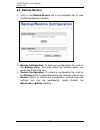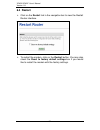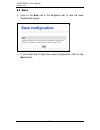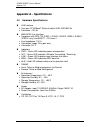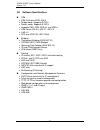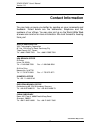- DL manuals
- XAVI Technologies Corp.
- Network Router
- X7822r
- User Manual
XAVI Technologies Corp. X7822r User Manual
Summary of X7822r
Page 1
X7822r/x7822r + user’s manual version 1.0 - 1 -.
Page 2
X7822r/x7822r + user’s manual version 1.0 - 2 - xavi technologies corporation tel: +886-2-2995-7953 9f, no. 129, hsing te road, sanchung city, taipei county 241, taiwan copyright © 2005, xavi technologies corporation information in this manual is subject to change without notice. No part of this man...
Page 3
X7822r/x7822r + user’s manual version 1.0 - 3 - t t a a b b l l e e o o f f c c o o n n t t e e n n t t s s c c h h a a p p t t e e r r 1 1 – – g g e e t t t t i i n n g g s s t t a a r r t t e e d d i. Overview…………………………………….………….……….……… 5 ii. Features…………………………………………………………..…….. 6 iii. Packaging……...
Page 4
X7822r/x7822r + user’s manual version 1.0 - 4 - t t a a b b l l e e o o f f c c o o n n t t e e n n t t s s 4. System settings………………………………………………….. 37 4.1 local lan ip………………………………………………… 37 4.2 dhcp server……………………………………………….. 38 4.3 management………………………………………………… 41 4.3.1 edit user……….…………….……………………....
Page 5: Chapter 1
X7822r/x7822r + user’s manual version 1.0 - 5 - chapter 1 getting started i. Overview the x7822r/x7822r + is a multi-mode adsl/adsl2/adsl2 + router that complies with ansi t1.413 issue 2, itu g.992.1 (x7822r/x7822r + ), itu g.992.2, g.992.3, g.992.4, g.994.5 (x7822r + only), and x7822r + supports ad...
Page 6: II. Features
X7822r/x7822r + user’s manual version 1.0 - 6 - ii. Features 9 high speed asymmetrical data transmission on twisted copper pair wire 9 service providers can deploy adsl rapidly over existing wire infrastructure (pots or isdn line) 9 interchangeable between bridge and router mode 9 rfc 1483 bridge an...
Page 7: III. Packaging
X7822r/x7822r + user’s manual version 1.0 - 7 - iii. Packaging this package consists of the following items: x7822r/x7822r + adsl device unit rj-45 cable rj-11 cable ac adapter user’s manual cd.
Page 8: IV. Safety Guidelines
X7822r/x7822r + user’s manual version 1.0 - 8 - iv. Safety guidelines in order to reduce the risk of fire, electric shock and injury, please adhere to the following safety guidelines. 9 carefully follow the instructions in this manual; also follow all instruction labels on this device. 9 except for ...
Page 9: V. Appearance
X7822r/x7822r + user’s manual version 1.0 - 9 - v. Appearance front panel 4 5 3 1 2 label led status color description 1 lan on green ethernet transmitting 2 act on green data transmitting/receiving 3 pwr on green power supply is connected blinking green training with dslam 4 wan on green adsl link ...
Page 10
X7822r/x7822r + user’s manual version 1.0 - 10 - rear panel 1 2 3 4 label description 1 pwr power jack; connect to a power adapter. 2 ethernet rj-45 ports; connect to a pc or lan. 3 reset reset the modem back to factory settings by holding down on this button. 4 wan rj-11 port; connect to the adsl o...
Page 11: VI. Hardware
X7822r/x7822r + user’s manual version 1.0 - 11 - vi. Hardware installation 1. Connect one end of the adsl cable to the wan port of x7822r/x7822r + and the other end to the adsl wall outlet. 2. Using an rj-45 cable, connect one end to the ethernet port of x7822r/x7822r + and the other end to the lan ...
Page 12: Vii. Management
X7822r/x7822r + user’s manual version 1.0 - 12 - vii. Management 9 local ethernet port (telnet) – connect the ethernet port to your local area network or directly to a pc, “telnet” x7822r/x7822r + from any workstation in the lan. The default local ethernet ip address is “192.168.1.1”. See chapter 2,...
Page 13: Viii. Default Values
X7822r/x7822r + user’s manual version 1.0 - 13 - viii. Default values x7822r/x7822r + is pre-configured with the following parameters; you may also re-load the default parameters by pressing the reset button of the modem for about 10 seconds or by using the system commands link in the web interface....
Page 14: Ix. Software
X7822r/x7822r + user’s manual version 1.0 - 14 - ix. Software upgrade you may easily upgrade x7822r/x7822r + embedded software by obtaining the compressed upgrade kit from the service provider and then following the steps for upgrading through either a dos prompt or a web-browser: software upgrade t...
Page 15
X7822r/x7822r + user’s manual version 1.0 - 15 - software upgrade through a web-browser step 1. Extract the zip file for updated firmware. Step 2. Connect x7822r/x7822r + via the local ethernet port or remote adsl link, making sure that the x7822r/x7822r + ethernet ip address and your terminal are p...
Page 16: Chapter 2
X7822r/x7822r + user’s manual version 1.0 - 16 - chapter 2 command line interface i. Setup 1. Start "hyper-terminal" program on windows 98 or windows nt: click on the start button Æ programs Æ accessories Æ hyper terminal group Æ double click “hypertrm.Exe” Æ enter a connection name Æ select icon Æ ...
Page 17: II. Cli
X7822r/x7822r + user’s manual version 1.0 - 17 - ii. Cli commands 1. Main menu commands type “?” following the “ →” to retrieve a list of commands under the main menu to begin the configuration. Command syntax description / parameters display → display displays the configuration of ip lan → lan ente...
Page 18
X7822r/x7822r + user’s manual version 1.0 - 18 - ping pings a specified ip address. Syntax: ping example: ping 192.168.0.81 ping: 40 bytes from 192.168.1.1: seq=0, ttl=128, rtt → → ping 192.168.1.1 ping: ping 192.168.1.1: 32 data bytes restart restarts the modem. Syntax: restart restore sets all con...
Page 19
X7822r/x7822r + user’s manual version 1.0 - 19 - save saves the current configuration. Syntax: save saving configuration... Configuration saved. → → save.
Page 20
X7822r/x7822r + user’s manual version 1.0 - 20 - 2. Lan menu commands type “lan” following the “ →” to enter the lan menu. Command syntax description / parameters setip lan → setip [] configures ip settings home lan → home returns to the main menu setip configures the ip address and subnet mask of x...
Page 21: Chapter 3
X7822r/x7822r + user’s manual version 1.0 - 21 - chapter 3 web management interface i. Overview the web management interface is provided in order to configure x7822r/x7822r + as easily as possible. It provides a user-friendly graphical interface through a web platform. You may configure bridge or ro...
Page 22: 1. Login
X7822r/x7822r + user’s manual version 1.0 - 22 - 1. Login the enter network password window will pop up when starting the configuration. With the window active, type admin for both user name and password, and then click on the ok button. You can also edit the username and password or add a new profi...
Page 23: 2. Connection Settings
X7822r/x7822r + user’s manual version 1.0 - 23 - 2. Connection settings click on the connection settings link on the navigation bar. This page lists the wan connection protocols that are available on this device. Please read the following instructions for creating each type of wan connection. You ca...
Page 24: 2.1 Rfc 1483 Bridge
X7822r/x7822r + user’s manual version 1.0 - 24 - 2.1 rfc 1483 bridge click on the create new connection service link to display the types of service available. Select rfc1483 bridge and then click on the go to next step button. You will then see the following screen: vpi: enter the vpi value into th...
Page 25: 2.2 Rfc 1483 Route
X7822r/x7822r + user’s manual version 1.0 - 25 - 2.2 rfc 1483 route click on the create new connection service link to display the types of service available. Select rfc 1483 route and then click on the go to next step button..
Page 26
X7822r/x7822r + user’s manual version 1.0 - 26 - you will then see the following screen: vpi: enter the vpi value into this box. Vci: enter the vci value into this box. Qos: select the quality of service level from the menu. Encapsulation: select llc or vc-mux from the menu. Dhcp client: check this ...
Page 27
X7822r/x7822r + user’s manual version 1.0 - 27 - 2.3 ppp over atm (pppoa) click on the create new connection service link to display the types of service available. Select ppp over atm and then click on the go to next step button..
Page 28
X7822r/x7822r + user’s manual version 1.0 - 28 - you will then see the following screen: vpi: enter the vpi value into this box. Vci: enter the vci value into this box. Qos: select the quality of service level from the menu. Authentication: select pap or chap. Username: enter the user name for this ...
Page 29
X7822r/x7822r + user’s manual version 1.0 - 29 - 2.4 ppp over ethernet (pppoe) click on the create new connection service link to display the types of service available. Select ppp over ethernet and then click on the go to next step button..
Page 30
X7822r/x7822r + user’s manual version 1.0 - 30 - you will then see the following screen: vpi: enter the vpi value into this box. Vci: enter the vci value into this box. Qos: select the quality of service level from the menu. Authentication: select pap or chap. Username: enter the user name for this ...
Page 31
X7822r/x7822r + user’s manual version 1.0 - 31 - 2.5 ip over atm (ipoa) click on the create new connection service link to display the types of service available. Select ip over atm and then click on the go to next step button..
Page 32
X7822r/x7822r + user’s manual version 1.0 - 32 - you will then see the following screen: vpi: enter the vpi value into this box. Vci: enter the vci value into this box. Qos: select the quality of service level from the menu. Dhcp client: check this box if you would like the ip address for this conne...
Page 33: 3. Advanced Settings
X7822r/x7822r + user’s manual version 1.0 - 33 - 3. Advanced settings click on the advanced settings link on the navigation bar. This section includes napt (network address port translation), static routes, and dns relay. Each section is described in detail below. 3.1 napt (network address port tran...
Page 34
X7822r/x7822r + user’s manual version 1.0 - 34 - you may map a port to an interface by clicking on the add reserved mapping link under the disable nat to internal interfaces button. You will then see the following screen: internal ip address: enter the ip address to which you would like to map a pro...
Page 35: 3.2 Static Routes
X7822r/x7822r + user’s manual version 1.0 - 35 - 3.2 static routes click on the static routes link in the navigation bar to view the ip routing table. Click on the create new ip4 route button to add a new route. You will then see the following screen: destination: enter the ip address of the destina...
Page 36: 3.3 Dns Relay
X7822r/x7822r + user’s manual version 1.0 - 36 - 3.3 dns relay click on the dns relay link in the navigation bar to view the dns relay table. Enter the primary dns address into the text box and then click on the apply button. On the next screen, you may add a secondary dns address into the text box....
Page 37: 4. System Settings
X7822r/x7822r + user’s manual version 1.0 - 37 - 4. System settings click on the system settings link on the navigation bar. This section includes local lan ip, dhcp server, management, adsl and switch. Each section is described in detail below. 4.1 local lan ip click on the local lan ip link in the...
Page 38: 4.2 Dhcp Server
X7822r/x7822r + user’s manual version 1.0 - 38 - 4.2 dhcp server this device can be set up to function as a dhcp server and to enable data connection between multiple pcs through the configuration of ip address ranges and lease times. Click on the dhcp server link in the navigation bar to view the d...
Page 39
X7822r/x7822r + user’s manual version 1.0 - 39 - maximum lease time: the maximum time, in seconds that a dhcp lease should be provided to a host. Default lease time: the default time, in seconds that a dhcp lease should be provided to a host. Starting ip address: enter the ip address that you would ...
Page 40
X7822r/x7822r + user’s manual version 1.0 - 40 - 4.2.1 create new ip range click on the dhcp server link in the navigation bar to view the dhcp server settings, and then click on create new ip range at the bottom of the screen. The screen will display as below: maximum lease time: the maximum time, ...
Page 41: 4.3 Management
X7822r/x7822r + user’s manual version 1.0 - 41 - 4.3 management click on the management link in the navigation bar to view the user login details. Here you may edit user login details or add/delete users. Each item is described below. 4.3.1 edit user click on the edit link to change the settings of ...
Page 42
X7822r/x7822r + user’s manual version 1.0 - 42 - 4.3.2 add user click on the create new user link to add a user. On this page you may fill in the details for the new user. Username: enter a new username for the new user. Password: enter a password for the new user. May login?: do not change this set...
Page 43
X7822r/x7822r + user’s manual version 1.0 - 43 - 4.3.3 delete user in order to delete an existing user, click on the delete link next to the user’s name. You will then be asked to confirm if you would like to delete this user. Click on the delete this user button. Please note that settings can only ...
Page 44: 4.4 Adsl
X7822r/x7822r + user’s manual version 1.0 - 44 - 4.4 adsl click on the adsl link on the navigation bar to view the adsl configuration table. This table shows the current adsl settings, including annex type, line standard, coding gain, ec/fdm mode, line attenuation, and line activation. Annextype: ch...
Page 45: 4.5 Switch
X7822r/x7822r + user’s manual version 1.0 - 45 - 4.5 switch click on the switch link on the navigation bar to view the ethernet configuration table. This table shows the current ethernet settings, including current configuration, linked status, and speed/duplex for each port. Speed/duplex: choose a ...
Page 46: 5. Modem Status
X7822r/x7822r + user’s manual version 1.0 - 46 - 5. Modem status click on the modem status link on the navigation bar.You will then see the following tables. Listed in these tables are the port connection status, lan status, wan status, adsl status, and device status. Modem status port connection st...
Page 47
X7822r/x7822r + user’s manual version 1.0 - 47 - lan status: this table shows the lan ip address of the modem and indicates whether the device is used as a dhcp server. Click on the detail… link to view the ethernet status table. Ethernet status: this table displays the lan transmission statistics, ...
Page 48
X7822r/x7822r + user’s manual version 1.0 - 48 - wan status: this table lists the wan connections and their respective ip addresses. Click on the detail… link to view the transmission statistics for each connection. Status: this table lists the transmission statistics for the selected connection..
Page 49
X7822r/x7822r + user’s manual version 1.0 - 49 - adsl status: this table displays the operational state, line standard, and line rate (upstream/downstream) of the adsl modem. Click on the detail… link to view the adsl configuration table. Adsl configuration: this table displays information about the...
Page 50
X7822r/x7822r + user’s manual version 1.0 - 50 - device status: this table displays the up-time, software version, and vendor of the modem..
Page 51: 6. Maintenance
X7822r/x7822r + user’s manual version 1.0 - 51 - 6. Maintenance click on the maintenance link on the navigation bar. This section includes error log, modem upgrade, backup/restore, restart and save. Each section is described in detail below. 6.1 error log click on the error log link in the navigatio...
Page 52: 6.2 Modem Upgrade
X7822r/x7822r + user’s manual version 1.0 - 52 - 6.2 modem upgrade click on the modem upgrade link in the navigation bar to view the modem upgrade interface. A a : : \ \ h h t t t t p p - - u u p p l l o o a a d d . . T t a a r r click on the browse button to select the upgrade file. Click on the up...
Page 53: 6.3 Backup/restore
X7822r/x7822r + user’s manual version 1.0 - 53 - 6.3 backup/restore click on the backup/restore link in the navigation bar to view the backup/restore interface. Backup configuration: to back up a configuration file, click on the backup button, and then select the location where you would like to sav...
Page 54: 6.4 Restart
X7822r/x7822r + user’s manual version 1.0 - 54 - 6.4 restart click on the restart link in the navigation bar to view the restart router interface. To restart the modem, click on the restart button. You may also check the reset to factory default settings box if you would like to restart the modem wi...
Page 55: 6.5 Save
X7822r/x7822r + user’s manual version 1.0 - 55 - 6.5 save click on the save link in the navigation bar to view the save configuration page. If you would like to save the current configuration, click on the save button..
Page 56: –
X7822r/x7822r + user’s manual version 1.0 - 56 - a a p p p p e e n n d d i i x x a a – – s s p p e e c c i i f f i i c c a a t t i i o o n n s s a1. Hardware specifications lan interface • four port 10/100baset ethernet switch hub, ieee 802.3u • connector – rj-45 wan adsl line interface • complian...
Page 57
X7822r/x7822r + user’s manual version 1.0 - 57 - a2. Software specifications atm • atm cells over adsl, aal5 • bridge mode: supports 8 pvcs • router mode: supports 5 pvcs • supports ubr, cbr, vbr-nrt, and vbr-rt • atm forum uni 3.0, uni 3.1, uni 4.0 • ilmi 4.0 • ppp over atm pvc (rfc 2364) bridg...
Page 58: Appendix B – Warranties
X7822r/x7822r + user’s manual version 1.0 - 58 - appendix b – warranties b1. Product warranty xavi technologies warrants that the adsl unit will be free from defects in material and workmanship for a period of twelve (12) months from the date of shipment. Xavi technologies shall incur no liability u...
Page 59
X7822r/x7822r + user’s manual version 1.0 - 59 - b2. Warranty repair 1. During the first three (3) months of ownership, xavi technologies will repair or replace a defective product covered under warranty within twenty-four (24) hours of receipt of the product. During the fourth (4th) through twelfth...
Page 60: Appendix C – Regulations
X7822r/x7822r + user’s manual version 1.0 - 60 - appendix c – regulations c1. Fcc part 15 notice warning: this equipment has been tested and found to comply with the limits for a class b digital device, pursuant to part 15 to the fcc rules. These limits are designed to provide reasonable protection ...
Page 61
X7822r/x7822r + user’s manual version 1.0 - 61 - c2. Ic cs-03 notice the industry canada label identifies certified equipment. This certification means that the equipment meets certain telecommunications network protective, operational, and safety requirements as prescribed in appropriate terminal e...
Page 62
X7822r/x7822r + user’s manual version 1.0 - 62 - c3. Ul safety regulations disconnect tnv circuit connector or before removing cover or equivalent. Disconnect tnv circuit connector(s) before disconnecting power. Do not use this product near water for example, near a bathtub, washbowl, and kitchen si...
Page 63: Contact Information
X7822r/x7822r + user’s manual version 1.0 - 63 - contact information you can help us serve you better by sending us your comments and feedback. Listed below are the addresses, telephone and fax numbers of our offices. You can also visit us on the world wide web at www.Xavi.Com.Tw for more informatio...