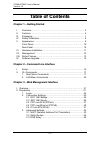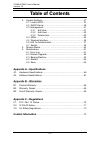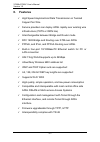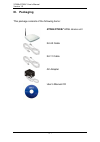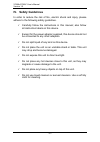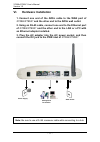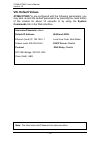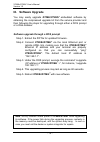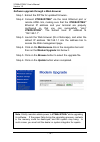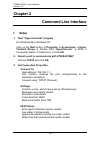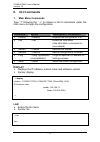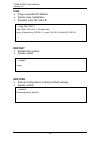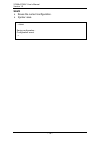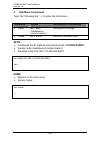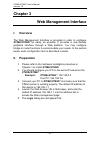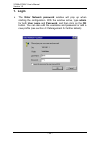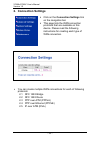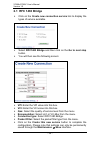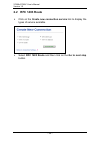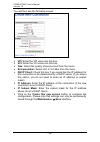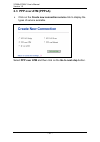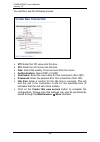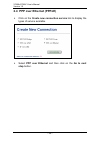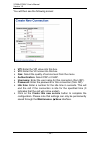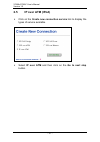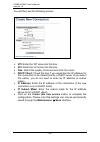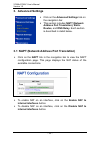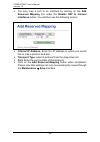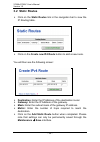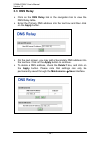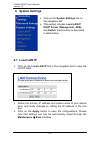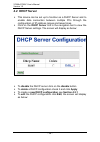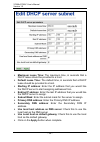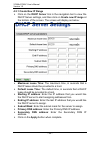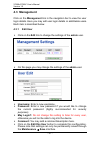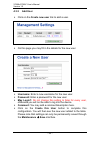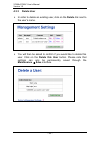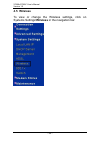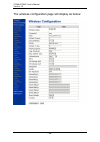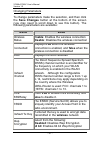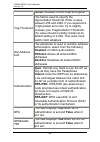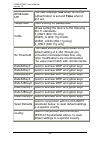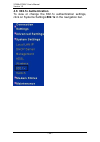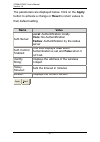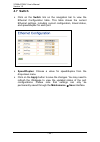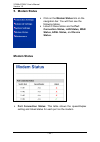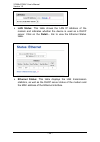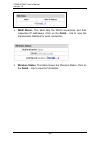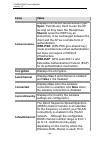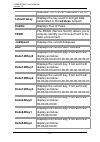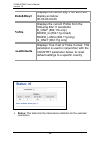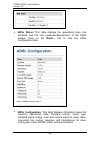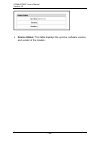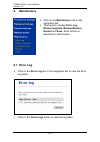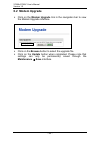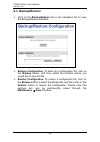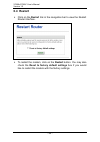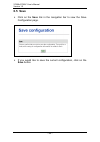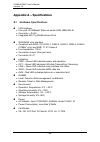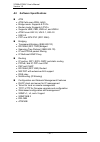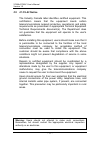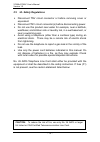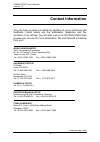- DL manuals
- XAVI Technologies Corp.
- Wireless Router
- X7868r
- User Manual
XAVI Technologies Corp. X7868r User Manual
Summary of X7868r
Page 1
X7868r/x7868r + user’s manual version 1.0 - 1 -.
Page 2
X7868r/x7868r + user’s manual version 1.0 - 2 - xavi technologies corporation tel: +886-2-2995-7953 9f, no. 129, hsing te road, sanchung city, taipei county 241, taiwan copyright © 2005, xavi technologies corporation information in this manual is subject to change without notice. No part of this man...
Page 3: –
X7868r/x7868r + user’s manual version 1.0 - 3 - t t a a b b l l e e o o f f c c o o n n t t e e n n t t s s c c h h a a p p t t e e r r 1 1 – – g g e e t t t t i i n n g g s s t t a a r r t t e e d d i. Overview…………………………………….………….……….……… 5 ii. Features…………………………………………………………..…….. 6 iii. Packaging……...
Page 4: –
X7868r/x7868r + user’s manual version 1.0 - 4 - t t a a b b l l e e o o f f c c o o n n t t e e n n t t s s 4. System settings………………………………………………….. 37 4.1 local lan ip………………………………………………… 37 4.2 dhcp server……………………………………………….. 38 4.3 management………………………………………………… 41 4.3.1 edit user……….…………….……………………....
Page 5: Chapter 1
X7868r/x7868r + user’s manual version 1.0 - 5 - chapter 1 getting started i. Overview the x7868r/x7868r + is a multi-mode adsl/adsl2/adsl2 + router that complies with ansi t1.413 issue 2, itu g.992.1 (x7868r/x7868r + ), itu g.992.2, g.992.3, g.992.4, g.994.5 (x7868r + only), and x7868r + supports ad...
Page 6: II. Features
X7868r/x7868r + user’s manual version 1.0 - 6 - ii. Features high speed asymmetrical data transmission on twisted copper pair wire service providers can deploy adsl rapidly over existing wire infrastructure (pots or isdn line) interchangeable between bridge and router mode rfc 1483 bridge and routin...
Page 7: III. Packaging
X7868r/x7868r + user’s manual version 1.0 - 7 - iii. Packaging this package consists of the following items: x7868r/x7868r + adsl device unit rj-45 cable rj-11 cable ac adapter user’s manual cd.
Page 8: IV. Safety Guidelines
X7868r/x7868r + user’s manual version 1.0 - 8 - iv. Safety guidelines in order to reduce the risk of fire, electric shock and injury, please adhere to the following safety guidelines. Carefully follow the instructions in this manual; also follow all instruction labels on this device. Except for the ...
Page 9: V. Appearance
X7868r/x7868r + user’s manual version 1.0 - 9 - v. Appearance front panel label led status color description 1 lan on green ethernet transmitting. Blinking green wlan transmitting. 2 wlan on green wlan port is active 3 pwr on green power supply is connected. Blinking green training with dslam. 4 wan...
Page 10: Rear Panel
X7868r/x7868r + user’s manual version 1.0 - 10 - rear panel label description 1 pwr power jack; connect to a power adapter. 2 ethernet rj-45 ports; connect to a pc or lan. 3 reset reset the modem back to factory settings by holding down on this button. 4 wan rj-11 port; connect to the adsl outlet. 5...
Page 11: VI. Hardware
X7868r/x7868r + user’s manual version 1.0 - 11 - vi. Hardware installation 1. Connect one end of the adsl cable to the wan port of x7868r/x7868r + and the other end to the adsl wall outlet. 2. Using an rj-45 cable, connect one end to the ethernet port of x7868r/x7868r + and the other end to the lan ...
Page 12: Vii. Management
X7868r/x7868r + user’s manual version 1.0 - 12 - vii. Management local ethernet port (telnet) – connect the ethernet port to your local area network or directly to a pc, “telnet” x7868r/x7868r + from any workstation in the lan. The default local ethernet ip address is “192.168.1.1”. See chapter 2, c...
Page 13: Viii. Default Values
X7868r/x7868r + user’s manual version 1.0 - 13 - viii. Default values x7868r/x7868r + is pre-configured with the following parameters; you may also re-load the default parameters by pressing the reset button of the modem for about 10 seconds or by using the system commands link in the web interface....
Page 14: Ix. Software Upgrade
X7868r/x7868r + user’s manual version 1.0 - 14 - ix. Software upgrade you may easily upgrade x7868r/x7868r + embedded software by obtaining the compressed upgrade kit from the service provider and then following the steps for upgrading through either a dos prompt or a web-browser: software upgrade t...
Page 15: X7868R/x7868R
X7868r/x7868r + user’s manual version 1.0 - 15 - software upgrade through a web-browser step 1. Extract the zip file for updated firmware. Step 2. Connect x7868r/x7868r + via the local ethernet port or remote adsl link, making sure that the x7868r/x7868r + ethernet ip address and your terminal are p...
Page 16: Chapter 2
X7868r/x7868r + user’s manual version 1.0 - 16 - chapter 2 command line interface i. Setup 1. Start "hyper-terminal" program on windows 98 or windows nt: click on the start button programs accessories hyper terminal group double click “hypertrm.Exe” enter a connection name select icon click ok 2. Se...
Page 17: II. Cli
X7868r/x7868r + user’s manual version 1.0 - 17 - ii. Cli commands 1. Main menu commands type “?” following the “ →” to retrieve a list of commands under the main menu to begin the configuration. Display displays the ip address, subnet mask and software version. Syntax: display lan enters the lan men...
Page 18: Ping
X7868r/x7868r + user’s manual version 1.0 - 18 - ping pings a specified ip address. Syntax: ping example: ping 192.168.0.81 restart restarts the modem. Syntax: restart restore sets all configurations to factory default settings. Syntax: restore → restart login: → restore restoring factory defaults.....
Page 19: Save
X7868r/x7868r + user’s manual version 1.0 - 19 - save saves the current configuration. Syntax: save → save saving configuration... Configuration saved. →.
Page 20: 2. Lan
X7868r/x7868r + user’s manual version 1.0 - 20 - 2. Lan menu commands type “lan” following the “ →” to enter the lan menu. Setip configures the ip address and subnet mask of x7868r/x7868r + . Syntax: setip [] example: setip 192.168.1.10 255.255.255.0 home returns to the main menu syntax: home comman...
Page 21: Chapter 3
X7868r/x7868r + user’s manual version 1.0 - 21 - chapter 3 web management interface i. Overview the web management interface is provided in order to configure x7868r/x7868r + as easily as possible. It provides a user-friendly graphical interface through a web platform. You may configure bridge or ro...
Page 22: 1. Login
X7868r/x7868r + user’s manual version 1.0 - 22 - 1. Login the enter network password window will pop up when starting the configuration. With the window active, type admin for both user name and password, and then click on the ok button. You can also edit the username and password or add a new profi...
Page 23: 2. Connection Settings
X7868r/x7868r + user’s manual version 1.0 - 23 - 2. Connection settings click on the connection settings link on the navigation bar. This page lists the wan connection protocols that are available on this device. Please read the following instructions for creating each type of wan connection. You ca...
Page 24: 2.1 Rfc 1483 Bridge
X7868r/x7868r + user’s manual version 1.0 - 24 - 2.1 rfc 1483 bridge click on the create new connection service link to display the types of service available. Select rfc1483 bridge and then click on the go to next step button. You will then see the following screen: vpi: enter the vpi value into th...
Page 25: 2.2 Rfc 1483 Route
X7868r/x7868r + user’s manual version 1.0 - 25 - 2.2 rfc 1483 route click on the create new connection service link to display the types of service available. Select rfc 1483 route and then click on the go to next step button..
Page 26
X7868r/x7868r + user’s manual version 1.0 - 26 - you will then see the following screen: vpi: enter the vpi value into this box. Vci: enter the vci value into this box. Qos: select the quality of service level from the menu. Encapsulation: select llc or vc-mux from the menu. Dhcp client: check this ...
Page 27
X7868r/x7868r + user’s manual version 1.0 - 27 - 2.3 ppp over atm (pppoa) click on the create new connection service link to display the types of service available. Select ppp over atm and then click on the go to next step button..
Page 28
X7868r/x7868r + user’s manual version 1.0 - 28 - you will then see the following screen: vpi: enter the vpi value into this box. Vci: enter the vci value into this box. Qos: select the quality of service level from the menu. Authentication: select pap or chap. Username: enter the user name for this ...
Page 29: Step Button.
X7868r/x7868r + user’s manual version 1.0 - 29 - 2.4 ppp over ethernet (pppoe) click on the create new connection service link to display the types of service available. Select ppp over ethernet and then click on the go to next step button..
Page 30
X7868r/x7868r + user’s manual version 1.0 - 30 - you will then see the following screen: vpi: enter the vpi value into this box. Vci: enter the vci value into this box. Qos: select the quality of service level from the menu. Authentication: select pap or chap. Username: enter the user name for this ...
Page 31
X7868r/x7868r + user’s manual version 1.0 - 31 - 2.5 ip over atm (ipoa) click on the create new connection service link to display the types of service available. Select ip over atm and then click on the go to next step button..
Page 32
X7868r/x7868r + user’s manual version 1.0 - 32 - you will then see the following screen: vpi: enter the vpi value into this box. Vci: enter the vci value into this box. Qos: select the quality of service level from the menu. Dhcp client: check this box if you would like the ip address for this conne...
Page 33: 3. Advanced Settings
X7868r/x7868r + user’s manual version 1.0 - 33 - 3. Advanced settings click on the advanced settings link on the navigation bar. This section includes napt (network address port translation), static routes, and dns relay. Each section is described in detail below. 3.1 napt (network address port tran...
Page 34
X7868r/x7868r + user’s manual version 1.0 - 34 - you may map a port to an interface by clicking on the add reserved mapping link under the disable nat to internal interfaces button. You will then see the following screen: internal ip address: enter the ip address to which you would like to map a pro...
Page 35: 3.2 Static Routes
X7868r/x7868r + user’s manual version 1.0 - 35 - 3.2 static routes click on the static routes link in the navigation bar to view the ip routing table. Click on the create new ip4 route button to add a new route. You will then see the following screen: destination: enter the ip address of the destina...
Page 36: 3.3 Dns Relay
X7868r/x7868r + user’s manual version 1.0 - 36 - 3.3 dns relay click on the dns relay link in the navigation bar to view the dns relay table. Enter the primary dns address into the text box and then click on the apply button. On the next screen, you may add a secondary dns address into the text box....
Page 37: 4. System Settings
X7868r/x7868r + user’s manual version 1.0 - 37 - 4. System settings click on the system settings link on the navigation bar. This section includes local lan ip, dhcp server, management, adsl and switch. Each section is described in detail below. 4.1 local lan ip click on the local lan ip link in the...
Page 38: 4.2 Dhcp Server
X7868r/x7868r + user’s manual version 1.0 - 38 - 4.2 dhcp server this device can be set up to function as a dhcp server and to enable data connection between multiple pcs through the configuration of ip address ranges and lease times. Click on the dhcp server link in the navigation bar to view the d...
Page 39
X7868r/x7868r + user’s manual version 1.0 - 39 - maximum lease time: the maximum time, in seconds that a dhcp lease should be provided to a host. Default lease time: the default time, in seconds that a dhcp lease should be provided to a host. Starting ip address: enter the ip address that you would ...
Page 40
X7868r/x7868r + user’s manual version 1.0 - 40 - 4.2.1 create new ip range click on the dhcp server link in the navigation bar to view the dhcp server settings, and then click on create new ip range at the bottom of the screen. The screen will display as below: maximum lease time: the maximum time, ...
Page 41: 4.3 Management
X7868r/x7868r + user’s manual version 1.0 - 41 - 4.3 management click on the management link in the navigation bar to view the user login details. Here you may edit user login details or add/delete users. Each item is described below. 4.3.1 edit user click on the edit link to change the settings of ...
Page 42: 4.3.2 Add
X7868r/x7868r + user’s manual version 1.0 - 42 - 4.3.2 add user click on the create new user link to add a user. On this page you may fill in the details for the new user. Username: enter a new username for the new user. Password: enter a password for the new user. May login?: do not change this set...
Page 43: 4.3.3 Delete
X7868r/x7868r + user’s manual version 1.0 - 43 - 4.3.3 delete user in order to delete an existing user, click on the delete link next to the user’s name. You will then be asked to confirm if you would like to delete this user. Click on the delete this user button. Please note that settings can only ...
Page 44: 4.4 Adsl
X7868r/x7868r + user’s manual version 1.0 - 44 - 4.4 adsl click on the adsl link on the navigation bar to view the adsl configuration table. This table shows the current adsl settings, including annex type, line standard, coding gain, ec/fdm mode, line attenuation, and line activation. Annextype: ch...
Page 45: 4.5 Wireless
X7868r/x7868r + user’s manual version 1.0 - 45 - 4.5 wireless to view or change the wireless settings, click on systems settings\wireless in the navigation bar..
Page 46
X7868r/x7868r + user’s manual version 1.0 - 46 - the wireless configuration page will display as below:.
Page 47: Name
X7868r/x7868r + user’s manual version 1.0 - 47 - changing parameters to change parameters make the selection, and then click the save changes button at the bottom of the screen (you may need to scroll down to see this button). The following parameters are available: name value wireless status enable...
Page 48
X7868r/x7868r + user’s manual version 1.0 - 48 - 128 bit: enables 128 bit wep encryption frag threshold this field is used to specify the fragmentation threshold. Enter a value between 256 and 2346. If you experience a high packet error rate, try to slightly increase your fragmentation threshold. Th...
Page 49
X7868r/x7868r + user’s manual version 1.0 - 49 - wpaenable eap this field displays true when wpa-eap authentication is set and false when it isn’t set. Passphrase enter a string for passphrase profile allows setting the device to the following 802.11 standards: b_only (802.11b only) mixed_g (802.11g...
Page 50: 4.6 802.1X Authentication
X7868r/x7868r + user’s manual version 1.0 - 50 - 4.6 802.1x authentication to view or change the 802.1x authentication settings, click on systems settings\802.1x in the navigation bar..
Page 51: Name
X7868r/x7868r + user’s manual version 1.0 - 51 - the parameters are displayed below. Click on the apply button to activate a change or reset to return values to their default setting. Name value auth server: local: authentification locally none: no authentification radius: authentification by the ra...
Page 52: 4.7 Switch
X7868r/x7868r + user’s manual version 1.0 - 52 - 4.7 switch click on the switch link on the navigation bar to view the ethernet configuration table. This table shows the current ethernet settings, including current configuration, linked status, and speed/duplex for each port. Speed/duplex: choose a ...
Page 53: 5. Modem Status
X7868r/x7868r + user’s manual version 1.0 - 53 - 5. Modem status click on the modem status link on the navigation bar.You will then see the following tables. Listed in these tables are the port connection status, lan status, wan status, adsl status, and device status. Modem status port connection st...
Page 54
X7868r/x7868r + user’s manual version 1.0 - 54 - lan status: this table shows the lan ip address of the modem and indicates whether the device is used as a dhcp server. Click on the detail… link to view the ethernet status table. Ethernet status: this table displays the lan transmission statistics, ...
Page 55
X7868r/x7868r + user’s manual version 1.0 - 55 - wan status: this table lists the wan connections and their respective ip addresses. Click on the detail… link to view the transmission statistics for each connection. Wireless status: this table shows the wireless status. Click on the detail… link to ...
Page 56: Name
X7868r/x7868r + user’s manual version 1.0 - 56 - name value authentication displays the current authentication type: open: permits any client to use the ap as long as they have the passphrase shared: uses the wep key as shared-key to be exchanged between the client and the ap as a simple form of aut...
Page 57: Defaulttxkey
X7868r/x7868r + user’s manual version 1.0 - 57 - channels 1 to 11etsi: channels 1 to 13. Defaulttxkey displays the key used to encrypt data transmitted in the wireless network disable displays true or false essid the essid (service set id) allows you to uniquely identify your access point in the ra...
Page 58: Mode64Key3
X7868r/x7868r + user’s manual version 1.0 - 58 - mode64key3 displays the current key, if not set it will display as below: 00-00-00-00-00 profile displays the current profile from the following 802.11 standards: b_only (802.11b only) mixed_g (802.11g mixed) mixed_long (802.11g long) g_only (802.11g ...
Page 59
X7868r/x7868r + user’s manual version 1.0 - 59 - adsl status: this table displays the operational state, line standard, and line rate (upstream/downstream) of the adsl modem. Click on the detail… link to view the adsl configuration table. Adsl configuration: this table displays information about the...
Page 60
X7868r/x7868r + user’s manual version 1.0 - 60 - device status: this table displays the up-time, software version, and vendor of the modem..
Page 61: 6. Maintenance
X7868r/x7868r + user’s manual version 1.0 - 61 - 6. Maintenance click on the maintenance link on the navigation bar. This section includes error log, modem upgrade, backup/restore, restart and save. Each section is described in detail below. 6.1 error log click on the error log link in the navigatio...
Page 62: 6.2 Modem Upgrade
X7868r/x7868r + user’s manual version 1.0 - 62 - 6.2 modem upgrade click on the modem upgrade link in the navigation bar to view the modem upgrade interface. Click on the browse button to select the upgrade file. Click on the update button when completed. Please note that settings can only be perman...
Page 63: 6.3 Backup/restore
X7868r/x7868r + user’s manual version 1.0 - 63 - 6.3 backup/restore click on the backup/restore link in the navigation bar to view the backup/restore interface. Backup configuration: to back up a configuration file, click on the backup button, and then select the location where you would like to sav...
Page 64: 6.4 Restart
X7868r/x7868r + user’s manual version 1.0 - 64 - 6.4 restart click on the restart link in the navigation bar to view the restart router interface. To restart the modem, click on the restart button. You may also check the reset to factory default settings box if you would like to restart the modem wi...
Page 65: 6.5 Save
X7868r/x7868r + user’s manual version 1.0 - 65 - 6.5 save click on the save link in the navigation bar to view the save configuration page. If you would like to save the current configuration, click on the save button..
Page 66: –
X7868r/x7868r + user’s manual version 1.0 - 66 - a a p p p p e e n n d d i i x x a a – – s s p p e e c c i i f f i i c c a a t t i i o o n n s s a1. Hardware specifications lan interface • four port 10/100baset ethernet switch hub, ieee 802.3u • connector – rj-45 • integrated 802.11g wlan access poi...
Page 67
X7868r/x7868r + user’s manual version 1.0 - 67 - a2. Software specifications atm • atm cells over adsl, aal5 • bridge mode: supports 8 pvcs • router mode: supports 5 pvcs • supports ubr, cbr, vbr-nrt, and vbr-rt • atm forum uni 3.0, uni 3.1, uni 4.0 • ilmi 4.0 • ppp over atm pvc (rfc 2364) bridging ...
Page 68: Appendix B – Warranties
X7868r/x7868r + user’s manual version 1.0 - 68 - appendix b – warranties b1. Product warranty xavi technologies warrants that the adsl unit will be free from defects in material and workmanship for a period of twelve (12) months from the date of shipment. Xavi technologies shall incur no liability u...
Page 69: B2. Warranty Repair
X7868r/x7868r + user’s manual version 1.0 - 69 - b2. Warranty repair 1. During the first three (3) months of ownership, xavi technologies will repair or replace a defective product covered under warranty within twenty-four (24) hours of receipt of the product. During the fourth (4th) through twelfth...
Page 70: Appendix C – Regulations
X7868r/x7868r + user’s manual version 1.0 - 70 - appendix c – regulations c1. Fcc part 15 notice warning: this equipment has been tested and found to comply with the limits for a class b digital device, pursuant to part 15 to the fcc rules. These limits are designed to provide reasonable protection ...
Page 71: C2. Ic Cs-03 Notice
X7868r/x7868r + user’s manual version 1.0 - 71 - c2. Ic cs-03 notice the industry canada label identifies certified equipment. This certification means that the equipment meets certain telecommunications network protective, operational, and safety requirements as prescribed in appropriate terminal e...
Page 72
X7868r/x7868r + user’s manual version 1.0 - 72 - c3. Ul safety regulations disconnect tnv circuit connector or before removing cover or equivalent. Disconnect tnv circuit connector(s) before disconnecting power. Do not use this product near water for example, near a bathtub, washbowl, and kitchen si...
Page 73: Contact Information
X7868r/x7868r + user’s manual version 1.0 - 73 - contact information you can help us serve you better by sending us your comments and feedback. Listed below are the addresses, telephone and fax numbers of our offices. You can also visit us on the world wide web at www.Xavi.Com.Tw for more informatio...