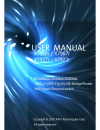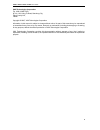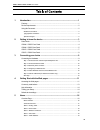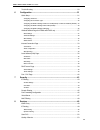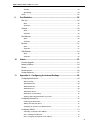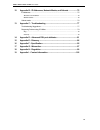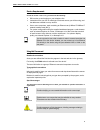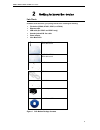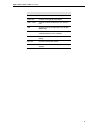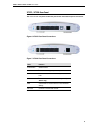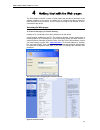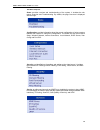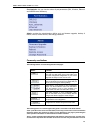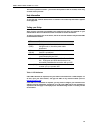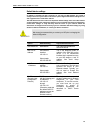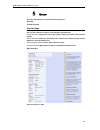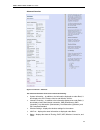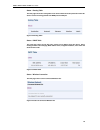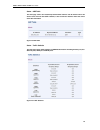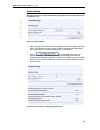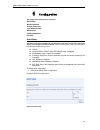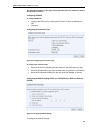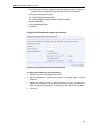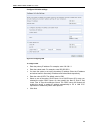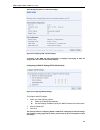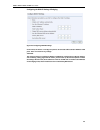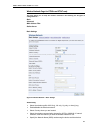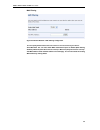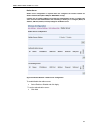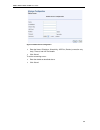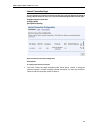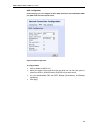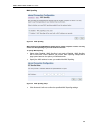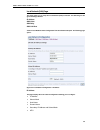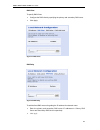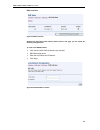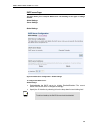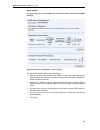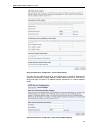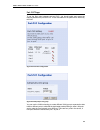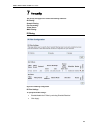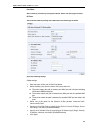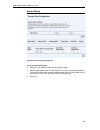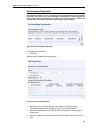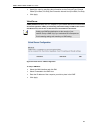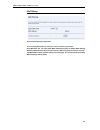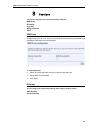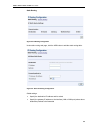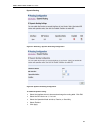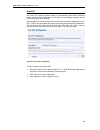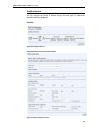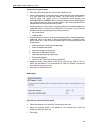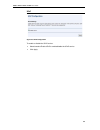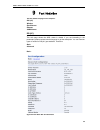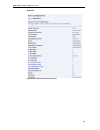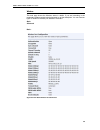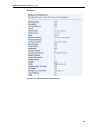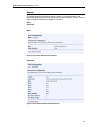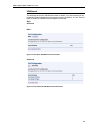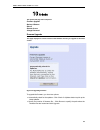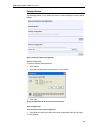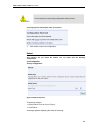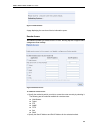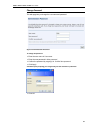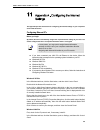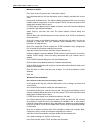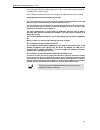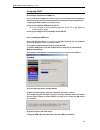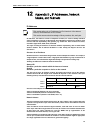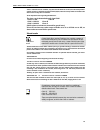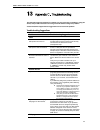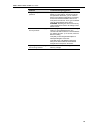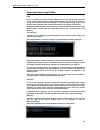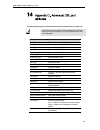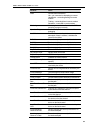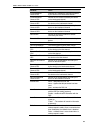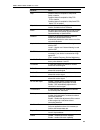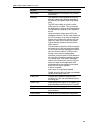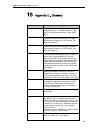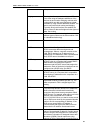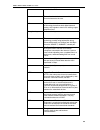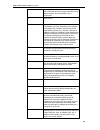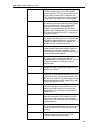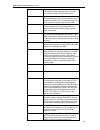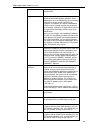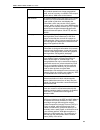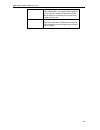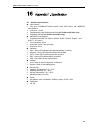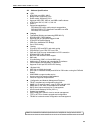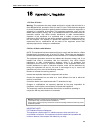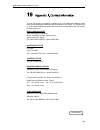- DL manuals
- XAVI Technologies Corp.
- Gateway
- X7922r
- User Manual
XAVI Technologies Corp. X7922r User Manual
Summary of X7922r
Page 1
I broadband wireless gateway adsl2+ (802.11g wlan) bridge/router with 4-port ethernet switch issue 1.0 05 th mar. 2007.
Page 2
X7968r / x7967r / x7927r / x7922r user ’ s guide ii xavi technologies corporation tel: +886-2-2995-7953 9f, no. 129, hsing te road, sanchung city, taipei county 241, taiwan copyright © 2007, xavi technologies corporation information in this manual is subject to change without notice. No part of this...
Page 3
X7968r / x7967r / x7927r / x7922r user ’ s guide iii 1 introduction ................................................................................................... 1 features ............................................................................................................................
Page 4
X7968r / x7967r / x7927r / x7922r user ’ s guide iv trouble shooting.................................................................................................................20 6 configuration .............................................................................................. 21 qu...
Page 5
X7968r / x7967r / x7927r / x7922r user ’ s guide v classifier...........................................................................................................................................53 qos setting.........................................................................................
Page 6
X7968r / x7967r / x7927r / x7922r user ’ s guide vi 12 appendix b - ip addresses, network masks, and subnets ................. 75 ip addresses.......................................................................................................................75 structure of an ip address ............
Page 7
X7968r / x7967r / x7927r / x7922r user ’ s guide 1 congratulations on becoming the owner of the x7968r series , adsl router. You will now be able to access the internet using your high-speed dsl connection. This user guide will show you how to connect your x7968r series dsl modem, and how to customi...
Page 8
X7968r / x7967r / x7927r / x7922r user ’ s guide 2 device requirements in order to use the x7968r series , you must have the following: dsl service up and running on your telephone line instructions from your isp on what type of internet access you will be using, and the addresses needed to set up a...
Page 9
X7968r / x7967r / x7927r / x7922r user ’ s guide 3 parts check in addition to this document, your package should arrive containing the following: the device (x7968r, x7967r, x7927r, or x7922r) ethernet cable usb cable (for x7967r and x7927r only) standard phone/dsl line cable power adapter user manu...
Page 10
X7968r / x7967r / x7927r / x7922r user ’ s guide 4 x7968r / x7967r front panel the front panel contains lights called light emitting diodes (leds) that indicate the status of the unit. Figure 2: front panel and leds label color function lan green on: lan link established and active off: no lan link ...
Page 11
X7968r / x7967r / x7927r / x7922r user ’ s guide 5 x7968r / x7967r rear panel the x7968r/x7967r rear panel contains the ports for the unit's data and power connections. Figure 3: x7968r rear panel connections figure 4: x7967r rear panel connections.
Page 12
X7968r / x7967r / x7927r / x7922r user ’ s guide 6 label function power switch on/off switch power jack connects to the supplied power adapter lan1 ~ lan4 connects the device via ethernet to your devices in lan usb connects the device via usb cable to your pc (for x7967r only) wlan press and hold th...
Page 13
X7968r / x7967r / x7927r / x7922r user ’ s guide 7 x7927r / x7922r front panel the front panel contains lights called light emitting diodes (leds) that indicate the status of the unit. Figure 5: front panel and leds label color function lan green on: lan link established and active off: no lan link ...
Page 14
X7968r / x7967r / x7927r / x7922r user ’ s guide 8 x7927r / x7922r rear panel the x7927r/x7922r rear panel contains the ports for the unit's data and power connections. Figure 6: x7927r rear panel connections figure 7: x7922r rear panel connections label function power switch on/off switch power jac...
Page 15
X7968r / x7967r / x7927r / x7922r user ’ s guide 9 this chapter provides basic instructions for connecting the device to a computer or lan and to the internet. In addition to configuring the device, you need to configure the internet properties of your computer(s). For more details, see the followin...
Page 16
X7968r / x7967r / x7927r / x7922r user ’ s guide 10 step 1. Connect the dsl cable and optional telephone line connect one end of the provided phone cable to the port labeled dsl on the rear panel of the device. Connect the other end to adsl spliter. Step 2. Connect the ethernet cable connect up to f...
Page 17
X7968r / x7967r / x7927r / x7922r user ’ s guide 11 the dsl modem includes a series of web pages that provide an interface to the software installed on the device. It enables you to configure the device settings to meet the needs of your network. You can access it through a web browser on a pc conne...
Page 18
X7968r / x7967r / x7927r / x7922r user ’ s guide 12 the menu comprises: home : provides overview and troubleshooting of the system. It includes the sub menus overview and troubleshooting. By default, the page overview is displayed after the login. Configuration : provides information about the curre...
Page 19
X7968r / x7967r / x7927r / x7922r user ’ s guide 13 port statistics: let you view the values of port parameters (dsl, wireless, ethernet and usb-ethernet interfaces). Admin: provides the administration utilities such as firmware upgrade, backup & restore, reboot, remote access, and change password. ...
Page 20
X7968r / x7967r / x7927r / x7922r user ’ s guide 14 this does not perform an action – you will also be required to click on a button, menu entry or link in order to proceed. Help information to view the help, click the desired menu or submenu. The related help information appears in the right pane. ...
Page 21
X7968r / x7967r / x7927r / x7922r user ’ s guide 15 default device settings in addition to handling the dsl connection to your isp, the dsl modem can provide a variety of services to your network. The device is preconfigured with default settings for use with a typical home or small office network. ...
Page 22
X7968r / x7967r / x7927r / x7922r user ’ s guide 16 the home web page menu includes the following submenus: overview trouble shooting overview page the overview of the device contains most of the basic information like system information (equipment vendor, model number, chipset part number, chipset ...
Page 23
X7968r / x7967r / x7927r / x7922r user ’ s guide 17 advanced overview figure 11: overview – advanced the advanced information of the device includes the following: system information – in addition to the information displayed as under basic , it also displays the dsl firmware version and wireless ve...
Page 24
X7968r / x7967r / x7927r / x7922r user ’ s guide 18 status – routing table this web page shows the routing table of the device which shows the packet flow when the device receives incoming packets from wan port and lan port. Figure 12: routing table status – dhcp table this web page shows all the pc...
Page 25
X7968r / x7967r / x7927r / x7922r user ’ s guide 19 status – arp table this web page shows the relationship between mac address and ip address where the device learns from the data traffic. Besides, it also records the interface where the device learns this information. Figure 15: arp table status –...
Page 26
X7968r / x7967r / x7927r / x7922r user ’ s guide 20 trouble shooting this page provides you an option to troubleshoot (ping websites and run diagnostic tests) in case of some error. Figure 17: trouble shooting select the type of internet connection from select internet connection drop down menu. The...
Page 27
X7968r / x7967r / x7927r / x7922r user ’ s guide 21 the configuration web page menu comprises: quick setup wireless network internet connection local network (lan) dhcp server vlan configuration port-pvc quick setup the quick setup page available under configuration menu option is required to setup ...
Page 28
X7968r / x7967r / x7927r / x7922r user ’ s guide 22 the information displayed on this page and the pages that follow are explained in detail in the following sub sections. Configuring atm pvc to configure atm pvc: configure the atm pvc by entering the vpi and vci values provided by the isp. Click ne...
Page 29
X7968r / x7967r / x7927r / x7922r user ’ s guide 23 select/unselect to enable or disable the access configurator option. In case, you enable the access configurator, enter the value in access concentrator. Select one of the following options: obtain an ip address automatically. Use the following ip ...
Page 30
X7968r / x7967r / x7927r / x7922r user ’ s guide 24 configure lan side settings figure 23: configuring lan to configure lan: enter the primary ip address. For example, enter 192.168.1.1 enter the subnet mask. For example, enter 255.255.255.0 you have the option to set up the secondary ip address. En...
Page 31
X7968r / x7967r / x7927r / x7922r user ’ s guide 25 the following page opens to confirm the settings: figure 24: configuring lan - confirm settings a summary of the wan and lan configuration is displayed. Click apply to make the changes else click cancel to discard the changes. Configuring the wan i...
Page 32
X7968r / x7967r / x7927r / x7922r user ’ s guide 26 configuring the wan ip settings if bridging figure 26: configuring wan ip settings in this mode, the device is a bridge and passes all raw data traffic between wan and lan ports. There is no need for any settings. Click next. The same procedure as ...
Page 33
X7968r / x7967r / x7927r / x7922r user ’ s guide 27 wireless network page for x7968r and x7967r only this page allows you to setup the wireless connection. The following are the types of settings allowed: basic advanced mac address filter radius server basic settings figure 27: wireless network – ba...
Page 34
X7968r / x7967r / x7927r / x7922r user ’ s guide 28 clients. You may choose to hide ssid (yes/no). The ssid will not be broadcasted to wireless clients if you select to hide it. Security settings select the one of security options: off, wep 64bits, wep 128bits, wpa, wpa2, wpa mixed mode. Select tx k...
Page 35
X7968r / x7967r / x7927r / x7922r user ’ s guide 29 advanced settings figure 28: wireless network – advanced settings global setting in addition to the settings provided under basic settings, you can specify fragmentation, rts threshold, nitroxm piggyback and wmm. Security settings the advanced secu...
Page 36
X7968r / x7967r / x7927r / x7922r user ’ s guide 30 mac filtering figure 29: wireless network - mac filtering configuration you can specify which wireless pcs can connect or can not connect to your device. Select macauth: you can select which mac authorization option as disable (mac filtering disabl...
Page 37
X7968r / x7967r / x7927r / x7922r user ’ s guide 31 radius server radius server configuration is required when user configures the wireless network for radius authentication (802.1x eap) for wpa/wpa2 security. It allows user to configure different accounting and authentication servers or configure t...
Page 38
X7968r / x7967r / x7927r / x7922r user ’ s guide 32 figure 31: radius server configuration enter the name , ip address , shared key , udp port , retries (connection retry time) , timeout , and vap port details. Click submit. To set the accounting server: enter the details as described above. Click s...
Page 39
X7968r / x7967r / x7927r / x7922r user ’ s guide 33 internet connection page you can configure your internet connection from this page. This page displays the details of existing internet connection, if any. You can perform the following functions from this page: configure internet connection config...
Page 40
X7968r / x7967r / x7927r / x7922r user ’ s guide 34 adsl configuration in this web page, you can configure the basic adsl parameters like enable/disable adsl port, adsl mode and some specific values. Figure 33: adsl configuration to configure adsl: click to enable the adsl port . Select the support ...
Page 41
X7968r / x7967r / x7927r / x7922r user ’ s guide 35 mac spoofing figure 34: mac spoofing mac spoofing lets the mydslmodem identify itself as another computer or device. You may need to use this depending on your internet service provider. To specify mac spoofing: select either disabled - mac spoofin...
Page 42
X7968r / x7967r / x7927r / x7922r user ’ s guide 36 local network (lan) page this page allows you to setup the local network (lan) connection. The following are the types of settings allowed: ip address dns client dns relay dns lan host click on local network under configuration from the left-hand s...
Page 43
X7968r / x7967r / x7927r / x7922r user ’ s guide 37 dns client to specify dns client: configure the dns client by specifying the primary and secondary dns server. Click apply . Figure 37: dns client dns relay figure 38: dns relay to add the fixed dns servers for getting the ip address from domain na...
Page 44
X7968r / x7967r / x7927r / x7922r user ’ s guide 38 dns local host figure 39: dns local host existing local host name and ip address will be shown in this page, you can refresh the details by clicking refresh. To create a new dns hostname: click create a new dns hostname entry manually . Dns table p...
Page 45
X7968r / x7967r / x7927r / x7922r user ’ s guide 39 dhcp server page this page allows you to setup the dhcp server. The following are the types of settings allowed: global settings server settings global settings figure 41: dhcp server configuration – global settings to configure the dhcp server: gl...
Page 46
X7968r / x7967r / x7927r / x7922r user ’ s guide 40 server settings this page allows you to create dhcp server subnets and dhcp server fixed host ip/mac mappings. Figure 42: dhcp server configuration – server settings you may click the add subnet to open below page. Enter the subnet value, subnet ma...
Page 47
X7968r / x7967r / x7927r / x7922r user ’ s guide 41 figure 43: dhcp server configuration – server subnet settings you may click the add fixed host to open below page to specify a dedicated ip address for a specified pc (mac address). Please make sure this ip is in the service range and does not clas...
Page 48
X7968r / x7967r / x7927r / x7922r user ’ s guide 42 port - pvc page to set the filter rules between port and pvc, you should select and create the mapping between the port and pvc. Those data traffics in the paths will be filtered by the rules. Figure 45: port-pvc configuration figure 46: add port/p...
Page 49
X7968r / x7967r / x7927r / x7922r user ’ s guide 43 the security web page menu includes the following submenus: ip filtering domain filtering port forwarding virtual server mac filtering ip filtering figure 47: ip filtering configuration ip filter settings to specify the ip filter settings: enable/d...
Page 50
X7968r / x7967r / x7927r / x7922r user ’ s guide 44 port filters edit or delete the port filters by clicking edit or delete. Please refer below page for details. Ip filters add or edit the ip filter by clicking add or edit. Please refer below page for details. Figure 48: ip filtering settings global...
Page 51
X7968r / x7967r / x7927r / x7922r user ’ s guide 45 domain filtering figure 49: domain filtering configuration to specify domain filter settings: specify the rule action as allow or deny and click apply . Enter the filter details such as filter name , policy name (refer the description in ip filteri...
Page 52
X7968r / x7967r / x7927r / x7922r user ’ s guide 46 port forwarding configuration port forwarding enables you to run a server on your local network that can be accessed from the internet. You need to set up port forwarding to tell the device on which computer the server is held. When port forwarding...
Page 53
X7968r / x7967r / x7927r / x7922r user ’ s guide 47 specify the rules by specifying the information such as protocol/type, external packet (port start, port end), and forward to internal host (port start, port end). Click apply . Virtual server a dmz (demilitarized zone) host is a computer on your n...
Page 54
X7968r / x7967r / x7927r / x7922r user ’ s guide 48 mac filtering figure 53: mac filtering configuration you can specify which pcs can connect or can not connect to your device. Select macauth: you can select which mac authorization option as disable (mac filtering disabled), white list (allow those...
Page 55
X7968r / x7967r / x7927r / x7922r user ’ s guide 49 the services web page menu includes the following submenus: igmp proxy ip routing scan pvc quality of service upnp igmp proxy configure this proxy to run a server on your local network that can be accessed from the internet. See help for more infor...
Page 56
X7968r / x7967r / x7927r / x7922r user ’ s guide 50 static routing figure 55: ip routing configuration under static routing web page, click the add button to add the static routing table. Figure 56: static ip routing configuration global settings: specify the destination ip address and its subnet sp...
Page 57
X7968r / x7967r / x7927r / x7922r user ’ s guide 51 dynamic routing figure 57: ip routing - dynamic ip routing configuration figure 58: dynamic ip routing configuration to enable the dynamic routing: select the interface where to share and exchange the routing table. Click edit . Select the rip vers...
Page 58
X7968r / x7967r / x7927r / x7922r user ’ s guide 52 scan pvc the scan pvc feature enables modem to automatically detect atm permanent virtual circuit (pvcs) configuration at co side and accordingly configure its own pvcs and protocol stack for them. While probing pvcs at the co side if the modem doe...
Page 59
X7968r / x7967r / x7927r / x7922r user ’ s guide 53 quality of service you can configure the priority of packets through this web page. By default the classifier details are displayed. Classifier figure 60: quality of service click add profile to create the packet classifier. Figure 61: rule of qual...
Page 60
X7968r / x7967r / x7927r / x7922r user ’ s guide 54 quality of service, global settings: enter the profile name and rule name for this classifier (rule) generic classification: these values tries to match all bytes in the packet starting at a valid offset from the ethernet header. The valid values f...
Page 61
X7968r / x7967r / x7927r / x7922r user ’ s guide 55 upnp figure 63: upnp configuration to enable or disable the upnp service: select/unselect enable upnp to enable/disable the upnp service click apply ..
Page 62
X7968r / x7967r / x7927r / x7922r user ’ s guide 56 the port statistic web page menu comprises: dsl (a1) wireless raw-ethernet ethernet usb-ethernet dsl (a1) this web page shows the adsl status in details. If you are interesting in the parameters, please contact technical support to get the descript...
Page 63
X7968r / x7967r / x7927r / x7922r user ’ s guide 57 advanced: figure 65: view advanced dsl port parameters.
Page 64
X7968r / x7967r / x7927r / x7922r user ’ s guide 58 wireless this web page shows the wireless status in details. If you are interesting in the parameters, please contact technical support to get the description. You can view two types of values for wireless port statistics. These are: basic advanced...
Page 65
X7968r / x7967r / x7927r / x7922r user ’ s guide 59 advanced: figure 67: view advanced wireless port parameters.
Page 66
X7968r / x7967r / x7927r / x7922r user ’ s guide 60 raw-ethernet this web page shows the raw ethernet status in details. If you are interesting in the parameters, please contact technical support to get the description. You can view two types of values for raw ethernet port statistics. These are: ba...
Page 67
X7968r / x7967r / x7927r / x7922r user ’ s guide 61 ethernet this web page shows the ethernet status in details. If you are interesting in the parameters, please contact technical support to get the description. You can view two types of values for ethernet port statistics. These are: basic advanced...
Page 68
X7968r / x7967r / x7927r / x7922r user ’ s guide 62 usb-ethernet this web page shows the usb-ethernet status in details. If you are interesting in the parameters, please contact technical support to get the description. You can view two types of values for usb-ethernet port statistics. These are: ba...
Page 69
X7968r / x7967r / x7927r / x7922r user ’ s guide 63 the system web page menu comprises: firmware upgrade backup & restore reboot remote access change password firmware upgrade this page displays the current version of the firmware and lets you upgrade to the latest version. Figure 74: upgrading firm...
Page 70
X7968r / x7967r / x7927r / x7922r user ’ s guide 64 backup & restore this web page allows you to restart your device or reset all settings to factory default settings. Figure 75: backup & restore configuration backup configuration to save the backup configuration file: click backup . A message windo...
Page 71
X7968r / x7967r / x7927r / x7922r user ’ s guide 65 warning do not restart your router during configuration restore process. A message appears indicating the status of restoration: click restart to save new configuration. Reboot this submenu lets you reboot the modem. You can reboot form the followi...
Page 72
X7968r / x7967r / x7927r / x7922r user ’ s guide 66 figure 77: reboot status a page displaying the overview of device information opens. Remote access this submenu provides you remote access to a router. This may help the it support staff to configure the router remotely. Figure 78: remote access to...
Page 73
X7968r / x7967r / x7927r / x7922r user ’ s guide 67 change password this web page lets you change the user name and password. Figure 79: administration password to change the password: enter the user name in user name . Enter the new password in new password . Confirm the password by retyping it in ...
Page 74
X7968r / x7967r / x7927r / x7922r user ’ s guide 68 this appendix provides instructions for configuring the internet settings on your computers to work with the device. Configuring ethernet pcs before you begin by default, the device automatically assigns the required internet settings to your pcs. ...
Page 75
X7968r / x7967r / x7927r / x7922r user ’ s guide 69 double-click the network and dial-up connections icon. In the network and dial-up connections window, right-click the local area connection icon, and then select properties . The local area connection properties dialog box is displayed with a list ...
Page 76
X7968r / x7967r / x7927r / x7922r user ’ s guide 70 windows 95, 98 pcs first, check for the ip protocol and, if necessary, install it: in the windows task bar, click the start button, point to settings , and then click control panel . Double-click the network icon. The network dialog box displays wi...
Page 77
X7968r / x7967r / x7927r / x7922r user ’ s guide 71 in the microsoft tcp/ip properties dialog box, click the radio button labelled obtain an ip address from a dhcp server. Click ok twice to confirm and save your changes, and then close the control panel. Assigning static internet information to your...
Page 78
X7968r / x7967r / x7927r / x7922r user ’ s guide 72 configuring wireless pcs you need to configure the operating system installed on your wireless pcs using the same procedure described for configuring ethernet pcs section. Positioning the wireless pcs the wireless network cards used determine the m...
Page 79
X7968r / x7967r / x7927r / x7922r user ’ s guide 73 configuring usb pc connecting a computer to the usb port if you use the device ’ s usb port to connect to a pc, you must install the provided usb driver software on the pc. The driver enables ethernet-over-usb communication with the device. Configu...
Page 80
X7968r / x7967r / x7927r / x7922r user ’ s guide 74 the usb cable provided has a flat connector on one end (called type a) and a square connector on the other (type b). Connect the flat connector to your pc and the square connector to the device. To adsl- ethernet router to pc figure 85: usb cable c...
Page 81
X7968r / x7967r / x7927r / x7922r user ’ s guide 75 ip addresses note this section refers only to ip addresses for ipv4 (version 4 of the internet protocol). Ipv6 addresses are not covered. This section assumes basic knowledge of binary numbers, bits, and bytes. Ip addresses, the internet's version ...
Page 82
X7968r / x7967r / x7927r / x7922r user ’ s guide 76 class c networks are the smallest, only able to hold 254 hosts at most, but the total possible number of class c networks exceeds 2 million (2,097,152 to be exact). Lans connected to the internet are usually class c networks. Some important notes r...
Page 83
X7968r / x7967r / x7927r / x7922r user ’ s guide 77 this appendix suggests solutions for problems you may encounter in installing or using the device, and provides instructions for using several ip utilities to diagnose problems. Contact customer support if these suggestions do not resolve the probl...
Page 84
X7968r / x7967r / x7927r / x7922r user ’ s guide 78 problem troubleshooting suggestion i forgot/lost my user id or password. If you have not changed the password from the default, try using “ admin ” as both the user id and password. Otherwise, you can reset the device to the default configuration b...
Page 85
X7968r / x7967r / x7927r / x7922r user ’ s guide 79 diagnosing problem using ip utilities ping ping is a command you can use to check whether your pc can recognize other computers on your network and the internet. A ping command sends a message to the computer you specify. If the computer receives t...
Page 86
X7968r / x7967r / x7927r / x7922r user ’ s guide 80 there may be several addresses associated with an internet name. This is common for web sites that receive heavy traffic; they use multiple, redundant servers to carry the same information. To exit from the nslookup utility, type exit and press [en...
Page 87
X7968r / x7967r / x7927r / x7922r user ’ s guide 81 the following table displays detailed information about the advanced dsl port attributes. Note you should only need to refer to these attributes if your isp has asked you to check something or if you are experienced in dsl port configuration. Attri...
Page 88
X7968r / x7967r / x7927r / x7922r user ’ s guide 82 attribute value state current state of the device: idle – not connected or attempting to connect handshake – connecting/hunting for remote modem training – connecting/found a remote modem showtime – connected to remote modem watchdog watchdog timer...
Page 89
X7968r / x7967r / x7927r / x7922r user ’ s guide 83 attribute value local interleaved channel fec instances of forward error correction required by the device on the interleaved channel local interleaved channel crc number of crc errors received by the device on the interleaved channel local interle...
Page 90
X7968r / x7967r / x7927r / x7922r user ’ s guide 84 attribute value whip possible values if compiled for whip serial: serial or inactive possible values if compiled for whip tcp: tcp or inactive possible values if compiled for whip serial/tcp: serial, tcp or inactive whip active indicated state of w...
Page 91
X7968r / x7967r / x7927r / x7922r user ’ s guide 85 attribute value detect noise enables/disables noise detection (only valid for annex ahs) capability this parameter controls whether the cpe will attempt to startup using alternate standards if the co does not support g.Span (high speed (hs)). The c...
Page 92
X7968r / x7967r / x7927r / x7922r user ’ s guide 86 term description 802.11 a family of specifications for wireless lans developed by a working group of the ieee. This inan ethernet protocol, often called wi-fi. 10base-t a designation for the type of wiring used by ethernet networks with a data rate...
Page 93
X7968r / x7967r / x7927r / x7922r user ’ s guide 87 bps bits per second bridging passing data from your network to your isp and vice versa using the hardware addresses of the devices at each location. Bridging contrasts with routing which can add more intelligence to data transfers by using network ...
Page 94
X7968r / x7967r / x7927r / x7922r user ’ s guide 88 web site. See dns. Download to transfer data in the downstream direction, i.E., from the internet to the user. Dsl digital subscriber line a technology that allows both digital data and analog voice signals to travel over existing copper telephone ...
Page 95
X7968r / x7967r / x7927r / x7922r user ’ s guide 89 intranet a private, company-internal network that looks like part of the internet (users access information using web browsers), but is accessible only by employees. Ip see tcp/ip. Ip address internet protocol address the address of a host (compute...
Page 96
X7968r / x7967r / x7927r / x7922r user ’ s guide 90 network keys (also known as encryption keys.) 64-bit and 128-bit encryption keys used in wep wireless security schemes. The keys encrypt data over the wlan, and only wireless pcs configured with wep keys that correspond to the keys configured on th...
Page 97
X7968r / x7967r / x7927r / x7922r user ’ s guide 91 rip routing information protocol the original tcp/ip routing protocol. There are two versions of rip: version i and version ii. Rj-11 registered jack standard-11 the standard plug used to connect telephones, fax machines, modems, etc. To a telephon...
Page 98
X7968r / x7967r / x7927r / x7922r user ’ s guide 92 sequencing rules and supports re-keying mechanisms. Triggers triggers are used to deal with application protocols that create separate sessions. Some applications, such as netmeeting, open secondary connections during normal operations, for example...
Page 99
X7968r / x7967r / x7927r / x7922r user ’ s guide 93 wan wide area network any network spread over a large geographical area, such as a country or continent. With respect to the device, wan refers to the internet. Web browser a software program that uses hyper-text transfer protocol (http) to downloa...
Page 100
X7968r / x7967r / x7927r / x7922r user ’ s guide 94 it provides improved data encryption and stronger user authentication. The mode of wpa supported on your device is called pre-shared key (psk), which allows you to manually enter a type of key called a pass phrase. Www world wide web also called (t...
Page 101
X7968r / x7967r / x7927r / x7922r user ’ s guide 95 a1. Hardware specifications lan interface • four port 10/100baset ethernet switch hub, ieee 802.3u with mdi/mdix auto-detection • connector – rj-45 • integrated 802.11b/g wlan access point (for x7968r and x7967r only) • integrated usb port (for x79...
Page 102
X7968r / x7967r / x7927r / x7922r user ’ s guide 96 a2. Software specifications atm atm cells over adsl, aal5 bridge mode: supports 8 pvcs router mode: supports 5 pvcs supports ubr, cbr, vbr-nrt, and vbr-rt traffic classes atm forum uni 3.0, uni 3.1, uni 4.0 ilmi 4.0 payload encapsulations: rfc2684 ...
Page 103
X7968r / x7967r / x7927r / x7922r user ’ s guide 97 b1. Product warranty xavi technologies warrants that the adsl unit will be free from defects in material and workmanship for a period of twelve (12) months from the date of shipment. Xavi technologies shall incur no liability under this warranty if...
Page 104
X7968r / x7967r / x7927r / x7922r user ’ s guide 98 b2. Warranty repair 1. During the first three (3) months of ownership, xavi technologies will repair or replace a defective product covered under warranty within twenty-four (24) hours of receipt of the product. During the fourth (4th) through twel...
Page 105
X7968r / x7967r / x7927r / x7922r user ’ s guide 99 fcc part 15 notice warning: this equipment has been tested and found to comply with the limits for a class b digital device, pursuant to part 15 to the fcc rules. These limits are designed to provide reasonable protection against harmful interferen...
Page 106
X7968r / x7967r / x7927r / x7922r user ’ s guide 100 fcc part 68 notice this equipment complies with part 68 of fcc rules. On the base unit of this equipment is a label that contains, among other information, the fcc registration number and ringer equivalence number (ren) for this equipment. If requ...
Page 107
X7968r / x7967r / x7927r / x7922r user ’ s guide 101 ul safety regulations disconnect tnv circuit connector or before removing cover or equivalent. Disconnect tnv circuit connector(s) before disconnecting power. Do not use this product near water for example, near a bathtub, washbowl, and kitchen si...
Page 108
X7968r / x7967r / x7927r / x7922r user ’ s guide 102 you can help us serve you better by sending us your comments and feedback. Listed below are the addresses, telephone and fax numbers of our offices. You can also visit us on the world wide web at www.Xavi.Com.Tw for more information. We look forwa...