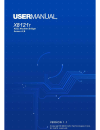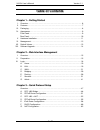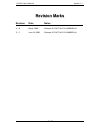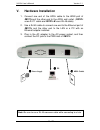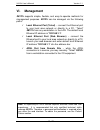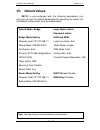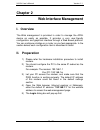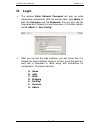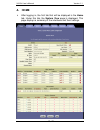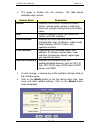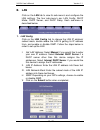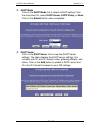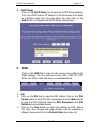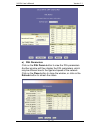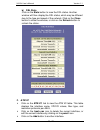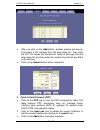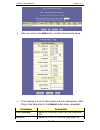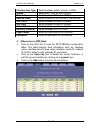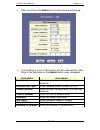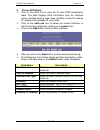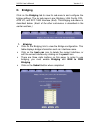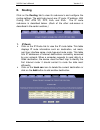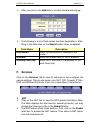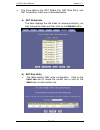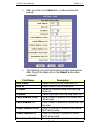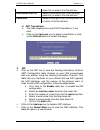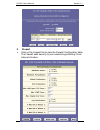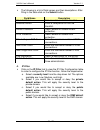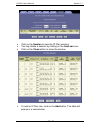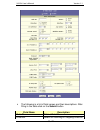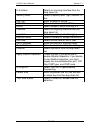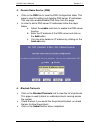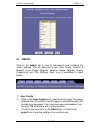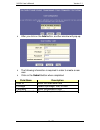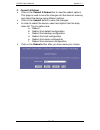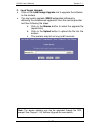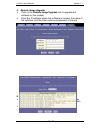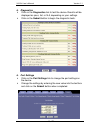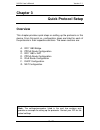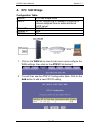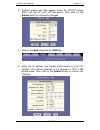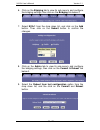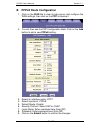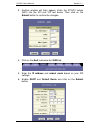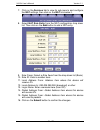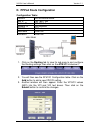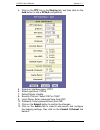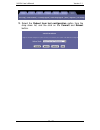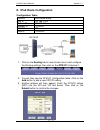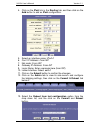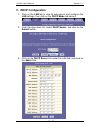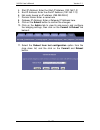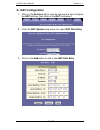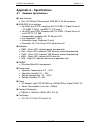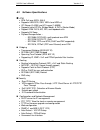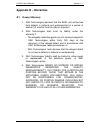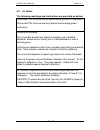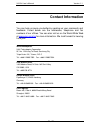- DL manuals
- XAVI Technologies Corp.
- Network Router
- X8121r
- User Manual
XAVI Technologies Corp. X8121r User Manual
Summary of X8121r
Page 1
X8121r user’s manual version 1.1 1 / 71.
Page 2
X8121r user’s manual version 1.1 2 / 71 xavi technologies corporation tel: +886-2-2995-7953 9f, no. 129, hsing te road, sanchung city, taipei hsien 241, taiwan (r.O.C.) copyright © 2003, xavi technologies corporation information in this manual is subject to change without notice. No part of this man...
Page 3
X8121r user’s manual version 1.1 3 / 71 t t a a b b l l e e o o f f c c o o n n t t e e n n t t s s c c h h a a p p t t e e r r 1 1 – – g g e e t t t t i i n n g g s s t t a a r r t t e e d d i. Overvie w……………………………………………………………………………….. .6 ii. Features…………………………………………………………………………………. 7 iii. Packagin...
Page 4
X8121r user’s manual version 1.1 4 / 71 t t a a b b l l e e o o f f c c o o n n t t e e n n t t s s a a p p p p e e n n d d i i x x a a – – s s p p e e c c i i f f i i c c a a t t i i o o n n s s a1. Hardware specifications..……………………………………………………..…….. 64 a2. Software specifications……….……………………………………...
Page 5
X8121r user’s manual version 1.1 5 / 71 r r e e v v i i s s i i o o n n m m a a r r k k s s revision date notes v 1.0 v 1.1 may 8, 2003 june 10, 2003 software: 3.51xat1.8121a/138030331a3 software: 3.51xat1.8121a/138030331a3.
Page 6: Chapter 1
X8121r user’s manual version 1.1 6 / 71 chapter 1 getting started i. Overview x8121r is multi-mode adsl router, compliant with ansit1.413 issue 2, itu g.992.1 (g.Dmt) annex a/b, g.992.2 (g.Lite). X8121r provides high-speed internet access via one wan port over atm over adsl, and also connects to a c...
Page 7: II. Features
X8121r user’s manual version 1.1 7 / 71 ii. Features high speed asymmetrical data transmission on a single twisted copper pair full rate operations up to 8mbps downstream (12mbps to be provided) and up to 1mbps upstream. G.Lite operation up to 1.5mbps downstream and 512kbps upstream one 10/100baset ...
Page 8: III.
X8121r user’s manual version 1.1 8 / 71 iii. Packaging this package consists of the following items: x8121r adsl device unit rj-45 cable rj-11 cable ac adapter user’s manual cd.
Page 9: IV.
X8121r user’s manual version 1.1 9 / 71 iv. Appearance front panel label led status color description 100m on green 100m ethernet transmitting. 10m on green 10m ethernet transmitting. Pwr on green power supply is connected. Wan blinking green training with dslam. On green adsl link is ready. Alm bli...
Page 10
X8121r user’s manual version 1.1 10 / 71 rear panel label description pwr power jack; connect to a power adapter. Ethernet rj-45 port; connect to a pc or lan. Reset reset the modem back to factory settings by holding down on this button. Wan rj-11 or rj-45 port; connect to the adsl outlet. X8121r us...
Page 11: Hardware Installation
X8121r user’s manual version 1.1 11 / 71 v. Hardware installation 1. Connect one end of the adsl cable to the wan port of x8121r and the other end to the adsl wall outlet. ( x8121r uses rj-11 cable and x8121r-b uses rj-45 c able) 2. Use a rj-45 cable to connect one end to the ethernet port of x8121r...
Page 12: VI.
X8121r user’s manual version 1.1 12 / 71 vi. Management x8121r supports simple, flexible, and easy-to-operate methods for management purposes. X8121r can be managed via the following paths: local ethernet port (telnet) – connect the ethernet port to your local area network or directly to a pc. “ tel...
Page 13: Vii. Default Values
X8121r user’s manual version 1.1 13 / 71 vii. Default values x8121r is pre-configured with the following parameters; you may also re-load the default parameters by rebooting the router into the default configuration from the web browser. Default mode: bridge login name: admin password : admin bridge...
Page 14: Viii. Software Upgrade
X8121r user’s manual version 1.1 14 / 71 viii. Software upgrade you may easily upgrade x8121r embedded software by obtaining the compressed upgrade kit from the service provider then following the steps: extract the zip file for updated firmware. Connect x8121r via the local ethernet port or remote ...
Page 15: Chapter 2
X8121r user’s manual version 1.1 15 / 71 chapter 2 web interface management i. Overview the web management is provided in order to manage the adsl device as easily as possible. It provides a very user-friendly configuration and graphical interface through a web based platform. You can configure a br...
Page 16: III. Login
X8121r user’s manual version 1.1 16 / 71 iii. Login the window enter network password will pop up while starting the configuration. With the window open, type admin for both the username and the password . You can also edit the username and password or add new users. (for further details, see g. Adm...
Page 17: A. Home
X8121r user’s manual version 1.1 17 / 71 a. Home after logging in, the first tab that will be displayed is the home tab. Under this tab, the system view page is displayed. This page displays a summary of the interfaces and their settings..
Page 18
X8121r user’s manual version 1.1 18 / 71 this page is divided into five sections. The table below describes each section. Section name description device displays model name, hardware/software version, device mode, uptime, current time, time zone, daylight savings time, and domain name. Dsl displays...
Page 19: B. Lan
X8121r user’s manual version 1.1 19 / 71 b. Lan click on the lan tab to view its sub- menu’s and configure the lan settings. The four sub- menu’s are: lan config, dhcp mode, dhcp server, and dhcp relay. Each sub-menu is described below. 1. Lan config click on the lan config link to change the lan ip...
Page 20
X8121r user’s manual version 1.1 20 / 71 2. Dhcp mode click on the dhcp mode link to select a dhcp setting. From the drop down list, select dhcp server, dhcp relay, or none . Click on the submit button when completed. 3. Dhcp server click on the dhcp server link to view the dhcp server settings. The...
Page 21: C. Wan
X8121r user’s manual version 1.1 21 / 71 4. Dhcp relay click on the dhcp relay link to view the dhcp relay settings. Fill in the dhcp server ip address in the text boxes and select an interface name from the dorp down list, then click on the add button to complete the dhcp relay configuration. C. Wa...
Page 22
X8121r user’s manual version 1.1 22 / 71 a) dsl parameters click on the dsl param button to view the dsl parameters. Another window will then display the dsl parameters, which may be different due to the type and speed of the network. Click on the close button to close the window, or click on the re...
Page 23
X8121r user’s manual version 1.1 23 / 71 b) dsl stats click on the stats button to view the dsl status. Another window will then display the dsl status, which may be different due to the type and speed of the network. Click on the close button to close the window, or click on the refresh button to r...
Page 24
X8121r user’s manual version 1.1 24 / 71 after you click on the add button, another window will pop-up. First select a vc interface from the drop down list. Then enter the vpi, vci values into the text box. Select a mux type from the drop down list, and then enter the number of protocols per aal5 in...
Page 25
X8121r user’s manual version 1.1 25 / 71 after you click on the add button, another window will pop-up. The following is a list of field names and their descriptions. After filling in the table click on the submit button when completed. Field name description ppp interface select an interface name f...
Page 26
X8121r user’s manual version 1.1 26 / 71 interface sec type select between public, private, or dmz. Status select start, stop, or start on data. Protocol select between pppoa or pppoe. Service name enter a name for this service in the text box. Use dhcp select between enable or disable. Use dns sele...
Page 27
X8121r user’s manual version 1.1 27 / 71 after you click on the add button, another window will pop-up. The following is a list of field names and their descriptions. After filling in the table click on the submit button when completed. Field name description eoa interface select an interface name f...
Page 28
X8121r user’s manual version 1.1 28 / 71 5. Ip over atm (ipoa) click on the ipoa link to view the ip over atm configuration table. This table displays ipoa information such as: interface name, interface security type, lower interface, config ip, network ip, subnet mask gateway ip, and status. Click ...
Page 29: D. Bridging
X8121r user’s manual version 1.1 29 / 71 d. Bridging click on the bridging tab to view its sub- menu’s and configure the bridge settings. The six sub- menu’s are: bridging, lan config, dsl, atm vc, and rfc 1483 interface (eoa). The bridging sub-menu is described below. ( each of the other sub-menus ...
Page 30: E. Routing
X8121r user’s manual version 1.1 30 / 71 e. Routing click on the routing tab to view its sub- menu’s and configure the routing settings. The eight sub- menu’s are: ip route, ip address, lan config, dsl, atm vc, ppp, eoa, and ipoa. The ip route sub-menu is described below. ( each of the other sub-men...
Page 31: F. Services
X8121r user’s manual version 1.1 31 / 71 after you click on the add button, another window will pop-up. The following is a list of field names and their descriptions. After filling in the table click on the submit button when completed. Field name description destination enter the destination ip add...
Page 32
X8121r user’s manual version 1.1 32 / 71 the three options are: nat global info, nat rule entry, and nat translations. Each one is described below. A) nat global info the table displays the idle times for several protocols; you may change the times and then click on the submit button. B) nat rule en...
Page 33
X8121r user’s manual version 1.1 33 / 71 after you click on the add button, another window will pop-up. The following is a list of field names and their descriptions. After filling in the table click on the submit button when completed. Field name description rule flavor select a rule from the drop ...
Page 34
X8121r user’s manual version 1.1 34 / 71 down list, or enter it into the text box. Destination port to select a destination port from the drop down list, or enter it into the text box. Local port select a local port from the drop down list, or enter it into the text box. C) nat translations the tabl...
Page 35
X8121r user’s manual version 1.1 35 / 71 3. Firewall click on the firewall link to view the firewall configuration table. The firewall adds security to your network by protecting it from internet intruders..
Page 36
X8121r user’s manual version 1.1 36 / 71 the following is a list of field names and their descriptions. After filling in the table click on the submit button . Field name description blacklist status select enable or disable blacklist. Blacklist period enter a time period to hold the blacklist. Atta...
Page 37
X8121r user’s manual version 1.1 37 / 71 click on the session to view the ip filter sessions. You may delete a session by clicking on the trash can icon. Click on the close button to close the window. To add an ip filter rule, click on the add button .The table will pop-up in a new window..
Page 38
X8121r user’s manual version 1.1 38 / 71 the following is a list of field names and their descriptions. After filling in the table click on the submit button field name description rule id enter a rule id. Direction select an incoming or outgoing direction..
Page 39
X8121r user’s manual version 1.1 39 / 71 in interface select an incoming interface from the drop down list. Security level select a security level: high , medium , or low. Log tag enter a name for the log. Start time enter a start time for the ip filter. Action select accept or deny incoming ips. In...
Page 40
X8121r user’s manual version 1.1 40 / 71 5. Domain name service (dns) click on the dns link to view the dns configuration table. This page is used for adding and deleting dns server ip addresses. You may also enable/disable dns relay from this page. In order to add a dns server ip addresses follow t...
Page 41: G. Admin
X8121r user’s manual version 1.1 41 / 71 g. Admin click on the admin tab to view its sub- menu’s and configure the admin settings. The six sub- menu’s are: user config, commit & reboot, local image upgrade, remote image upgrade, alarm, diagnostics, and port settings. Each one is described in detail ...
Page 42
X8121r user’s manual version 1.1 42 / 71 after you click on the add button, another window will pop-up. The following information is required in order to create a new user. Click on the submit button when completed. Field name description user id enter the username here privilege select a privilege,...
Page 43
X8121r user’s manual version 1.1 43 / 71 2. Commit & reboot click on the commit & reboot link to view the reboot options. This page is used to save the changes into the device’s memory and reboot the device using different options. Click on the commit button to save the changes. In order to reboot t...
Page 44
X8121r user’s manual version 1.1 44 / 71 3. Local image upgrade click on the local image upgrade link to upgrade the software on the modem. You may easily upgrade x8024r embedded software by obtaining the compressed upgrade kit from the service provider and then following the steps: a. Click on the ...
Page 45
X8121r user’s manual version 1.1 45 / 71 4. Remote image upgrade click on the remote image upgrade link to upgrade the software on the modem. Enter the ip address where the software is located, the name of the software, and the user name and password of the site. 5. Alarm click on the alarm link to ...
Page 46
X8121r user’s manual version 1.1 46 / 71 6. Diagnostics click on the diagnostics link to test the device. Results will be displayed as pass, fail , or n.A, depending on your settings. Click on the submit button to begin the diagnostic tests. 6. Port settings click on the port settings link to change...
Page 47: Chapter 3
X8121r user’s manual version 1.1 47 / 71 chapter 3 quick protocol setup overview this chapter provides quick steps on setting up the protocols on this device. From this point on, configuration steps are listed for each of the protocols in their respective sections. The seven sections are: a. Rfc 148...
Page 48: Rfc 1483 Bridge
X8121r user’s manual version 1.1 48 / 71 a. Rfc 1483 bridge configuration table: protocol rfc1483 bridge mode. Wan ip the isp assigns the ip address, or have an ip address assigned from an external/internal dhcp server. Modem ip 192.168.1.1 gateway ip none. Vpi/vci 8/81 1. Click on the wan tab to vi...
Page 49
X8121r user’s manual version 1.1 49 / 71 3. Another window will then appear. Enter the vpi/vci values (8/81) into the vpi and vci text boxes. Then click on the submit button to confirm the changes. 4. Click on the eoa link below the wan tab. 5. Enter the ip address and subnet mask based on your isp ...
Page 50
X8121r user’s manual version 1.1 50 / 71 6. Click on the bridging tab to view its sub- menu’s and configure the bridging settings, then click on the bridging link below it. 7. Select eoa-1 from the drop down list, and click on the add button. Then click on the submit button to confirm the changes. 8...
Page 51: Pppoe Route Configuration
X8121r user’s manual version 1.1 51 / 71 b. Pppoe route configuration 1. Click on the wan tab to view its sub- menu’s and configure the wan settings, then click on the ppp link below it. 2. You will then see the ppp configuration table. Click on the add button to add a new pppoe setting. 3. Select a...
Page 52: C. Rfc 1483 + Nat
X8121r user’s manual version 1.1 52 / 71 c. Rfc 1483 + nat configuration table: protocol rfc1483 mode + nat. Lan ip 192.168.1.Xxx or assigned by dhcp server. Modem ip 192.168.1.1 wan ip 210.62.8.3 vpi/vc value 8/81 1. Click on the wan tab to view its sub- menu’s and configure the wan settings, then ...
Page 53
X8121r user’s manual version 1.1 53 / 71 3. Another window will then appear. Enter the vpi/vci values (8/81) into the vpi and vci text boxes. Then click on the submit button to confirm the changes. 4. Click on the eoa link below the wan tab. 5. Enter the ip address and subnet mask based on your isp ...
Page 54
X8121r user’s manual version 1.1 54 / 71 7. Click on the services tab to view its sub- menu’s and configure the nat settings, then click on the nat link below it. 8. Select nat rule entry from the nat configuration drop down list. Then click on the add button to add a nat entry. 9. Rule flavor: sele...
Page 55
X8121r user’s manual version 1.1 55 / 71 d. Pppoa route configuration configuration table: protocol pppoa route mode. Lan ip 192.168.1.Xxx modem ip 192.168.1.1 gateway ip not required. Vpi/vci 8/81 username from isp. Password from isp. 1. Click on the routing tab to view its sub- menu’s and configur...
Page 56
X8121r user’s manual version 1.1 56 / 71 4. Click on the ppp link in the routing tab, and then click on the add button to add a pppoa configuration. 5. Select an interface name: ppp-1 6. Select a protocol: pppoa 7. Default route: enable 8. Security protocol: select pap or chap 9. Login name: enter u...
Page 57
X8121r user’s manual version 1.1 57 / 71 13. Select the reboot from last configuration option from the drop down list, and the click on the commit and reboot button..
Page 58
X8121r user’s manual version 1.1 58 / 71 e. Ipoa route configuration configuration table: protocol ipoa route mode lan ip 192.168.1.Xxx modem ip 192.168.1.1 gateway ip 210.62.8.1 vpi/vci 8/81 wan ip 210.62.8.2 1. Click on the routing tab to view its sub- menu’s and configure the routing settings, th...
Page 59
X8121r user’s manual version 1.1 59 / 71 4. Click on the ipoa link in the routing tab, and then click on the add button to add an ipoa configuration. 5. Select an interface name: ipoa-0 6. Conf. Ip address: from isp 7. Net mask: from isp 8. Gateway ip address: from isp 9. Login name: enter username ...
Page 60: F. Dhcp Configuration
X8121r user’s manual version 1.1 60 / 71 f. Dhcp configuration 1. Click on the lan tab to view its sub- menu’s and configure the lan settings, then click on the dhcp mode link below it. 2. From the drop down list, select dhcp server , and click on the submit button. 3. Click on the dhcp server link ...
Page 61
X8121r user’s manual version 1.1 61 / 71 4. Start ip address: enter the start ip address (192.168.1.2) 5. End ip address: enter the end ip address (192.168.1.13) 6. Net mask: based on ip address (255.255.255.0) 7. Domain name: enter a name here 8. Gateway ip address: enter a gateway ip address here ...
Page 62: G. Nat Configuration
X8121r user’s manual version 1.1 62 / 71 g. Nat configuration 1. Click on the services tab to view its sub- menu’s and configure the nat settings, then click on the nat link below it. 2. From the nat options drop down list, select nat rule entry . 3. Click on the add button to add a new nat rule ent...
Page 63
X8121r user’s manual version 1.1 63 / 71 4. Rule flavor: select a rule flavor from the drop down list (basic) 5. Rule id: enter a number here 6. Local address from: address from where this device will receive ips 7. Local address to: 255.255.255.255 (broadcast) or other 8. Login name: enter username...
Page 64: Appendix A
X8121r user’s manual version 1.1 64 / 71 appendix a – specifications a1. Hardware specifications local interface one 10/100baset ethernet port, ieee 802.3, rj-45 connector wan adsl line interface for adsl over pots, compliant with itu g.992.1 (g.Dmt) annex a, itu g.992.2 (g.Lite), and ansi t1.413 is...
Page 65
X8121r user’s manual version 1.1 65 / 71 a2. Software specifications atm atm cell over adsl, aal5 supports ubr/gfr, cbr, vbr-rt and vbr-nrt vpi range (0-4095) and vci range (1-65535) supports up to 8 pvcs (bridge mode), 5 pvcs (router mode) support oam f4/f5, ais, rdi, and loopback cells supports bi...
Page 66: Appendix B
X8121r user’s manual version 1.1 66 / 71 appendix b – warranties b1. Product warranty 1. Xavi technologies warrants that the adsl unit will be free from defects in material and workmanship for a period of twelve (12) months from the date of shipment. 2. Xavi technologies shall incur no liability und...
Page 67
X8121r user’s manual version 1.1 67 / 71 b2. Warranty repair 1. During the first three (3) months of ownership, xavi technologies will repair or replace a defective product covered under warranty within twenty-four (24) hours of receipt of the product. During the fourth (4th) through twelfth (12th) ...
Page 68: Appendix C
X8121r user’s manual version 1.1 68 / 71 appendix c – regulations c1. Fcc part 15 notice warning: this equipment has been tested and found to comply with the limits for a class b digital device, pursuant to part 15 to the fcc rules. These limits are designed to provide reasonable protection against ...
Page 69
X8121r user’s manual version 1.1 69 / 71 c2. Ic cs-03 notice the industry canada label identifies certified equipment. This certification means that the equipment meets certain telecommunications network protective, operational, and safety requirements as prescribed in appropriate terminal equipment...
Page 70
X8121r user’s manual version 1.1 70 / 71 c3. Ul notice the following markings and instructions are provided as bellow. "disconnect tnv circuit connector before removing cover" or equivalent. "disconnect tnv circuit connector(s) before disconnecting power." (instruction) including the following: -do ...
Page 71: Contact Information
X8121r user’s manual version 1.1 71 / 71 contact information you can help us serve you better by sending us your comments and feedback. Listed below are the addresses, telephone and fax numbers of our offices. You can also visit us on the world wide web at www.Xavi.Com.Tw for more information. We lo...