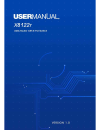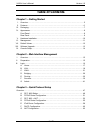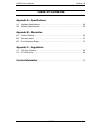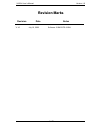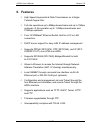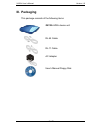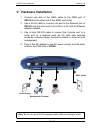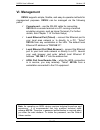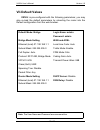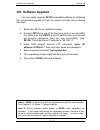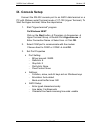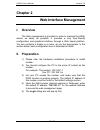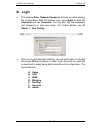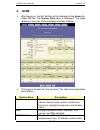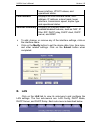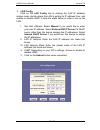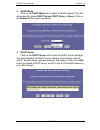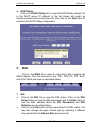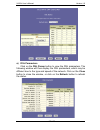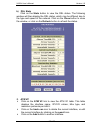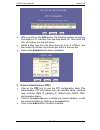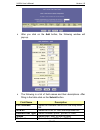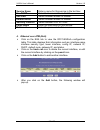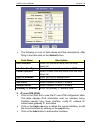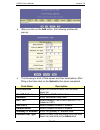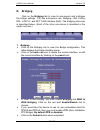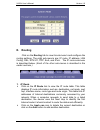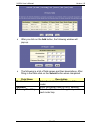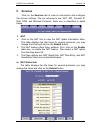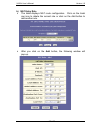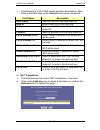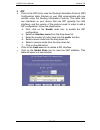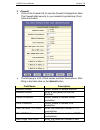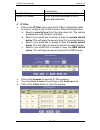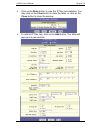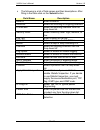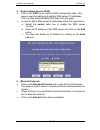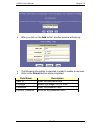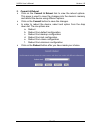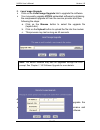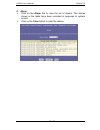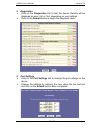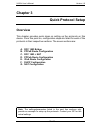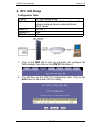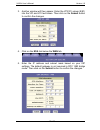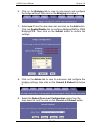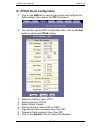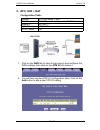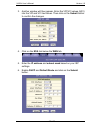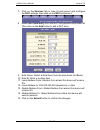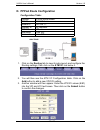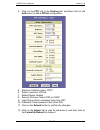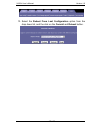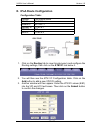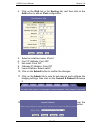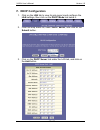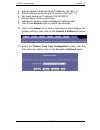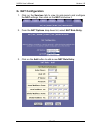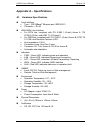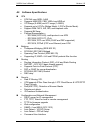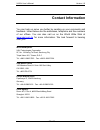- DL manuals
- XAVI Technologies Corp.
- Network Router
- X8122r
- User Manual
XAVI Technologies Corp. X8122r User Manual
Summary of X8122r
Page 1
X8122r user’s manual version 1.0 1 / 70
Page 2
X8122r user’s manual version 1.0 2 / 70 t t a a b b l l e e o o f f c c o o n n t t e e n n t t s s c c h h a a p p t t e e r r 1 1 – – g g e e t t t t i i n n g g s s t t a a r r t t e e d d i. Overview……………………………………………………………………………………. 5 ii. Features………………………………………………………………………………….….6 iii. Packagin...
Page 3
X8122r user’s manual version 1.0 3 / 70 t t a a b b l l e e o o f f c c o o n n t t e e n n t t s s a a p p p p e e n n d d i i x x a a – – s s p p e e c c i i f f i i c c a a t t i i o o n n s s a1. Hardware specifications..…………………………………………………………….... 64 a2. Software specifications……….…………………………………...
Page 4
X8122r user’s manual version 1.0 4 / 70 r r e e v v i i s s i i o o n n m m a a r r k k s s revision date notes v 1.0 july 16, 2003 software: 3.904chto.8122a.
Page 5: Chapter 1
X8122r user’s manual version 1.0 5 / 70 chapter 1 getting started i. Overview x8122r is multi-mode adsl router, compliant with ansit1.413 issue 2, itu g.992.1 (g.Dmt) annex a/b, g.992.2 (g.Lite). X8122r provides high-speed internet access via one wan port over atm over adsl, and also connects to a c...
Page 6: II. Features
X8122r user’s manual version 1.0 6 / 70 ii. Features high speed asymmetrical data transmission on a single twisted copper pair. Full rate operations up to 8mbps downstream and up to 1mbps upstream. G.Lite operation up to 1.5mbps downstream and 512kbps upstream. Four-10/100baset ethernet switch hub f...
Page 7: III. Packaging
X8122r user’s manual version 1.0 7 / 70 iii. Packaging this package consists of the following items: x8122r adsl device unit rj-45 cable rj-11 cable ac adapter user’s manual floppy disk.
Page 8: IV. Appearance
X8122r user’s manual version 1.0 8 / 70 iv. Appearance front panel label led status color description blinking green training with dslam. 1 xdsl ty/rx on green adsl link is ready. 2 xdsl link on green ethernet transmitting/receiving. 3 lan 1 on green ethernet port 1x connected. 4 lan 2 on green ethe...
Page 9: Rear Panel
X8122r user’s manual version 1.0 9 / 70 rear panel label description 1 on/off power switch. 2 pwr power jack; connect to a power adapter. 3 console serial port; connect to an ascii data terminal. 4 1x~4x rj-45 port; connect to a pc or lan. 5 res reset the modem back to factory settings by holding do...
Page 10: V. Hardware Installation
X8122r user’s manual version 1.0 10 / 70 v. Hardware installation 1. Connect one end of the adsl cable to the wan port of x8122rand the other end to the adsl wall outlet. 2. Use a rj-45 cable to connect one end to the ethernet port of x8122r, and the other end to the lan or a pc with an ethernet ada...
Page 11: VI. Management
X8122r user’s manual version 1.0 11 / 70 vi. Management x8122r supports simple, flexible, and easy-to-operate methods for management purposes. X8122r can be managed via the following paths: console port – use the rs-232 cable for connecting x8122r to a console terminal or a pc running a terminal emu...
Page 12: Vii. Default Values
X8122r user’s manual version 1.0 12 / 70 vii. Default values x8122r is pre-configured with the following parameters; you may also re-load the default parameters by rebooting the router into the default configuration from the web browser. Default mode: bridge login name: admin password: admin bridge ...
Page 13: Viii. Software Upgrade
X8122r user’s manual version 1.0 13 / 70 viii. Software upgrade you may easily upgrade x8122r embedded software by obtaining the compressed upgrade kit from the service provider then following the steps: 1. Extract the zip file for updated firmware. 2. Connect x8122r via one of the four local ports ...
Page 14: Ix. Console Setup
X8122r user’s manual version 1.0 14 / 70 ix. Console setup connect the rs-232 console port to an ascii data terminal or a pc with widows serial terminal mode of vt-100 (hyper terminal). To start the hyper-terminal, follow the steps below. 1. Start "hyper-terminal" program on windows 98/nt click on t...
Page 15: Chapter 2
X8122r user’s manual version 1.0 15 / 70 chapter 2 web interface management i. Overview the web management is provided in order to manage the adsl device as easily as possible. It provides a very user-friendly configuration and graphical interface through a web based platform. You can configure a br...
Page 16: III. Login
X8122r user’s manual version 1.0 16 / 70 iii. Login the window enter network password will pop up while starting the configuration. With the window open, type admin for both the username and the password. You can also edit the username and password or add new users. (for further details, see g. Admi...
Page 17: A. Home
X8122r user’s manual version 1.0 17 / 70 a. Home after logging in, the first tab that will be displayed is the home tab. Under this tab, the system view pageis displayed. This page displays a summary of the interfaces and their settings. This page is divided into five sections. The table below descr...
Page 18: B. Lan
X8122r user’s manual version 1.0 18 / 70 lower interface, vpi/vci values, and operational status. Lan interface displays the lan interface name, mac address, ip address, subnet mask, lower interface, transmission speed, duplex type and operational status. Services summary displays the interface name...
Page 19
X8122r user’s manual version 1.0 19 / 70 1. Lan config click on the lan config link to change the lan ip address/ subnet mask, decide where the lan is getting its ip address from, and enable or disable igmp. Follow the steps below in order to set up the lan. I. Get lan address: select manual if you ...
Page 20
X8122r user’s manual version 1.0 20 / 70 2. Dhcp mode click on the dhcp mode link to select a dhcp setting. From the drop down list, select dhcp server, dhcp relay, or none. Click on the submit button when completed. 3. Dhcp server click on the dhcp server link to view the dhcp server settings. The ...
Page 21: C. Wan
X8122r user’s manual version 1.0 21 / 70 4. Dhcp relay click on the dhcp relay link to view the dhcp relay settings. Fill in the dhcp server ip address in the text boxes and select an interface name from the dorp down list, then click on the add button to complete the dhcp relay configuration. C. Wa...
Page 22
X8122r user’s manual version 1.0 22 / 70 a) dsl parameters click on the dsl param button to view the dsl parameters. The following window will then display the dsl parameters, which may be different due to the type and speed of the network. Click on the close button to close the window, or click on ...
Page 23
X8122r user’s manual version 1.0 23 / 70 b) dsl stats click on the stats button to view the dsl status. The following window will then display the dsl status, which may be different due to the type and speed of the network. Click on the close button to close the window, or click on the refresh butto...
Page 24
X8122r user’s manual version 1.0 24 / 70 after you click on the add button, the following window will pop-up. First select a vc interface from the drop down list. Then enter the vpi, vci values into the text boxes. Select a mux type from the drop down list (llc or vcmux), and then enter the number o...
Page 25
X8122r user’s manual version 1.0 25 / 70 after you click on the add button, the following window will pop-up. The following is a list of field names and their descriptions. After filling in the table click on the submit button. Field name description ppp interface select an interface name from the d...
Page 26
X8122r user’s manual version 1.0 26 / 70 service name enter a name for this service in the text box. Use dhcp select between enable or disable. Use dns select between enable or disable. Default route select between enable or disable. Security protocol select between pap or chap. Login name enter the...
Page 27
X8122r user’s manual version 1.0 27 / 70 the following is a list of field names and their descriptions. After filling in the table click on the submit button. Field name description eoa interface select an interface name from the drop down list. Interface sec type select between public, private, or ...
Page 28
X8122r user’s manual version 1.0 28 / 70 after you click on the add button, the following window will pop-up. The following is a list of field names and their descriptions. After filling in the table click on the submit button when completed. Field name description ipoa interface select an interface...
Page 29: D. Bridging
X8122r user’s manual version 1.0 29 / 70 d. Bridging click on the bridging tab to view its sub-menu’s and configure the bridge settings. The five sub-menu’s are: bridging, lan config, dsl, atm vc, and rfc 1483 interface (eoa). The bridging sub-menu is described below. (each of the other sub-menus is...
Page 30: E. Routing
X8122r user’s manual version 1.0 30 / 70 e. Routing click on the routing tab to view its sub-menu’s and configure the routing settings. The eight sub-menu’s are: ip route, ip address, lan config, dsl, atm vc, ppp, eoa, and ipoa. The ip route sub-menu is described below. (each of the other sub-menus ...
Page 31
X8122r user’s manual version 1.0 31 / 70 after you click on the add button, the following window will pop-up. The following is a list of field names and their descriptions. After filling in the table click on the submit button when completed. Field name description destination enter the destination ...
Page 32: F. Services
X8122r user’s manual version 1.0 32 / 70 f. Services click on the services tab to view its sub-menu’s and configure the service settings. The six sub-menu’s are: nat, rip, firewall, ip filter, dns, and blocked protocols. Each one is described in detail below. 1. Nat click on the nat link to view the...
Page 33
X8122r user’s manual version 1.0 33 / 70 b) nat entry rule the table displays nat route configuration. Click on the trash can icon to delete the current rule or click on the add button to add another rule. After you click on the add button, the following window will pop-up..
Page 34
X8122r user’s manual version 1.0 34 / 70 the following is a list of field names and their descriptions. After filling in the table click on the submit button when completed. Field name description rule flavor select a rule from the drop down list. Rule id enter a rule id into this text box. If name ...
Page 35
X8122r user’s manual version 1.0 35 / 70 2. Rip click on the rip link to view the routing information protocol (rip) configuration table. Routers on your lan communicate with one another using the routing information protocol. This table lists any interfaces on your device that use rip (typically th...
Page 36
X8122r user’s manual version 1.0 36 / 70 3. Firewall click on the firewall link to view the firewall configuration table. The firewall adds security to your network by protecting it from internet intruders. The following is a list of field names and their descriptions. After filling in the table cli...
Page 37
X8122r user’s manual version 1.0 37 / 70 connections. Log destination select a destination for the log file. Email id of admin enter the email addresses of up to three administrators. 4. Ip filter click on the ip filter link to view the ip filter configuration table. In order to configure the ip fil...
Page 38
X8122r user’s manual version 1.0 38 / 70 click on the stats button to view the ip filter rule statistics. You may click on the clear button to clear the table, or click on the close button to close the window. To add an ip filter rule, click on the add button .The table will pop-up in a new window..
Page 39
X8122r user’s manual version 1.0 39 / 70 the following is a list of field names and their descriptions. After filling in the table click on the submit button field name description rule id enter a rule id. Direction select an incoming or outgoing direction. In interface select an incoming interface ...
Page 40
X8122r user’s manual version 1.0 40 / 70 5. Domain name service (dns) click on the dns link to view the dns configuration table. This page is used for adding and deleting dns server ip addresses. You may also enable/disable dns relay from this page. In order to add a dns server ip addresses follow t...
Page 41: G. Admin
X8122r user’s manual version 1.0 41 / 70 g. Admin click on the admin tab to view its sub-menu’s and configure the admin settings. The six sub-menu’s are: user config, commit & reboot, local image upgrade, remote image upgrade, alarm, diagnostics, and port settings. Each one is described in detail be...
Page 42
X8122r user’s manual version 1.0 42 / 70 after you click on the add button, another window will pop-up. The following information is required in order to create a new user. Click on the submit button when completed. Field name description user id enter the username here privilege select a privilege,...
Page 43
X8122r user’s manual version 1.0 43 / 70 2. Commit & reboot click on the commit & reboot link to view the reboot options. This page is used to save the changes into the device’s memory and reboot the device using different options. Click on the commit button to save the changes. In order to reboot t...
Page 44
X8122r user’s manual version 1.0 44 / 70 3. Local mage upgrade click on the local image upgrade link to upgrade the software. You may easily upgrade x8122r embedded software by obtaining the compressed upgrade kit from the service provider and then following the steps: a. Click on the browse button ...
Page 45
X8122r user’s manual version 1.0 45 / 70 5. Alarm click on the alarm link to view the list of alarms. The alarms shown in the table have been recorded in response to system events. Click on the clear button to clear the alarms..
Page 46
X8122r user’s manual version 1.0 46 / 70 5. Diagnostics click on the diagnostics link to test the device. Results will be displayed as pass, fail, or n.A, depending on your settings. Click on the submit button to begin the diagnostic tests. 6. Port settings click on the port settings link to change ...
Page 47: Chapter 3
X8122r user’s manual version 1.0 47 / 70 chapter 3 quick protocol setup overview this chapter provides quick steps on setting up the protocols on this device. From this point on, configuration steps are listed for each of the protocols in their respective sections. The seven sections are: a. Rfc 148...
Page 48: A. Rfc 1483 Bridge
X8122r user’s manual version 1.0 48 / 70 a. Rfc 1483 bridge configuration table: protocol rfc1483 bridge mode. Wan ip the isp assigns the ip address, or have an ip address assigned from an external/internal dhcp server. Modem ip 192.168.1.1 gateway ip none. Vpi/vci 8/81 1. Click on the wan tab to vi...
Page 49
X8122r user’s manual version 1.0 49 / 70 3. Another window will then appear. Enter the vpi/vci values (8/81) into the vpi and vci text boxes. Then click on the submit button to confirm the changes. 4. Click on the eoa link below the wan tab. 5. Enter the ip address and subnet mask based on your isp ...
Page 50
X8122r user’s manual version 1.0 50 / 70 6. Click on the bridging tab to view its sub-menu’s and configure the bridge settings, then click on the bridging link below it. 7. Select eoa-1 from the drop down list, and click on the add button. Click red enable/disable link to configure bridging/wan to w...
Page 51
X8122r user’s manual version 1.0 51 / 70 b. Pppoe route configuration 1. Click on the wan tab to view its sub-menu’s and configure the wan settings, then click on the ppp link below it. 2. You will then see the ppp configuration table. Click on the add button to add a new pppoe setting. 3. Select an...
Page 52: C. Rfc 1483 + Nat
X8122r user’s manual version 1.0 52 / 70 c. Rfc 1483 + nat configuration table: protocol rfc1483 mode + nat. Lan ip 192.168.1.Xxx or assigned by dhcp server. Modem ip 192.168.1.1 wan ip 210.62.8.3 vpi/vc value 8/81 1. Click on the wan tab to view its sub-menu’s and configure the wan settings, then c...
Page 53
X8122r user’s manual version 1.0 53 / 70 3. Another window will then appear. Enter the vpi/vci values (8/81) into the vpi and vci text boxes. Then click on the submit button to confirm the changes. 4. Click on the eoa link below the wan tab. 5. Enter the ip address and subnet mask based on your isp ...
Page 54
X8122r user’s manual version 1.0 54 / 70 7. Click on the services tab to view its sub-menu’s and configure the nat settings, then click on the nat link below it. 8. Select nat rule entry from the nat configuration drop down list. Then click on the add button to add a nat entry. 9. Rule flavor: selec...
Page 55
X8122r user’s manual version 1.0 55 / 70 d. Pppoa route configuration configuration table: protocol pppoa route mode. Lan ip 192.168.1.Xxx modem ip 192.168.1.1 gateway ip not required. Vpi/vci 8/81 username from isp. Password from isp. 1. Click on the routing tab to view its sub-menu’s and configure...
Page 56
X8122r user’s manual version 1.0 56 / 70 4. Click on the ppp link in the routing tab, and then click on the add button to add a pppoa configuration. 5. Select an interface name: ppp-1 6. Select a protocol: pppoa 7. Default route: enable 8. Security protocol: select pap or chap 9. Login name: enter u...
Page 57
X8122r user’s manual version 1.0 57 / 70 13. Select the reboot from last configuration option from the drop down list, and the click on the commit and reboot button..
Page 58
X8122r user’s manual version 1.0 58 / 70 e. Ipoa route configuration configuration table: protocol ipoa route mode lan ip 192.168.1.Xxx modem ip 192.168.1.1 gateway ip 210.62.8.1 vpi/vci 8/81 wan ip 210.62.8.2 1. Click on the routing tab to view its sub-menu’s and configure the routing settings, the...
Page 59
X8122r user’s manual version 1.0 59 / 70 4. Click on the ipoa link in the routing tab, and then click on the add button to add an ipoa configuration. 5. Select an interface name: ipoa-0 6. Conf. Ip address: from isp 7. Net mask: from isp 8. Gateway ip address: from isp 9. Lower interface: select aal...
Page 60: F. Dhcp Configuration
X8122r user’s manual version 1.0 60 / 70 f. Dhcp configuration 1. Click on the lan tab to view its sub-menu’s and configure the lan settings, then click on the dhcp mode link below it. 2. From the drop down list, select dhcp server, and click on the submit button. 3. Click on the dhcp server link un...
Page 61
X8122r user’s manual version 1.0 61 / 70 4. Start ip address: enter the start ip address (192.168.1.2) 5. End ip address: enter the end ip address (192.168.1.13) 6. Net mask: based on ip address (255.255.255.0) 7. Domain name: enter a name here 8. Gateway ip address: enter a gateway ip address here ...
Page 62: G. Nat Configuration
X8122r user’s manual version 1.0 62 / 70 g. Nat configuration 1. Click on the services tab to view its sub-menu’s and configure the nat settings, then click on the nat link below it. 2. From the nat options drop down list, select nat rule entry. 3. Click on the add button to add a new nat rule entry...
Page 63
X8122r user’s manual version 1.0 63 / 70 4. Rule flavor: select a rule flavor from the drop down list (basic) 5. Rule id: enter a number here 6. Local address from: address from where this device will receive ips 7. Local address to: 255.255.255.255 (broadcast) or other 8. Login name: enter username...
Page 64
X8122r user’s manual version 1.0 64 / 70 appendix a – specifications a1. Hardware specifications local interface • type – 100/10baset ethernet port, ieee 802.3 • connector -- rj-45 wan adsl line interface • for pots line, compliant with itu g.992.1 (g.Dmt) annex a, itu g.992.2 (g.Lite), and ansi t1....
Page 65
X8122r user’s manual version 1.0 65 / 70 a2. Software specifications atm • atm cell over adsl, aal5 • supports ubr/gfr, cbr, vbr-rt and vbr-nrt • vpi range (0-4095) and vci range (1-65535) • supports up to 8 pvcs (bridge mode), 5 pvcs (router mode) • support oam f4/f5, ais, rdi, and loopback cells •...
Page 66: Appendix B – Warranties
X8122r user’s manual version 1.0 66 / 70 appendix b – warranties b1. Product warranty 1. Xavi technologies warrants that the adsl unit will be free from defects in material and workmanship for a period of twelve (12) months from the date of shipment. 2. Xavi technologies shall incur no liability und...
Page 67
X8122r user’s manual version 1.0 67 / 70 b2. Warranty repair 1. During the first three (3) months of ownership, xavi technologies will repair or replace a defective product covered under warranty within twenty-four (24) hours of receipt of the product. During the fourth (4th) through twelfth (12th) ...
Page 68: Appendix C – Regulations
X8122r user’s manual version 1.0 68 / 70 appendix c – regulations c1. Fcc part 15 notice warning: this equipment has been tested and found to comply with the limits for a class b digital device, pursuant to part 15 to the fcc rules. These limits are designed to provide reasonable protection against ...
Page 69
X8122r user’s manual version 1.0 69 / 70 c2. Ic cs-03 notice the industry canada label identifies certified equipment. This certification means that the equipment meets certain telecommunications network protective, operational, and safety requirements as prescribed in appropriate terminal equipment...
Page 70: Contact Information
X8122r user’s manual version 1.0 70 / 70 contact information you can help us serve you better by sending us your comments and feedback. Listed below are the addresses, telephone and fax numbers of our offices. You can also visit us on the world wide web at www.Xavi.Com.Tw for more information. We lo...