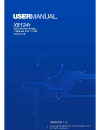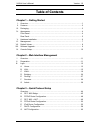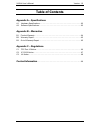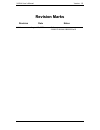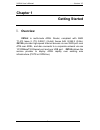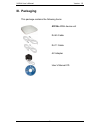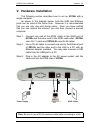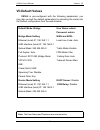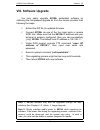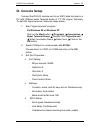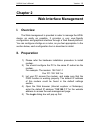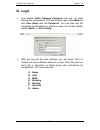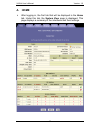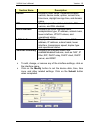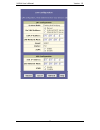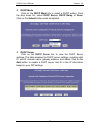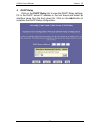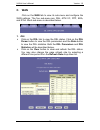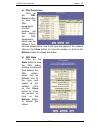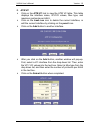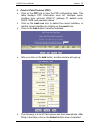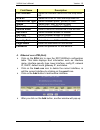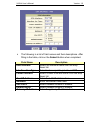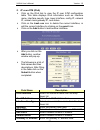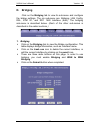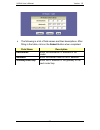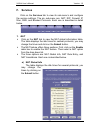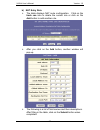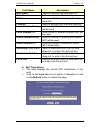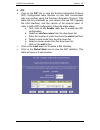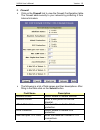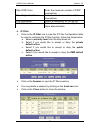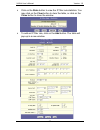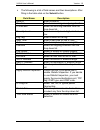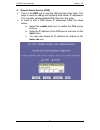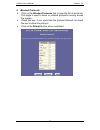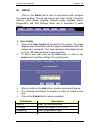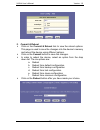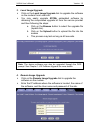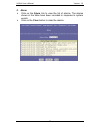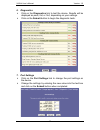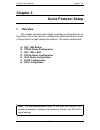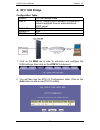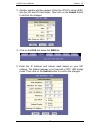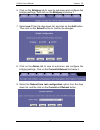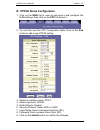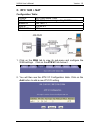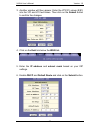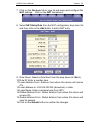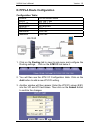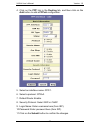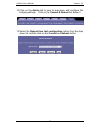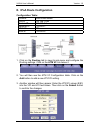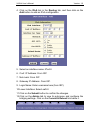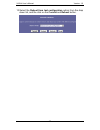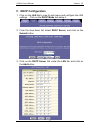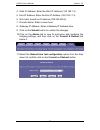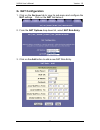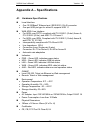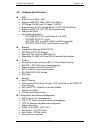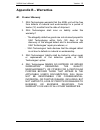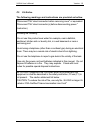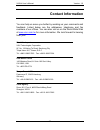- DL manuals
- XAVI Technologies Corp.
- Modem
- X8124r
- User Manual
XAVI Technologies Corp. X8124r User Manual
Summary of X8124r
Page 1
X8124r user’s manual version: 1.0
Page 2
X8124r user’s manual version: 1.0 xavi technologies corporation tel: +886-2-2995-7953 9f, no. 129, hsing te road, sanchung city, taipei hsien 241, taiwan (r.O.C.) copyright © 2003, xavi technologies corporation information in this manual is subject to change without notice. No part of this manual ma...
Page 3
X8124r user’s manual version: 1.0 t t a a b b l l e e o o f f c c o o n n t t e e n n t t s s c c h h a a p p t t e e r r 1 1 – – g g e e t t t t i i n n g g s s t t a a r r t t e e d d i. Overview…………………………………………………………………………………. 1 ii. Features…………………………………………………………………………………. 2 iii. Packaging…………………...
Page 4
X8124r user’s manual version: 1.0 t t a a b b l l e e o o f f c c o o n n t t e e n n t t s s a a p p p p e e n n d d i i x x a a – – s s p p e e c c i i f f i i c c a a t t i i o o n n s s a1. Hardware specifications..……………………………………………………..…….. 62 a2. Software specifications……….……………………………………………………...
Page 5
X8124r user’s manual version: 1.0 r r e e v v i i s s i i o o n n m m a a r r k k s s revision date notes v 1.0 august 13, 2002 software: 3.66xat0.8124a/138030331a10
Page 6: Chapter 1
X8124r user’s manual …….Version 1.0 - 1 - chapter 1 getting started i. Overview x8124r is multi-mode adsl router, compliant with ansi t1.413 issue 2, itu g.992.1 (g.Dmt) annex a/b, g.992.2 (g.Lite). X8124r provides high-speed internet access via one wan port over atm over adsl, and also connects to ...
Page 7: II. Features
X8124r user’s manual version: 1.0 - 2 - ii. Features high speed asymmetrical data transmission on a single twisted copper pair full rate operations up to 8mbps downstream (12mbps to be provided) and up to 1mbps upstream. G.Lite operation up to 1.5mbps downstream and 512kbps upstream one 10/100basetx...
Page 8: III. Packaging
X8124r user’s manual version: 1.0 - 3 - iii. Packaging this package contains the following items: x8124r adsl device unit rj-45 cable rj-11 cable ac adapter user’s manual cd.
Page 9: IV. Appearance
X8124r user’s manual version: 1.0 - 4 - iv. Appearance front panel label led status color description 1 lan on green ethernet port is connected. 2 usb on green usb port is connected. 3 pwr on green power supply is connected. Blinking green training with dslam. 4 wan on green adsl link is ready. Blin...
Page 10: Rear Panel
X8124r user’s manual version: 1.0 - 5 - rear panel label description 1 pwr power jack; connect to a power adapter 2 ethernet rj-45 port; connect to a pc or lan 3 usb usb port; connect to a pc 4 reset reset the modem back to factory settings by holding down on this button 5 wan rj-11 or rj-45 port; c...
Page 11: V. Hardware Installation
X8124r user’s manual version: 1.0 - 6 - v. Hardware installation the following section describes how to set up x8124r with a single computer. As shown in the diagram below, both the usb and ethernet ports can be used at the same time. However it is recommended that you use only one port during setup...
Page 12: VI. Management
X8124r user’s manual version: 1.0 - 7 - vi. Management x8124r supports simple, flexible, and easy-to-operate methods for management purposes. X8124r can be managed via the following paths: local ethernet port (telnet) – connect the ethernet port to your local area network or to directly to a pc. “te...
Page 13: Vii. Default Values
X8124r user’s manual version: 1.0 - 8 - vii. Default values x8124r is pre-configured with the following parameters; you may also re-load the default parameters by rebooting the router into the default configuration from the web browser. Default mode: bridge user name: admin password: admin bridge mo...
Page 14: Viii. Software Upgrade
X8124r user’s manual version: 1.0 - 9 - viii. Software upgrade you may easily upgrade x8124r embedded software by obtaining the compressed upgrade kit from the service provider then following the steps: extract the zip file for updated firmware. Connect x8124r via one of the four local ports or remo...
Page 15: Ix. Console Setup
X8124r user’s manual version: 1.0 - 10 - ix. Console setup connect the rs-232 console port to an ascii data terminal or a pc with widows serial terminal mode of vt-100 (hyper terminal). To start the hyper-terminal, follow the steps below. 1. Start "hyper-terminal" program on windows 98 or windows nt...
Page 16: Chapter 2
X8124r user’s manual version: 1.0 - 11 - chapter 2 web interface management i. Overview the web management is provided in order to manage the adsl device as easily as possible. It provides a very user-friendly configuration and graphical interface through a web based platform. You can configure a br...
Page 17: III. Login
X8124r user’s manual version: 1.0 - 12 - iii. Login the window enter network password will pop up while starting the configuration. With the window open, type admin for both user name and the password. You can also edit the username and password or add new users. (for further details, see g. Admin: ...
Page 18: A. Home
X8124r user’s manual version: 1.0 - 13 - a. Home after logging in, the first tab that will be displayed is the home tab. Under this tab, the system view pageis displayed. This page displays a summary of the interfaces and their settings. This page is divided into five sections. The table below descr...
Page 19
X8124r user’s manual version: 1.0 - 14 - section name description device displays model name, hardware/software version, device mode, uptime, current time, time zone, daylight savings time, and domain name. Dsl displays operation status, last state, dsl version, and dsl standard. Wan interface displ...
Page 20: B. Lan
X8124r user’s manual version: 1.0 - 15 - b. Lan click on the lan tab to view its sub-menu and configure the lan settings. The four sub-menu are: lan config, dhcp mode, dhcp server, and dhcp relay. Each sub-menu is described below. 1. Lan config click on the lan config link to change the lan ip addre...
Page 21
X8124r user’s manual version: 1.0 - 16 -.
Page 22
X8124r user’s manual version: 1.0 - 17 - 2. Dhcp mode click on the dhcp mode link to select a dhcp setting. From the drop down list, select dhcp server, dhcp relay, or none. Click on the submit button when completed. 3. Dhcp server click on the dhcp server link to view the dhcp server settings. The ...
Page 23
X8124r user’s manual version: 1.0 - 18 - 4. Dhcp relay click on the dhcp relay link to view the dhcp relay settings. Fill in the dhcp server ip address in the text boxes and select an interface name from the dorp down list. Click on the add button to complete the dhcp relay configuration..
Page 24: C. Wan
X8124r user’s manual version: 1.0 - 19 - c. Wan click on the wan tab to view its sub-menu and configure the wan settings. The five sub-menu are: dsl, atm vc, ppp, eoa, and ipoa. Each sub-menu is described below. 1. Dsl click on the dsl link to view the dsl status. Click on the dsl param button to vi...
Page 25
X8124r user’s manual version: 1.0 - 20 - a) dsl parameters click on the dsl param button to view the dsl parameters. Another window will then display the dsl parameters, which may be different from the one shown below, due to the type and speed of the network. Click on the close button to close the ...
Page 26
X8124r user’s manual version: 1.0 - 21 - 2. Atm vc click on the atm vc link to view the atm vc table. This table displays the interface name, vpi/vci values, mux type, and maximum protocols per aal5. Click on the trash can icon to delete the current interface, or edit the current interface by clicki...
Page 27
X8124r user’s manual version: 1.0 - 22 - 3. Point to point protocol (ppp) click on the ppp link to view the ppp configuration table. This table displays ppp information such as: interface name, interface type, protocol, wan ip, gateway ip, default route, dhcp, dns, and operation status. Click on the...
Page 28
X8124r user’s manual version: 1.0 - 23 - field name description ppp interface select an interface name from the drop down list. Atm vc select an atm vc from the drop down list. Interface sec type select between public, private, or dmz. Status select start, stop, or start on data. Protocol select bet...
Page 29
X8124r user’s manual version: 1.0 - 24 - the following is a list of field names and their descriptions. After filling in the table, click on the submit button when completed. Field name description eoa interface select an interface name from the drop down list. Interface sec type select between publ...
Page 30
X8124r user’s manual version: 1.0 - 25 - 5. Ip over atm (ipoa) click on the ipoa link to view the ip over atm configuration table. This table displays ipoa information such as: interface name, interface security type, lower interface, config ip, network ip, subnet mask gateway ip, and status. Click ...
Page 31: D. Bridging
X8124r user’s manual version: 1.0 - 26 - d. Bridging click on the bridging tab to view its sub-menu and configure the bridge settings. The six sub-menu are: bridging, lan config, dsl, atm vc, and rfc 1483 interface (eoa). The bridging sub-menu is described below. (each of the other sub-menus is desc...
Page 32: E. Routing
X8124r user’s manual version: 1.0 - 27 - e. Routing click on the routing tab to view its sub-menu and configure the routing settings. The eight sub-menu are: ip route, ip address, lan config, dsl, atm vc, ppp, eoa, and ipoa. The ip route sub-menu is described below. (each of the other sub-menus is d...
Page 33
X8124r user’s manual version: 1.0 - 28 - the following is a list of field names and their descriptions. After filling in the table, click on the submit button when completed. Field name description destination enter the destination ip address of the router. Netmask enter the subnet mask of the ip ad...
Page 34: F. Services
X8124r user’s manual version: 1.0 - 29 - f. Services click on the services tab to view its sub-menu’s and configure the service settings. The six sub-menu are: nat, rip, firewall, ip filter, dns, and blocked protocols. Each one is described in detail below. 1. Nat click on the nat link to view the n...
Page 35
X8124r user’s manual version: 1.0 - 30 - b) nat entry rule the table displays nat route configuration. Click on the trash can icon to delete the current rule or click on the add button to add another rule. After you click on the add button, another window will pop-up. The following is a list of fiel...
Page 36
X8124r user’s manual version: 1.0 - 31 - field name description rule flavor select a rule from the drop down list. Rule id enter a rule id into this text box. If name select an interface name from the drop down list. Protocol select a protocol from the dorp down list. Local address from enter a loca...
Page 37
X8124r user’s manual version: 1.0 - 32 - 2. Rip click on the rip link to view the routing information protocol (rip) configuration table. Routers on your lan communicate with one another using the routing information protocol. This table lists any interfaces on your device that use rip (typically th...
Page 38
X8124r user’s manual version: 1.0 - 33 - 3. Firewall click on the firewall link to view the firewall configuration table. The firewall adds security to your network by protecting it from internet intruders. The following is a list of field names and their descriptions. After filling in the table cli...
Page 39
X8124r user’s manual version: 1.0 - 34 - max icmp conn. Enter the maximum number of icmp connections. Max single host conn. Enter the maximum number of host connections. Log destination select a destination for the log file. Email id of admin enter the email addresses of up to three administrators. ...
Page 40
X8124r user’s manual version: 1.0 - 35 - click on the stats button to view the ip filter rule statistics. You may click on the clear button to clear the table, or click on the close button to close the window. To add an ip filter rule, click on the add button .The table will pop-up in a new window..
Page 41
X8124r user’s manual version: 1.0 - 36 - the following is a list of field names and their descriptions. After filling in the table click on the submit button field name description rule id enter a rule id. Direction select an incoming or outgoing direction. In interface select an incoming interface ...
Page 42
X8124r user’s manual version: 1.0 - 37 - 5. Domain name service (dns) click on the dns link to view the dns configuration table. This page is used for adding and deleting dns server ip addresses. You may also enable/disable dns relay from this page. In order to add a dns server ip addresses follow t...
Page 43
X8124r user’s manual version: 1.0 - 38 - 6. Blocked protocols click on the blocked protocols link to view the list of protocols. This page is used to block or unblock protocols running across the system. Check the box, if you would like the protocol blocked, un-check the box to allow the protocol. C...
Page 44: G. Admin
X8124r user’s manual version: 1.0 - 39 - g. Admin click on the admin tab to view its sub-menu’s and configure the admin settings. The six sub-menu’s are: user config, commit & reboot, local image upgrade, remote image upgrade alarm, diagnostics, and port settings. Each one is described in detail bel...
Page 45
X8124r user’s manual version: 1.0 - 40 - 2. Commit & reboot click on the commit & reboot link to view the reboot options. This page is used to save the changes into the device’s memory and reboot the device using different options. Click on the commit button to save the changes. In order to reboot t...
Page 46
X8124r user’s manual version: 1.0 - 41 - 3. Local image upgrade click on the local image upgrade link to upgrade the software on the modem from local site. You may easily upgrade x8124r embedded software by obtaining the compressed upgrade kit from the service provider and then following the steps: ...
Page 47
X8124r user’s manual version: 1.0 - 42 - 5. Alarm click on the alarm link to view the list of alarms. The alarms shown in the table have been recorded in response to system events. Click on the clear button to clear the alarms..
Page 48
X8124r user’s manual version: 1.0 - 43 - 6. Diagnostics click on the diagnostics link to test the device. Results will be displayed as pass, fail, or n.A, depending on your settings. Click on the submit button to begin the diagnostic tests. 7. Port settings click on the port settings link to change ...
Page 49: Chapter 3
X8124r user’s manual version: 1.0 - 44 - chapter 3 quick protocol setup i. Overview this chapter provides quick steps on setting up the protocols on this device. From this point on, configuration steps are listed for each of the protocols in their respective sections. The seven sections are: a. Rfc ...
Page 50: A. Rfc 1483 Bridge
X8124r user’s manual version: 1.0 - 45 - a. Rfc 1483 bridge configuration table: protocol rfc1483 bridge mode wan ip the isp assigns the ip address, or have an ip address assigned from an external/internal dhcp server modem ip 192.168.1.1 gateway ip none vpi/vci 8/81 1. Click on the wan tab to view ...
Page 51
X8124r user’s manual version: 1.0 - 46 - 3. Another window will then appear. Enter the vpi/vci values (8/81) into the vpi and vci text boxes. Then click on the submit button to confirm the changes. 4. Click on the eoa link below the wan tab. 5. Enter the ip address and subnet mask based on your isp ...
Page 52
X8124r user’s manual version: 1.0 - 47 - 6. Click on the bridging tab to view its sub-menu and configure the bridging settings, then click on the bridging link below it. 7. Select eoa-1 from the drop down list, and click on the add button. Then click on the submit button to confirm the changes. 8. C...
Page 53
X8124r user’s manual version: 1.0 - 48 - b. Pppoe route configuration 1. Click on the wan tab to view its sub-menu’s and configure the wan settings, then click on the ppp link below it. 2. You will then see the ppp configuration table. Click on the add button to add a new pppoe setting. 3. Select an...
Page 54: C. Rfc 1483 + Nat
X8124r user’s manual version: 1.0 - 49 - c. Rfc 1483 + nat configuration table: protocol rfc1483 mode + nat lan ip 192.168.1.Xxx or assigned by dhcp server modem ip 192.168.1.1 wan ip 210.62.8.3 vpi/vc value 8/81 1. Click on the wan tab to view its sub-menu and configure the wan settings. Click on t...
Page 55
X8124r user’s manual version: 1.0 - 50 - 3. Another window will then appear. Enter the vpi/vci values (8/81) into the vpi and vci text boxes. Then click on the submit button to confirm the changes. 4. Click on the eoa link below the wan tab. 5. Enter the ip address and subnet mask based on your isp ...
Page 56
X8124r user’s manual version: 1.0 - 51 - 7. Click on the services tab to view its sub-menu and configure the nat settings. Click on the nat link below it. 8. Select nat entry rule from the nat configuration drop down list, and then click on the add button to add a nat entry. 9. Rule flavor: select a...
Page 57
X8124r user’s manual version: 1.0 - 52 - d. Pppoa route configuration configuration table: protocol pppoa route mode lan ip 192.168.1.Xxx modem ip 192.168.1.1 gateway ip not required vpi/vci 8/81 username from isp password from isp 1. Click on the routing tab to view its sub-menu and configure the r...
Page 58
X8124r user’s manual version: 1.0 - 53 - 4. Click on the ppp link in the routing tab, and then click on the add button to add a pppoa configuration. 5. Select an interface name: ppp-1. 6. Select a protocol: pppoa. 7. Default route: enable. 8. Security protocol: select pap or chap. 9. Login name: ent...
Page 59
X8124r user’s manual version: 1.0 - 54 - 12. Click on the admin tab to view its sub-menu and configure the bridging settings. Click on the commit & reboot link below it. 13. Select the reboot from last configuration option from the drop down list, and the click on the commit and reboot button..
Page 60
X8124r user’s manual version: 1.0 - 55 - e. Ipoa route configuration configuration table: protocol ipoa route mode lan ip 192.168.1.Xxx modem ip 192.168.1.1 gateway ip 210.62.8.1 vpi/vci 8/81 wan ip 210.62.8.2 1. Click on the routing tab to view its sub-menu and configure the routing settings. Click...
Page 61
X8124r user’s manual version: 1.0 - 56 - 4. Click on the ipoa link in the routing tab, and then click on the add button to add an ipoa configuration. 5. Select an interface name: ipoa-0. 6. Conf. Ip address: from isp. 7. Net mask: from isp. 8. Gateway ip address: from isp. 9. Login name: enter usern...
Page 62
X8124r user’s manual version: 1.0 - 57 - 13. Select the reboot from last configuration option from the drop down list, and the click on the commit and reboot button..
Page 63: F. Dhcp Configuration
X8124r user’s manual version: 1.0 - 58 - f. Dhcp configuration 1. Click on the lan tab to view its sub-menu and configure the lan settings. Click on the dhcp mode link below it. 2. From the drop down list, select dhcp server, and click on the submit button. 3. Click on the dhcp server link under the...
Page 64
X8124r user’s manual version: 1.0 - 59 - 4. Start ip address: enter the start ip address (192.168.1.2). 5. End ip address: enter the end ip address (192.168.1.13). 6. Net mask: based on ip address (255.255.255.0). 7. Domain name: enter a name here. 8. Gateway ip address: enter a gateway ip address h...
Page 65: G. Nat Configuration
X8124r user’s manual version: 1.0 - 60 - g. Nat configuration 1. Click on the services tab to view its sub-menu and configure the nat settings. Click on the nat link below it. 2. From the nat options drop down list, select nat rule entry. 3. Click on the add button to add a new nat rule entry..
Page 66
X8124r user’s manual version: 1.0 - 61 - 4. Rule flavor: select a rule flavor from the drop down list (basic). 5. Rule id: enter a number here. 6. Local address from: address from where this device will receive ips. 7. Local address to: 255.255.255.255 (broadcast) or other. 8. Login name: enter user...
Page 67
X8124r user’s manual version: 1.0 - 62 - appendix a – specifications a1. Hardware specifications local interface • one 10/100baset ethernet port, ieee 802.3, rj-45 connector • one port usb pin type for series b, supports usb 1.1 wan adsl line interface • for adsl over pots, compliant with itu g.992....
Page 68
X8124r user’s manual version: 1.0 - 63 - a2. Software specifications atm • atm cell over adsl, aal5 • supports ubr/gfr, cbr, vbr-rt and vbr-nrt • vpi range (0-4095) and vci range (1-65535) • supports up to 8 pvcs (bridge mode), 5 pvcs (router mode) • support oam f4/f5, ais, rdi, and loopback cells •...
Page 69: Appendix B – Warranties
X8124r user’s manual version: 1.0 - 64 - appendix b – warranties b1. Product warranty 1. Xavi technologies warrants that the adsl unit will be free from defects in material and workmanship for a period of twelve (12) months from the date of shipment. 2. Xavi technologies shall incur no liability und...
Page 70
X8124r user’s manual version: 1.0 - 65 - b2. Warranty repair 1. During the first three (3) months of ownership, xavi technologies will repair or replace a defective product covered under warranty within twenty-four (24) hours of receipt of the product. During the fourth (4th) through twelfth (12th) ...
Page 71: Appendix C – Regulations
X8124r user’s manual version: 1.0 - 66 - appendix c – regulations c1. Fcc part 15 notice warning: this equipment has been tested and found to comply with the limits for a class b digital device, pursuant to part 15 to the fcc rules. These limits are designed to provide reasonable protection against ...
Page 72
X8124r user’s manual version: 1.0 - 67 - c2. Ic cs-03 notice the industry canada label identifies certified equipment. This certification means that the equipment meets certain telecommunications network protective, operational, and safety requirements as prescribed in appropriate terminal equipment...
Page 73
X8124r user’s manual version: 1.0 - 68 - c3. Ul notice the following markings and instructions are provided as bellow. "disconnect tnv circuit connector before removing cover" or equivalent. "disconnect tnv circuit connector(s) before disconnecting power." (instruction) including the following: -do ...
Page 74: Contact Information
X8124r user’s manual version: 1.0 - 69 - contact information you can help us serve you better by sending us your comments and feedback. Listed below are the addresses, telephone and fax numbers of our offices. You can also visit us on the world wide web at www.Xavi.Com.Tw for more information. We lo...