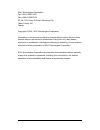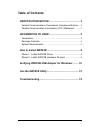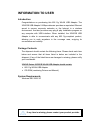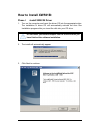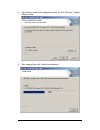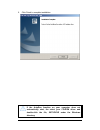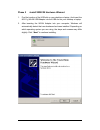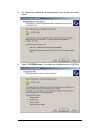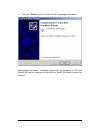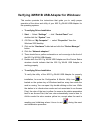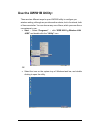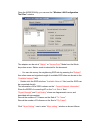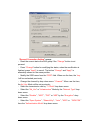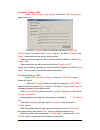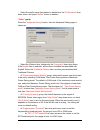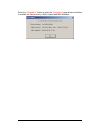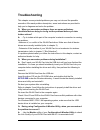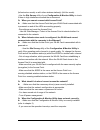Summary of XW501B
Page 2
2 xavi technologies corporation tel: +886-2-2995-7953 fax: +886-2-29957954 9f, no. 129, hsing te road, sanchung city, taipei county 241, taiwan copyright © 2005, xavi technologies corporation information in this manual is subject to change without notice. No part of this manual may be reproduced or ...
Page 3: Certification Notice
3 certification notice federal communications commission compliance notices to ensure continued compliance, use only shielded interface cables when connecting to the computer or peripheral devices. Any changes or modifications not expressly approved by the party responsible for compliance could void...
Page 4: Table of Contents
4 table of contents certification notice ............................................. 3 federal communications commission compliance notices .....3 federal communication commission (fcc) statement: ............3 information to user ............................................. 5 introduction .........
Page 5: Information To User
5 information to user introduction congratulations on purchasing this 802.11g wlan usb adapter. The xw501b usb adapter 54 mbps data rate provides an equivalent ethernet speed to access corporate networks or the internet in a wireless environment. And also provides easy plug & play installation progr...
Page 6: How to Install Xw501B:
6 how to install xw501b: phase i -install xw501b driver 1. Turn on the computer and insert the driver cd into the appropriate drive. The installation & driver cd will automatically activate the auto run installation program after you insert the disk into your cd drive. 2. The install will automatica...
Page 7
7 4. Click next to install at the designated folder. Or, click “browse” to select different folder. 5. Start copying files until it finish the installation..
Page 8
8 6. Click finish to complete installation. If the autorun function on your computer does not automatically start, the select your cd-rom driver and double-click the file, setup.Exe under the windows directory..
Page 9
9 phase ii -install xw501b hardware winzard 1. Find the location of the usb slot on your desktop or laptop. And insert the 802.11g wlan usb adapter into the usb slot on your desktop or laptop. 2. After inserting the wlan adapter into your computer, windows will automatically detect that new hardware...
Page 10
10 3. For searching a suitable driver automatically, check the item as shown below. 4. Select “cd-rom drivers” for looking for suitable drivers for xw501b..
Page 11
11 5. Press the “finish” button to finish to finish the package installation. After finishing the phase 1 installation of the driver, the notebook (or pc) with winme os shall be restarted, but win2000 or winxp os doesn’t need to be restarted..
Page 12
12 verifying xw501b usb adapter for windows: this section provides the instructions that guide you to verify proper operation of the driver and utility of your 802.11g wlan usb adapter for the operating systems. • to verifying driver installation 1. Start → select “settings” → click “control panel” ...
Page 13: Use The Xw501B Utility:
13 use the xw501b utility: there are two different ways to open xw501b utility to configure you wireless setting, although we provide another choice, but in functional, both of them are similar. You can choose any one of them, which you more like or convenience to use. • start → select “programs” → ...
Page 14
14 open the xw501b utility, you can see the “wireless lan configuration tool plus” window. The adapter can be set at “ station ” or “ access point ” mode from the mode drop down menu. Station mode is selected for the document. - you can site survey the neighboring ssid site by pressing the “ refresh...
Page 15
15 “ general connection setting ” group: - read the current status from the group if the “ change ” button is not pressed. - press “ change ” button for modifying the status, when the modification is finished, press “ apply ” to save it. The button “ change ” and “ apply ” is alternately shown on th...
Page 16
16 encryption setting – wep press “ wep encryption key setting ” to enter the “ wep key setting ” page shown as - press the “ change ” button to modify the contents of “ wep key setting ”, when it is finished, press “ apply ” to save it. The button “ change ” and “ apply ” is alternately shown on th...
Page 17
17 - select the profile name that wanted to delete from the “ profile name ” drop down menu, and press “ delete ” button to delete it “ other ” group: press the “ advanced setting ” button, then the advanced setting page is shown as - select the window user interface by the “ language ” down drop me...
Page 18
18 press the “ information ” button to enter the “ information ” page shown as follows. It includes the driver version, utility version and mac address..
Page 19: Troubleshooting
19 troubleshooting this chapter covers potential problems you may run into and the possible remedies. After each problem description, some instructions are provided to help you to diagnose and solve the problem. Q: when you encounter problems, there are some preliminary checklists that can help you ...
Page 20
20 (infrastructure mode) or with other wireless station(s) (ad-hoc mode). - use the site survey utility of your configuration & monitor utility to check if there is high interference around the environment. Q: when you cannot connect with access point? A: - make sure that the access point that your ...