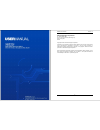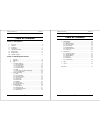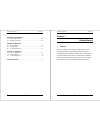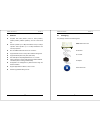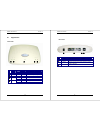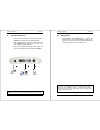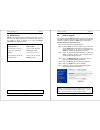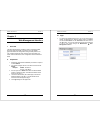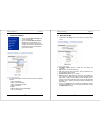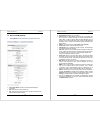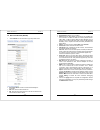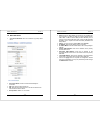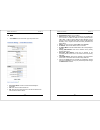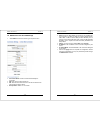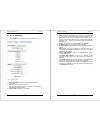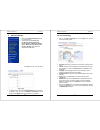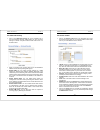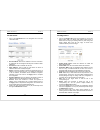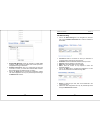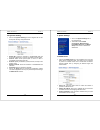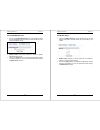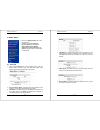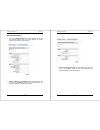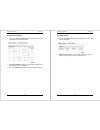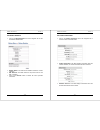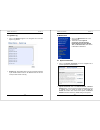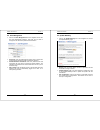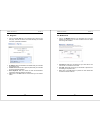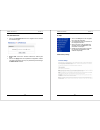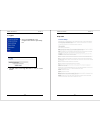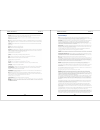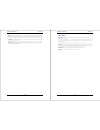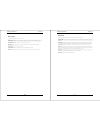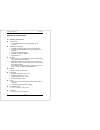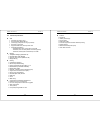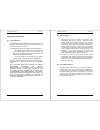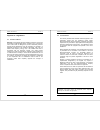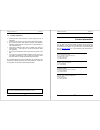- DL manuals
- XAVi
- Network Router
- X8222r
- User Manual
XAVi X8222r User Manual
X8222r User’s Manual Version 1.0
- 0 -
X8222r User’s Manual Version 1.0
- 1 -
XAVi Technologies Corporation
Tel: +886-2-2995-7953
9F, No. 129, Hsing Te Road, Sanchung City,
Taipei County 241,
Taiwan
Copyright © 2004, XAVi Technologies Corporation
Information in this manual is subject to change without notice. No part of this manual
may be reproduced or transmitted in any form or by any means, electronic or
mechanical, including photocopying or scanning, for any purpose, without the written
permission of XAVi Technologies Corporation.
XAVi Technologies Corporation provides this documentation without warranty of any
kind, implied or expressed, including, but not limited to, the implied warranties of
merchantability and fitness for a particular purpose.
Summary of X8222r
Page 1
X8222r user’s manual version 1.0 - 0 - x8222r user’s manual version 1.0 - 1 - xavi technologies corporation tel: +886-2-2995-7953 9f, no. 129, hsing te road, sanchung city, taipei county 241, taiwan copyright © 2004, xavi technologies corporation information in this manual is subject to change witho...
Page 2
X8222r user’s manual version 1.0 - 2 - t t a a b b l l e e o o f f c c o o n n t t e e n n t t s s c c h h a a p p t t e e r r 1 1 – – g g e e t t t t i i n n g g s s t t a a r r t t e e d d i. Overview.…………………………………….………….……….……… 5 ii. Features.…………………………………………………………..…….. 6 iii. Packaging………………………...
Page 3
X8222r user’s manual version 1.0 - 4 - a a p p p p e e n n d d i i x x a a – – s s p p e e c c i i f f i i c c a a t t i i o o n n s s a1. Hardware specifications..…………………………………….………….. 68 a2. Software specifications……….…………………………….…………….69 a a p p p p e e n n d d i i x x b b – – w w a a r r r r a a...
Page 4
X8222r user’s manual version 1.0 - 6 - ii. Features compliant with g.Dmt (g.992.1) annex a, g.Lite (g.992.2), adsl2 ( g.992.3), adsl2+ (g992.5), and t1.413 over pots line full rate operation up to 8 mbps downstream and up to 1mbps upstream. G.Lite operation up to 1.5 mbps downstream and 512 kbps ups...
Page 5
X8222r user’s manual version 1.0 - 8 - iv. Appearance front panel label led status color description 1 lan on green ethernet transmitting 2 act on green data transmitting/receiving 3 pwr on green power supply is connected blinking green training with dslam 4 wan on green adsl link is ready blinking ...
Page 6
X8222r user’s manual version 1.0 - 10 - v. Hardware installation 1. Connect one end of the adsl cable to the wan port of x8222rand the other end to the adsl wall outlet. 2. Use a rj-45 cable to connect one end to the ethernet port of x8222r, and the other end to the lan or a pc with an ethernet adap...
Page 7
X8222r user’s manual version 1.0 - 12 - vii. Default values x8222r is pre-configured with the following parameters; you may also re-load the default parameters by pressing the reset button of the modem for about 10 seconds or by using the system commands link in the web interface. Note: the user nam...
Page 8
X8222r user’s manual version 1.0 - 14 - chapter 2 web management interface i. Overview the web management is provided in order to manage the adsl device as easily as possible. It provides a very user-friendly graphical interface for configuration through a web platform. You may configure bridge and ...
Page 9
X8222r user’s manual version 1.0 - 16 - 1. Connection settings click on the connection settings link on the navigation bar. Click on the create new connection service link. This page allows you to create connections for every protocol available on this device. Please read the following instructions ...
Page 10
X8222r user’s manual version 1.0 - 18 - 1.2 ppp over atm (pppoa) select pppoa from the connection type drop-down menu. Connection name: choose a name that will identify the connection. Vpi: enter the vpi value into this box. Vci: enter the vci value into this box. No two connections can have the sam...
Page 11
X8222r user’s manual version 1.0 - 20 - 1.3 ppp over ethernet (pppoe) select pppoe from the connection type drop-down menu. Connection name: choose a name that will identify the connection. Vpi: enter the vpi value into this box. Vci: enter the vci value into this box. No two connections can have th...
Page 12
X8222r user’s manual version 1.0 - 22 - 1.4 rfc-1483 route select rfc-1483 route from the connection type drop-down menu. Connection name: choose a name that will identify the connection. Vpi: enter the vpi value into this box. Vci: enter the vci value into this box. No two connections can have the ...
Page 13
X8222r user’s manual version 1.0 - 24 - 1.5 mer select mer from the connection type drop-down menu. Connection name: choose a name that will identify the connection. Vpi: enter the vpi value into this box. Vci: enter the vci value into this box. No two connections can have the same vpi/vci values. X...
Page 14
X8222r user’s manual version 1.0 - 26 - 1.6 dhcp client over rfc-2684 bridge select dhcp from the connection type drop-down menu. Connection name: choose a name that will identify the connection. Vpi: enter the vpi value into this box. Vci: enter the vci value into this box. No two connections can h...
Page 15
X8222r user’s manual version 1.0 - 28 - 1.7 ip over atm (ipoa) select ipoa from the connection type drop-down menu. Connection name: choose a name that will identify the connection. Vpi: enter the vpi value into this box. Vci: enter the vci value into this box. No two connections can have the same v...
Page 16
X8222r user’s manual version 1.0 - 30 - 2. Advanced settings click on the advanced settings link on the navigation bar. This section includes upnp, port forwarding, advanced security, access control, lan clients, bridge filters, multicast, static routing, and dynamic routing. Each section is describ...
Page 17
X8222r user’s manual version 1.0 - 32 - 2.3 advanced security click on the advanced security link in the navigation bar to view the advanced security settings table. You can use these settings to redirect anonymous internet traffic when there is a firewall in effect. Select a connection from the dro...
Page 18
X8222r user’s manual version 1.0 - 34 - 2.5 lan clients click on the lan clients link in the navigation bar to view the lan clients table. New ip address: enter the ip address for the new connection. Ip addresses that are assigned manually will be listed as static addresses. Host server: enter an id...
Page 19
X8222r user’s manual version 1.0 - 36 - 2.7 multicast click on the multicast link in the navigation bar to view the multicast configuration table. Enable igmp multicast: check this checkbox to enable igmp multicast. If igmp multicast is enabled, then modem proxies for all applications using a multic...
Page 20
X8222r user’s manual version 1.0 - 38 - 2.9 dynamic routing click on the dynamic routing link in the navigation bar to view the dynamic routing configuration table. Enable rip: check this checkbox to enable/disable rip. Rip should be enabled only if more than one wan connection exists. Protocol: sel...
Page 21
X8222r user’s manual version 1.0 - 40 - lease duration: enter the amount of time that an ip address can be used by a client. Relay on: click on this toggle button to enable the modem to relay dhcp requests to another dhcp server. If you set the modem to relay mode, the modem will no longer operate a...
Page 22
X8222r user’s manual version 1.0 - 42 - 3.3 firewall/nat services click on the firewall/nat services link on the navigation bar to view the firewall/nat service table. This table shows the status of the firewall/nat service. Enable firewall: check this checkbox to enable or disable firewall and nat ...
Page 23
X8222r user’s manual version 1.0 - 44 - 4. Modem status click on the modem status link on the navigation bar. This section includes overview, network statistics, connection status, dhcp clients, modem statistics, product information, and system log. Each section is described in detail below. 4.1 ove...
Page 24
X8222r user’s manual version 1.0 - 46 - 4.2 network statistics click on the network statistics link in the navigation bar to view the network statistics table. This table displays the various statistics of the different lan interfaces. Choose interface: select ethernet with the toggle buttons, and t...
Page 25
X8222r user’s manual version 1.0 - 48 - 4.3 connection status click on the connection status link in the navigation bar to view the modem connection status table. Connection statistics: displays the connection statistics from the wan side for each connection. Click on the refresh button for the most...
Page 26
X8222r user’s manual version 1.0 - 50 - 4.5 modem statistics click on the modem statistics link in the navigation bar to view the modem statistics table. Modem status: this table shows statistics related to modem operation. Dsl statistics: this table shows the loop back counts for the dsl connection...
Page 27
X8222r user’s manual version 1.0 - 52 - 4.7 system log click on the system log link in the navigation bar to view the system logwindow. System log: this window shows a log of commands processed by the modem software. Click on the refresh button to view the most up-to-date version of the log. X8222r ...
Page 28
X8222r user’s manual version 1.0 - 54 - 5.2 user management click on the user management link in the navigation bar to view the user management interface. This page can be used to change the user name and password for the modem. Username: enter the password that will be used to access the system sof...
Page 29
X8222r user’s manual version 1.0 - 56 - 5.4 ping test click on the ping test link in the navigation bar to view the ping test page. This can be used to check how efficiently the modem can reach a particular ip address. Enter ip address: enter the destination ip address that you would like the system...
Page 30
X8222r user’s manual version 1.0 - 58 - 5.6 ui preferences click on the ui preferences link in the navigation bar to view the ui preferences page. Screen size: check the checkbox beside the desired pixel scale. Click on the apply button to complete the configurations. Please note that configurations...
Page 31
X8222r user’s manual version 1.0 - 60 - 7. Logout click on the logout link on the navigation bar to view the logout dialog box. Log out: click on the log out button to end the current session. X8222r user’s manual version 1.0 - 61 - help index.
Page 32
X8222r user’s manual version 1.0 - 62 - x8222r user’s manual version 1.0 - 63 -.
Page 33
X8222r user’s manual version 1.0 - 64 - x8222r user’s manual version 1.0 - 65 -.
Page 34
X8222r user’s manual version 1.0 - 66 - x8222r user’s manual version 1.0 - 67 -.
Page 35
X8222r user’s manual version 1.0 - 68 - a a p p p p e e n n d d i i x x a a – – s s p p e e c c i i f f i i c c a a t t i i o o n n s s a1. Hardware specifications local interface • one 10/100baset ethernet port, ieee 802.3, rj-45 connector wan adsl line interface • complies with g.Dmt (g.992.1) ann...
Page 36
X8222r user’s manual version 1.0 - 69 - a2. Software specifications atm • atm cell over adsl, aal5 • supports ubr, cbr & vbr-nrt • vpi range (0-255) and vci range (1-65535) • supports up to 8 pvcs • supports oam f4/f5, and loop back cells • payload encapsulation -- − rfc2684 (rfc1483), multi-protoco...
Page 37
X8222r user’s manual version 1.0 - 71 - appendix b – warranties b1. Product warranty xavi technologies warrants that the adsl unit will be free from defects in material and workmanship for a period of twelve (12) months from the date of shipment. Xavi technologies shall incur no liability under this...
Page 38
X8222r user’s manual version 1.0 - 73 - appendix c – regulations c1. Fcc part 15 notice warning: this equipment has been tested and found to comply with the limits for a class b digital device, pursuant to part 15 to the fcc rules. These limits are designed to provide reasonable protection against h...
Page 39
X8222r user’s manual version 1.0 - 75 - c3. Ul safety regulations disconnect tnv circuit connector or before removing cover or equivalent. Disconnect tnv circuit connector(s) before disconnecting power. Do not use this product near water for example, near a bathtub, washbowl, and kitchen sink or lau...