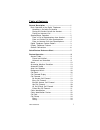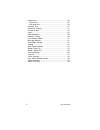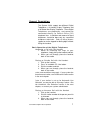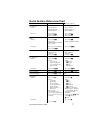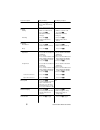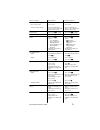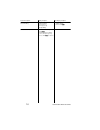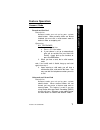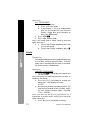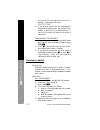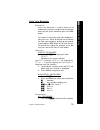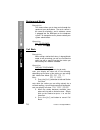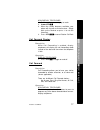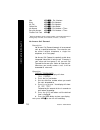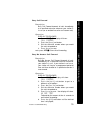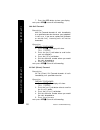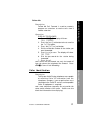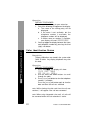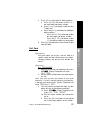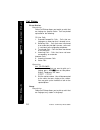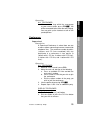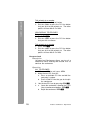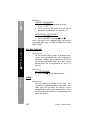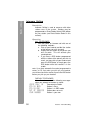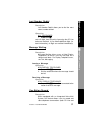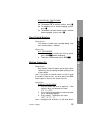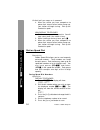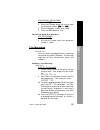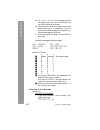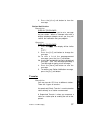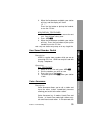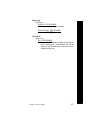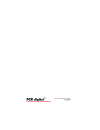- DL manuals
- Xblue Networks
- Telephone
- System 24/48
- User Manual
Xblue Networks System 24/48 User Manual
Summary of System 24/48
Page 1
System 24/48 user guide digital communications for the growing business.
Page 2
Pcs digital ekt user guide publication 7399-99 rev. 1.0.1 copyright © 2003 pcs digital, llc. All rights reserved this material is copyrighted by pcs digital llc. Any unau- thorized reproductions, use, or disclosure of this material, or any part thereof, is strictly prohibited and is a violation of t...
Page 3
Table of contents general description .................................................. 1 basic operation of the digital telephones ................. 1 answering a call with the handset ......................... 1 placing an outside call with the handset ................ 1 placing an intercom call ...
Page 4
Conference .............................................................. 25 supervised ........................................................... 25 unsupervised ........................................................ 26 directory dial ........................................................... 2...
Page 5
General description the system 24/48 support two different digital telephones: a 31-button display telephone and a 28-button non-display telephone. These digital telephones are proprietary, and cannot be connected directly to central office (co) telephone lines. Installation and removal of these tel...
Page 6
Note: if you have automatic line selection active, and connecting directly to an outside co line, you will need to press one of the direct station select buttons corresponding to the station you wish to dial on the top half of the telephone, or dial the extension before you pick up the handset. Spea...
Page 7
Telephone will either give you a busy signal, ring, directly connect you to the station, or directly connect you with the station with their microphone disabled. 3. To disconnect from the station, press the s button. Digital telephone feature buttons both display and non-display telephones have 20 f...
Page 8
Telephone back to an idle state. If you were in the middle of programming a feature, the process will be cancelled. If you are on a call (intercom or co line), the call will be disconnected. This will not affect co lines that are on hold. F used to program the features as described in the following ...
Page 9
The display telephone has 3 “soft buttons” that are located below the display. These buttons are used for ease of programming. The display will show you the purpose of each button, depending on the screen you are on. For instance, your display may read: sta 10 busy cbck msg next in this example, the...
Page 10
General conventions the following conventions are used in this manual: when a soft button is to be pressed, the display menu item corresponding to the soft button will be placed in square brackets as follows: [ next] fixed function buttons and dial pad buttons that are required will look as follows:...
Page 11
Quick feature reference chart 7 quick feature reference chart account code forced unforced 1. Access co line 2. Dial account code 3. Dial tel number 1. Access co line 2. Press f71 3. Dial tel number 1. Access co line 2. Dial account code 3. Dial tel number 1. Access co line 2. Press f71 3. Dial tel ...
Page 12
Call park parking retrieving 1. While on a co line call, press f73 2. Dial station to park at 3. Hang up 1. Press f73 2. Dial the station where parked 1. While on a co line call, press f73 2. Dial station to park at 3. Hang up 1. Press f73 2. Dial the station where parked call pickup direct station ...
Page 13
Hold automatic - press f94 to toggle - press f94 to toggle hold place a call on hold retrieve a call from hold - press h - press the held co line button, or press h again from the same station - press h - press the held co line button, or press h again from the same station 9 quick feature reference...
Page 14
Voice over busy 1. Dial the station 2. Press [ next] 3. Press [ voice] 4. Begin talking. 1. Dial the station 2. Press f56 user saved number redial 1. While on a co call, press f5* 2. Dial numbers you wish to save, then press [ save] 3. Press f5* to retrieve n/a 10 quick feature reference chart featu...
Page 15: Feature Operation
Account code forced and verified description account codes are set up by your system administrator. When account codes are forced enabled, you must dial a valid account code in order to make an outgoing call. Operation all telephones 1. Access an outside line: a. Press a co line button b. If your ph...
Page 16
Alarm description each digital telephone may be programmed to ring at a set time, similar to an alarm clock. Once the alarm time is reached, and the alarm is canceled, the alarm feature is deactivated. Operation display telephones 1. Press f92. Your display will show the last set alarm time. Note: s...
Page 17
5. When the alarm time is reached, your telephone will ring and the display will show: alarm reached press the [ ack] soft button to stop and deactivate the alarm. Non-display telephones 1. Press f92. 2. Dial the time you wish the alarm to sound. The time must be entered as four (4) digits, and in 2...
Page 18
Automatic redial description automatic redial allows you to redial a number multiple times with a single button press. This feature is useful when dialing a telephone number that is busy. Operation all telephones 1. Access a co line and dial the tel number 2. If the line is busy, hang up 3. Press f7...
Page 19
15 features - auto line select auto line selection description auto line selection is used to allow you to automatically select an outside line or the intercom when you pick up the handset or press the s button. This feature is only active when your telephone is idle (not in use). When an outside ca...
Page 20
Background music description this feature allows you to hear music through the speaker of your desk phone. The music source is the same for all phones, and is whatever source is plugged into the bgm port on the telephone system. To change the music, please contact your system administrator. Operatio...
Page 21
17 features - call back call forward display description when call forwarding is enabled, display telephones will display the call forwarding mode instead of the date and time when the telephone is idle. Operation display telephones 1. Press f#6 to toggle on and off. Call forward description call fo...
Page 22
18 features - call forward idle f20 + ext. Number 1 busy f21 + ext. Number 1 all call f22 + ext. Number 1 follow me f23 + your station no answer f24 + ext. Number 1 + time 2 busy/no answer f25 + ext. Number 1 + time 2 disable call fwd f 2 1 extension numbers can be a station number, a single line ex...
Page 23
19 features - call forward - busy busy call forward description busy call forward forwards all calls immediately to a specified extension whenever your station is in use (on an outside line call or an intercom call). Operation display telephones 1. Press f2. The display will show: call forward 2. Pr...
Page 24
20 features - call forward - busy 7. Press the c button to clear your display. Note: press f2 to turn off call forwarding idle call forward description idle call forward forwards all calls immediately to a specified extension whenever your telephone is not in use. If you are on a phone call (interco...
Page 25
21 features - call forward - follow me follow me description follow me call forward is used to remotely program an extension to receive calls from a remote extension. Operation display telephones 1. Press f2. The display will show: call forward 2. Press the [ next] soft button twice to scroll to the...
Page 26
Caller identification review description the past 200 callers are stored in the system-wide caller id table. Any display telephone may view this data. Operation display telephones 1. Press f#9. The display will show: iclid call table use vol +/- keys 2. Use the > and through the table. 3. Press [ mo...
Page 27
Call park description call park allows you to put a call on hold at a specific station for later retrieval from any station, including stations that do not have outside line access. Operation all telephones 1. While on an outside line telephone call, press f73. Display telephones will show: call par...
Page 28
Call pickup direct station description direct call pickup allows you to pick up calls that are ringing at a specific station. Calls are picked up based on the following: co line calls: 1. Queued/camped-on calls - calls that are ringing on an extension that is already in use. 2. Recalling calls - cal...
Page 29
25 features - call pickup - group operation all telephones 1. When a station rings within the same group as your current station, press f54. You will be connected to the caller that was ringing. You may pick up the handset or talk on the speakerphone. Conference supervised description a supervised c...
Page 30
26 features - conference - supervised talk privately to a member 1. Press the [ private] soft button 2. Dial the station or press the co line button that you wish to talk privately to. The other parties will hear music on hold. Non-display telephones releasing a member 1. Press f74. 2. Dial the stat...
Page 31
Directory dial description allows you to view the directory of station users and system speed dial names that are set up in the directory dial table. Once a name is found, you can view their station number or stored speed dial number. Station users and system speed dial names must be set up by your ...
Page 32
28 features - distinctive ring operation display telephones 1. Press f#7. Your display will show: ring type: 1 2. Press the [ chg] soft button until you hear a distinctive ring tone that you want to use. Non-display telephones 1. Press f#7. 2. Dial a distinctive ring code ( 1 thru 5) note: if you wi...
Page 33
Operation all telephones 1. While on an outside call, press the h button. Note: if you have a co line button corresponding to the line that is on hold, the button will blink with a green lamp. Other stations will see this button blinking with a red lamp. 2. You may answer other intercom and outside ...
Page 34
30 features - intercom calling intercom calling description intercom calling is used to converse with other station users in the system. Stations may be programmed as direct station select (dss) button on your station (see direct station select in this manual). Operation all telephones 1. You may pl...
Page 35
One button record description when equipped with an integrated voice mail system, this feature allows users to record and store telephone conversations (both co line and last number redial description last number redial allows you to dial the most recent number dialed. Operation all telephones 1. Pr...
Page 36
32 features - on e button record paging description paging allows you to broadcast your voice through all idle telephones (internal paging), through external paging equipment (external paging), or both (all call paging). Operation display telephones 1. Press f50. Your display will show: paging 2a. T...
Page 37
Station camp on description busy station camp on allows you to notify a busy station that you are waiting to speak to the person at that station. Note: if you place an internal station on hold in order to answer a camp-on call, you must press the h button again to return to the station on hold. Oper...
Page 38
34 features - station camp on station speed dial description station speed dial allows you to save frequently accessed numbers. These numbers are saved for quick access. Each station may store up to 20 speed dial numbers of up to 16 digits each. You may insert pauses ( f70 ) and flashes ( f3) in the...
Page 39
Text messaging description you may send a preprogrammed or customized message to any display telephone. The message length can be up to 16 characters (letters and numbers). Sending a text message operation display telephones 1. Dial the station number of the person you are trying to reach. Your disp...
Page 40
36 features - text messaging 4a. To view a list of the preprogrammed messages, press the [ next] soft button until you find the desired message. 4b. To create your own text message, use the dial pad to enter up to 16 characters. See the chart on the following page for instructions on using the dial ...
Page 41
Transfer description you may transfer co lines to different stations. There are 2 types of transfers: unsupervised (direct) transfer is used to transfer callers directly to a station unannounced. A supervised transfer is when you announce a caller to a station prior to sending the call to that perso...
Page 42
38 features - transfer - supervised supervised transfer operation all telephones 1. While on a co line call, press the h button. 2. Call the station you wish to transfer to. 3. After speaking to the station, you may press the t button to complete the transfer. Note: if you need to speak to the co li...
Page 43
3. When the line becomes available, your station will ring, and the display will show: ln 1 press the line button or pick up the handset to use the co line. Non-display telephones 1. Press the co line you wish to reserve for next use. You will hear a busy tone. 2. Press f73. 3. When the line becomes...
Page 44
Voice over busy description voice over busy allows you to speak to another station that is on a co line without the person on the co line hearing. The person originating the voice over busy will not be able to hear the person on the co line, and vice versa. Activating operation display telephones 1....
Page 45
41 features - voice over busy rejecting operation display telephones - press the [ reject] soft button. Non-display telephones - press f56. Talk back operation all telephones - press the m button to speak to the station that is calling you. Your handset mic will be muted to the outside caller, and a...
Page 46
Notes:.
Page 48
System 24/48 ekt user guide pub 7399-99 rev 1.0.1.