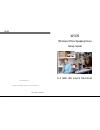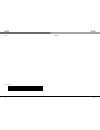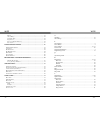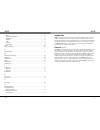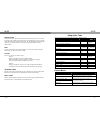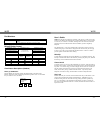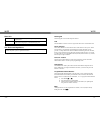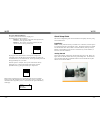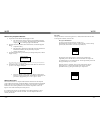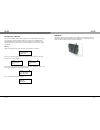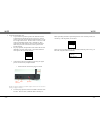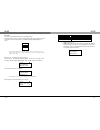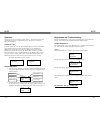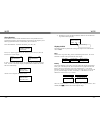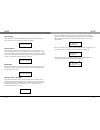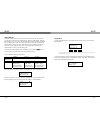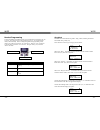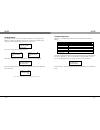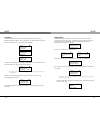- DL manuals
- Xblue Networks
- Telephone
- WiOS
- Setup Manual
Xblue Networks WiOS Setup Manual
Summary of WiOS
Page 1
Wios - 44 - copyright © 2007 xblue networks, llc™ all rights reserved www.Xbluenetworks.Com part number: wiossg wios wireless office speakerphone setup guide 2.4 ghz wireless handset.
Page 2
Wios - 2 - notes: revision table revision description of changes date released release – pal initial release 4/2007 v6 labels on the picture page 5/2008 wios - 43 - notes:.
Page 3
Wios - 42 - t talk button .......................................................................................................... 9 telephone callouts .............................................................................................. 6 terminate a call ...................................
Page 4
Wios - 4 - battery ...................................................................................................... 17 out of range ............................................................................................. 18 no link to base ....................................................
Page 5
Wios - 40 - hold ................................................................................................................. 9 programmable buttons .................................................................................... 9 soft buttons..................................................
Page 6
Wios - 6 - telephone callouts back lit, 3 line lcd volume bar interactive buttons headset jack 6–programmable buttons talk button flash/transfer button function button hold button wios - 39 - index a answer a call .........................................................................................
Page 7
Wios - 38 - answer a call intercom calls can be answered in hands free mode, allowing you to converse with the calling party without pressing any buttons. If the handset rings, press either the “talk” or the “speaker” button to answer the call. Depending on the “auto pickup” parameter, you can also ...
Page 8
Wios - 8 - part numbers part numbers description 2.4 ghz wireless key telephone with charging base and base station 2.4 ghz wireless key telephone with charging base default button layout soft button 1 (f1) soft button 2 (f2) soft button 3 (f3) programmable button 1 the red led lights when the featu...
Page 9
Wios - 36 - base unit line jack two port digital (2-wire) to the telephone system, using a standard rj11c port jack the voltage for the base unit is supplied by the telephone system over the digital port, connected through port 1. Power jack ac power port is reserved for special environments only. F...
Page 10
Wios - 10 - volume (left side) the volume bar is used to increase or decrease the receiver, ringer, speaker and headset volumes. Headset jack (left side) the headset becomes active when it is plugged in. However, for proper operation the feature code f [9] + [#] may be required. When a headset is pl...
Page 11
Wios - 34 - de-register individual handsets to remove power from the base unit, unplug port 1 reposition the dip switches as follows: handset 1 – place switches 1 and 2 in the down position (on) and switch 3 in the up position (off). Handset 2 – place switch 1 in the down position (on) and switches ...
Page 12
Wios - 12 - wireless key telephone handset 1) unpack the wireless handset and charging base unit a. The charging base requires electricity and it should be plugged into a 117 + 10% ac outlet. When the handset is placed into the charging unit, the red charging light will illuminate. 2) open the back ...
Page 13
Wios - 32 - de-registering a handset on occasion a handset needs to be de-registered. This would happen if the handset were going to be used on the different base unit. There are two methods for de- registering handsets: from the base unit using the dipswitches all handsets or the individual handset...
Page 14
Wios - 14 - 1) unpack the wireless base unit a. To provide the best possible signal the unit should be located at an optimum height and location for the coverage area. Like all wireless systems, the wireless handset works best when it is in the line-of-sight of the base unit. Obstacles such as concr...
Page 15
Wios - 30 - base unit to remove power from the base unit by unplugging port 1 place dip switch 1, in the up position, turning if off, while leaving switches 2 and 3 in the down position, turning them on. Switches follow the white squares, see below: note: the led will flash in the “registration mode...
Page 16
Wios - 16 - operation the wireless keyset is designed for people on the go. The interactive display and soft buttons make it easy to program and operate. This section is to help you understand the displays. Power on / off to turn the handset on, press the “hold” button for three (3) seconds. The han...
Page 17
Wios - 28 - reset handset reset handset is used to initialize the handset back to factory default for these 6- programming parameters. Extension features, programmed by the telephone system and the programmable buttons are unaffected by this reset function. Select “reset handset” to initialize the h...
Page 18
Wios - 18 - out of range when the handset is carried out of signal range from the base unit, a warning tone will be repeated every 5 seconds and the display will update. Out of range no link to base if the connection from the wireless handset is lost, due to a power failure or lost connection to the...
Page 19
Wios - 26 - auto pick up auto pick up allows the user to select how calls will be answered. There are three (3) ways that a call can be answered, hands free, receiver and disabled. In hands free mode the user can converse with incoming callers without removing the handset from its charging base. In ...
Page 20
Wios - 20 - handset programming to enter the handset programming mode, press and hold the first soft button (f1) for 3 seconds. The soft keys assist in the programming process. In programming the soft keys do double duty. When scrolling through the main programming screen, soft keys (f1) and f2) are...
Page 21
Wios - 24 - de-registration occasionally it may be necessary to de-register a handset. Once de-registered, the handset is no longer considered part of the system. To de-register a handset, select “de-register” fin the programming menu and press “ok” (f3). (()) > de-register vibration select “yes” to...
Page 22
Wios - 22 - language the wireless handset can be personalized to display the prompts in three (3) different languages: english, french, and spanish. The default language is english. Press the down button (f2) to scroll through the languages. (()) language english (()) language espanol (()) language ...