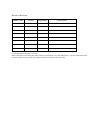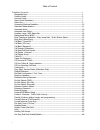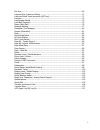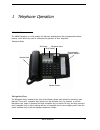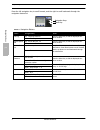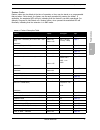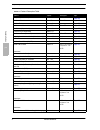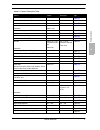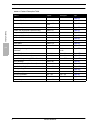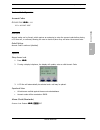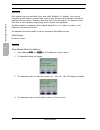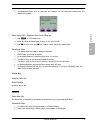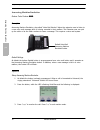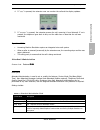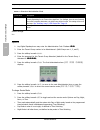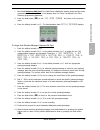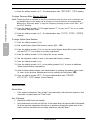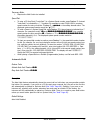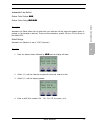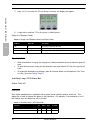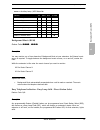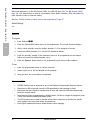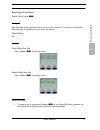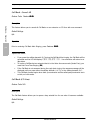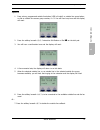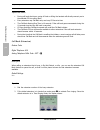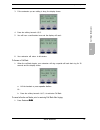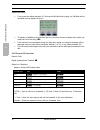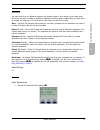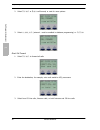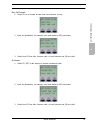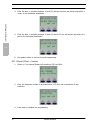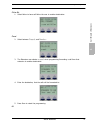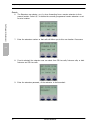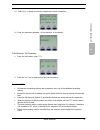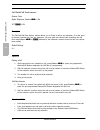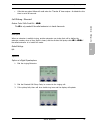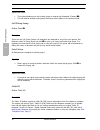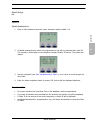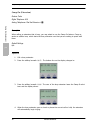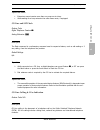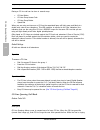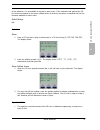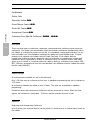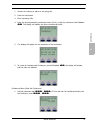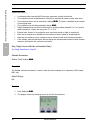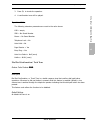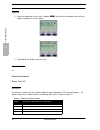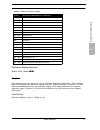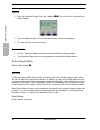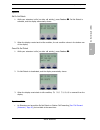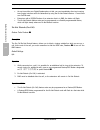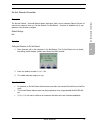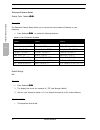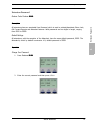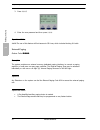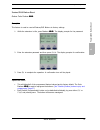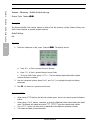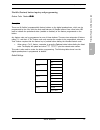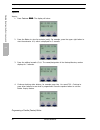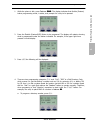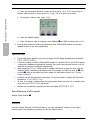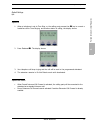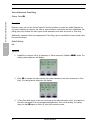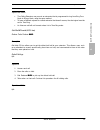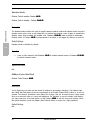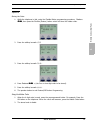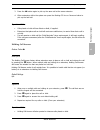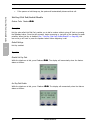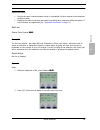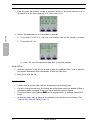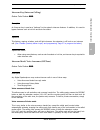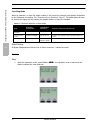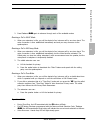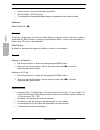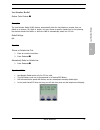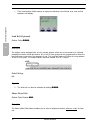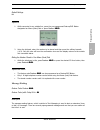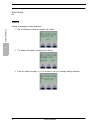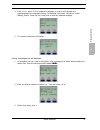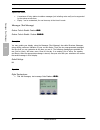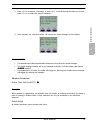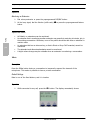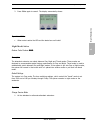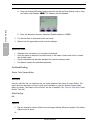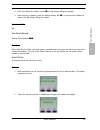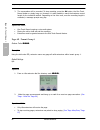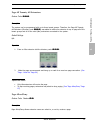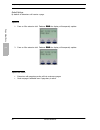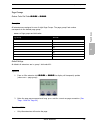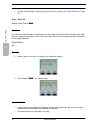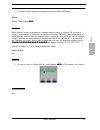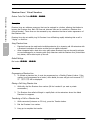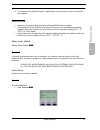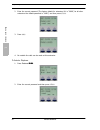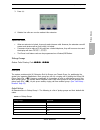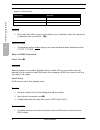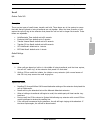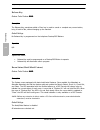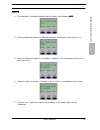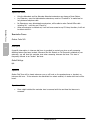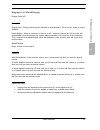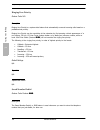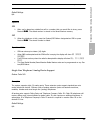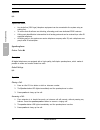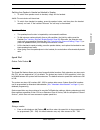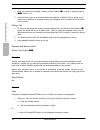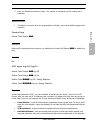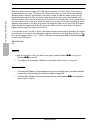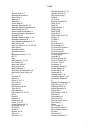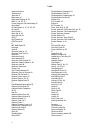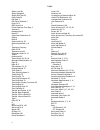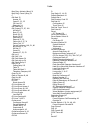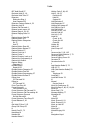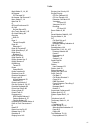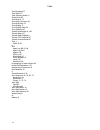- DL manuals
- Xblue Networks
- Telephone
- Xplus100
- User Manual
Xblue Networks Xplus100 User Manual
Summary of Xplus100
Page 1
Xplus100 digital extension user guide.
Page 2
© copyright xblue networks, llc 2006 xblue networks reserves the right to make changes in specifications at any time without notice. All of the information in this document is believed to be accurate and reliable, but is not warranted to be true in all cases. Record of revision release date version ...
Page 3
Table of content i telephone operation .............................................................................................................1 navigation keys .................................................................................................... 1 feature codes.....................
Page 4
Ii hot line ............................................................................................................... 69 intercom key (intercom calling) ............................................................................ 71 intercom mode/ voice announce (hf/tone).........................
Page 5
Xblue networks 1 1 telephone operation introduction the xblue telephone is a high quality, full featured, speakerphone with programmable feature buttons, which allows the user to customize the operation of their telephone. Telephone basics navigation keys the navigation keys, located at the right of...
Page 6
Telephone operation 2 xblue networks navigation k ey s 1 press the left navigation key to scroll forward, and the right to scroll backwards through the navigation feature list. Table 1.1 navigation buttons feature navigation key result call log up - outgoing numbers press the select key to dial the ...
Page 7
Xblue networks 3 telephone operation fe at ur e c od es 1 feature codes feature codes may be dialed at the time of operation or they may be stored on a programmable feature button. Once stored, the feature can be easily accessed by pressing the button. If applicable, the associated led will light, i...
Page 8
Telephone operation 4 xblue networks fe atu re c od es 1 camp on (suffix code) ext + 4 ext + 4 page 38 co line - direct access 700 - 751 700 - 751 page 46 co line flash feature 3 page 39 co lines - voip 724 - 727 724 - 727 page 46 conference (supervised) feature 60 page 42 conference (unsupervised) ...
Page 9
Xblue networks 5 telephone operation fe at ur e c od es 1 forced intercom tone ring (suffix code) ext + * ext + * page 62 forced release (conference) feature 74 page 42 get held co line feature 7* #7* page 63 headset mode deactivate feature 9# feature *9# page 64 hidden code (requires a flexible but...
Page 10
Telephone operation 6 xblue networks fe atu re c od es 1 pause (insertion speed dial) feature 70 page 91 phantom numbers page 92 phone lock/unlock feature 97 + pswd page 93 pick up group 260 - 267 page 95 private talk (supervised conference only) feature 57 page 42 programming dss feature buttons fe...
Page 11
Xblue networks 7 telephone operation acc ount codes 1 feature code operation account codes f eature c ode : 89 + ccc ccc = account code description account codes can be forced, which requires an extension to enter the account code before placing a co line call, or unforced, allowing the user to deci...
Page 12
Telephone operation 8 xblue networks alarm clock (r em inder) 1 description each extension has a private alarm clock, also called “reminder” or “wakeup”, which can be programed to alert them of a special event, once or daily. Once the alarm has been reached the extension will ring until the “extensi...
Page 13
Xblue networks 9 telephone operation alarm k ey 1 5. The attendant select “one” for one time, and “always” for every day at the same time. The display will update: setup analog (slt) telephone alarm clock (wake up) 1. Dial #92 on slt telephones. 2. Enter the desired alarm/wake up time in 24 hour for...
Page 14
Telephone operation 10 xblue networks ans w ering m achine emulation 1 answering machine emulation feature code: feature 64 description answering machine emulation, also called “voice mail monitor” allows the extension user to listen to a new voice mail message while it is being recorded in their ma...
Page 15
Xblue networks 11 telephone operation at tendant administr at ion 1 4. If “ yes ” is pressed, the extension user can monitor the call and the display updates: 5. If “ answer ” is pressed, the extension answer the call, removing it from voicemail. If no is pressed, the telephone goes back to idle, an...
Page 16
Telephone operation 12 xblue networks at ten dant administr ati on 1 default settings: n/a operation 1. Any digital speakerphone may enter the administrative code feature #0 . 2. Enter the tenant group number to be administered. (valid groups are 1, 2, and 3) 3. Press the softkey beneath save . 4. E...
Page 17
Xblue networks 13 telephone operation at tendant administr at ion 1 • noon mode requires vaa card . If no vaa card is installed the system retains the day mode parameters, but it will say “noon” in the display when it is “noon” as defined in the time switching programming parameter. 3. Press the hol...
Page 18
Telephone operation 14 xblue networks at ten dant administr ati on 1 14. Press the softkey beneath next . The administrative item temporary mode displays. To change temporary mode: requires vaa card note: temporary mode is available for special circumstances that may arise such as holidays and bad w...
Page 19
Xblue networks 15 telephone operation au to m ati c ho ld 1 temporary mode: • requires the vaa card to be installed. Speed dial: • to enter a co line flash (“hook-flash”) in a system speed number, press feature 3 . A stored “hook-flash” is indicated by a “ / ” character. For example to enter flash-1...
Page 20
Telephone operation 16 xblue networks au tomatic hold 1 operation setup auto hold: 1. Press feature 94 . 2. A confirmation tone is heard and the display shows: 3. The extension returns to an idle state. Enable auto hold: 4. While connected to an intercom or outside line call, press another outside l...
Page 21
Xblue networks 17 telephone operation au to m ati c l in e se le ct 1 automatic line select feature code: feature 95 feature code: analog #*95 description automatic line select allows you to select how your extension will act when the speaker button is pressed, or the handset is removed. There are t...
Page 22
Telephone operation 18 xblue networks au xiliary lamp / led status bar 1 5. Press route to enter the co line group to access, the display will update: 6. A valid entry would be “9” for the group 1 default group. Single line telephone codes operational notes • when an extension is ringing, the ringin...
Page 23
Xblue networks 19 telephone operation back gr ound music (bgm) 1 background music (bgm) feature code: 421 - 422 description you may monitor one of two channels of background music at your extension. An external music source is required. To toggle between the background music sources, or on and off, ...
Page 24
Telephone operation 20 xblue networks bu sy t elephone indication - b usy lamp field - 1 when that extension is in do-not-disturb (dnd), the led will flash ( see “do not disturb (dnd)” page 48 ). This same button is used as a one-button direct station selection (dss) call button for quick transfer o...
Page 25
Xblue networks 21 telephone operation busy r ing (all ow /de ny ) 1 busy ring (allow/deny) feature code: feature #2 description busy ring allow, allows additional calls to ring at a busy extension. The ring tone will be muted. Busy ring deny, will eliminate this low (busy) ring entirely. Default set...
Page 26
Telephone operation 22 xblue networks call b ack - cancel all 1 call back ‐ cancel all feature code: feature ## description this feature allows you to cancel all call backs on an extension or co line with one command. Default settings: n/a operation prior to receiving call back alert ringing, press ...
Page 27
Xblue networks 23 telephone operation call back (co line) 1 operation 1. Press a busy, programmed outside line button (led is lit solid) or outside line group button, or dial an outside line access group number, i.E. 9 . You will hear busy tone and the display will read: 2. Press the softkey beneath...
Page 28
Telephone operation 24 xblue networks call b ack (extension) 1 operational notes • during call back alert tones, going off hook or lifting the handset will directly connect you to the selected co line calling back. • every extension may call back only one busy co line at a time. • the call back aler...
Page 29
Xblue networks 25 telephone operation call b ack (extension) 1 3. If the extension you are calling is busy, the display shows: 4. Press the softkey beneath cbck 5. You will hear a confirmation tone and the display will read: 6. Your extension will return to idle status. To answer a call back: 1. Whe...
Page 30
Telephone operation 26 xblue networks call f orw ar d (extension) 1 operational notes • if you press the softkey beneath del during the call back alert ringing, the call back will be cancelled and the display will show: • to activate a call back at an extension that is in the voice announce (hands f...
Page 31
Xblue networks 27 telephone operation call f orw ar d (extension) 1 description you may select from six different extension call forward options. Each option has a unique code which you may dial to enable or disable the selected forwarding option. Additionally, you may select to forward just interco...
Page 32
Telephone operation 28 xblue networks call f orw ar d (extension) 1 2. Select direct or busy call forward, or next for more options: 3. Select n_ans , ext (external - must be enabled in database programming) or follow : direct call forward: 1. Select direct to forward all calls: 2. Enter the destina...
Page 33
Xblue networks 29 telephone operation call f orw ar d (extension) 1 busy call forward: 1. Select busy to forward all calls when the extension is busy: 2. Enter the destination, for example, voice mail would be 453, press save: 3. Select from co line calls, intercom calls, or both intercom and co lin...
Page 34
Telephone operation 30 xblue networks call f orw ar d (extension) 1 4. Enter the time, in seconds (between 10 and 50) that an intercom call should ring before it is sent to the forwarded destination: 5. Enter the time, in seconds (between 10 and 50) that a co line call should ring before it is sent ...
Page 35
Xblue networks 31 telephone operation call f orw ar d (extension) 1 follow me 1. Select follow to have call follow the user to another destination: preset 2. Select between preset and remote : 3. The extension user selects preset when programming forwarding a call from their extension to another des...
Page 36
Telephone operation 32 xblue networks call f orw ar d (extension) 1 remote 6. The extension user selects remote when forwarding from a remote extension to their present location. Select del to delete the currently programmed remote extension or set to set a location: 7. Enter the extension number so...
Page 37
Xblue networks 33 telephone operation call f orw ar d (extension) 1 10. Select del to delete a currently programmed remote forwarding: 11. Enter the extension password, of the extension to be deleted: to exit extension call forwarding 1. Press the soft button under cfw : 2. Press the del key to dele...
Page 38
Telephone operation 34 xblue networks cal l p ark/cal l p ark answer 1 call park/call park answer feature code: digital telephone: feature 73 + ext slt: #73 + ext description the call park/call park answer feature allows you to ‘place’ a call at any extension. It is also used to retrieve a parked ca...
Page 39
Xblue networks 35 telephone operation call picku p - dir ected 1 • calls that are parked follow will recall when the “transfer b” timer expires. At default the this timer is set to 60 seconds. Call pickup ‐ directed feature code: suffix code ext + *6 the * is only needed if the called extension is i...
Page 40
Telephone operation 36 xblue networks call pickup gr oup 1 operational notes • the ringing telephone can not be busy, direct or external call forwarded. (feature 2 ). • the call must be audibly ringing when the pickup code is dialed, or the pickup will fail. Call pickup group feature code: * descrip...
Page 41
Xblue networks 37 telephone operation caller id 1 default settings: n/a operation digital speakerphone 1. From an idle telephone press the center interactive button, labled cid 2. All digital speakerphones, which are programmed to ring will be presented with caller id. This requires a subscription t...
Page 42
Telephone operation 38 xblue networks camp on (extension) 1 camp on (extension) feature code: digital telephone: n/a analog telephones: dial the extension + 4 description when calling an extension that is busy, you may select to use the camp on feature. Camp on, sends an audible tone, which alerts t...
Page 43
Xblue networks 39 telephone operation co li ne and sl t flash 1 operational notes • extensions cannot receive more than one camp on at a time. • while waiting for a busy extension the caller hears music, if equipped. Co line and slt flash feature code: digital telephone: feature 3 analog extension: ...
Page 44
Telephone operation 40 xblue networks co line queuing /call ba ck 1 placing a co line call can be done in several ways: • co line button • co line group access code • co line group button • speed dial when you are using an intercom or co line the associated lamp will light green and flash at a doubl...
Page 45
Xblue networks 41 telephone operation co li ne queuing /cal l b ack 1 at the extension, it is unavailable for access by other users. If the extension that queued the co line does not respond to the queue callback within 8 seconds, the queue is cancelled and the line becomes available for other users...
Page 46
Telephone operation 42 xblue networks conf er ence 1 conference feature code: supervised: feature 60 forced release: feature 74 private talk: feature 57 unsupervised: feature 77 conference room (meet me conference): 860 - 867 description there are three types of conference; supervised, unsupervised ...
Page 47
Xblue networks 43 telephone operation conf er en ce 1 1. Answer an incoming or place an out going call. 2. Push the hold button. 3. Place remaining calls. 4. Press the pre-programming conference button (conf.) or dial the conference code feature 60 . The display will update and show conferenced brie...
Page 48
Telephone operation 44 xblue networks da y, n ight, service m odes (at tendant only) 1 operational notes • a conference that uses analogco lines may experience a small volume loss. • the conference rooms compensate for volume loss, allowing all parties to hear each other. • the conference timer can ...
Page 49
Xblue networks 45 telephone operation d ia l p ad c on fir m at io n / to ch to ne 1 3. Press go to invoke the operation. 4. A confirmation tone will be played. Operational notes the following extension parameters are reset to the value shown: lnr = empty snr = no saved number memo = no saved number...
Page 50
Telephone operation 46 xblue networks dir ect ory number s 1 operation 1. While the telephone is idle, press feature #1 . You hear the confirmation tone and the display indicates the current status. 2. Momentarily the display returns to idle. Operational notes n/a directory numbers feature code: n/a...
Page 51
Xblue networks 47 telephone operation dis tinctive r ining extens ion 1 distinctive rining extension feature code: feature #7 description each extension user may select from one of 4 different distinctive ringing tones. This provides a means for denoting your extension’s ringing from other ringing e...
Page 52
Telephone operation 48 xblue networks do not disturb (dnd) 1 operation 1. Press the distinctive ringing tone code feature #7 . The current tone is heard and the setting displays: 2. Press the softkey beneath chg until the desired tone is heard and displayed. 3. The tone will play once and then stop....
Page 53
Xblue networks 49 telephone operation do not dist urb (dnd) 1 operation set do not disturb 1. While your extension is idle (no other call activity), press feature 4 . Do not disturb is activated, and the display momentarily shows: 2. When the display reverts back to idle condition, the set condition...
Page 54
Telephone operation 50 xblue networks do not d istu rb (o n call) 1 • at any time while your digital speakerphone is idle, you can immediately divert an incoming tone ringing intercom call to the attendant by using the do not disturb feature – forced inter- com call forward. • extensions with a dss/...
Page 55
Xblue networks 51 telephone operation do not dist urb (ov erride) 1 do not disturb (override) description the do not disturb – override feature allows extensions with a more privileged class of service to override an extension that is in do not disturb. Do not disturb - override is available only if...
Page 56
Telephone operation 52 xblue networks ex tenson f eature sta tus 1 extenson feature status feature code: feature #8 description the extension feature status allows you to review the current status of features on your telephone. 1. Press feature #8 to review the following features: default settings: ...
Page 57
Xblue networks 53 telephone operation extension p asswor d 1 extension password feature code: feature 97 description all extensions have an associated user password which is used to activate/deactivate phone lock, call forward remote and attendant features. Valid passwords are four digits in length,...
Page 58
Telephone operation 54 xblue networks ex te rnal p aging 1 3. Press pswd . 4. Enter the new password and then press save . Operational notes note: the use of this feature will limit access to co lines, which includes blocking 911 calls. External paging feature code: 460 description the system provid...
Page 59
Xblue networks 55 telephone operation fe ature/ds s b ut ton re set 1 feature/dss button reset feature code: feature 58 description this feature is used to reset all feature/dss buttons to factory settings. 1. While the extension is idle, press feature 58 . The display prompts for the password: 2. E...
Page 60
Telephone operation 56 xblue networks fe at ur e - dir ec tory - suf fix co de lo ok -up 1 feature ‐ directory ‐ suffix code look ‐ up feature code: feature #5 description the directory/suffix code lookup feature is used to find the directory number, feature codes, and suffix codes required to opera...
Page 61
Xblue networks 57 telephone operation flexib le (f eatur e) but ton inq ui ry and 1 flexible (feature) button inquiry and programming feature code: feature #3 description there are 18 flexible (programmable) feature buttons on the digital speakerphone, which can be programmed by the user, with the m...
Page 62
Telephone operation 58 xblue networks flexible (f eatur e) button inquiry and 1 operation inquiry: 1. Press feature #3 . The display will show: 2. Press the button to view its contents (code). For example, press the upper right button to view the extension 101, which is displayed for 3 seconds. 3. P...
Page 63
Xblue networks 59 telephone operation flexib le (f eatur e) but ton inq ui ry and 1 1. While the phone is idle, press feature #3 . The display indicates that flexible (feature) button programming mode, is active, and prompts for a key to be pressed: 2. Press the flexible (feature/dss) button to be p...
Page 64
Telephone operation 60 xblue networks fo rc ed i nte rc om ( ca ll f or w ar d) 1 b. Enter the appropriate directory number and then press save . If the wrong code is entered, before saving it, simply press bksp and chg to re-enter the number. C. To program a feature code, press feat . D. Press the ...
Page 65
Xblue networks 61 telephone operation fo rc ed in te rc om (c al l fo rw ar d) 1 default settings: n/a operation 1. When a telephone is set to tone ring, or the calling party presses the * key to convert a handsfree call to tone ringing, and another station is calling, the display shows: 2. Press fe...
Page 66
Telephone operation 62 xblue networks fo rc ed in te rc om t on e r in g 1 forced intercom tone ring feature code: * description extension users can use the forced intercom tone ring feature to cause the called extension to ring when initiating an intercom call. After a voice announce connection has...
Page 67
Xblue networks 63 telephone operation get held t runk (co line) 1 operational notes • the calling extension may convert an extension that is programmed to ring from ring tone mode to privacy mode, using the same method. • to leave a callback request at a called extension that doesn’t answer, the ale...
Page 68
Telephone operation 64 xblue networks heads et m ode 1 headset mode feature code to enable: feature 9# feature code to disable: feature *9# description the headset feature allows the user to toggle between speaker mode and headset mode. Press the speaker button once, from an idle telephone, to activ...
Page 69
Xblue networks 65 telephone operation hidden cod es (dial p ad) 1 operation storing the code: 1. While the telephone is idle, using the flexible button programming procedure, feature #3 , then press the flexible (feature) button which will store the hidden code. 2. Press the softkey beneath chg . 3....
Page 70
Telephone operation 66 xblue networks ho ld 1 operational notes • the hidden code feature can only be used when stored on a flexible (feature/dss) button. Hold system hold: feature code to enable: h exclusive hold: feature code to enable: feature h description intercom and co lines calls can be plac...
Page 71
Xblue networks 67 telephone operation ho ld ing ca ll answ er 1 3. Press the h button again to pick up the same call at the same extension. 4. Other extensions within the system can press the flashing co line or intercom button to pick up the held call. Operational notes • calls placed on hold will ...
Page 72
Telephone operation 68 xblue networks hot k ey (dial p ad) enable/disable 1 • if the person on hold hangs up, the system will automatically disconnect that call. Hot key (dial pad) enable/disable feature code: feature #6 description hot key also called hot dial pad, enables you to dial a number with...
Page 73
Xblue networks 69 telephone operation ho t line 1 operational notes • only the key pad, numbers between 0 and #, are disabled. All other buttons on the telephone continue to work. • disabling this feautre may stop extensions from calling other extensions within the system, if auto line select is pro...
Page 74
Telephone operation 70 xblue networks ho t line 1 3. Enter the speed dial directory number or extension number to which this extension is to be connected when the phone goes off hook. Then press save : 4. Select if this destination is to be immediate or delayed. A. If you select immediate , you hear...
Page 75
Xblue networks 71 telephone operation inter com k ey (i nter com call ing) 1 intercom key (intercom calling) feature code: feature 65 description an intercom key is used as a “pathway” to the system’s intercom features. In addition, it is used to bypass features such as hot line and auto line select...
Page 76
Telephone operation 72 xblue networks in ter com mode/ v oic e announce (hf/t one) 1 tone ring mode when an extension, in tone ring mode is called, it will ring at the intercom ring cadence as defined by the distinctive ring setting. See “distinctive rining extension” page 47 . The called party will...
Page 77
Xblue networks 73 telephone operation int er com mode/ v oice announce (h f/ to ne) 1 2. Press feature 98 again to advance through each of the available modes. Receiving a call in va-hf mode: 1. When your extension is idle, you will be alerted of an intercom call by one tone burst. The voice connect...
Page 78
Telephone operation 74 xblue networks in tru sio n 1 • voice announce – privacy, led will light steady blue. • tone ring mode - led will not light • the attendant and alternate attendant always ring regardless of the intercom mode. Intrusion feature code: ext + 8 description if granted in programmin...
Page 79
Xblue networks 75 telephone operation last number r edial 1 last number redial feature code: feature 8 description the last number redial (lnr) feature, automatically dials the last telephone number that you dialed up to sixteen (16) digits in length. You may choose a specific outside line by first ...
Page 80
Telephone operation 76 xblue networks loud b ell (optional) 1 • if the last number redial memory is empty the extension user will hear error tone and the telephone will display: loud bell (optional) feature code: 429 description the system comes equipped with one dry contact closure which can be con...
Page 81
Xblue networks 77 telephone operation m es sag e w aiting 1 default settings: na operation 1. While connected to an outside line, press the pre-programmed feature/dss button designated as memo (note) pad or press feature 5* . 2. Using the dial-pad, enter the number to be stored and then press the so...
Page 82
Telephone operation 78 xblue networks message w ait ing 1 default settings: na operation leaving a message for a busy extension: 1. Dial an extension number, the display will update: 2. The display will update, revealing three choices: 3. Press the softkey beneath callme to leave a “call me” message...
Page 83
Xblue networks 79 telephone operation m es sag e w aiting 1 4. Press prep , select chg to customize a message or next to scroll through the preprogrammed text messages; empty, call operator, call home, call school, visitor waiting, urgent, come see me, press send to send the selected message: 5. The...
Page 84
Telephone operation 80 xblue networks me ssages ( text me ssage) 1 operational notes • a maximum of forty, station-to-station messages (not including voice mail) can be supported by the system at one time. • empty - can be customized, for one time use, at the time it is sent. Messages (text message)...
Page 85
Xblue networks 81 telephone operation mo nit or (e xt ens ion) 1 2. Press chg to customize a message, or press next to scroll through the other six choices, press store to select the desired message:. 3. Once selected, any extension calling, will receive the saved message in their display: operation...
Page 86
Telephone operation 82 xblue networks mut e 1 operation monitoring an extension: 1. Dial a busy extension or press the preprogrammed dss/blf button. 2. At the busy signal, dial the monitor (suffix code) 1 or press the preprogrammed feature button . Operational notes • at default, no extensions can b...
Page 87
Xblue networks 83 telephone operation night m ode/ac tiv e 1 2. Press mute again to cancel. The display momentarily shows: operational notes • when mute is active the led and the status bar are lit solid. Night mode/active feature code: feature 63 description the attendant extension can select betwe...
Page 88
Telephone operation 84 xblue networks on-h oo k dial ing 1 a. Press the feature/dss button programmed with the service mode feature code or enter the feature code feature 63 . The following will be displayed. B. Enter the attendant extension password (default password is 9999 ). 2. The service mode ...
Page 89
Xblue networks 85 telephone operation one t ouc h re co rd 1 2. Press any outside line button, or dial 9 , to dial without lifting the handset. 3. When hot key is disabled, press the speaker button, dial 9 , or press an idle outside line button then dial without lifting the handset. Operational note...
Page 90
Telephone operation 86 xblue networks pa ge all - t enant gr oup 1 1 3. The conversation will be recorded. To stop recording, press the h button, the one touch record button or simply hang up. However, it is also possible to reach the maximum record length for the individual mailbox. Depending on th...
Page 91
Xblue networks 87 telephone operation pa ge all t enants , al l extens ions 1 page all tenants, all extensions feature code: 409 description the system can be programmed with up to three tenant groups. Therefore, the page all tenants, all extensions (directory code 409 ) was added to allow one exten...
Page 92
Telephone operation 88 xblue networks pa ge a llo w /d en y 1 default settings: by default all extensions will receive a page. Operation 1. From an idle extension dial feature #9 the display will temporarily update: 2. From an idle extension dial feature #9 the display will temporarily update: opera...
Page 93
Xblue networks 89 telephone operation pa ge gr oups 1 page groups feature code: dial code 401 to 408 description all extensions are assigned to one of eight page groups. The page groups’ last number corresponds to the desired page group. Default settings: at default all extensions are in group 1 dia...
Page 94
Telephone operation 90 xblue networks pa ge - m ee t m e 1 • to stop receiving pages, extensions may select to deny paging. ( see “page allow/deny” page 87 ) page ‐ meet me feature code: feature 59 description any internal or external page announcement can be answered using the meet me page code. Af...
Page 95
Xblue networks 91 telephone operation pa us e 1 • the meet me page code may be programmed on any feature/dss button. Pause feature code: feature 70 description pause insertion is used to generate an intentional delay in dialing on outgoing co line calls. A pause or a combination of pauses may be sto...
Page 96
Telephone operation 92 xblue networks ph an to m l in es / virt ua l nu m be rs 1 phantom lines / virtual numbers feature code: dial code 850 - 879 description phantom lines are software resources, that can be assigned to a button, allowing that button to become the phantom line. Both co lines and i...
Page 97
Xblue networks 93 telephone operation phon e loc k / unlock 1 4. The phantom line called will begin to rapidly flash at the extensions where this phantom line appears. Operational notes • phantom lines must be programmed onto feature/dss buttons to operate. • if no appearance of the phantom line exi...
Page 98
Telephone operation 94 xblue networks phone lock / unlock 1 2. Enter the current password (the factory default for extension 101 is “9999”, for all other extensions the default password is “0000”) and then press show . 3. Press yes . 4. No outside line calls can be made at this extension. To unlock ...
Page 99
Xblue networks 95 telephone operation pickup gr oups 1 3. Press no . 4. Outside line calls can now be made at this extension. Operational notes • when an extension is locked, it can only make intercom calls. However, the extension can still answer and retrieve calls on hold, while it is locked. • if...
Page 100
Telephone operation 96 xblue networks pu lse to d tm f conv er sio n 1 operation 1. Each ringing call, within a group can be picked up by an extension, within the same group by dialing the pick up code (ext + * ). Operational notes • the telephone must be audibly ringing or the pickup will fail and ...
Page 101
Xblue networks 97 telephone operation re ca ll 1 recall feature code: n/a description there are two types of recall timers, transfer and hold. These timers are in the system to ensure that calls that are placed or being transferred are not fogotten. When the timer, transfer or hold, expires the call...
Page 102
Telephone operation 98 xblue networks re le as e k ey 1 release key feature code: feature 52 description the release key, sometimes called a clear key is used to cancel or complete any current action, bring it back to idle, without hanging up the handset. Default settings: no release key is programm...
Page 103
Xblue networks 99 telephone operation r oom st at us (h ot el/ m ot el f eatur e) 1 operation 1. The attendant or alternate attendant dials the feature code feature 7# . 2. Enter the attendant password or alternate attendant password and then press show. 3. Enter the extension number to be modified ...
Page 104
Telephone operation 100 xblue networks r eminder t ones 1 operational notes • only the attendant and the alternate attendant extensions can change a room status. • any extension, even the administrative extensions, must be “checked in” to make local or long distance telephone calls. • no extensions,...
Page 105
Xblue networks 101 telephone operation r inging level / m uted r inging 1 ringing level / muted ringing feature code: n/a description ringing level - ringing volume can be adjusted at each telephone. There are four levels of ringing available. Muted ringing - when an extension is busy on a call – in...
Page 106
Telephone operation 102 xblue networks ringing line priorit y 1 ringing line priority feature code: n/a description ringing line priority is a system-wide feature that automatically connects incoming calls based on a predetermined priority. Ringing line priority can be overridden at the extension by...
Page 107
Xblue networks 103 telephone operation single line t elephone / analog device support 1 default settings: n/a operation sdn 1. After you’ve placed an outside line call to a number that you would like to store, press feature 51 . The dialed number is stored in the saved number memory. Snr 2. When the...
Page 108
Telephone operation 104 xblue networks sp eak erphone 1 operation n/a operational notes • any single line (2500 type) telephone equipment can be connected to the system using an analog port. • to ensure that all calls are non-blocking, all analog ports have dedicated dtmf receivers. • calling party ...
Page 109
Xblue networks 105 telephone operation spee d dial 1 switching from speaker to handset and handset to speaker. 1. To switch from speaker mode to handset, simply lift the handset. Note: the mute button will deactivate. 2. To switch from handset to speaker, press the speaker button, and then place the...
Page 110
Telephone operation 106 xblue networks tran sf er a nd an sw er cal ls 1 2. Enter the number to be dialed, including a flash (feature 3 ) if need, or pauses (feature 70 . Press next 3. Select the line group to be accessed when the speed bin is dialed. The line group is only used when a speed bin is ...
Page 111
Xblue networks 107 telephone operation tr an sf er b ee p 1 2. Press the transfer and answer button. The transfer is completed and the ringing call is answered. Operational notes • this feature only works when it is programmed on a button, and a call is audible ringing at the extension. Transfer bee...
Page 112
Telephone operation 108 xblue networks ucd ag ent log of f/ log on 1 extensions become active (logged on) ucd agents (members of a ucd group) when they are programmed into the group. The agents will receive calls using one of the three hunt methods described above. When an agent leaves for the day o...
Page 113
Index i a account code 2, 7 administrative code 11 alarm clock 7 extension 2 alarm key 3 all call page 52 alternate attendant 92, 93 alternate attendant password 94 analog telephone 100 answer machine emulation 3 answering machine emulation 9 attendant 3, 93 attendant administration 3, 10 attendant ...
Page 114
Index ii system modem 4 telephones 4 voicemail 4 distinctive 44 distinctive ringing 44, 95 dnd 17, 18, 45, 57 forced intercom call forwarding 45 override 47 do not disturb 4, 17, 22, 45, 95 on call 46 door phone 2 drop call in 48 drop call out 49 dss 17 dss console 93 dtmf tones 91 e ekt hold recall...
Page 115
Index iii intercom mode selection 5 intercom mode selection code 70 internal page 85 internal paging zones 52 intrusion 70 intrusion active 47, 48 l last number redial 5, 71 lnr 42, 71 lnr (last number redial) 50 lock telephone 88 loud bell 5 loud bell device 72 m manual service mode 3 meet me confe...
Page 116
Index iv station lock 88 status message 6 stutter dial tone 95 suffix code 54 call back 3 call pickup directed 3 camp on 3 dnd override 4 forced intercom tone ring 4 intrusion 5 message wait 5 monitor 5 supervised conference 40 system hold 63 system hold 14, 92 system speed dial 2, 10 t telephone co...
Page 117
Index v busy ring, activate (allow) 21 busy ring, cancel (deny) 21 c call back 22 answer 25 cancel 3, 22, 25 co lines 22 extension 24 call extension 2 call forward 73, 97, 100 all calls 27 busy 27, 82 direct 28, 82 direct call 27 extension 61 external 27, 30 follow me 4, 27, 31 follow to 4, 27 force...
Page 118
Index vi ekt hold recall 97 exclusive hold 15, 16 exclusive hold time 97 extension distinctive ring 4 user password 53 extension feature status 4, 52 extension lock 93 external call forward 4 external music source 19 external page 4, 54, 90 external paging code 54 f feature access code 56 feature bu...
Page 119
Index vii night mode 12, 14, 83 no answer slt forward 26 no answer call forward 5 noon mode 13, 14 note pad 76 o off hook preference 69 on call do not disturb 50 one touch record 5, 85 on-hook dialing 84 override dnd 51 p page 2 tenant group 86 page all extension 5 page all tenants 87 page allow/den...
Page 120
Index viii text messaging 77 time mode 12 time switching mode 12 timed mode 83 tone ring 61, 73 tone ring conversion 62 tone ring mode 74 tone ringing 71 tone ringing mode 24 tone signaling 96 transfer and answer 6, 106 transfer beep 107 transfer beep enabled 6 transfer co line recall 97 transfer in...
Page 121
Part number: 8599-00 © copyrigh xblue networks, llc 2006.