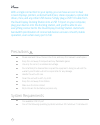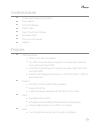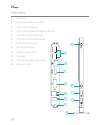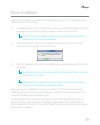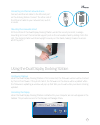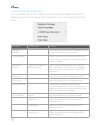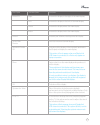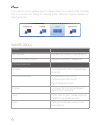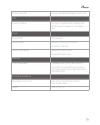Dds-30 dual display docking station user manual thank you for choosing xcellon. This easy-to-use dock allows you to connect multiple devices to your computer. A single usb 3.0 cable connecting the docking station to your computer gives you access to multiple devices. This docking station features fo...
1 with a single connection to your laptop, you can have access to dual screen displays, printers, external hard drives, stereo speakers, optical disk drives, mice, and any other usb device. Simply plug a usb 3.0 cable from the dual display docking station into a usb 3.0 port on your computer, plug y...
2 contents include ■ ■ xcellon dual display docking station ■ ■ power adapter ■ ■ dvi to vga adapter ■ ■ usb 3.0 cable ■ ■ driver cd with user’s manual ■ ■ removable stand ■ ■ user instruction manual ■ ■ warranty features ■ ■ usb downstream ■ ❏ usb 3.0- and usb 2.0 compliant. ■ ❏ two usb 3.0 downstr...
3 usb 3.0 usb 3.0 usb 2.0 usb 3.0 1 2 3 4 5 6 7 8 9 10 11 12 overview 1. Power led 2. 3.5 mm stereo audio output port 3. Usb 3.0 downstream port 4. Usb 3.0 downstream and charging combo port 5. Four usb 2.0 downstream ports 6. 10/100/1000 mbps ethernet port 7. Hdmi video output port 8. Dvi video out...
4 driver installation caution: do not connect the xcellon dual display docking station to a computer before you install the driver in the computer. 1. To install the driver insert the included driver cd into your disc drive. Double-click on the setup.Exe file under x:\driver\ (where x equals the let...
5 hardware installation to connect the dual display docking station: 1. Plug the included usb 3.0 cable into the usb 3.0 connector on the back of the docking station and into your computer. A pop-up message will appear on your desktop when installation is complete. To connect usb 2.0 or usb 3.0 acce...
6 connecting an ethernet network device: connect an ethernet cable to the ethernet port on the docking station. Connect the other end of the ethernet cable to your network hub, switch, or router. Mounting the removable stand: at the bottom of the dual display docking station, under the security lock...
7 to use the displaylink manager menu: from the taskbar, click the “show hidden icons” arrow to show all available icons. Click the displaylink icon. A menu will appear with several options. These are described in the table below. Menu option sub-menu option description displaylink manager this is t...
8 menu option sub-menu option description extend to right extends the display to the right of the main display. Left extends the display to the left of the main display. Above extends the display above the main display. Below extends the display below the main display. Extend extends your windows de...
9 it is possible to use the windows key+p to display a menu for an attached usb 3.0 display dock or screen and cycle through the following options: disconnect projector, duplicate, ex- tend, projector only. Specifications general host interface compliant with usb 3.0, 2.0 specifications supported op...
10 security lock slot industry-standard kensington security slot led power led (blue) on: power is supplied to the display dock. Off: no power is supplied to the display dock. Power power mode self-powered power adapter input: ac 100-240v, 50~60hz output: dc 19v / 2a power consumption operation mode...
One-year limited warranty this xcellon product is warranted to the original purchaser to be free from defects in materials and workmanship under normal consumer use for a period of one (1) year from the original purchase date or thirty (30) days after replacement, whichever occurs later. The warrant...