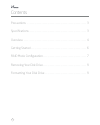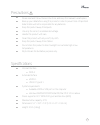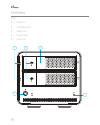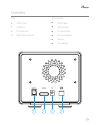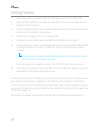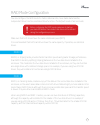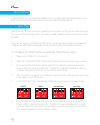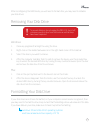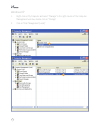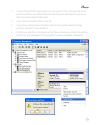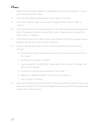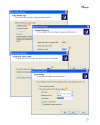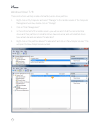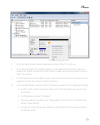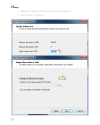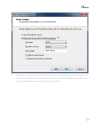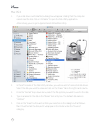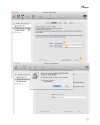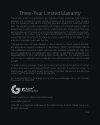Drd-101 dual-bay raid system for 3.5” sata hard-disk drives user manual thank you for choosing xcellon. The xcellon drd-101 dual-bay sata hdd raid enclosure is a convenient solution for large- data storage needs. It houses up to two internal sata drives. You’ll be able to access data on two internal...
2 contents precautions . . . . . . . . . . . . . . . . . . . . . . . . . . . . . . . . . . . . . . . . . . . . . . . . . . 3 specifications . . . . . . . . . . . . . . . . . . . . . . . . . . . . . . . . . . . . . . . . . . . . . . . . . 3 overview . . . . . . . . . . . . . . . . . . . . . . . . . ....
3 precautions ■ ■ please read and follow these instructions, and keep this manual in a safe place. ■ ■ back up your data before using this product in order to prevent loss of important data. Xcellon will not be responsible for any data loss. ■ ■ keep this product away from liquids. ■ ■ use only the ...
4 overview front: 1. Hdd doors 2. Hdd status leds 3. Safety locks 4. Power button 5. Set button 1 3 4 5 2.
5 rear: 6. Usb 3.0 port 7. Esata port 8. Dc power port 9. Raid mode switches also included: ■ ■ esata cable ■ ■ usb 3.0 cable ■ ■ ac power cable ■ ■ dc power adapter ■ ■ hex key ■ ■ user manual overview 6 7 8 9.
6 getting started 1. If necessary, use the included hex key to unlock and open one of the hdd doors. 2. Align the sata contacts on your disk drive with those in the enclosure, and fully insert the drive into the enclosure. 3. Close the hdd door all the way so it latches into place, and use the inclu...
7 raid mode configuration you can configure the raid mode for faster data transfer, more stable data transfer, independent drive function, and linked drive function. The default mode is normal mode. Before configuring the raid mode, make sure to back up your data. All data on the installed disk driv...
8 normal (jbod) in normal mode, the two disk drives installed in the enclosure function independently of one another. This mode is informally referred to as just a bunch of disks (jbod). Span (big) span mode links the two disk drives installed in the enclosure, so they can function as a single drive...
9 after reconfiguring the raid mode, you will need to format. Also, you may need to initialize your disk drives. Removing your disk drive to prevent data loss, do not unplug the drd-101, turn it off, or remove your disk drive from the enclosure until all steps have been completed. ! Windows 1. Close...
10 windows xp 1. Right-click on my computer and select “manage.” in the right column of the computer management window, double-click on “storage.” 2. Click on “disk management (local).” 1 2.
11 3. In the bottom half of the right column, you will see a list of the connected disk drives and their partitions. Formatted drives have a blue bar, and unformatted drives have a black bar and are labeled “unallocated.” 4. If your disk is unformatted, skip to step #6. 5. If your disk is partitione...
12 7. Right-click on the partition labeled “unallocated” and click on “new partition.” this will open the new partition wizard. 8. When the new partition wizard opens, click on “next” to continue. 9. In the select partition type window, select “primary partition.” click on “next” to continue. 10. In...
13 9 12 10 11.
14 windows vista / 7 / 8 these instructions will help create a formatted, whole-drive partition. 1. Right-click on my computer and select “manage.” in the middle column of the computer management window, double-click on “storage.” 2. Click on “disk management.” 3. In the bottom half of the middle co...
15 3 5. When the new simple volume wizard opens, click on “next” to continue. 6. In the specify volume size window, make sure the maximum disk space in mb is the same as the simple volume size in mb in order to make a whole-drive partition. Click on “next” to continue. 7. In the assign drive letter ...
16 e. Make sure “enable file and folder compression” is unselected. F. Click on “next” to continue.S 6 7.
17 8 9. Review your settings and click on “finish.” windows will format the partition, which will appear as formatted in the middle column of the computer management window, and the disk will appear as a usable drive in my computer..
18 mac os x 1. If your disk drive is unformatted, a dialog box will appear, stating that the computer cannot read the disk. Click on “initialize” to open the disk utility application. Alternatively, you can go to applications/utilities/disk utility. 2. In the left column of the disk utility window, ...
19 2 3 4 5.
20 three-year limited warranty this xcellon product is warranted to the original purchaser to be free from defects in materials and workmanship under normal consumer use for a period of three (3) years from the original purchase date or thirty (30) days after replacement, whichever occurs later. The...