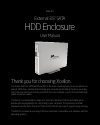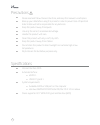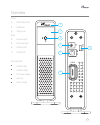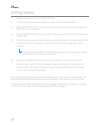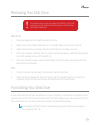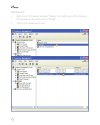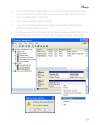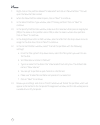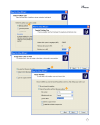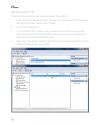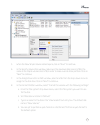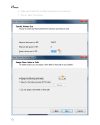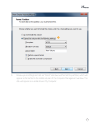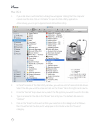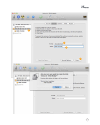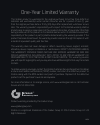Thank you for choosing xcellon. The xcellon ehd-3.5 sata hard drive dock is the most convenient way to access data on an internal sata drive—instead of dismantling your computer and installing the drive, you simply insert the drive into the enclosure and attach it to your computer via one of the inc...
1 precautions ■ ■ please read and follow these instructions, and keep this manual in a safe place. ■ ■ back up your data before using this product in order to prevent loss of important data. Xcellon will not be responsible for any data loss. ■ ■ keep this product away from liquids. ■ ■ use only the ...
2 1 2 3 usb 3. 0 esata on off dc 4 6 7 5 overview front: 1. Hdd status led 2. Hdd door 3. Safety lock rear: 4. Power switch 5. Dc power port 6. Usb 3.0 port 7. Esata port also included: ■ ■ esata cable ■ ■ usb 3.0 cable ■ ■ dc power supply ■ ■ hex key ■ ■ user manual.
3 getting started 1. Make sure the power switch is in off position. 2. If necessary, use the included hex key to unlock and open the hdd doors. 3. Align the sata contacts on your disk drive with those in the enclosure, and fully insert the drive into the enclosure. 4. Close the hdd door all the way ...
4 removing your disk drive to prevent data loss, do not unplug the ehd-3.5, turn it off, or remove your disk drive from the enclosure until all steps have been completed. ! Windows 1. Close any programs that might be using the drive. 2. Right-click on the mobile hardware icon in the right-hand corne...
5 windows xp 1. Right-click on my computer and select “manage.” in the right column of the computer management window, double-click on “storage.” 2. Click on “disk management (local).” 1 2.
6 3. In the bottom half of the right column, you will see a list of the connected disk drives and their partitions. Formatted drives have a blue bar, and unformatted drives have a black bar and are labeled “unallocated.” 4. If your disk is unformatted, skip to step #6. 5. If your disk is partitioned...
7 7. Right-click on the partition labeled “unallocated” and click on “new partition.” this will open the new partition wizard. 8. When the new partition wizard opens, click on “next” to continue. 9. In the select partition type window, select “primary partition.” click on “next” to continue. 10. In ...
8 9 12 10 11.
9 windows vista / 7 / 8 these instructions will help create a formatted, whole-drive partition. 1. Right-click on my computer and select “manage.” in the middle column of the computer management window, double-click on “storage.” 2. Click on “disk management.” 3. In the bottom half of the middle col...
10 3 5. When the new simple volume wizard opens, click on “next” to continue. 6. In the specify volume size window, make sure the maximum disk space in mb is the same as the simple volume size in mb, in order to make a whole-drive partition. Click on “next” to continue. 7. In the assign drive letter...
11 e. Make sure “enable file and folder compression” is unselected. F. Click on “next” to continue. 6 7.
12 8 9. Review your settings and click on “finish.” windows will format the partition, which will appear as formatted in the middle column of the computer management window. The disk will appear as a usable drive in my computer..
13 mac os x 1. If your disk drive is unformatted, a dialog box will appear stating that the computer cannot read the disk. Click on “initialize” to open the disk utility application. Alternatively, you can go to applications/utilities/disk utility. 2. In the left column of the disk utility window, y...
14 2 3 4 5.
One-year limited warranty this xcellon product is warranted to the original purchaser to be free from defects in materials and workmanship under normal consumer use for a period of one (1) year from the original purchase date or thirty (30) days after replacement, whichever occurs later. The warrant...