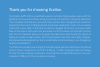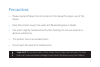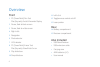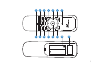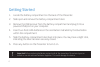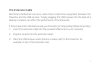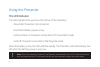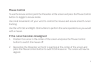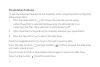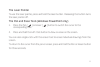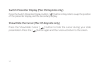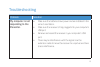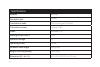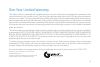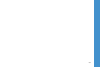Summary of WPM-20R
Page 1
1.
Page 2
2 thank you for choosing xcellon. The xcellon wpm-20r is a handheld wireless controller that provides users with the flexibility to move around freely while presenting a powerpoint or keynote slideshow. This innovative tool features a powerful laser pointer and is designed with numerous special func...
Page 3
3 precautions » please read and follow the instructions in this manual for proper use of this device. » keep this product away from water and flammable gases or liquids. » use a soft, slightly moistened cloth when cleaning. Do not use solvents or abrasive substances. » this product has no serviceabl...
Page 4
4 overview front 1 pc (powerpoint): pen tool mac (keynote): switch presenter display 2 pause, fade to black screen 3 pause, fade to white screen 4 right-click 5 navigation 6 mode selector 7 led indicator 8 pc (powerpoint): eraser tool mac (keynote): show/hide cursor 9 play slideshow 10 stop slidesho...
Page 5
5 2 1 3 4 5 6 7 15 9 8 10 11 12 13 14.
Page 6
6 getting started 1. Locate the battery compartment on the back of the presenter. 2. Slide open and remove the battery compartment door. 3. Remove the usb receiver from the battery compartment and plug it into a powered usb port on your computer. 4. Insert two fresh aaa batteries in the orientation ...
Page 7
7 the extension cable electronic interference can occur when there is electronic equipment between the presenter and the usb receiver. Simply plugging the usb receiver into the back of a desktop computer can affect the performance of the presenter. If there is electronic interference and your presen...
Page 8
8 using the presenter the led indicator the led indicator lets you know the status of the presenter: ·slow blink: presenter not connected. ·fast blink: battery power is low. ·led constant on: presenter connected in pc powerpoint mode. ·led off: presenter connected in mac keynote mode. When the batte...
Page 9
9 mouse control to use the mouse control, point the presenter at the screen and press the mouse control button to toggle to mouse mode. Use small movements of your wrist to control the mouse and assure smooth cursor tracking. Use the left-click and right-click buttons to perform the same operations ...
Page 10
10 presentation features to use the advanced features of the presenter when using powerpoint or keynote follow these steps: 1. Press the mode selector [ ] to choose the computer you are using. ·when powerpoint is selected (windows only), the led indicator is on. ·when keynote (mac os) is selected th...
Page 11
11 the laser pointer to use the laser pointer, press and hold the laser button. Releasing the button turns the laser pointer off. The pen and erase tools (windows powerpoint only) 1. Press the pen [ ] or eraser [ ] button to switch the cursor to the corresponding tool. 2. Press and hold the left-cli...
Page 12
12 switch presenter display (mac os keynote only) press the switch presenter display button [ ] button in keynote to swap the position of the presenter display and the secondary display. Show/hide the cursor (mac os keynote only) press the show/hide cursor [ ] button to hide the cursor during your s...
Page 13
13 problem solution my computer is not responding to the presenter. • make sure the batteries have power and are installed in the correct orientation. • make sure the receiver is fully plugged into your computer’s usb port. • remove and reseat the receiver in your computer’s usb port. • there may be...
Page 14
14 specifications receiver nano style connection port usb port transmission mode gfsk 2.4 ghz, up to 65' (19.8 m) transmission power less than +4 db power aaa battery (×2) sleeping current class 1 50 µa operation voltage 3 v operating current extension cable length 16.9” (43 cm) weight (including ba...
Page 15
15 one-year limited warranty this xcellon product is warranted to the original purchaser to be free from defects in materials and workmanship under normal consumer use for a period of one (1) year from the original purchase date or thirty (30) days after replacement, whichever occurs later. The warr...
Page 16
Gg1.