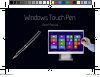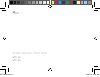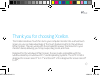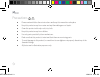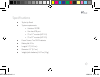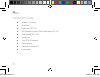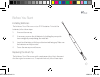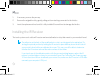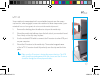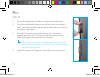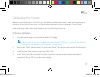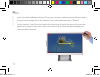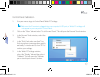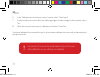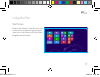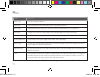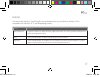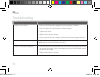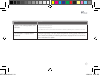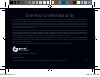Summary of WTP-10
Page 1
Windows touch pen user manual wtp manual.Indd 1 12/20/13 9:54 am.
Page 2
Xcellon windows touch pens wtp-10 wtp-20 wtp manual.Indd 1 12/20/13 9:54 am.
Page 3
2 thank you for choosing xcellon. The xcellon windows touch pen turns your computer monitor into a virtual touch screen, so you can take advantage of the touch features built into the windows 8 start screen. The pen works with the included ir receiver that mounts to your monitor’s bezel, allowing yo...
Page 4
3 precautions ■ ■ please read and follow these instructions and keep this manual in a safe place. ■ ■ keep this product away from water and any flammable gases or liquids. ■ ■ clean this product with only a soft, dry cloth. ■ ■ keep this product away from children. ■ ■ use only parts provided by the...
Page 5
4 specifications ■ ■ stylus tip: brush ■ ■ system requirements: ■ ❏ windows xp/7/8 ■ ❏ one free usb port ■ ❏ 9" to 17" monitor (wtp-10) ■ ❏ 9" to 27" monitor (wtp-20) ■ ■ power source: two sr41 batteries ■ ■ batterylife: 50 hr. ■ ■ length: 5.7" (14.5 cm) ■ ■ diameter: 0.5" (1.2 cm) ■ ■ weight (with ...
Page 6
5 contents include ■ ■ windows touch pen ■ ■ ir receiver ■ ■ metal strip (wpt-10) ■ ■ usb standard-a male to mini-b male cable (wtp-10) ■ ■ metal bracket (wpt-20) ■ ■ extra brush ■ ■ two (2) sr41 batteries ■ ■ carrying pouch ■ ■ calibration software cd ■ ■ user manual wtp manual.Indd 5 12/20/13 9:54...
Page 7
6 installing batteries the windows touch pen runs on two sr41 batteries. To install the batteries, follow these steps: 1. Unscrew the rear cap. 2. If necessary, remove the old batteries by holding the pen upside down and gently manipulating the metal tab. 3. Insert fresh batteries with the positive ...
Page 8
7 1. If necessary, remove the pen cap. 2. Remove the original brush by gently pulling on the metal ring connected to the bristles. 3. Insert the replacement brush until it is fully installed. Be careful not to damage the bristles. Installing the ir receiver the touch system works with an ir receiver...
Page 9
8 wtp-10 some notebooks are equipped with an embedded magnet near the screen surface that, when engaged, causes the notebook to enter sleep mode. If your notebook has such a magnet, do not mount the metal strip near it. 1. Remove the backing from the adhesive strip on the metal strip. 2. Mount the m...
Page 10
9 wtp-20 1. Remove the backing from the adhesive strip on the metal bracket. 2. Mount the metal bracket halfway down the left side of your monitor’s bezel. The bracket should be perpendicular to the monitor. Press firmly so the bracket stays in place. 3. Mount the ir receiver to the metal bracket or...
Page 11
10 calibrating the screen before you use the windows touch pen, you will need to calibrate the screen in order to ensure the pen’s accuracy. You can do this two ways—via the included software or via your computer’s control panel. When calibrating, make sure to hold the pen as you would during normal...
Page 12
11 5. Insert the included calibration software cd into your computer’s media drive and install the software. 6. Use your mouse to right-click on the software’s icon in your taskbar and select “calibrate.” 7. Use the windows touch pen to touch and hold on the center of each of the four red circles as...
Page 13
12 control panel calibration 1. Use your mouse to go to control panel/tablet pc settings. Make sure the ir receiver is plugged into your computer’s usb port, or tablet pc settings will not appear in your computer’s control panel. 2. Click on the “other” tab and select “go to pen and touch.” this wil...
Page 14
13 6. In the “calibrate pen or touch input screens” window, select “touch input.” 7. If asked whether you want to allow the following program to make changes to this computer, select “yes.” 8. Follow the onscreen instructions to calibrate your windows touch pen. If you have calibrated the screen and...
Page 15
14 using the pen start screen because the windows touch pen turns your monitor into a virtual touch screen, it gives you access to the windows 8 start screen’s integrated touch features. Wtp manual.Indd 14 12/20/13 9:55 am.
Page 16
15 feature instructions select a tile tap a tile to select or open it. Move a tile touch and hold a tile and then drag it across the screen to move it. Browse tiles swipe the pen horizontally across the start screen in the direction you want to browse. Charms bar to open the charms bar, swipe the pe...
Page 17
16 desktop you can use the windows touch pen like a conventional mouse on your windows desktop. This is compatible with windows xp, 7, and 8 operating systems. Feature instructions click/double click tap once or twice on an object or icon by tapping the screen. This works just like left-clicking wit...
Page 18
17 troubleshooting problem solution the pen is not working. • make sure the ir receiver is plugged into your computer's usb port. • make sure there are fresh batteries installed in the pen. • calibrate the screen. • replace the brush tip in the pen. • make sure the ir receiver is properly mounted an...
Page 19
18 problem solution the pen is not working properly after calibration. • replace the batteries in the pen. • replace the brush tip in the pen. • recalibrate the screen. If you used the included software to calibrate, try calibrating via the control panel or vice versa. The touch point is lagging beh...
Page 20
One-year limited warranty this xcellon product is warranted to the original purchaser to be free from defects in materials and workmanship under normal consumer use for a period of one (1) year from the original purchase date or thirty (30) days after replacement, whichever occurs later. The warrant...