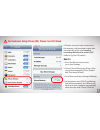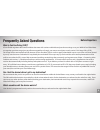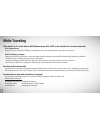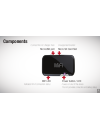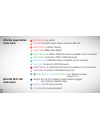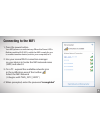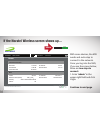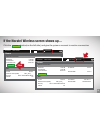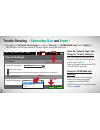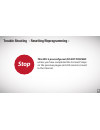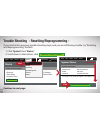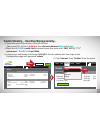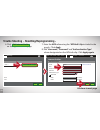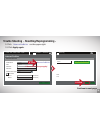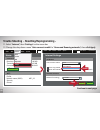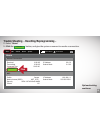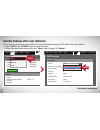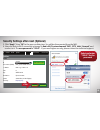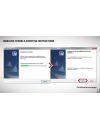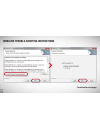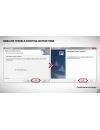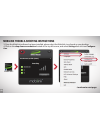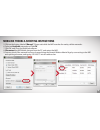Summary of MIFI
Page 2: Al Roaming Charges Incurred
Copyright © 2013 xcom global, inc. All rights reserved www.Xcomglobal.Com info@xcomglobal.Com for general question tech@xcomglobal.Com for technical issue 5910 pacific center blvd, suite 320 san diego, ca 92121 +1.858.222.8242 toll-free +1.877.520.8242 please be sure to turn off data roaming on wi-f...
Page 3: How to
For customers using iphone (ios) please turn off icloud if icloud is turned on and connected to the internet, it will send and receive data automatically, which could result in exceeding the limits of a carrier’s fup. (refer to pg.5 for fup detail ) 1. From the iphone home screen, go to your setting...
Page 4: Index
Index faq components what the power button colors mean what the wi-fi lamp states mean connecting to the mifi when the novatel wireless screen shows up… trouble shooting -- red solid light -- trouble shooting -- altering blue and green -- trouble shooting --resetting/reprogramming-- security setting...
Page 5: Frequently Asked Questions
Frequently asked questions what is fair use policy (fup)? Xcom global negotiates discounted wireless data rates with carriers worldwide and pass those savings on to you. While xcom global does not regulate your data usage (you pay a flat rate regardless of usage), our renters are subject to each car...
Page 6: While Traveling
While traveling what should i do if i cannot find the ssid (network name: mifi_xxxx on the available list of wireless networks? How long do the batteries last? Can the device be used while the battery is charging? A: no networks show. B: mifi’s ssid does not appear please check if you have wi-fi (wi...
Page 7: Components
Microusb port connect the ac charger here indicates wi-fi connection status powers on and off the device. The led provides connection and battery status unsupported function micro sd card slot wifi led power button / led components 7.
Page 8: What The Power Button
What the power button colors mean what the wi-fi led states mean red flashing : low battery red solid : bad sim contact. Please reinsert the sim card amber flashing : battery charging amber solid : battery fully charged green flashing : a gprs or edge(2g) network is available, but not connected gree...
Page 9: Connecting to The Mifi
Connecting to the mifi 1. Press the power button 2. Use your normal wi-fi connection manager on your device to locate the mifi network name (ssid) and select it 3. On a pc - expand the available networks icon in the notification area of the toolbar select the mifi network ( it begins with “mifi_2372...
Page 10: Continue to Next Page
If the novatel wireless screen shows up… continue to next page microsd files add to favorites at&t hsupa disconnected novatel wireless mifi 2372 powered by m i fi tm home internet connection wifi received 0.00 kb ip address 0.0.0.0 subnet mask 0.0.0.0 transmitted 0.00 kb corrected time 00:00:00 prof...
Page 11
If the novatel wireless screen shows up… microsd files add to favorites at&t hsupa disconnected home internet connection wifi received 0.00 kb ip address 0.0.0.0 subnet mask 0.0.0.0 transmitted 0.00 kb corrected time 00:00:00 profile secure ip address 192.168.1.1 subnet mask 255.255.255.0 network na...
Page 12: Trouble Shooting -
Trouble shooting - red solid light - if the power button led is a red solid light, the sim card is not inserted properly, or the device has an error. To check the sim card, remove it, wipe off the metal contacts with clean cloth, and reinstall it. This will solve the problem in most cases. 1. Take o...
Page 13: Trouble Shooting -
Trouble shooting - alternating blue and green - if the power button led is flashing, alternating between blue and green, the mifi is having trouble connecting to a network. Changing the “network technology” from the configuration page could be the solution. 1. Select “internet”, then “settings” on t...
Page 14: Trouble Shooting -
Trouble shooting - alternating blue and green - 2. Change the “network technology” to either “3g only” or “gprs/edge only” and “apply” it. See if there is an improvement on the signal strength indicator. Check the “network type”, and change to “3g only” when you change to “gprs/edge only” when you h...
Page 15: Stop
Trouble shooting - resetting/reprogramming - this mifi is preconfigured. Do not proceed unless you have completed the connect steps on the previous pages and still cannot connect to the internet. Stop 15.
Page 16: Continue to Next Page
Trouble shooting - resetting/reprogramming - if you tried all the previous trouble shooting steps, and you are still having trouble, try “resetting and reprogramming” the mifi. 1. Click “system” then “status” 2. Scroll down to the bottom, click continue to next page at&t hsupa disconnected home inte...
Page 17: Home
Trouble shooting - resetting/reprogramming - 3. Soon after you hit the button, the reset will start. (the power led will turn solid red , then alternate between blue and green ) 4. When the wi-fi led is solid, find a network name that starts with “mifi_2372_(****)” and connect. The wi-fi led will bl...
Page 18
Trouble shooting - resetting/reprogramming - 6. Click on the right side of the page. Edit internet profile at&t hsupa disconnected internet profiles edit internet profile home wifi internet router system cancel apply apn usename password static dns authentication type none dns 1 (ip address) dns 2 (...
Page 19
Trouble shooting - resetting/reprogramming - searching cancel apply none auto profile 1 edit internet profile 9. Click on the upper right. 10. Click apply again. Continue to next page at&t hsupa disconnected internet profiles edit internet profile home wifi internet router system cancel apply apn or...
Page 20
Trouble shooting - resetting/reprogramming - 11. Select “internet”, then “settings” on the menu bar. 12. Change the drop down menu “auto-connect enable” to “home and roaming networks”, then click apply. Continue to next page home internet connection received 0.00 kb wifi profile network name (ssid) ...
Page 21
Trouble shooting - resetting/reprogramming - home internet connection wifi received 0.00 kb ip address 0.0.0.0 subnet mask 0.0.0.0 transmitted 0.00 kb corrected time 00:00:00 profile secure ip address 192.168.1.1 subnet mask 255.255.255.0 network name (ssid) mifi_2372_ security wpa / wpa2 mixed mode...
Page 22
Security settings after reset (optional) if you want to set up a password after resetting/reprogramming the mifi, follow the steps below: 1. Select “wifi”, then “profiles” from the home screen. 2. Select the drop down menu that says “open”, and change it to “secure”. Continue to next page home inter...
Page 23
Security settings after reset (optional) 3. Click “apply”, then “ok” to the pop-up dialog box. You will be disconnected from the mifi. 4. Use your device’s wi-fi connection manager to find a wi-fi network named “mifi_2372_####_secured”, and connect to it. The new password is “12345” . If you need hi...
Page 24
Mobilink trouble-shooting instructions mobilink software is a connection manager for the mifi. It is design to help manually connect to the cellular (wireless) carrier. You must have administrator privileges to install drivers and software. Continue to next page 1. Connect the mifi to a pc with a mi...
Page 25
Mobilink trouble-shooting instructions continue to next page 25.
Page 26
Mobilink trouble-shooting instructions continue to next page 26.
Page 27
Mobilink trouble-shooting instructions continue to next page 27.
Page 28
Mobilink trouble-shooting instructions continue to next page 3. Once the mobilink software has been installed, please select the mobilink icon found on your desktop. 4. Click on the drop down arrow button located at the top left corner, and select settings then click on configura- tion. Mobilink 3 2...
Page 29
Mobilink trouble-shooting instructions 5. Click on the button labeled “ manual ”. Please wait while the mifi searches for nearby cellular networks. 6. Select an available network and click ok . 7. Click ok, and close the mobilink software. 8. Disconnect the mifi mobile hotspot from the pc, and resta...
Page 30: Customer Support Contacts
Hours of operation outside office hours toll-free tel fax email customer support contacts if you have any questions or technical issues please contact us copyright © 2013 xcom global, inc. All rights reserved mon - fri 7:00am- 5:00pm pst voice mail is available and we will respond as soon as office ...