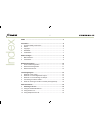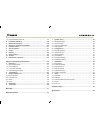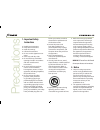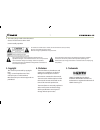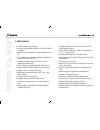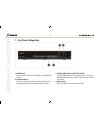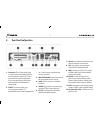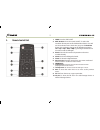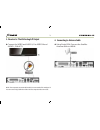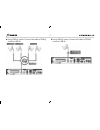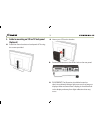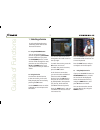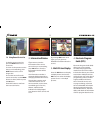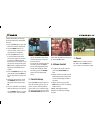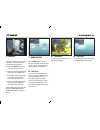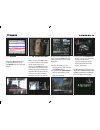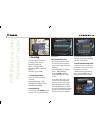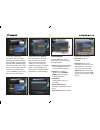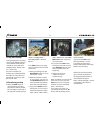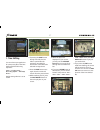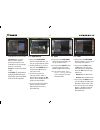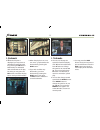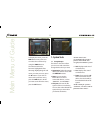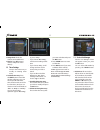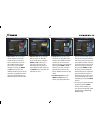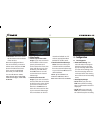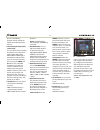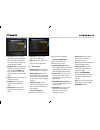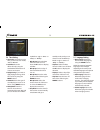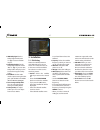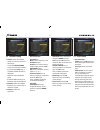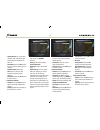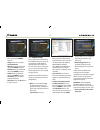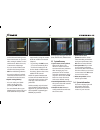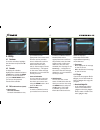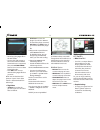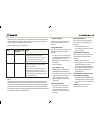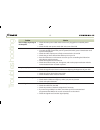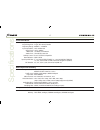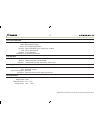- DL manuals
- Xcruiser
- Receiver
- XDSR380HD
- User Manual
Xcruiser XDSR380HD User Manual
Summary of XDSR380HD
Page 1
User’s manual xdsr380hd full hd digital satellite receiver please read this user’s manual carefully before installing the receiver..
Page 2
4 index index ...................................................................................................4 precautions .............................................................................................6 1. Important safety instructions ................................................
Page 3
5 1.4 using recent service list .............................................................20 2. Information window ...................................................................20 3. Multi-picture display. ..................................................................20 4. Electronic pro...
Page 4: 1. Important Safety
6 1. Important safety instructions w w read these instructions. W w keep these instructions. W w heed all warnings. W w follow all instructions. W w do not use this apparatus near water. W w clean only with dry cloth. W w do not block any ventilation openings. Install in accordance with the manufact...
Page 5: 3. Copyright
7 w w the mains plug is used as the disconnect device. The disconnect device shall remain readily operable. To reduce the risk of electric shock, do not remove the cover (or back). No user serviceable parts are inside. Refer servicing to qualified service personnel. The lightning flash with arrowhea...
Page 6: 1. Main Features
8 before you begin 1. Main features w w full hd satellite pvr receiver w w supports h.264/mpeg4/mpeg-2 (hd/sd), dvb-s2 compliant w w powerful compatibility through embedded linux os w w time shifting, recording & playback with external storage devices ( usb 2.0 ) w w simultaneous recording of 3 serv...
Page 7: 6. Accessories
9 6. Accessories user’s manual remote controller rca cable (option) aaa size batteries x2 hdmi cable usb hub adaptor tv mount bracket (optional) ir extension (optional) note: if any accessories listed above are missing, contact the sales representative where you purchased this unit. It is ready to b...
Page 8
10 1. Front panel configuration har dwar e description 1. Power button: press to switch between standby and power on modes. 2. Ch up/down button: press to change services in normal mode, to move the highlighted-bar up/down in menu mode. 3. Standby / remote indication led (red / green): the led (red)...
Page 9: Rear Panel Configuration
11 2. Rear panel configuration 1. Ir extension:the 2.5mm mini plug is connected to the “ir rec” jack to use ir extension when hs 7110 is mounted with optional bracket. (front remote sensor will not be operated when ir extension is connected) 2. Pcmcia: to receive other pay- tv service you need a ca-...
Page 10: Remote Control Unit
12 3. Remote control unit 1. Power: turns the stb on/off. 2. Mute / resolution: turns the sound on/off. / to select the resolution format press and hold resolution button. You will see the resolution menu. Each time you press the resolution button, the resolution changes in the following sequence: 5...
Page 11
13 11. Favorite: to display the satellite group and the favorite groups. 12. Epg (electronic program guide): show the tv/radio program guide. 13. Recall: moves to previous service. 14. Volume up & down: to change the volume. 15. Play / time shift: display the progress bar of playback when no progres...
Page 12: 1. Receiver to A/c Power
14 connecting diagram 1. Receiver to a/c power lw connect the a/c power cord between a/c power cord socket of receiver and a/c outlet. 2. Receiver to tv with digital a/v output lw connect the hdmi cable to the hdmi connector of the tv. Lw connect spdif to digital audio input of the equipment(digital...
Page 13
15 note: depending on the a/v equipment you own, there are various ways you can connect the stb. To choose the best connection option, please refer to the manual of the equipment you would like to connect to. To get high definition playback of high definition content, we recommend that you connect y...
Page 14
16 3. Receiver to tv with analog a/v output lw connect the video and audio l, r to video in and audio l, r in of tv. Note: the composite connection(rca cable) is recommended for analogue tv you cannot view high definition video with the composite video connector. 4. Connecting to antenna cable lw us...
Page 15
17 lw using diseqc switch: connect the cable of diseqc switch to lnb in. Lw using diseqc motor: connect the cable of diseqc motor to lnb in..
Page 16: (Optional)
18 5. Guide to mounting an stb on tv back panel (optional) lw install the mount bracket on back panel of tv using the screws provided lw mount your stb on the bracket. Lw connect ir extension to the ir rec jack on the rear panel. Lw placement: the ir receiver should be located so that it is not dire...
Page 17: 1. Selecting A Service
19 guide of functions 1. Selecting a service to select the desired service (channel), please refer to the instructions below. 1.1 using ch up/down buttons you can navigate between services by pressing ch up/down buttons. Whenever you press the ch up(down) button, current service will be changed to n...
Page 18: 2. Information Window
20 1.4 using recent service list to display recent service list, press the recall button for a short time. To return to the previous service that you were watching, press recall button twice or for a longer time. Choose the service from the recent service list, use the arrow button to select, and th...
Page 19: 5. Favorite Group
21 can be checked in the menu of timer settings, in the sys- tem tool menu. - to cancel the schedule of the recording, press the ok but- ton for the appointed event. - to edit the schedule of the recording, press the record button for the appointed event. 5. Favorite group press the fav(favorite) bu...
Page 20: 8. Subtitle
22 8. Subtitle you can select the language for a subtitle, if the program pro- vides subtitle information. W w press the subtitle button on your remote control unit. W w select the desired subtitle lan- guage then press ok button. W w the subtitle will be displayed in the selected language at the bo...
Page 21: 10. Teletext
23 10. Teletext when the teletext icon on the info banner, press the teletext button to view the teletext. Picture on the right side is sub. If you press the pip button one more time, the sub picture will disappear. W w in the pip mode, you can change primary and sub with the pip swap button. W w if...
Page 22: 1. Recording
24 pvr (personal v ideo recor der) function 1. Recording you can select a recording storage device with the following sequence: menu > configuration > recording option > record device. Default is set to ‘usb’. 1.1 recording methods there are 3 type recording methods. (instant recording / time schedu...
Page 23
25 - go to the event which you wish to view at the time indicated on the epg schedule, then press ok. The event will be scheduled with the blue play icon. This blue play icon means that you want to just watch the event at the scheduled time. - press the ok button one more time, then the event will b...
Page 24
26 1.3 long time recording during lengthy time recording processes of 4gb(giga byte) or more, additional files may be created per every 4gb. (for example; aaa.Ts, aaa.Ts1, aaa. Ts2… and so on). You must remember not to delete any of duplicated file. These files are only able to be viewed with your p...
Page 25: 2. Time Shifting
27 2. Time shifting you can select a storage device for a temporary file of the time shifting with the following sequence: menu > configuration > recording option > timeshift device. Default storage device is set to ‘usb’ w w when the play bar is displayed on your screen, you may use the left/right ...
Page 26: 3. Playback (Play List)
28 3. Playback (play list) you can playback many files with the playlist which you access by the playlist button. In the playlist, you can check and playback recorded files, multimedia movie files, mp3 music files, and image files. With the left/right arrow button, go to the recorded files, imported...
Page 27
29 available if there is no folder. - copy to device: to copy the file(s) to other storage device. This option is not available if only one storage device is connected. - rename: to rename the folder or file. - lock / unlock: to lock and/or unlock the file with your pin code. You must select a file ...
Page 28: 4. Bookmark
30 4. Bookmark w w when the play bar is displayed, you may move to desired time and book mark it by pressing the red button. Bookmark(s) are indicated with a green line on the play bar. Also, you may press the red button to activate the play bar to mark your bookmark(s). W w when the play bar is on,...
Page 29
31 menu map main menu system tools 1. Storage manager 2. Timer settings 3. Service list manager 4. Data transfer installation 1. Dish setting 2. Positioner setting 3. Service search 4. Network setting 5. System recovery 6. System information configuration 1. Recording option 2. Parental control 3. D...
Page 30: 1. System Tools
32 main menu of guide to display the menu, press the menu button at any time. You can select the sub menus by using the arrow buttons. The selected sub menu becomes highlighted. After selecting (highlighting) the sub menu you want to access, press the ok button. If you want to return to the previous...
Page 31
33 w w storage check: check the current connected device. W w play list: press ok button to move to ‘play list’ menu directly. 1.2 timer settings insert a new timer entry or modify an existing timer entry. W w to add new timer entry: press the green button. Timer edit window will popup. You can set ...
Page 32
34 group. Once, favorite group is chosen, the left side window will show all service lists and the middle window will only show the selected services of the favorite group selected. By using the arrow and ok buttons, you may add the desired services to a favorite group or delete any from the favorit...
Page 33: 2. Configuration
35 viewed and edited on a pc with an appropriate editor (dredit) for the file saved. W w data download from usb storage device: this menu allows you to download the saved data from the external usb storage to your stb. Press ok button to download data. Note: if no usb device is connected usb slots, ...
Page 34
36 process immediately / instantly without asking the additional confirmation from the user. W w extra recording time before(start) & after (finish): - you can add an extra recording time before start / after finish (1min /2min /3min /4min /5min/ 10min/ 15min/ off) to scheduled recording events. If ...
Page 35
37 w w censorship: set the parental guidance rating of highlight- ed censorship classification. The parental level is given as an age-based number. W w change pin code: to change your pin code, input the new pin code using the numeric but- tons. To verify the new pin code, input the new pin code aga...
Page 36
38 2.4 time setting w w time setting: to set the current time, you can use two modes; auto or manual. W w local offset: enter the offset value by using the standardized information of current service area. W w daylight saving: if you want to apply daylight saving, select the counter by using the arr...
Page 37
39 w w teletext language: select the default language for teletext. W w user font file: select a font you want to use. Note: to show and use the user font, please install a desired font file(*.Ttf) to the /var/font directory(folder) in your pc which is connected with your receiver(stb) by network. T...
Page 38: 3. Installation
40 w w hdmi dolby digital: set the dolby digital mode ‘on’ or ‘off’ in status of hdmi output. W w dolby digital default: set the dolby digital default mode ‘on’ or ‘off’. If you set ‘on’, dolby audio will play on the service that support dolby audio. W w sound mode: set the audio mode output among t...
Page 39
41 3.2 positioner setting w w satellite: select the satellite which you want to search for the service. - press the left/right arrow button to select the satellite. - if you press the ok button, a complete satellite list will be displayed. - select the wanted satellite name. - if desired satellite n...
Page 40
42 - time calibration: you can select ‘simple’, ‘full’ and ‘off’ to get tdt(time data table) from each tp - dish setting: press the ok button to move to dish setting menu directly. - positioner setting: press the ok button to move to the positioner setting menu directly. - start search: press the ok...
Page 41
43 - symbol rate: enter the symbol rate by using the numeric buttons. - polarity: select the polarity. (vertical/horizontal) - video pid: enter the video pid using the numeric buttons. - audio pid: enter the audio pid using the numeric buttons. - pcr pid: enter the pcr pid using the numeric buttons....
Page 42
44 - check the ip address of stb on the network setting menu. - press enter button on your pc, after writing ip address on the web browser address line. Ex.) \\168.158.10.146\storage - you can see the folder name of usb in the storage folder. - usb: rear usb storage device - you may be able to load ...
Page 43: 4. Utility
45 4. Utility 4.1 calculator to use the calculator, highlight the calculator and press the ok button. 4.2 calendar to display the calendar, highlight the calendar and press the ok button. Utilize the arrow buttons to choose the date. If you press page up/down button, you can see the past/next month ...
Page 44
- store(copy) the plugin file in the ‘bin’ folder. - connect the usb storage to the receiver. When software download menu is appeared, then press left/right arrow buttons to move to user data download mode. - press red button to start download the plugin file that you want. Note: you can also downlo...
Page 45
47 - stb (set-top-box) should be connected with ethernet cable, with proper network settings. (please refer to the menu of “network setting”, and its operating instructions). - usb or hdd storage requirement w w control part play: select the media content you wish to play, and press ok button. Setti...
Page 46
Problem solution does not display any message on the front panel. W w check the main power cable and check that it is plugged into a suitable power outlet. W w check the stb main power switch ‘on’ at the rear of the stb. No picture w w see ‘does not display any message on the front panel’ above. W w...
Page 47
49 specifications tuner & channel decoder input connector loop through out frequency range input impedance signal level lnb power 22khz tone diseqc control demodulation input symbol rate fec decoder f-type, iec 169-24, female f-type, iec 169-24, female 950mhz ~ 2150mhz 75Ω, unbalanced -65 to -25dbm ...
Page 48
Audio / video & data in/out rca hdmi optic rs-232c usb ethernet ir extension cvbs video output, audio l, r output video & audio output ac-3 dolby digital (spdif) 9 pin d-sub (male) type, transfer rate 115kbps usb 2.0 host support tx 10/100m base removable ir extension front / rear panel slot buttons...