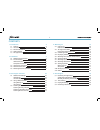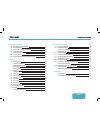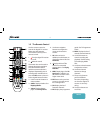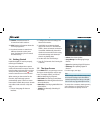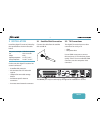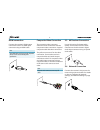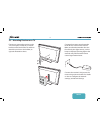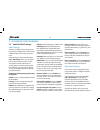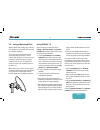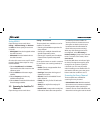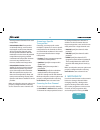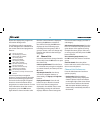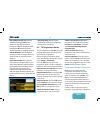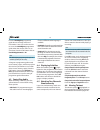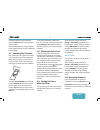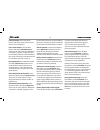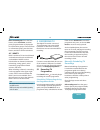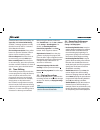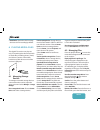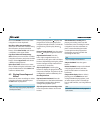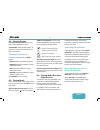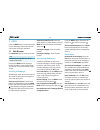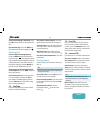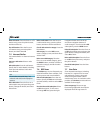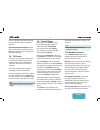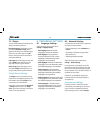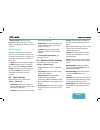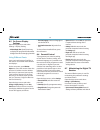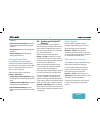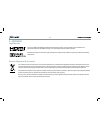- DL manuals
- Xcruiser
- Receiver
- XDSR385HDPlus
- User Manual
Xcruiser XDSR385HDPlus User Manual
Summary of XDSR385HDPlus
Page 1
User’s manual full hd digital satellite receiver please read this user’s manual carefully before installing the receiver. V1310
Page 2
2 1 introduction 4 1.1 features 4 1.2 accessories 4 1.3 the remote control 5 1.4 getting started 6 1.5 the apps screen 6 2 installation 7 2.1 satellite dish connection 7 2.2 tv connections 7 hdmi connection 8 composite connection 8 2.3 av receiver connection 8 2.4 network connection 8 2.5 mounting r...
Page 3
English 3 6 playing media files 21 6.1 managing storage devices 21 6.2 managing files 21 6.3 playing recordings and videos 22 6.4 viewing photos 23 slideshow preferences 23 6.5 playing music 23 6.6 playing media files from other devices 23 7 apps 24 7.1 web browser 24 viewing a webpage 24 navigating...
Page 4
4 1.2 accessories beyond simply receiving satellite signals, this digital tv receiver has many convenient and advanced features: • this receiver has two slots for ca modules and pay-tv cards. See watching pay channels. • users can use removable storage devices to record tv programmes. It is possible...
Page 5
English 5 use the remote control to control the digital tv receiver. Make sure that batteries are installed correctly in the remote control. 1. Turn the digital tv receiver on or off. 2. Mute the sound. This button also can be used to change the picture resolution. Press and hold this button until t...
Page 6
6 2. Configure the network settings. See network connection. 3. Install add-ons to internet-based apps, such as free tv+ and internet radio+, when an internet connection is available. Additionally, determine whether to restore the receiver using the stored settings and channels, if there is any back...
Page 7
English 7 2.2 tv connections 2.1 satellite dish connection install the digital tv receiver, limited by the specifications shown in the table below. Max. Power consumption 28 w when in operation size 220 x 35 x 145 mm weight 0.6 kg operating temperature 32-113 °f, 0-45 °c storage temperature 14-158 °...
Page 8
8 use an av receiver for better audio quality. Connect the receiver’s spdif connector to the av receiver’s digital audio input connector using an optical audio cable. The composite video connector shares the audio connectors with the component video connectors. A typical composite cable has three co...
Page 9
English 9 connect the remote control extender to the ir rec. Socket on the receiver. Make sure that the extender does not face directly into light sources, such as lamps or displays. Directing light at the extender may interfere with remote control signal transmission. If necessary, mount the receiv...
Page 10
10 add a transponder: place the focus on frequency and press the green button. Specify the frequency, symbol rate, and polarization. Edit a transponder: choose frequency and select a transponder. Press the yellow button and then modify the transpon- der’s details. Delete a transponder: choose freque...
Page 11
English 11 using diseqc 1.2 open the apps screen and select settings > positioner setting. Set positioner to diseqc 1.2 and then repeat these steps for every desired satellite. 1. Choose go to reference from positioner command for the dish to return to the reference point at the highest point in its...
Page 12
12 settings > service search. Three methods are available to scan for satellite tv channels. •scanning all available transponders for every channel •scanning for multiple channels that a specific transponder carries. •scanning for a specific one of multiple channels that a specific transponder carri...
Page 13
English 13 scanning a specific transponder generally, one transponder carries multiple tv channels. To scan a specific transponder for the channels it carries, set search mode to manual. Users need to get several details about a target transponder. •frequency: choose a target transponder from the li...
Page 14
14 than the current channel is displayed, pressing the ok button switches to the channel. Pressing the fav button displays the list of channel groups, including favourites groups. After a group is chosen, users can change only between the channels that belong to the group. 4.1 channel list use the c...
Page 15
English 15 •hd service grouping: with this option enabled, hd channels are grouped at the top of the channel list. 4.2 tv programme guide the tv programme guide (epg) provides schedule information for current and upcoming tv programmes. Before using the programme guide, make sure that the clock is s...
Page 16
16 shown in an inset window. It is also pos- sible to watch a channel while playing a recording. Note be aware that it is not possible to simultaneously watch channels that are not contained in the same transponder. Press pip button, and a window appears at a corner of the screen, displaying another...
Page 17
English 17 open the apps screen and select settings > time setting. Determine how frequently to run the wake-up timer by setting wake up mode to anything other than off. According to this setting, specify the date, days of the week, time, and channel. Sleep timer this receiver can be set to turn off...
Page 18
18 list of hidden channels on the middle of the screen. Selecting a channel from the list of hidden channels makes it visible. Add a new channel: press the blue button, select edit services, and then press the green button. Specify the channel details, including frequency and channel name. Select ye...
Page 19
English 19 5 recording tv this digital tv receiver can record tv programmes onto a removable hard drive or flash drive. However, flash drives are not recommended for recording. Connect a removable hard drive to one of the receiver’s usb ports. For details on how to manage removable storage devices, ...
Page 20
20 before using this feature, make sure that timeshift start is set to auto or manual under settings > recording option. For details, see recording preferences. Pause the live programme: press pause button. Press it again to resume. Skip backward or forward: press the play button to display the prog...
Page 21
English 21 a good example of shared folder paths is “192.168.1.25/media”. View the state of the user-available memory: choose current device and select user. 6.2 managing files press the playlist button to access the removable storage devices connected to the receiver. Display only files of a specif...
Page 22
22 add a bookmark to a recording: when playing a recording, users can add bookmarks to the recording for easier navigation. Press the red button to place a vertical marking bar at the current point on the progress bar. Bookmarks are preserved with the recording for later use. Note only tv recordings...
Page 23
English 23 network, the receiver accesses the computer to play the computer’s media files, or vice versa. Accessing other devices open the apps screen and select media > remote play+. The file list screen appears with the list of detected devices. Select a device and then select a file to play it. F...
Page 24
24 press the menu button and select the back icon or the forward icon . View the web browsing history: press recall button to display the list of recently- visited webpage. Select a webpage to open it. Bookmarks bookmark the current webpage: press the fav button and press the red button. A bookmark ...
Page 25
English 25 7.3 free tv+ free tv+ allows users to view videos from a variety of video-sharing web services, such as dailymotion. Users can either view videos online or download them for later enjoyment. 7.4 internet tv+ use internet tv+ to watch internet tvs. Tune in to a tv station: select a tv stat...
Page 26
26 navigation button and use the up and down navigation buttons to scroll through it. To select another rss subscription, press the menu button. Edit an rss subscription: place the focus on an rss subscription entry and press the green button. Change the details, and select ok to finish. Delete an r...
Page 27
English 27 all the files contained in it. Select a file to play it. Note it is not possible to play files that are not completely downloaded. 7.10 weather forecast use the weather forecast app to get weather forecasts for thousands of places around the world. Add a city: press the red button to disp...
Page 28
28 8.2 network settings a wired network connection is required to perform internet tasks. •using media apps, such as weather and free tv+ •accessing a computer to play media files stored on it •acquiring software updates open the apps screen and select settings > network setting. It may be more conv...
Page 29
English 29 • pillar box: 4:3 pictures fit the height of the 16:9 screen with black bars on the sides. • full: 4:3 pictures blow up to fit the width of the 16:9 screen with the top and bottom edges cut off. • letter box: 16:9 pictures fit the width of the 4:3 screen with black bars on the top and bot...
Page 30
30 8.5 on-screen display settings open the apps screen and select settings > display setting. • info box display time: specify how long to display the programme information dialogue box when changing channels. Using different fonts users can install truetype font files in the receiver to use them wi...
Page 31
English 31 online update online software updates may be available, depending on the country. Open the apps screen and select download > software. A list appears showing available updates. Select one or more items, and press the red button to download and install them. Software server settings the so...
Page 32
32 9 appendix legal notices the terms hdmi and hdmi high-definition multimedia interface, and the hdmi logo are trademarks or registered trademarks of hdmi licensing llc in the united states and other countries. Manufactured under license from dolby laboratories. Dolby and the double-d symbol are tr...
Page 33
High definition digital satellite receiver © 2014 xcruiser corporation, korea. Reproduction in whole or in part without written permission is prohibited. All rights reserved..