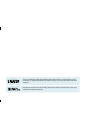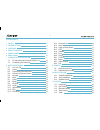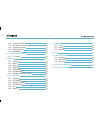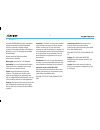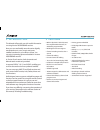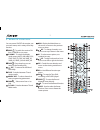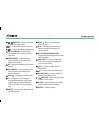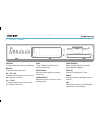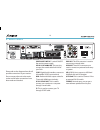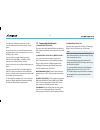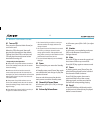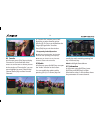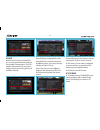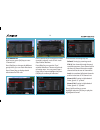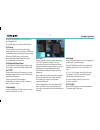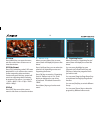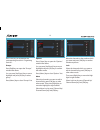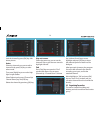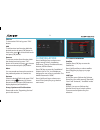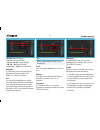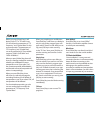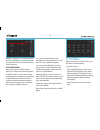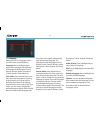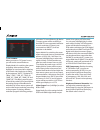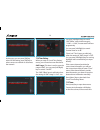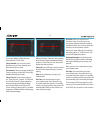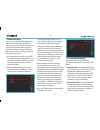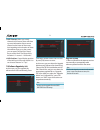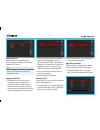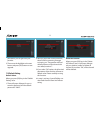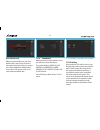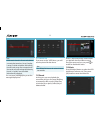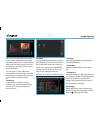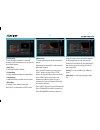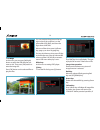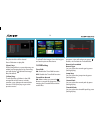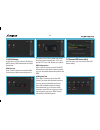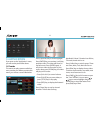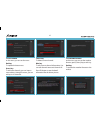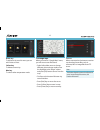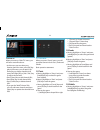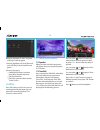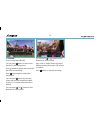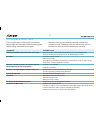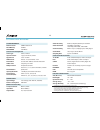- DL manuals
- Xcruiser
- Receiver
- XDSR4000HD
- User Manual
Xcruiser XDSR4000HD User Manual
Summary of XDSR4000HD
Page 1
User’s manual full hd digital satellite receiver please read this user’s manual carefully before installing the receiver. V1410
Page 2
The terms hdmi and hdmi high-definition multimedia interface, and the hdmi logo are trademarks or registered trademarks of hdmi licensing llc in the united states and other countries. Manufactured under license from dolby laboratories. Dolby and the double-d symbol are trademarks of dolby laboratori...
Page 3: Contents
3 1 safety 5 2 introduction 6 3 features 6 4 remote control 7 5 front panel 9 6 rear panel 10 7 connecting your system 11 7.1 tv with motorized system (diseqc 1.2) 11 7.2 connecting the network 12 8 basic operations 13 8.1 turn on stb 13 8.2 power 13 8.3 channel up/channel down 13 8.4 volume up/volu...
Page 4
4 11.6 parental control 30 11.7 miscellaneous settings 30 11.8 software upgrade 31 11.9 default setting 33 11.10 information 34 12 conditional access 34 12.1 ca setting 34 13 media 35 13.1 record 35 13.2 movie 35 13.3 music 36 13.4 image 37 13.5 pvr setting 39 13.6 disk manage 39 13.7 remove usb dev...
Page 5: Safety
5 connection to the tv: disconnect the receiver from the mains before connecting or disconnecting the cable from the satellite dish. Failure to do so can damage the tv. Earthing: the lnb cable must be earthed to the system earth for the satellite dish. Location: place the receiver indoor in order no...
Page 6: Features
6 3 features this manual will provide you with useful information on using xcruiser xdsr4000hd receiver. Now you can comfortably see and receive digitally transmitted music, news, movie and sports satellite broadcasts in your office or home. You can enjoy interesting games embedded in xcruiser xdsr4...
Page 7: Remote Control
7 you can power on/off the receiver, use on screen menu, and a variety of hot key function. 1 power - to switch the receiver on from standby or vice versa. 2 v. Format - to switch the display mode among auto, 480i, 480p, 576i, 576p, 720p_50, 720p_60, 1080i_50, 1080i_60, 1080p_50 and 1080p_60. 3 time...
Page 8
8 20 / prev/next - switch to preview or next file in play mode. 21 sf - to start slow forward function. 22 sb - to start slow backward function. 23 option (green key) - shows nvod information of the current channel supports. 24 audio (red key) - audio channels setup, to select audio mode; left, righ...
Page 9: Front Panel
9 power key: to switch the receiver power on/stand by menu key: to enter into the main menu. Vol- / vol+ key: to adjust volume level, or to move cursor left or right in the menu. Ch+ / ch- key: to change channels, or to move cursor up or down in the menu 5 front panel ok key: to see tv/radio channel...
Page 10: Rear Panel
10 power on/off switch: to switch on/off the receiver power supply. Lnb in 13/18v 400ma max: this port is to connect the coaxial cable from lnb of your dish. S/pdif: digital audio interface, connect to av amplifier s/pdif input terminal. Hdmi: audio and video output socket for tv set with hdmi input...
Page 11: Connecting Your System
11 7 connecting your system with external audio / hi-fi system to connect any external audio hi-fi system, the receiver has been provided with rca connector at the back of the receiver marked with av out. Connect an rca cable from the av out jack on the back of the receiver to the line, aux, spare o...
Page 12
12 this allows multiple antennas to be connected to the receiver at the same time. If you have two or more fixed antennas or lnbs, then we recommend you use a diseqc 1.0 switch. Connect the coaxial cable from the first lnb to the lnb 1 or lnb a input connector of the diseqc switch. Do the same for a...
Page 13: Basic Operations
13 1. The channel which you select is not in your allocate satellite. The simply solution is to change channel. 2. The signal of current tv channel is too weak. You can try to change channel to other strong signal channels. If the problems still exist, please consult your local dealer or other profe...
Page 14
14 in ”favorite list“ window, press [left/ right] key to select favorite groups pressing [p-/p+] keys can implement the “page up/page down” function. Press [exit] key to exit the window. ? Frequently asked question q: why the screen displays “no favorite channel” after pressing [favorite] key? A: be...
Page 15
15 press [yellow] key in epg menu to set one record timer or go to timer list menu. In epg menu, you can select to highlight an event and set it to record timer list directly by pressing [rec] button. Press [exit] to close epg screen. 8.13 tv/radio in tv mode, pressing [tv/radio] key can switch to r...
Page 16
16 the five kinds of sorting way are: default: sorting by scanning result. Fta/$: sort channel through free and scramble sequence. Free channel will in the front of channel list and scramble channel will at the rear of channel list lock: accumulated all locked channels and list in the last of tv cha...
Page 17
17 8.20 zoom the [zoom] key allows you to magnify a certain area on the images press [zoom] key again, the image will enlarge rotate as x1, x2, x4, x6, x8, x12, x16. In “x2 ~ x16” image, using [up/ down/ up/ down] keys to move the image center area you want to see. In zoom mode, press [exit] to clos...
Page 18: Service
18 9 service when you press [menu] key to enter menu, there will display the picture like above. Press [up/down] key you can select the submenu of organizing services and organizing favourites. Press [ok] key to enter the “organizing service”. If menu lock is “on”, it will display an dialogue for us...
Page 19
19 options press [green] key to open the “options” window like above. You can press [up/down] key to move highlight and press [ok] key to confirm the select mode. Press [menu] key to close “options” list. Move select the channels you want to edit in channel list by press [ok] key or other select mod...
Page 20
20 skip and rename follow the same way you can set the channel’s skip or give the new name for high light channel. Find press [find] key can open the “find” window like above. You can press [channel up / channel down / volume up / volume down] key to move highlight and press [ok] key to input the se...
Page 21: Installation
21 10.1 satellite installation satellite satellite: press [ok] key to enter the satellite list. Press [up/down] key to select satellite. Press [page] key to page up or page down. Lnb type in this item, press [volume up/ volume down] key can switch among “standard”, “user” and “universal”, ”unicable”...
Page 22
22 lnb power in “lnb power” item, you can press [left/right] key to switch: ”off, 13v/18v, 13.5v/18.5v” functions. Tp edit when you enter to “tp edit” menu, there will display the screen like above: • in “satellite” item, press [left/right] key to switch satellite that you want to scan or press [ok]...
Page 23
23 auto diseqc press [blue] key to run auto diseqc function, it can find the satellite connect to which port automatically. Blind scan press [white] key can directly into blind scan mode to scan the current satellite. 10.2 auto installation “auto installation” is a very new and convenient function. ...
Page 24: System
24 11 system when you enter to “system” menu, you will see a screen like above. In “system” menu: •press [left/right] key to select menu items among language, a/v control, ethernet setting, time setting, timer, parental control, miscellaneous setting, software upgrade, default setting, information. ...
Page 25
25 portuguese, turkish, spanish, polish and italian. Audio priority: press [left/right] key to select dolby or language. Epg: press [left/right] key can select epg language. Subtitle language: press [left/right] key can select subtitle language. Teletext: you can set teletext language. If the stream...
Page 26
26 11.2 a/v control when you enter to “tv system” menu, you will see the screen like above: display mode is for switching the system outputting video resolution. Move highlight on it and press left or right key, it will switch video resolution circularly by the sequence “auto”, “by native tv”, ”480p...
Page 27
27 wifi manager insert wifi equipment first, then search available enternet signal, input the password to connect with network. 3g network insert 3g dongle, the screen will display the message “3g device plug in“ after 14 seconds and will auto connect 3g network. You’ll see picture like the below: p...
Page 28
28 can press [left/right] keys to switch “gmt offset” value, and the range is “-12:00 ~ +12:00”, increase each half hour progressively. You can press [left/right] to control summer time on or off. “date” and “time” items are valid only when the setting of “gmt usage” is “off”. You can press [left/ri...
Page 29
29 is incorrect, please modify the time information in “time” item. Timer number: you can press [left/ right] keys to set timer number, and there are 8 timers in total. Timer mode: there are several modes for timer to setting, include off, once, daily, weekly, monthly and yearly. Timer service: ther...
Page 30
30 not. If the setting of “menu lock” is “on” which means user have to key in password, set “off” means unlock. 3. Channel lock determining that when user wish to play the lock channels, whether have to input the password or not. If the setting is “on”, lock mark will show up and a dialogue on the s...
Page 31
31 upgrade by http 1. When connected to the internet, receiver can manually or automatically make software update from file in the server. Note this function depends on connection with external server. In case of no software on server, this function will not work. 3. Osd timeout: when you switch cha...
Page 32
32 upgrade by ftp when receiver is connected to the internet, software updates from the file located in ftp server. Note this function depends on connection to the remote server. In case of no software on server, this function will not work. Upgrade by rs232: 1. We offer the functions for user to co...
Page 33
33 parameters you can get from your provider. 2. Then move the highlight to the start button and press [ok] button to start upgrade. 11.9 default setting default value: when you press [ok] key in the “default setting” item: 1. There will pop a dialogue for you to enter the password, and the default ...
Page 34: Conditional Access
34 save default value when you press [ok] key in the “save default value” item, there will show a message to inquiry you”do you want to set current database as default data?”. If you select “ok” option,it will to set current data as default data 11.10 information when you enter to “information” menu...
Page 35: Media
35 note all information showed in this menu and submenu are coming from inserted card. In case if anything is wrong, it could be card problem. After inserting the card correctly at any time, a message-box will show on the screen with message about detecting the card, in “card info” menu all availabl...
Page 36
36 * red key: move the selected file by press red key and [up][down] key. * green key: delete the selected file by press green key. * yellow key: delete all the file by yellow key, but there is one remind “delete all” before practical operation, if select yes, all file will be deleted, and close the...
Page 37
37 jump to beginning or end if less than 4s to the beginning or end of music file. Switch to the next file or stop playing by the repeat mode when play is over on the current file. [0] key: to sort the file list by different order. [fav] key: to add mp3 or jpeg to play list. [white] key: to setting ...
Page 38
38 [red] key: show file play list. It will display “the type of playlist do not exist” if there are no file. Image view operation please see the below menu picture if image function is selected. Red key: move the selected file by pressing red key and [up][down] key. Green key: delete the selected fi...
Page 39
39 you select yes, all files will be deleted and play list window will be closed. Press ok button to play file. [green] key: all the image files in current directory are added into image play list by green key, and will display “ ” behind the image files, like above. [yellow] key: to edit the files ...
Page 40
40 13.7 remove usb device safely! Use this menu you can remove the usb device safely. You want to format the hdd then select the file system between the “fat” and the “ntfs”, press “ok” button to confirm. Hdd information press “yellow” button to enter the hdd information menu like the above picture,...
Page 41: Application
41 worldwide, poland... Duration has all time, this week, month and so on. Press [yellow] key to switch group. These are game, news, tech, movie and so on. Press [blue] key to display the top video. These are top favourites, top rated, most views, most recent and so on. Press find [ ] key in full sc...
Page 42
42 14.3 weather forecast in this menu you can see the weather forecast, press [green] key to add city. Red key to update the weather forecast to the newest. Yellow key to delete current channel. Blue key to edit current channel information. You can edit channel name and channel url. Press ok button ...
Page 43
43 14.5 ftp when connected to the internet, receiver can download some files, such as software, mp3 or image files from ftp server. Note this function depends on connection with external server. In case of no any files on server, this function will not work. 14.4 google maps when you enter to “googl...
Page 44: Game
44 • “channel up” rotate clockwise • “channel down” faster drop • [ok] pause/play the game • [exit] quit game and draw back to “game” menu. 15.2 snake a. Moving highlight to “setup” and press [left/right] key to select the game level (speed). B. Moving highlight to “start” and press [ok] key to star...
Page 45: New Features
45 you can press “ “ button to pause the video, and can save the picture to flash by press “ p+ “ button when the video is paused. You can press “ “ or “ ” button to fast backward or fast forward. You can press “ “ or “ ” button to slow backward or slow forward. Press “left” or “right” button to jum...
Page 46
46 you can press “ “ or “ ” button to slow backward or slow forward. Press “left” or “right” button to jump to different position, then press “ok” button to confirm. Press “ ” button to stop the recording. 17.3 record if you connect the usb hdd. You can press “ “ button to start record function, as ...
Page 47: Trouble Shooting
47 18 trouble shooting if you suspect there is a fault with your receiver, please check the following trouble shooting guide before calling authorized service agent. Warning! Under no circumstances attempt to repair the receiver yourself. Tampering with the receiver may result in fatal electric shoc...
Page 48: Specifications
48 video decoding mpeg-2, mp@ml, mpeg-4 part 10/h264 video resolution 720*480p/i, 720*576p/i, 1280*720p,1920*1080i, 1920*1080p audio decoding mepg-1 layer i/ii, mpeg2 layerii, dolby digital audio mode left / right / stereo/ mono sampling rate 32, 44.1 and 48khz a/v & data input/output tv-scart video...